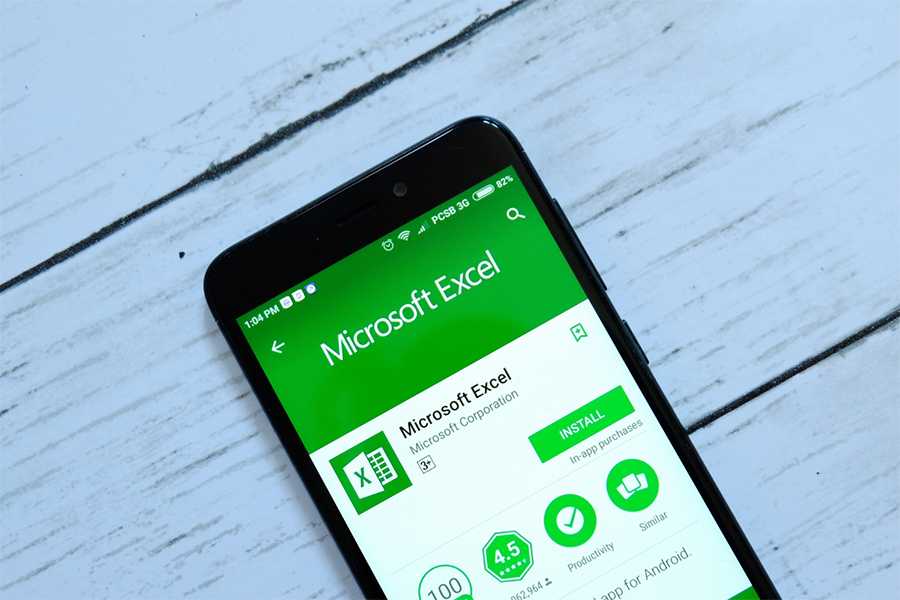Education & Credentials:
- Bachelors in Accounting, Mount Saint Mary College (MSMC)
- Masters in Business Administration, Mount Saint Mary College (MSMC)
- Certified QuickBooks ProAdvisor
- Gusto Payroll Certified
- Xero Certified Advisor
Expertise:
Payroll, Payroll Software, Human Resources, Employee Management, Accounting
Highlights
- Masters in Business Administration
- Prior Payroll Manager working with hundreds of small business owners
- Hands-on payroll experience in multiple industries
- Featured on the While We Were Working Podcast to discuss hiring topics
Experience:
Throughout her career, Heather has worked to help hundreds of small business owners in managing many aspects of their business, from bookkeeping to accounting to HR. Before joining Fit Small Business, Heather was the Payroll/HRS Manager for a top cloud accounting firm in the industry. Her experience has allowed her to learn first hand what the payroll needs are for small business owners.
Personal Quote
“Finding the right payroll software and implementing it effectively can save small businesses hundreds of hours and thousands of dollars. I’m passionate about helping business owners find the right fit for them.”
Favorite Payroll Providers
- Gusto
- Rippling
- Papaya Global
Posts Reviewed by Heather
Posts Written by Heather
Discover more resources
for your business
Education & Credentials
- Bachelors in Accounting, Mount Saint Mary College (MSMC)
- Masters in Business Administration, Mount Saint Mary College (MSMC)
- Certified QuickBooks ProAdvisor
- Gusto Payroll Certified
- Xero Certified Advisor
Personal Quote
“Finding the right payroll software and implementing it effectively can save small businesses hundreds of hours and thousands of dollars. I’m passionate about helping business owners find the right fit for them.”
Favorite Payroll Providers
- Gusto
- Rippling
- Papaya Global