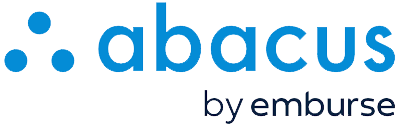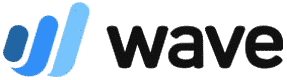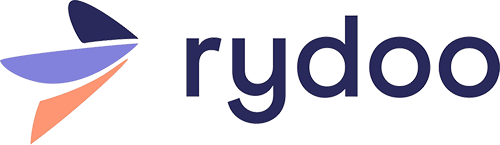Emburse Abacus is a cloud-based business expense management app that helps you automate your expense reporting and reimbursement processes. Some of its most impressive features include mobile expense reporting, receipt capture, approval workflows, and real-time reporting.
With an average rating of 4.5 out of 5 on top review sites, Emburse Abacus is praised for its simplicity and ease of use. However, a notable drawback is that it doesn’t disclose its pricing information. While it was previously priced starting at $9 per month, it recently switched to a custom pricing model, so you’ll need to contact it directly for a price quote.
Through this honest Emburse Abacus review, see if it’s worth considering for your business. We go over its salient features and use cases to help you make a decision.
In adherence to the Fit Small Business editorial policy, we carefully assess every expense tracking software we review based on factors critical to businesses, such as pricing, ease of use, features, and customer support. Each aspect is thoroughly examined so that we can provide you with unbiased insights needed to select the best expense management and tracking solution for your business.
Emburse Abacus Alternatives & Comparison
Still can’t find what you need? For other options, check out our list of the leading business expense tracker apps. Alternatively, if you need a complete bookkeeping solution with built-in features for managing and tracking expenses, see our best small business accounting software.
Emburse Abacus Reviews From Users
| Users Like | Users Dislike |
|---|---|
| Ease of use | Inefficient process for managing expenses associated with departing employees |
| Real-time reporting | |
| Generated reminders | |
One user who left a positive Emburse Abacus review explained that the program allows them to create and submit expense reports daily easily. They added that the data reports are generated in real time and can be exported easily—and we couldn’t agree more as it’s very simple to take a photo of the receipt and upload it from your desktop or mobile device in real time.
Another reviewer likes that Emburse Abacus generates automated reminders. We also like this feature as it alerts both administrators and employees to take appropriate actions, helping them streamline expense management.
However, one user complained that when an employee leaves the company, their unmanaged expenses are left behind (neither approved nor rejected). They added that if the assigned approver also leaves, the expenses are left unapproved until their employees are reassigned to another approver. We believe this is inefficient; we also hope that the provider develops a feature that automatically reassigns unapproved expenses to new approvers when the original approver leaves the company or becomes unavailable.
As of this writing, here’s how Emburse Abacus is rated by popular review websites:
- G2.com[1]: 4.5 out of 5 based on around 1,100 reviews
- Capterra[2]: 4.4 out of 5 based on about 60 reviews
Emburse Abacus Pricing
Emburse Abacus has recently shifted to offering only custom-priced annual plans; however, it previously offered three pricing plans with prices that start at $9 per user monthly. You may need to contact the provider directly to request detailed Emburse Abacus pricing information or a customized quote.
Emburse Abacus Features
Emburse Abacus showcases different expense tracking, monitoring, and approval features that can help streamline your expenses. These features can also help you manage and decide how expenses should be classified or accounted for.
When you open Emburse Abacus, you’ll see the dashboard first. Here, you can quickly access all the important tools, such as the expense search tool, which includes the ability to locate expense submissions with filters. You can use various filters, such as date, amount, status, user, and group.
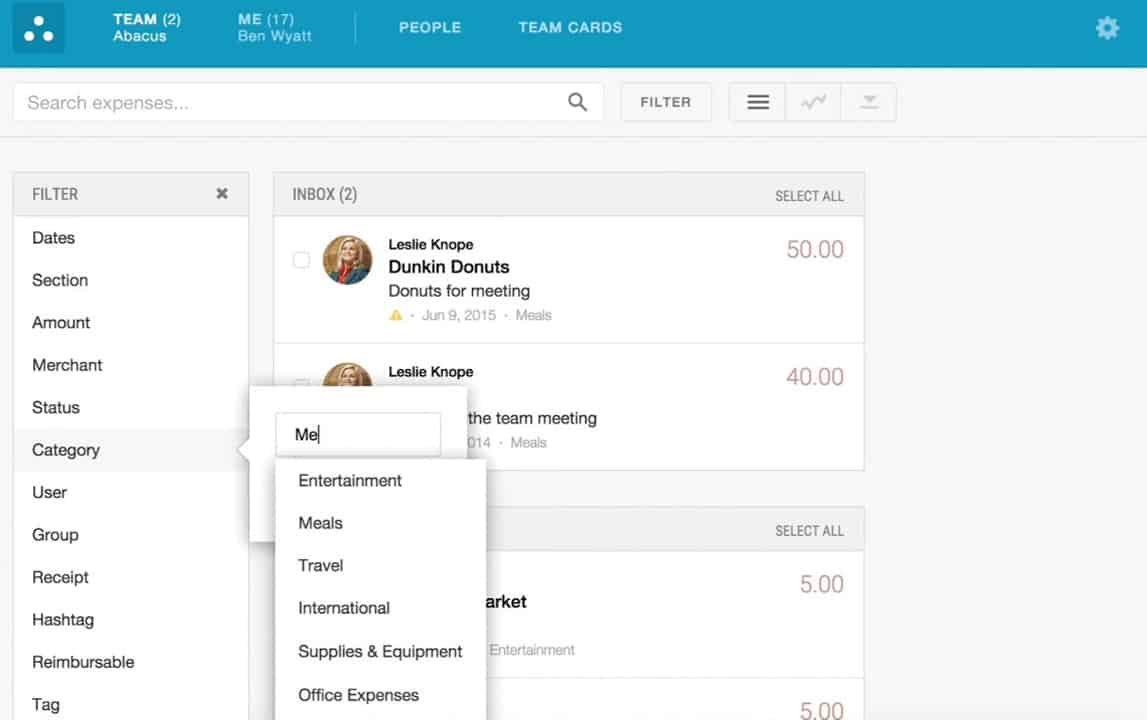
Emburse Abacus Dashboard (Source: Abacus Tutorial Videos)
At the top of the dashboard, you can navigate between tabs to look into various information.
- Team: In the Team tab, you can see expenses classified into different boxes based on their status. All expenses pending your approval are included under Inbox while expenses pending for manager approval are under Pending.
- Me: In the Me tab, you can see all your pending expenses while in the Team tab, you can see all expenses within your team, approve expenses, and create reports.
- People: The People tab shows all the members in your organization who are enrolled in your Emburse Abacus system. If you have admin privileges, you can add or remove members and promote them to Admin.
- Team Cards: Under the Team Cards tab, you can see details about corporate cards linked to Emburse Abacus. You can see the transactions of employees using corporate cards.
Users without admin permission get the user account view. When they log in to Abacus, they’ll see the Expense dashboard. All of their pending and approved transactions will appear here, along with expenses awaiting reimbursement. The Receipts tab will show receipts that can be added to their expenses. They can only submit, edit, and view expense policies. Once admins approve or reject expenses, users will be notified right away.
The Cards tab will show all the team members’ personal and corporate cards. Moreover, Abacus can suggest expenses based on the receipts on the Receipts tab. You can find these suggestions in the Suggested Expense tab. By adding an expense category in the suggested expenses, you can add an expense quickly without filling out the expense form.
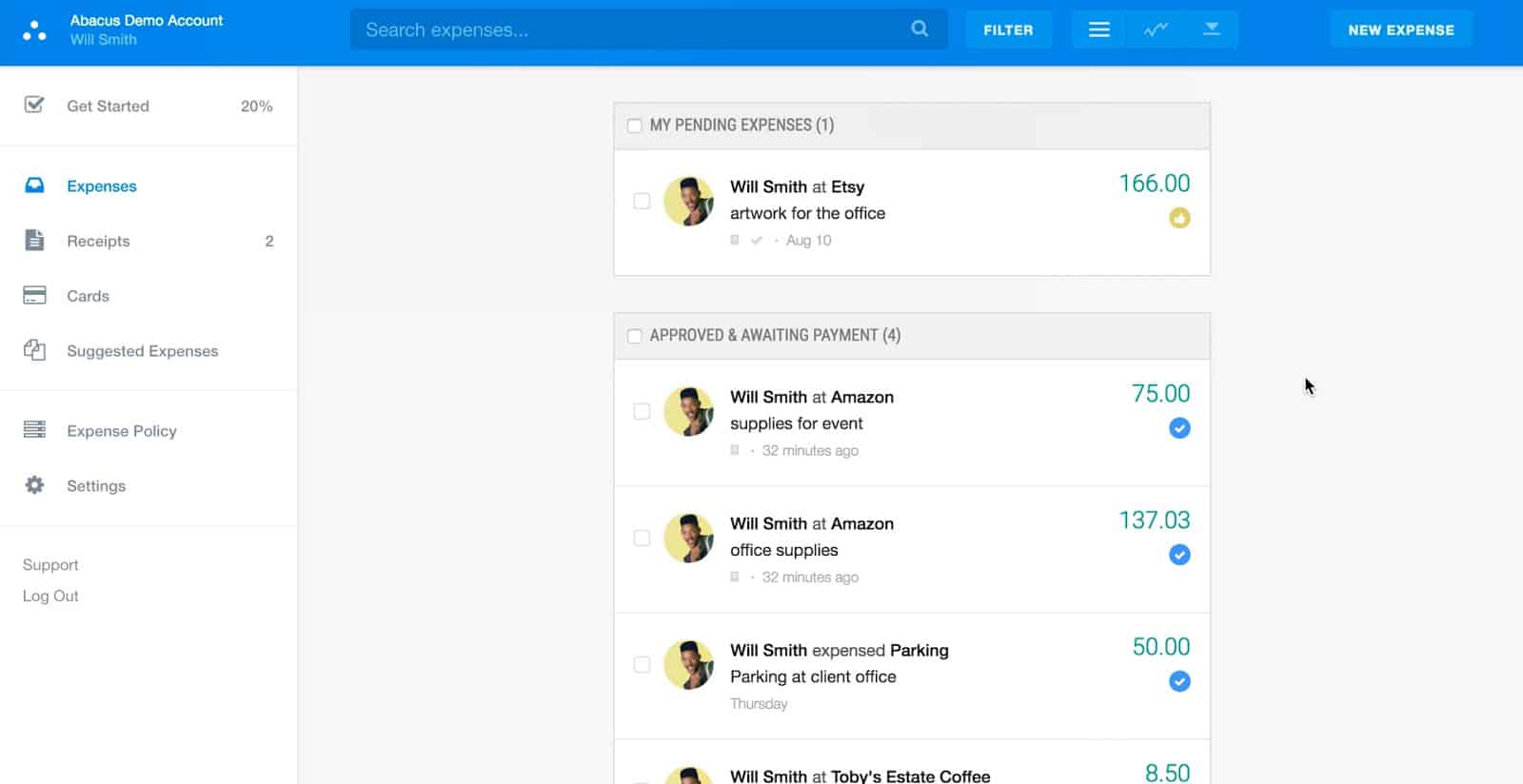
User expense dashboard (Source: Abacus Tutorial Videos)
As a user, you are bound to follow the expense policies set by the admin; you can view these policies in the Expense Policy tab. These policies can control and minimize the expense you submit. For example, admins can set a policy on Abacus that rejects expenses above $75 automatically unless a receipt is attached. These policies will show in the Expense Policies window for all users automatically.
With Emburse Cards, businesses can issue physical and virtual cards to their employees. You can control how these cards are used. For instance, you can set spending limits, define specific expense categories, and set up restrictions based on your company budget and policies. All expenses made within these cards are recorded automatically within your Emburse Abacus account.
Emburse Cards also make expense reconciliation much easier. When an employee swipes their Emburse card for a business expense, the software triggers a reconciliation process automatically. The employee will be notified to add a receipt related to the expense and submit the expense for approval and processing.
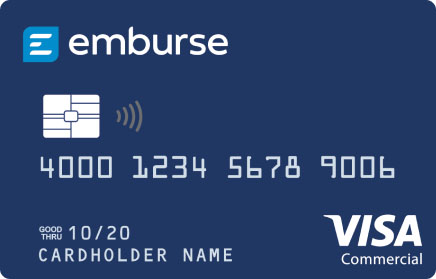
(Source: Emburse Abacus)
Your employees use Emburse Abacus to submit their business expenses, such as receipts for meals, travel, or office supplies, from the desktop platform or the mobile app. Once expenses are submitted, they go through an approval workflow that involves managers or designated approvers.
Once the expenses are approved, they are then eligible for reimbursement. The company can then pay the employee through various payment methods, such as checks and bank deposits.
Approval routing is an efficient feature that will help you assign expense approvals to a specific approver automatically. You can route expenses for all members of your organization, for a specific department, specific location, or a specific user.
Expenses routed can be limited to corporate card expenses only or reimbursable expenses. By default, Abacus sets it at every expense. You can also add a threshold for routed expenses automatically like an amount greater than $100.
Insights helps you analyze your company spending. You can see insights by clicking live reports and switching to Chart View. You can customize Insights by editing data points like expense source and date range. If you think you’ll need the Insights for future use, you can save it by clicking Save Insight. In this way, you can timely monitor your expenses and expense approvals without repeatedly setting up the data points.
You can adjust custom fields in your saved Insight as to user, category, manager, vendor, department, location, client, event, or project. It’ll show a detailed bar chart of all applicable items under the custom field.
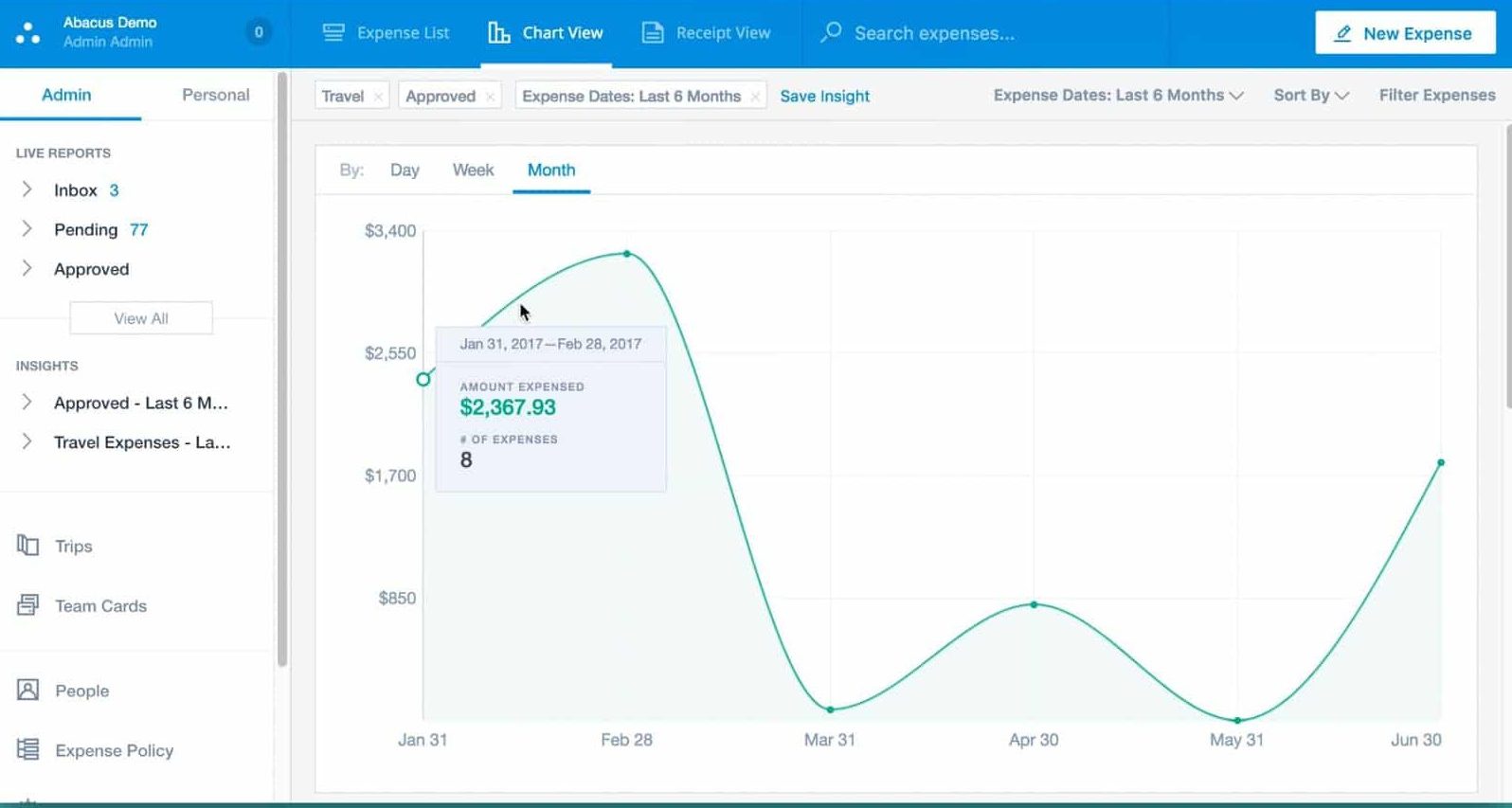
Insights Chart View (Source: Abacus Tutorial Videos)
Abacus can process your expenses automatically. All you need to do is set auto-approval criteria for a particular expense. You can create auto-approval policies for recurring expenses that do not change monthly. Say your monthly subscription to accounting software is $30 per month. You can set an auto-approval policy for this subscription so that you don’t have to process and approve this expense manually.
Simply enter the starting and ending points of your business trips, and Emburse Abacus will calculate mileage expenses automatically based on standard mileage rates or custom rates you’ve specified. Alternatively, you can also use the built-in GPS feature to track your mileage automatically. The system will record mileage expenses automatically, including important details, such as date, distance traveled, and purpose of travel.
Emburse Abacus integrates with popular accounting and ERP software, Slack (messaging platform), Lyft (ride-hailing app), and Rippling (employee management platform). If you’re using QuickBooks Online, QuickBooks Desktop, Xero, and Sage Intacct, you can connect Emburse Abacus to these accounting programs to feed expenses for bookkeeping purposes.
For QuickBooks Desktop users who don’t have hosting, you must download the Intuit Web Connector app to connect to Abacus. Emburse Abacus also integrates with large-scale enterprise resource planning (ERP) software like NetSuite, Microsoft Dynamics, Oracle, and Sage.
The Emburse Abacus mobile app allows you to capture and store digital copies of your receipts by taking photos using your smartphone’s camera. It also enables your employees to create expense reports directly from their mobile devices and submit them wherever they are. Conversely, managers can review and approve expense reports submitted from their smartphones.
You can download the Emburse Abacus mobile app on Google Play and the App Store.
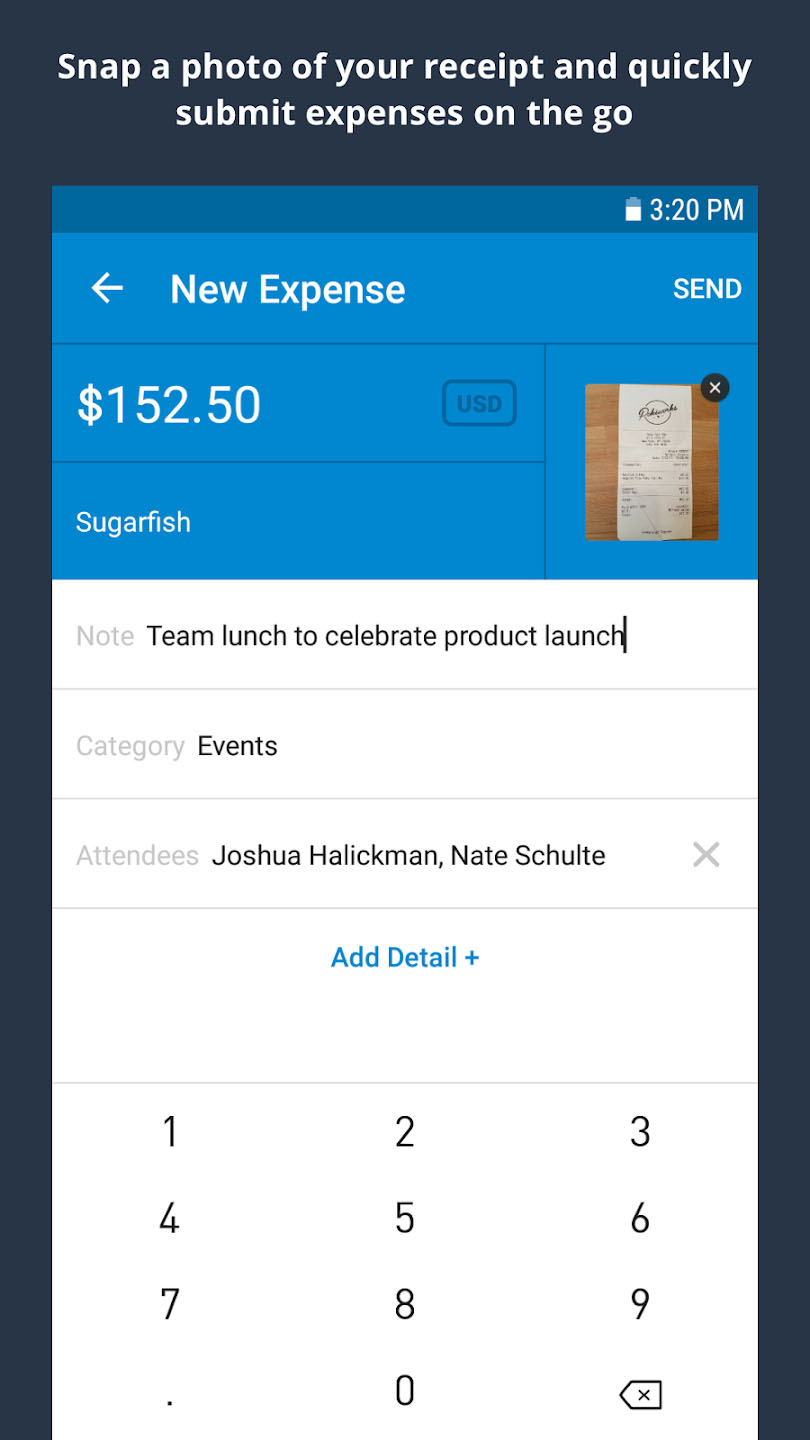
Emburse Abacus’ mobile app
Emburse Abacus Customer Service & Ease of Use
I find Emburse Abacus easy to learn and use. It has a neat and simple user interface that has a well-organized menu structure—making it easy to navigate and find the information you need. For instance, you can instantly track all your expense submissions by clicking on the Me tab. You can quickly locate expenses, whether completed or pending, by applying filters.
If you need help or have questions about Emburse Abacus, you can contact the provider by phone or email. You can browse through comprehensive self-help guides that cover various aspects of the platform.
How We Evaluated Emburse Abacus
This in-depth Emburse Abacus review was the result of a careful evaluation across various critical factors and criteria, including:
- Pricing: We checked whether the provider offers flexible monthly plans that can scale to accommodate businesses of all sizes.
- Ease of use: The software should be easy to learn and use so that your team members can start using it without extensive training.
- Feature set: We determined whether the program has the core features we wanted to see in a business expense management app, including the ability to manage employee reimbursements and automatically reconcile expenses.
- Accounting integration: We recommend a business expense management solution with accounting integrations. When integrated, you can seamlessly transfer financial data between your expense management system and accounting software without manual entry.
- User reviews: We checked top review websites to see what users have to say about Emburse Abacus.
Frequently Asked Questions (FAQs)
Emburse Abacus is an expense management software that helps businesses streamline their expense tracking, reporting, and reimbursement processes.
No, Emburse Abacus is a paid solution. It has recently transitioned into a full custom-based pricing model, so those interested need to contact the provider directly.
Yes, Emburse Abacus has a mobile app for both Android and iOS users, allowing you to manage expenses on the go.
Bottom Line
We recommend Emburse Abacus for companies wanting to simplify their expense tracking and reimbursement processes, especially those dealing with many expenses from employees. Despite its lack of upfront pricing, it offers an excellent feature set, including mobile expense reporting, approval workflows, and Emburse cards—which are crucial for controlling employee expenses and planning company budgets.