In the News:
QuickBooks Desktop Point of Sale will be discontinued starting Oct. 3, 2023. Users can continue to use the software beyond this date, but they will no longer receive security patch updates or other support from Intuit. Payments and Connected Services will also be discontinued.
Looking for alternative POS systems? Intuit recommends Shopify POS. If you are transitioning from QuickBooks POS to Shopify, you may be eligible for an exclusive discount. You can also read our comprehensive guides for more POS solutions:
- Best Point-of-Sale Systems & Software in 2023
- Best Retail POS Systems for 2023
- Best Free POS Software for Small Businesses in 2023
Intuit QuickBooks Point of Sale (POS) is a standalone POS system that lets you manage in-store and ecommerce transactions. Features include contactless payments, ecommerce integrations, and inventory and customer data management. Naturally, it integrates with other QuickBooks products.
After testing the program, we found the QuickBooks POS system best suited for midsize retailers with storefronts—specifically, those wanting locally installed software and using QuickBooks for accounting.
QuickBooks Desktop Point of Sale will no longer be supported by Inuit beginning in October 2023. If you are a current user, you can still purchase additional users on existing licenses and hardware until October 3. If you are currently subscribed to the annual support plan, any unused portion of this will be refunded to you after the discontinuation date.
QuickBooks POS Alternatives
Best for | Monthly fee from | Hardware cost from | Full review | |
|---|---|---|---|---|
Multichannel sales | $39 (required ecom plan) + $0–$89 for POS | $49 (Tap and chip reader) | ||
Flexibility and a preferred merchant account | $60 | $49 (Handheld card reader) | ||
Free mobile, in-store, and ecommerce POS | $0 | $49 (1st-generation card reader) | ||
Large, complex inventory in a cloud-based POS | $89 | Contact Lightspeed for quote | ||
Convenience stores or stores with age-restricted products | $59 | $1,300 (Touch-screen register) | ||
All information about QuickBooks POS below is up to date as of June 2023. However, QuickBooks POS is currently no longer available for purchase.
QuickBooks POS Overview
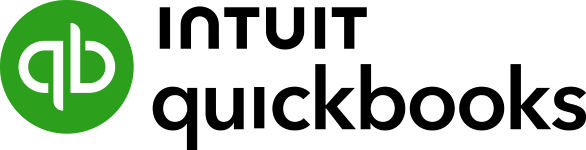
Pros
- Integrates with QuickBooks products
- Contactless payments available
- Includes a free mobile payment app
Cons
- Locked into QuickBooks Payments
- Does not work on iPad
- Ecommerce and live support costs extra
QuickBooks POS Pricing
As a standalone POS system, QuickBooks only required a one-time payment for the software. The price compared to one or two years’ worth of cloud-based POS systems, and free upgrades were available.
QuickBooks POS prices are currently not available on the Intuit website. The last available pricing information was as follows:
POS Basic | POS Pro | POS Multi-Store | |
|---|---|---|---|
One-time cost (30-day free trial available) | $1,200 | $1,700 | $1,900 |
Included features |
|
|
|
QuickBooks POS Payments
QuickBooks Payments allows you to process payments of any kind, from ACH bank transfers to credit cards, digital wallets, and touchless payments like Apple Pay. Payments are deposited by the next business day.
Payment method | Processing rate |
|---|---|
ACH transfer | 1% (Max. $10) |
Manually keyed-in | 3.4% + 25 cents |
Online invoice | 2.9% + 25 cents |
In-person card payment | 2.4% + 25 cents |
Custom payment plans are also available for businesses that process high-volume transactions.
If your business processed an average of $7,500 per month through QuickBooks Payments over the last three months, you may be able to get a rate review, which could get you processing discounts. See more details on Intuit’s rate reviews and discounts.
This is important since QuickBooks POS’ flat-rate transaction fees can become expensive if you regularly process more than $10,000 in sales per month. If you do, it’s important that you negotiate for wholesale interchange-plus rates. Otherwise, consider alternative POS such as KORONA or Clover, which will let you choose a payment processor that offers wholesale transaction pricing.
QuickBooks POS Hardware
QuickBooks offers Window-based point-of-sale hardware to go with its software solutions. You can purchase devices directly from Intuit, and they recommend that you do this in order to guarantee compatibility.
The most important hardware you need to start running your business with QuickBooks POS is the payment terminal. There are also stands available if you download the software on a tablet instead of a laptop. Barcode readers will help you to ring up sales and manage your inventory. Other accessories include cash registers, printers, and customer displays.
Individual Hardware
- PIN pad
- Barcode scanner
- Receipt printer
Hardware Bundle
Includes:
- Receipt Printer
- Credit Card Reader
- Cash Drawer
QuickBooks Standout Features
QuickBooks does not offer setup services. So, you need to input all the information yourself, although you can bulk upload through QuickBooks or a CSV file. It offers an excellent array of retail features, especially in the Pro and Multi-Store programs.
QuickBooks POS offers a complete suite of purchase order management tools—from managing vendor listings to receiving orders with the POS Pro account. It creates a list of product suggestions that need reordering based on your set reorder point level and automatically prepares a purchase order request per vendor. You can also track items that need returning to the vendor, and QuickBooks prepares a return voucher that you can send along when you ship the products.
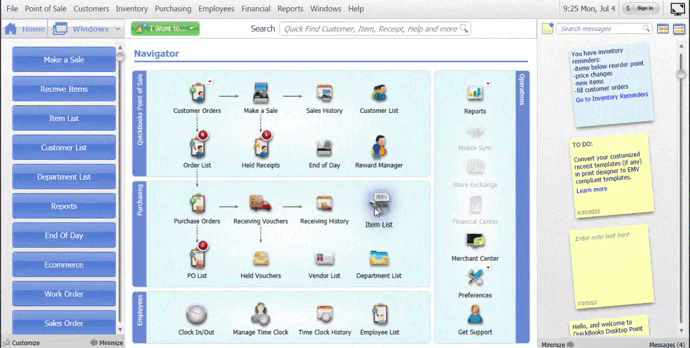
The purchase order tools offer a number of automation options such as reorder point management, partial inventory receiving, and item cost tracking. (Source: QuickBooks POS)
While the system only offers partial automation, being able to manually edit the quantity for partial receiving and returning of products is a welcome feature that gives you added control.
QuickBooks POS’ inventory management feature allows you to create and track a variety of products and services with variants, track cost per item, assign tax rates, and set reorder points, discounts, and markup levels. The system also automatically adjusts product quantity as you complete sales, receive orders, and process returns. You also have the option to choose which products will be made available for online and mobile sales.
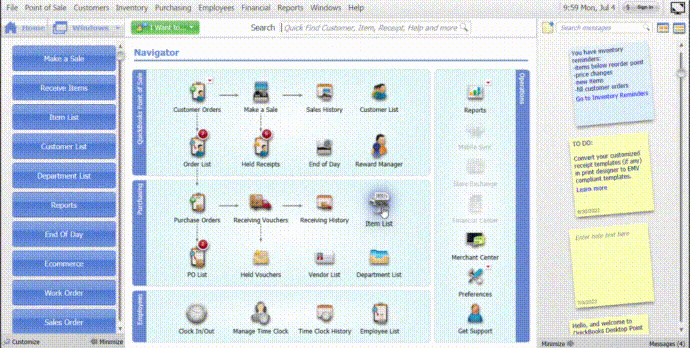
Use open purchase orders to add inventory items to your item list. (Source: QuickBooks POS)
There are a lot of customization features available for inventory; however, the system does not have an automatic kitting function.
QuickBooks POS is designed to help you manage custom work orders as well as sales orders and layaways. In all three scenarios, the system lets you allocate available inventory, put them on hold, and assign them to a customer. Once the customer is ready to receive the orders, you can remove the products on hold by accepting payment and issuing a receipt. It also has a serialization function if you plan on selling products that require you to monitor warranty.
Intuit has a guide on how to create Customer Orders in the POS, including work orders and layaways.
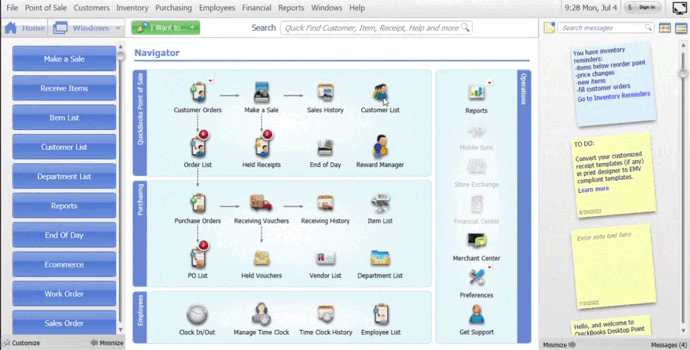
QuickBooks POS allows you to create special work orders and includes a serialization feature to track each sale. (Source: QuickBooks POS)
You can choose between starting the work order from the customer’s profile or from an inventory item (for example, if your business sells customized apparel). Unfortunately, QuickBooks POS does not support ingredient level tracking—meaning you won’t be able to automatically assign a set of products to a custom order. You will need to manually list the items one at a time for every request.
You can process direct sales, installments, and refunds with QuickBooks. It is designed so you can easily ring up items using a barcode scanner or by looking them up in the inventory. You can accept payments from cash and check to credit cards, digital wallets, and touchless payments like Apple Pay, Google Pay, and Samsung Pay. Upgraded versions of QuickBooks POS also allow invoicing, billing, and layaway for customers. You can also email receipts and add coupons to receipts to bring customers back.
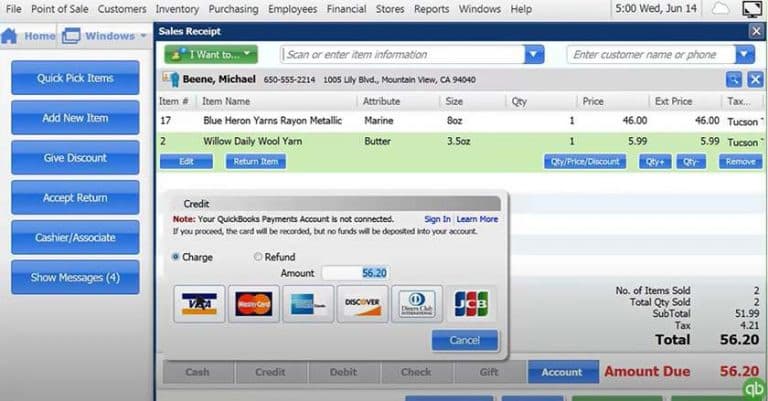
The sales screen lacks product images, but it is otherwise intuitive. Photos are available in the Multi-Store version. (Source: QuickBooks)
Overall, QuickBooks’ sales processing feature is simple and intuitive. It’s easy enough to use, and the register is well organized so tracking different types of sales transactions will not take up so much time. However, the ability to upload images is only available for multi-store versions, so you won’t be able to counter-check the actual product against what item is presented at checkout unless you paid extra for this feature.
The customer management feature allows you to create and manage your customer list, process sales and returns, and set up customer special orders. Each customer record will display the customer’s contact information, preferred shipping address, rewards status, and purchase history. You also have the option to set special discounts for each customer and track the customer as a company, which will then prompt you to specify a company name.
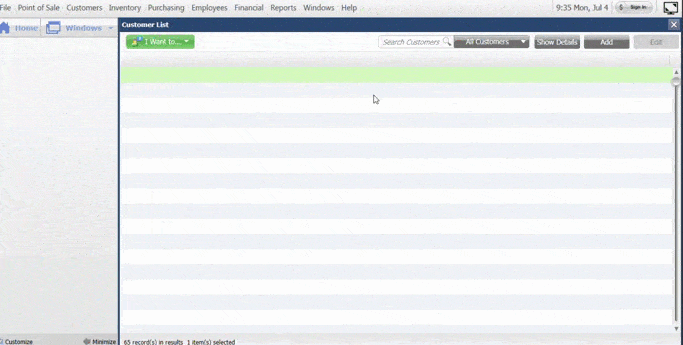
Create customer profiles, track purchase history, and enroll them in your rewards program at the checkout counter.
(Source: QuickBooks POS)
Users get a number of customization options for this feature, including the ability to print customer ID cards and create “letters” via Microsoft Word for selected customers. This seems slightly outdated, although easy to repurpose. The QuickBooks POS Pro account also gives you a rewards management functionality that is simple to set up and can prompt the cashier to ask the customer if they would like to be signed up for the rewards program during checkout. Unfortunately, you can only set up one rewards program at a time.

The rewards manager functionality allows you to set up and customize a rewards program and automatically track the status of customers enrolled in the program. (Source: QuickBooks)
QuickBooks provides templated reports with the basic QuickBooks POS account. You will need a higher version if you want purchase order, employee performance, and customized report templates. All QuickBooks POS versions can run reports and modify them by setting filters, choosing which rows and columns to display, and even limit access based on employee permission.
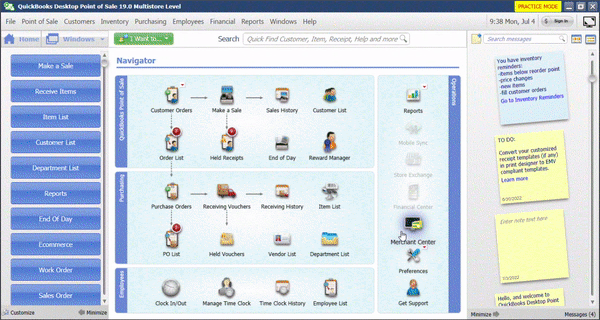
QuickBooks POS reporting is easy to use and seamlessly integrates with QuickBooks accounting and payroll software. (Source: QuickBooks POS)
The interface seems a little clunky, although there are small features, such as launching a separate tab to view the sales history per product quite useful and easy to understand. It also allows you to customize the look of your report (headers, footers, displayed rows, and columns) before exporting it to a spreadsheet.
QuickBooks also offers a mobile payments option with QuickBooks GoPayment. This feature allows you to process sales using your mobile device, and both your inventory and sales records are updated in real time. It’s an efficient solution for reducing long queues in your store, offering curbside pickup, or making a sale during offsite events like trade shows, pop-up shops, and street market fairs.
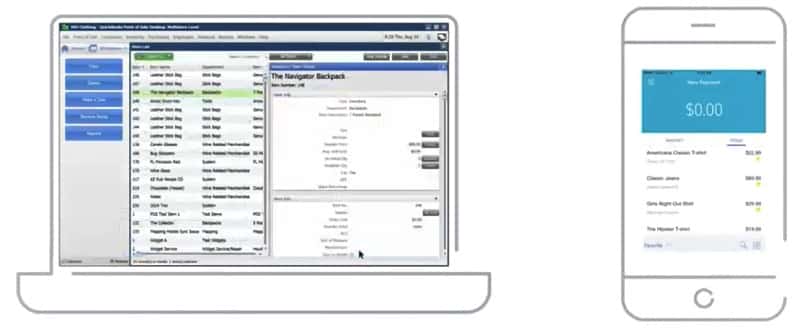
Automatic sync of your Go Payments transactions makes sure that your sales and inventory records are always up to date. (Source: QuickBooks)
Learn more about mobile payments in our roundup of the best mobile credit card processors.
QuickBooks POS’ ecommerce integration is an add-on that will sync your online store with QuickBooks POS Desktop, so you can manage inventory, sales, and customer information from either source. Powered by Webgility, the integration works with many popular marketplaces and shopping cart programs, from Amazon to WooCommerce. If you need a mobile app, download the QuickBooks GoPayment app and sync it through Intuit’s payment program.
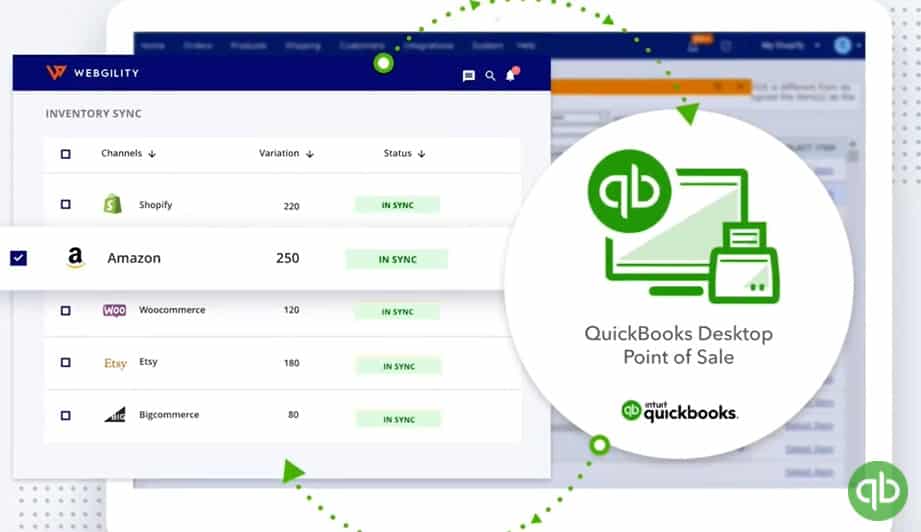
QuickBooks POS offers integrations with many online marketplaces such as Amazon and Etsy. (Source: QuickBooks)
Employee management is found in the POS Pro and Multi-Store versions. You can set permissions and track commissions for your employees. It also has a time clock for tracking hours, so you can make sure you’re paying employees for time worked. Overall, this feature is easy and simple to use.
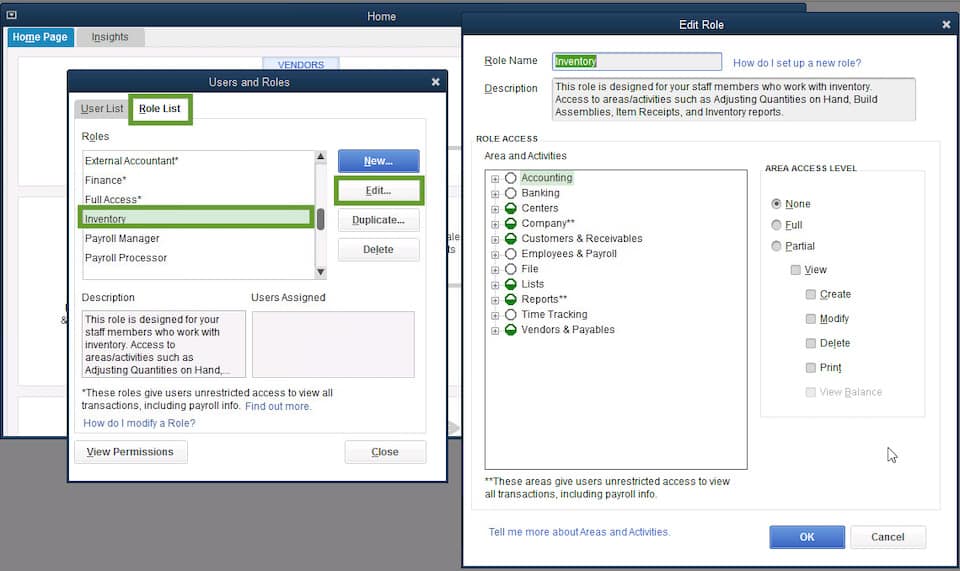
Set detailed user permissions for all employees with access to your POS. (Source: QuickBooks POS)
The control function could be improved if the system could prevent employees from logging in before or beyond their shift, on top of having the ability to override and log them out of the system. And while QuickBooks POS has a built-in timeclock function, you will need a third-party application for shift management.
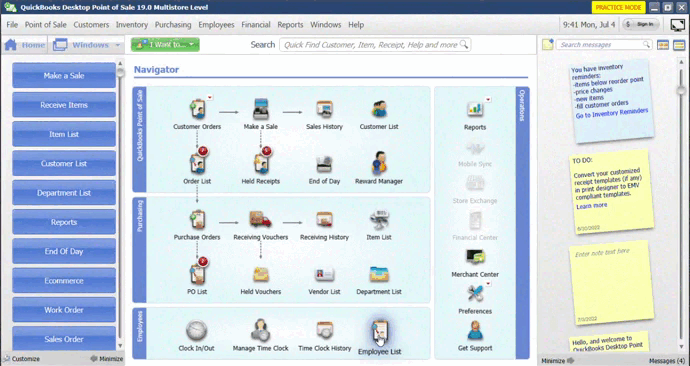
Add employees on your list and assign user roles depending on their tasks. You can also opt to track their daily log-in and log-out times with the built-in time clock. (Source: QuickBooks POS)
QuickBooks POS Ease of Use
- The interface is overall intuitive, but the lack of product photos in the cheaper versions detracts from ease of use.
- Bulk import of data is available.
- Administrative functions are easy to use.
- General support consists of how-to guides, webinars, chat, and an online forum.
These support resources will likely be discontinued along with QuickBooks POS in October 2023.
Setup
QuickBooks is easy to set up, but you will have to do it yourself. You can find the user guide online to walk you through the process of adding items, customers, taxes, and more. Note that these guides may be removed after October 2023 due to the discontinuation of QuickBooks POS. You can import much of the data from QuickBooks Desktop or import it from an Excel spreadsheet or text file.
User Interface
Unless you have the multistore version, QuickBooks POS does not have photo menus of items. Rather, you can use a barcode scanner or key an item description into the search bar. Unfortunately, this makes the interface more dated and less intuitive than many POS systems. It’s easy to process payments, however.
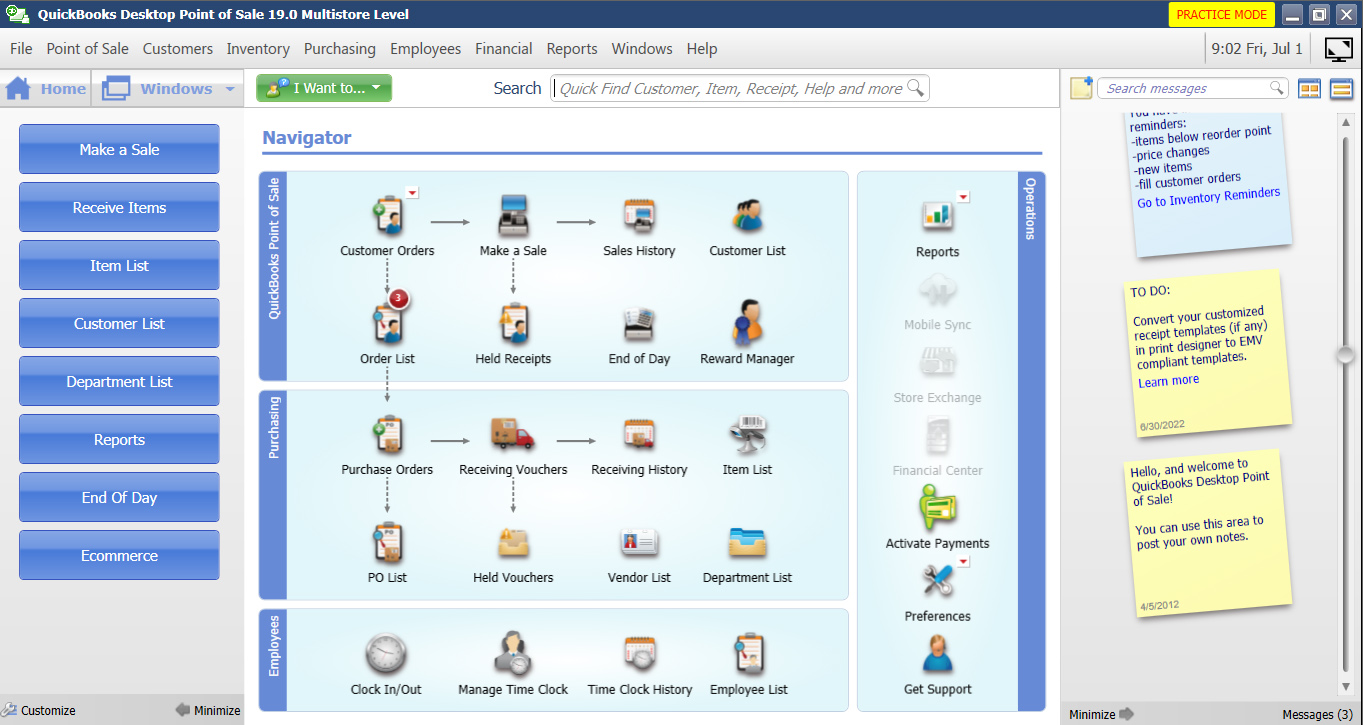
The administrative section uses icons and workflow to make finding functions easy. (Source: QuickBooks)
The buttons at the left can be customized and are intuitive enough to adapt as you move from one management tab to another. There’s also an end-of-day function which you can set to automatically run or remind employees to reconcile their registers, and back up data.
Best of all is the messaging section that automatically reminds you of pending tasks and processes that require attention. You and your employees can even leave your own messages there for the next user to find.
Customer Support
QuickBooks offers a wide range of support options. Online, you can access the support portal to find how-to articles, view instructional videos (for QuickBooks accounting), attend webinars, or ask questions via the forum. However, these will probably be removed after the POS is discontinued in October. Even though there was previously a dedicated page for QuickBooks POS, trying to access it now would lead you to a page that endorses Shopify POS as Intuit’s recommended alternative to QuickBooks POS.
Chat support was previously available Monday through Friday, 6 a.m. to 6 p.m. Pacific time, though when I tried to access it for this review, I got an error page. To get phone support, you need to be subscribed to a plan. The support plans come with online backup of your data. The expert assistance is only available Monday through Friday, 6 a.m. to 8 p.m., and Saturday and Sunday, 7 a.m. to 4 p.m. Pacific time.
What Users Say in QuickBooks POS Reviews
QuickBooks point-of-sale reviews haven’t changed much since our last update, with only a handful of additional responses:
- Software Advice: 3.90 out of 5 based on around 170 reviews.
- G2: 4 out of 5 based on fewer than 100 reviews.
Finances Online also has a Customer Satisfaction Algorithm that gathers reviews, comments, and opinions from QuickBooks POS users across the internet. According to this, QuickBooks POS continues to hold an 88% user satisfaction rating.
Users generally praised the simplicity and back-end features. Naturally, integration with QuickBooks was a hit, and users also like the inventory and vendor functions, as well as layaway. Some, however, were not satisfied with the mobile (GoPayment) function. And, while others complained about a dated-looking interface, most said it was easy to navigate and well-organized. Customer support was rated as either very good or very bad.
| Users Like | Users Don’t Like |
|---|---|
| Easy to use and fully customizable interface | Costly one-time purchase |
| Good breadth of features for retail | Unnecessary pop-ups after a customer's enrollment has expired in the rewards system |
| Great interaction between QuickBooks and QuickBooks POS | Sometimes lags or glitches; often crashes |
QuickBooks POS Frequently Asked Questions (FAQ)
QuickBooks POS is a point-of-sale system with an intuitive and customizable interface, good inventory management, and strong customer relationship management tools. It works well for small brick-and-mortar stores, specialty retail businesses, and those that want non-subscription POS software.
Naturally, this POS integrates well with other software in the QuickBooks ecosystem, making accounting and creating comprehensive financial reports easier. The upgraded plans in particular have inventory features that can handle complex products and services.
QuickBooks POS is standalone software, so it’s not suitable if you want an online or cloud-based POS solution. It also lacks the capability to work on iPads, and doesn’t have specialized tools for selling age-restricted items like liquor.
QuickBooks Desktop Point of Sale will be discontinued starting Oct. 3, 2023. Intuit recommends Shopify POS as an alternative, but you can also look into Clover, Square, Lightspeed Retail, and KORONA POS.
Bottom Line
QuickBooks users who have Desktop for Windows and need a basic but full-featured POS software for retail will appreciate QuickBooks POS. The programs are standalone but well-designed and useful for general retail.
The POS handles the most important sales, inventory, and customer service functions and can work for multiple stores, employee management, promotions, and more. The system looks a little dated and lacks features to support restaurants or convenience stores, but the software is strong overall.