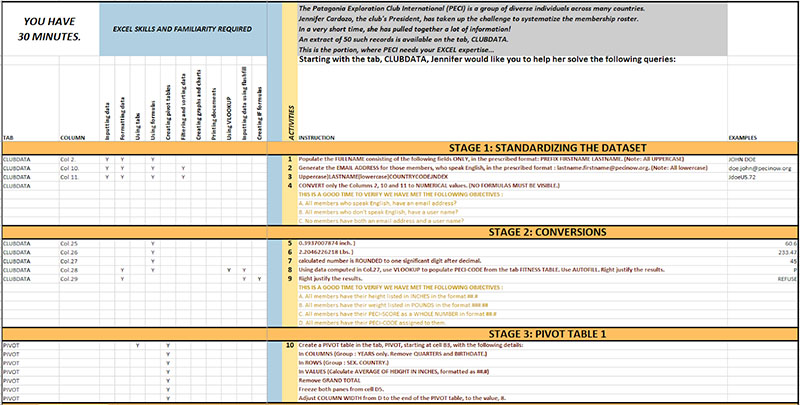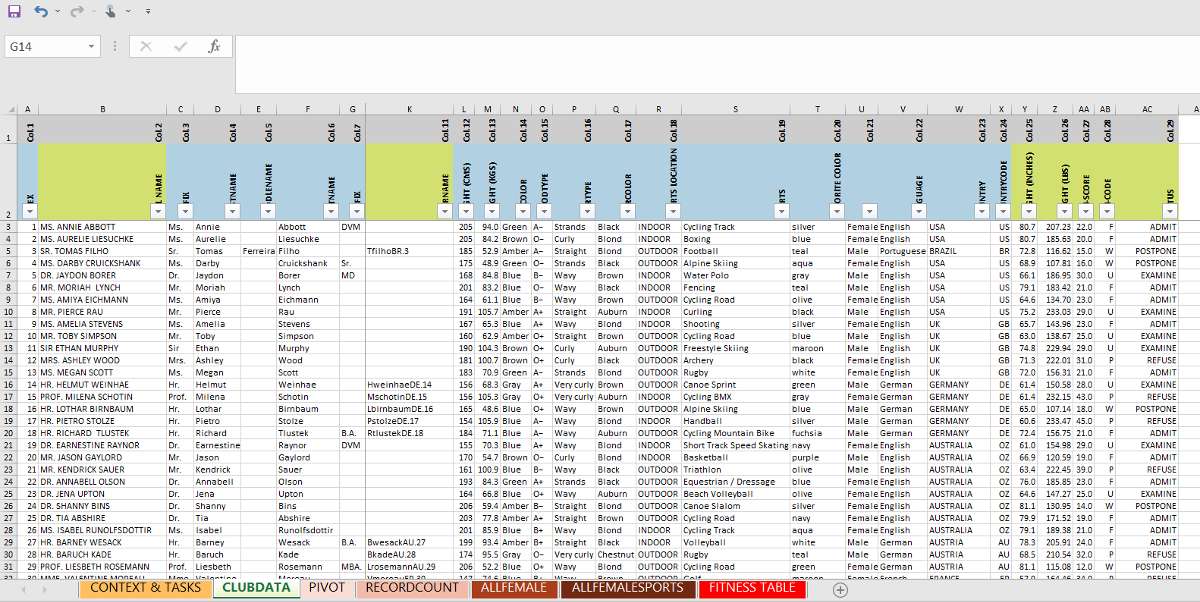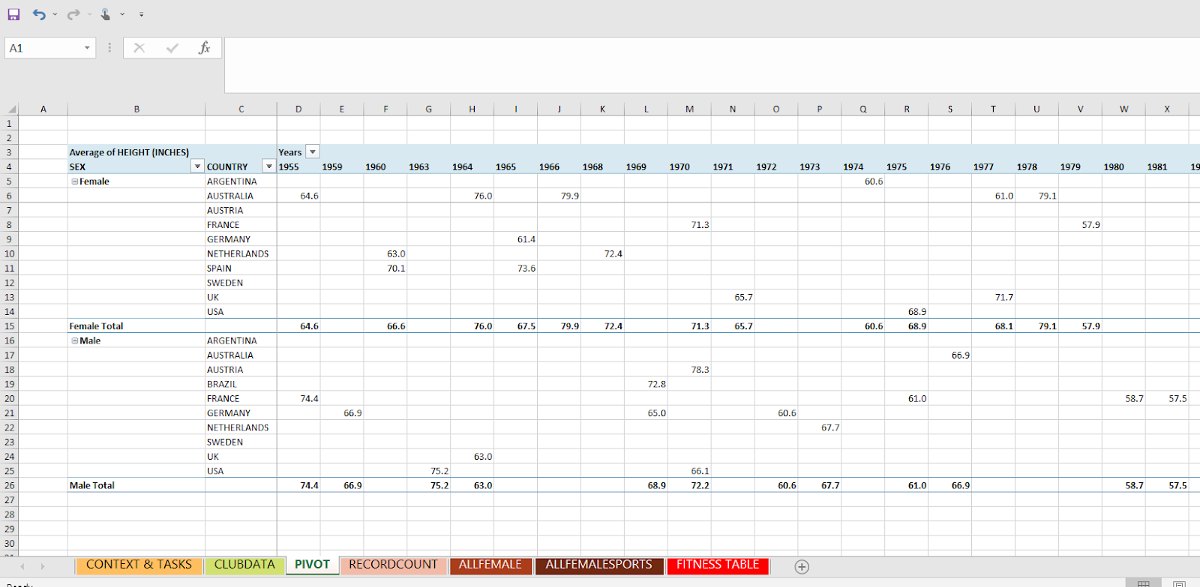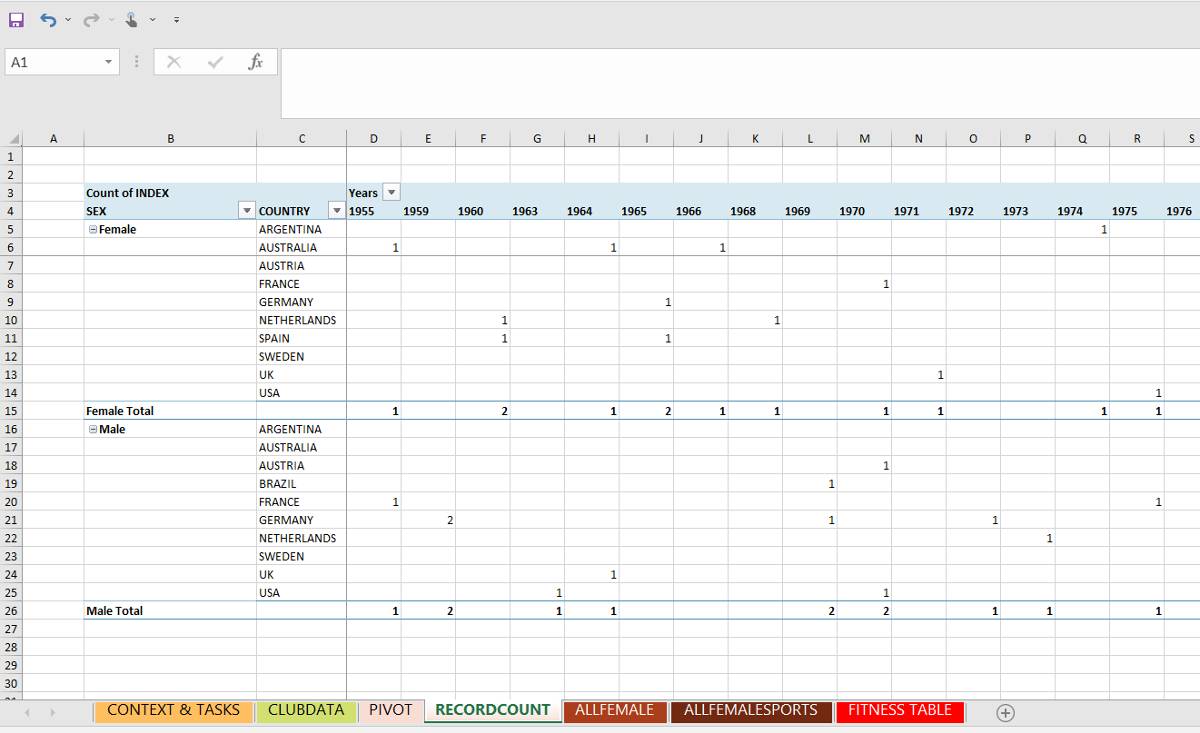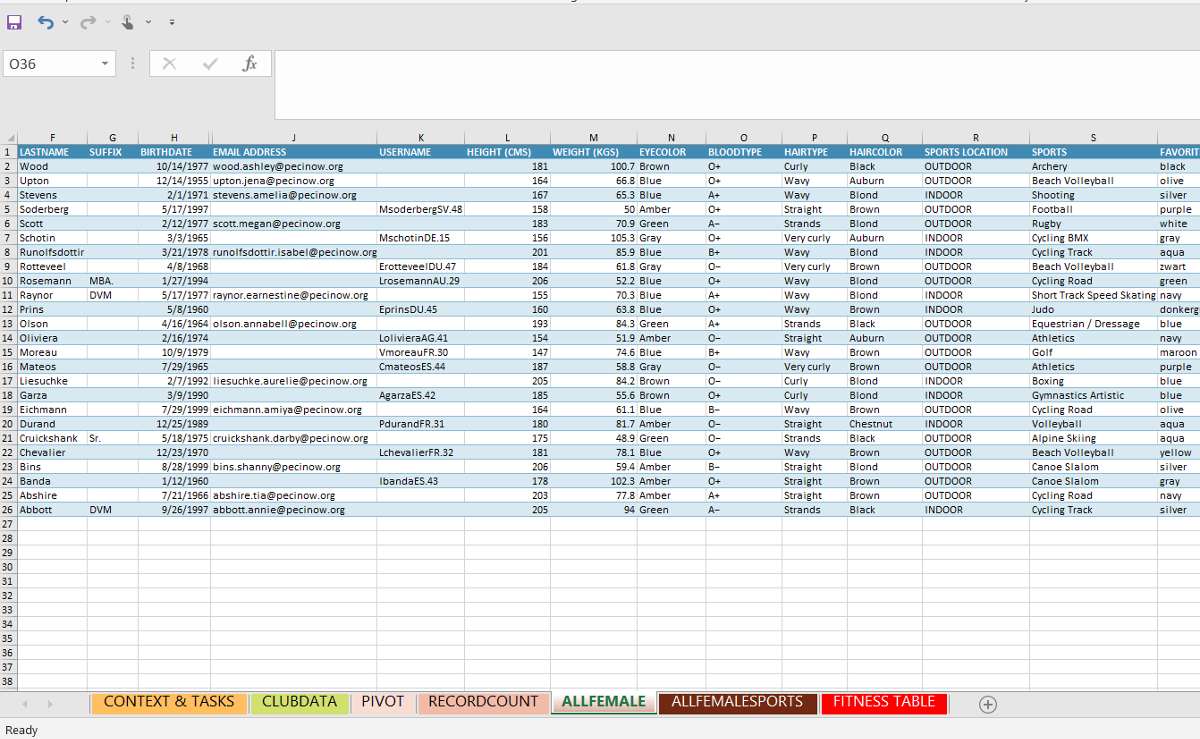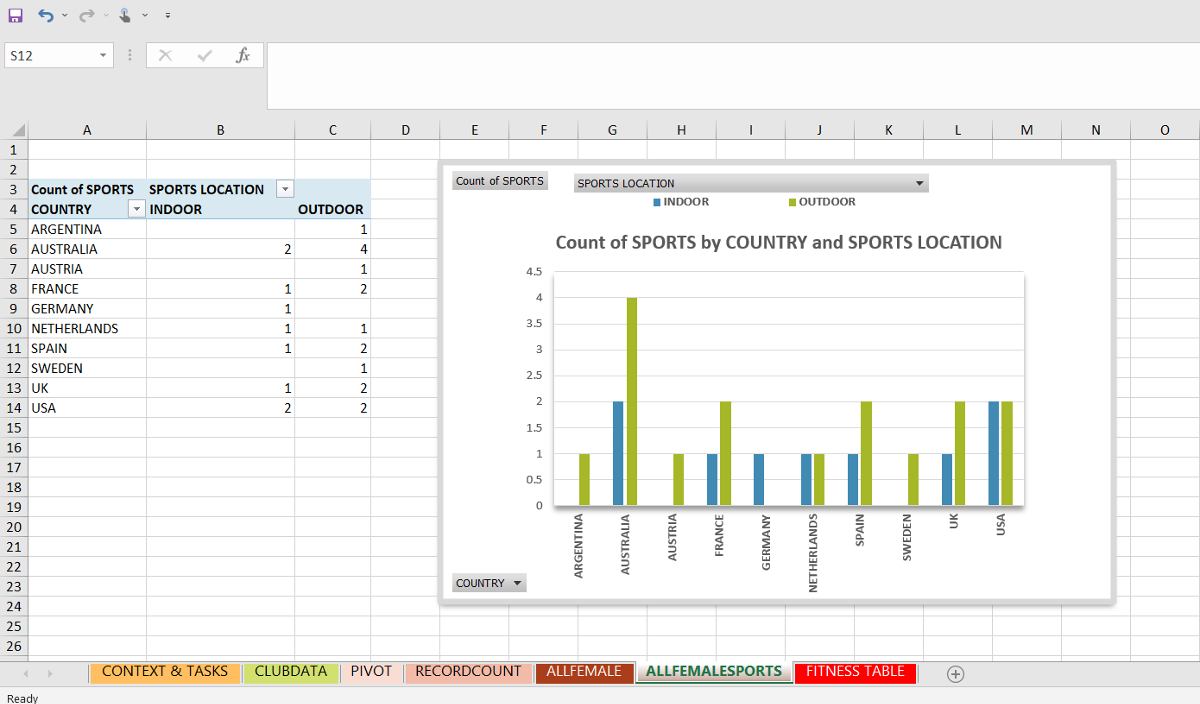When hiring for certain positions, you must ensure job applicants are well-versed in the qualifications for the role. For bookkeepers, accountants, and any finance position, among others, Excel skills are vital.
If you need a quick way to test applicants, use our free Excel test for interview candidates that mimics data that might be included in a sports club’s client database. Having your applicants use and manipulate that data allows you to evaluate their ability to use formulas, VLookup, IF statements, and more in 30 minutes or less.
We also have an Excel test results file you can download for free. Armed with the results, you can weed out unqualified job applicants, so you only hire candidates who meet your required qualifications.
Free Excel Test Directions
Note that our Excel exam for interview candidates contains data for a fictional facility—the Patagonia Exploration Club International (PECI). When your test subject downloads the provided Excel test, they will see club information in multiple tabs—”Context & Tasks,” “Clubdata,” and “Fitness Table.”
Tab 1: Context & Tasks
The “Context & Tasks” tab includes the various Excel functions that will be tested and the instructions for performing those tasks using data provided across all three tabs. The information in the left columns (specifically columns C to M) shows the skills and familiarity required to complete the tasks in each stage.
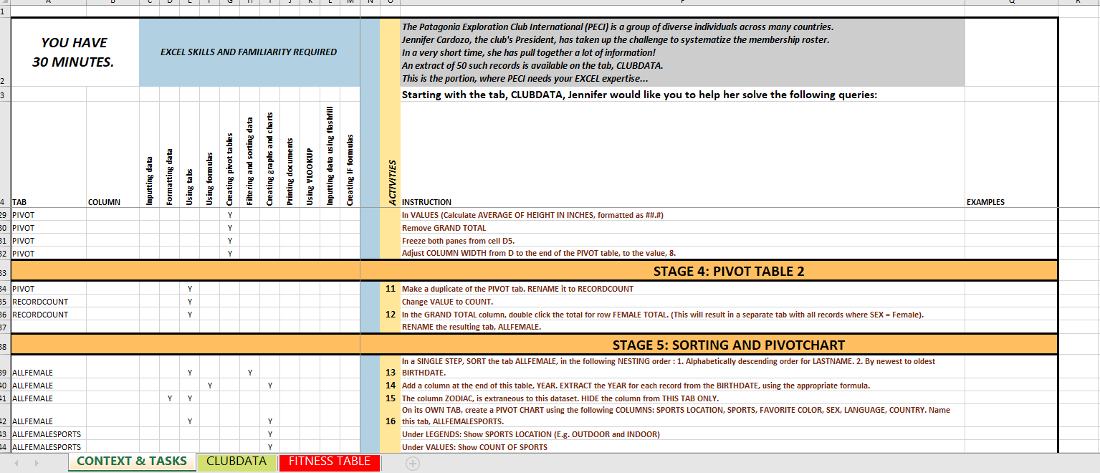
The test consists of the following stages:
- Stage 1: Standardizing the Dataset – This stage tests the individual’s ability to process data between different types of variables.
- Stage 2: Conversions – This stage tests the individual’s ability to convert formulas (i.e., centimeters to inches) and use the VLOOKUP (vertical lookup) function to populate them.
- Stage 3: Pivot Table 1 – This stage tests the individual’s ability to create a pivot table.
- Stage 4: Pivot Table 2 – This stage tests the individual’s ability to take an existing pivot table and change its values, creating new value tabs.
- Stage 5: Sorting and Pivotchart – This stage tests the individual’s ability to sort data within a pivot table or pivotchart.
- Stage 6: Print Setup and Output – This stage tests the individual’s ability to create a header using Page Setup, as well as print the document to a PDF file.
Tab 2: Clubdata
The “Clubdata” tab lists the demographic information of all club members of our fictional club, such as name, birth date, sex, height, and weight, among other data. This data is used in the “Context & Tasks” tab to complete the Excel skills test for interview applicants.
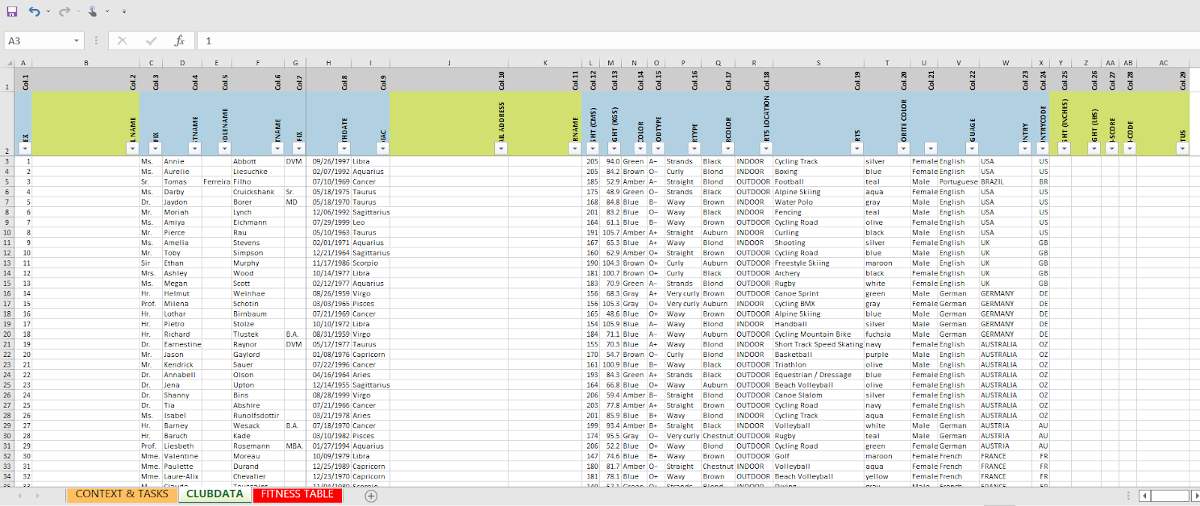
Tab 3: Fitness Table
The “Fitness Table” shows the PECI-SCORE, PECI-LEVEL and PECI-CODE. In “Stage 2: Conversions” of this free Excel test, applicants will use data collected to calculate the PECI-SCORE, and use VLOOKUP to populate the PECI-CODE from the tab FITNESS TABLE tab into their answers.
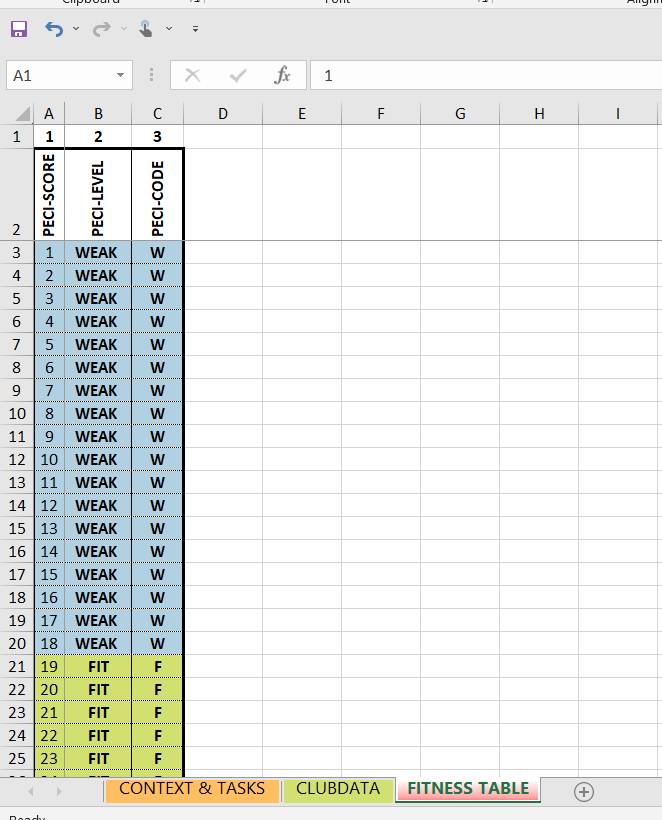
Excel Test Results: Grading
Aside from the test file itself, we have an Excel Test Results file. This contains the test answers, so do not send this file to your job applicants. It is for grading purposes only and should be used as a guide to examine how well the individual performed on their assessment. Pay attention to individual questions and not just the final score, as some applicants may score lower overall but have more proficiency in the area you need.
It also has the same tabs as the Excel Test file, but with additional sheets that show what the completed data should look like. For a peek at those tabs, check out the below images and what each results sheet illustrates about your candidate’s Excel capabilities.
How to Facilitate an Excel Test
The right time to give your Excel test for job interview can vary based on the position you’re hiring for and how many applicants you get. The most logical time to have job applicants complete an Excel test is during the applicant screening part of the interview process. You have the candidate’s commitment at this point, as they have learned they are in the running for the job and have been selected for an interview.
The test can be administered by email or in person, depending on your preference.
If you choose to email the test to your candidates, make sure you only email the test sheet and not the answer sheet. The biggest benefit to emailing the Excel test to the applicant is that you can gauge their interest level in the position without too much investment. If they don’t respond to your email request, they probably aren’t that interested or qualified for the role.
The downside to emailing the test to the applicant is that they could use outside sources to complete the test. When you’re giving a candidate an Excel test, you really want to know what they know—not what they can look up.
You may choose to give job applicants an Excel test in person. This allows you to see the applicant work through the test, giving you a better idea of how long it takes them to complete. This method immediately lets you learn what the applicant knows about the program. The biggest downside here is that this takes time to schedule and requires a proctor to sit in with the candidate. When done later in the hiring process, however, it can help you separate the outstanding applicants from the average.
Excel Skills to Test
Depending on the position you need to fill, the job applicant’s qualifications and Excel skillset required might vary. Hiring for a front-office position or receptionist role that needs to know how to create simple spreadsheets and use a SUM formula is an entirely different Excel skill set than looking for a bookkeeper or finance administrator to recruit.
Certain Excel skills will be necessary for your specific open role. For example, a bookkeeper must know how to input accounts receivable and payable data to create an accurate budgetary picture. A finance manager may need to know how to create charts to show a visual representation of where this month’s revenue is coming from.
Here are some common Excel skills to test interview candidates for:
- Data input
- Data and cell formatting
- Data sorting or manipulation
- Database set up
- Using formula
- Pivot tables
- Creating charts
- VLOOKUP
- Flash fill
- Conditional formatting
It is recommended that you test for the basics, regardless of the level of position for which you’re hiring. Applicants must prove they have the foundational elements of Excel. Without that, they may not be able to complete the more challenging tasks required for the position.
Alternative Options to Our Free Excel Test
While our free basic Excel test for interview candidates can help you evaluate applicant knowledge and proficiency in using this program, there are other options you can try. Indeed offers a free Excel skills test that can be added as part of your applicant screening. Additionally, you can purchase Excel tests from outside sources, where they will be administered and graded for you, or even create your own test unique to your business.
Indeed provides free applicant screening tools for many skills, including Excel. In addition to the option to ask applicants about their Excel skills, you can have Indeed test each candidate on their level of proficiency.
Further, if you set up the Excel test during the application process, Indeed will automatically reject any applicant who fails the Excel test. However, the downside to using Indeed’s Excel test is that you will not have the ability to customize the test in any way or evaluate an applicant’s test performance in person.
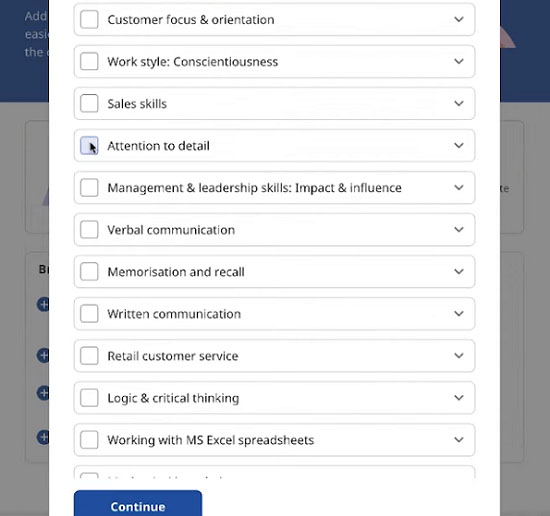
You can add up two skills tests to your Indeed job posts. (Source: Indeed)
There are companies that will allow you to purchase an Excel test, along with an answer page. You can either purchase a specific test you download and send to applicants, or you can purchase access to a link that you can email to applicants. Of these options, sending a link is the most efficient for you since you simply get the results back and do not have to grade the test yourself.
Some are integrated into more comprehensive HR software and others are standalone tests. However, depending on your business needs and how frequently you plan to hire, purchasing Excel tests can get expensive. Several options include:
- TestGorilla: Free for five tests; Starts at $499 monthly for more than 400 tests
- TestDome: Starts at $150 for one pack good for four months & 10 candidates
- EmployTest: Starts at $199 for five tests
If you are creating your own Excel test, be sure to ask practical questions that are related to the job duties of the position. Your questions should require applicants to create spreadsheets and test their ability to organize, track, and manipulate numerical data.
Review our guide to pre-employment assessment solutions for other tools to help you evaluate your candidates’ qualifications and work experience.
Frequently Asked Questions (FAQs) About Excel Tests
Yes, you can do this by asking questions about the candidate’s knowledge of Excel formulas, features, and functions. However, we recommend adding a hands-on Excel test for interview candidates to your pre-employment assessment processes. This will help you gauge whether the applicants’ knowledge is only theoretical or if they can also solve actual Excel problems.
An Excel skills test can cover basic to intermediate topics, depending on the position. Let’s say, you’re looking for an administrative assistant, you can include test activities about sorting data, adjusting cell formats, and using basic formulas like SUM. However, if you’re hiring a financial analyst, you need to add advanced Excel topics, such as pivot tables and data validation commands.
Bottom Line
When Excel skills are important to the position, you should verify a job applicant’s aptitude. The best way to do that is through a practical exam. Download our free Excel Test template to test the Excel skills of your applicants. Grading the test can take time, but it ensures that you know exactly what Excel skills each applicant has so you can make the right hiring decision.