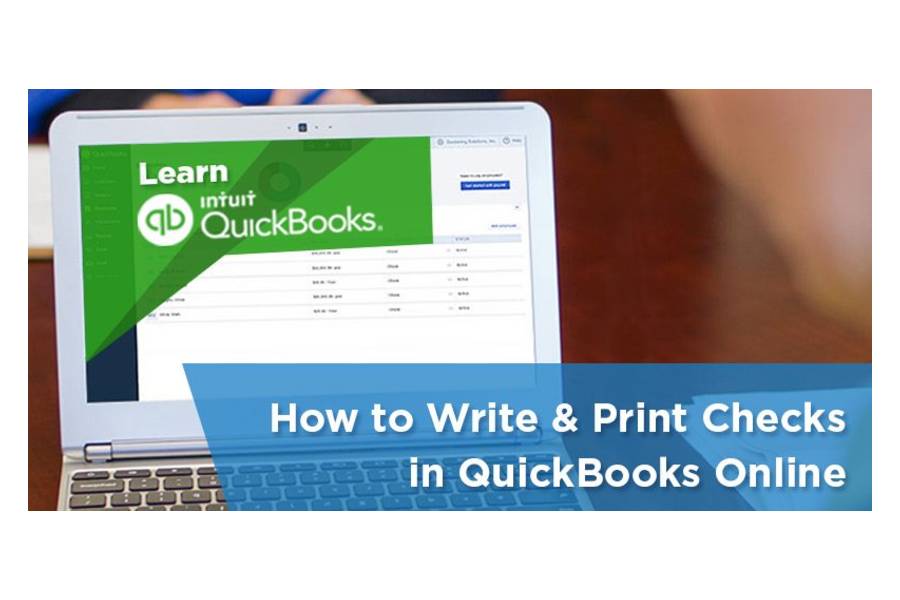We named QuickBooks our overall best small business accounting software, in part because it offers flexibility in supporting three types of checks: standard, wallet, and voucher checks. You can buy these directly from Intuit or other vendors selling QuickBooks business checks. Pricing differs depending on the quality of the check, quantity, and the security features included.
Here are the five best places to buy QuickBooks checks:
- Compuchecks.com: Best overall QuickBooks checks provider with free logo printing
- Costco(Harland Clarke via costcochecks.com): Best for Costco members for competitive bulk pricing
- Intuit: Best for easy ordering and extensive check security features
- VistaPrint: Best for check designing and customization
- Checksforless.com: Best low-price guaranteed checks for QuickBooks business checks
At Fit Small Business, our editorial policy is rooted in our company’s core mission: to deliver the best answers to people’s questions. This mission serves as the foundation for all content, demonstrating a clear dedication to providing valuable and reliable information. Our team leverages its expertise and extensive research capabilities to identify and address the specific questions our audiences have. This ensures that the content is rooted in knowledge and accuracy.
We also employ a comprehensive editorial process that involves expert writers. This process ensures that articles are well-researched and organized, offering in-depth insights and recommendations. Fit Small Business maintains stringent parameters for determining the “best” answers; including accuracy, clarity, authority, objectivity, and accessibility. These criteria ensure that the content is trustworthy, easy to understand, and unbiased.
Best QuickBooks Business Checks: Quick Comparison
The tables below provide pricing information for voucher, standard, and wallet checks for various quantities for each of our vendors. For vendors that didn’t offer a particular quantity, we bundled lower quantities together to arrive at the desired quantity. Notice that sometimes, it’s cheaper to purchase more checks to take advantage of a quantity discount.
Voucher checks come in one sheet with the check on top and two pay stubs below it. These are the starting prices for the most basic voucher checks.
 |  | 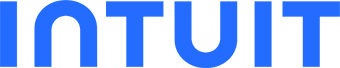 |  | ||
|---|---|---|---|---|---|
50 Checks | $24.99 | N/A | $46.24 | $37 | N/A |
100 Checks | $34.99 | N/A | N/A | $60 | $26.95 |
250 Checks | N/A | $139.99 | $98 | $52.95 | |
500 Checks | $77.99 | $187.49 | $130 | $73.95 | |
1,000 Checks | $107.99 | $86.55 | $264.99 | $140 | $104.95 |
1,500 Checks | $149.99 | N/A | N/A | N/A | N/A |
2,000 Checks | $199.99 | $179.52 | $432.49 | $220 | $186.95 |
3,000 Checks | N/A | $269.99 | $573.74 | $280 | $264.95 |
4,000 Checks | N/A | $358.50 | $727.49 | Custom quote | N/A |
5,000 Checks | $389.99 | $448.96 | $863.74 | Custom quote | $390.95 |
Logo printing | Free | $25 | Included in price | N/A | Custom quote |
Shipping | Starts at $10.99 | $8 to $35 | |||
Security features | Limited | ✓ | ✓ | N/A | Limited |
Standard checks come three-to-a-page with no voucher section. Listed below are the starting prices for the most basic standard checks.
 |  | 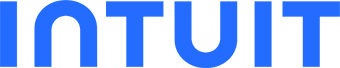 |  | ||
|---|---|---|---|---|---|
50 Checks | N/A | N/A | N/A | $37 | N/A |
100 Checks | N/A | N/A | N/A | $60 | $22.95 |
250 Checks | N/A | N/A | $128.74 | $98 | $38.95 |
500 Checks | $154.99 | $130 | $67.95 | ||
1,000 Checks | $90.58 | $219.99 | $140 | $94.95 | |
2,000 Checks | $178.02 | $319.99 | $220 | $124.95 | |
3,000 Checks | N/A | $265.28 | $438.74 | $280 | $162.95 |
4,000 Checks | N/A | $352.82 | $522.49 | Custom quote | N/A |
5,000 Checks | $440.59 | $598.74 | Custom quote | $235.95 | |
Other Quantities | 150 at $24.99 300 at $34.99 | ||||
Logo printing | Free | $25 | Included in price | N/A | Custom quote |
Shipping | Starts at $10.99 | $8 to $35 | |||
Security features | Limited | ✓ | ✓ | N/A | Limited |
Wallet checks fit perfectly in your wallet and contain small pay stubs beside each check so that you can record expense and payment details accurately. Wallet checks cannot be printed in QuickBooks, so you’ll need to write them by hand and then enter the details in QuickBooks. Here are the starting prices for the most basic wallet checks.
 |  | 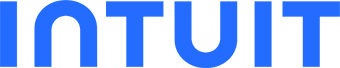 |  | ||
|---|---|---|---|---|---|
50 Checks | N/A | N/A | N/A | N/A | N/A |
100 Checks | N/A | N/A | N/A | N/A | $22.95 |
250 Checks | N/A | N/A | $109.99 | N/A | $38.95 |
500 Checks | $148.74 | N/A | $68.95 | ||
1,000 Checks | $99.99 | $88.75 | $206.24 | N/A | $94.95 |
2,000 Checks | $183.38 | $319.99 | N/A | $126.95 | |
3,000 Checks | N/A | $273.29 | $328.74 | N/A | $164.95 |
4,000 Checks | N/A | $363.47 | $367.49 | N/A | N/A |
5,000 Checks | $453.94 | $406.24 | N/A | $238.95 | |
Other Quantities | 150 at $24.99 300 at $34.99 | 150 at $15 300 at $24 450 at $34 600 at $38 | |||
Logo printing | Free | $25 | Included in price | N/A | Custom quote |
Shipping | Starts at $10.99 | $8 to $35 | |||
Security features | Limited | ✓ | ✓ | N/A | Limited |
Compuchecks.com: Best Overall QuickBooks Checks Provider With Free Logo Printing

Pros
- Free black and white logo printing
- Rush delivery
- Wide array of customization options, such as check color and pattern
Cons
- Colored logo costs extra
- Limited check security features
Pricing
Compuchecks.com has the following quantities available: 50, 100,150, 250, 300, 500, 1,000, 1,500, 2,000, 3,000, 4,000, and 5,000.
- Voucher Checks: Starts at 50 checks for $24.99
- Standard QuickBooks Compatible Checks: Starts at 500 checks for $59.99 (plus 100 free checks)
- QuickBooks Wallet Checks: Starts at 500 checks for $59.99 (plus 100 free checks)
Compuchecks.com offers an excellent check designing interface but doesn’t show a mockup of the check with all the information. However, you can choose the added security through cubed, mazed, or art deco patterns.
- Standard security shows “VOID” when copied
- Executive security has a heat-sensitive ink feature
- Premium security includes a hidden check number, anti-splice backer, heat-sensitive ink, and “VOID” when copied
- Ultimate security includes all the features above, plus more—like a two-color background, endorsement area background, and colored signature area
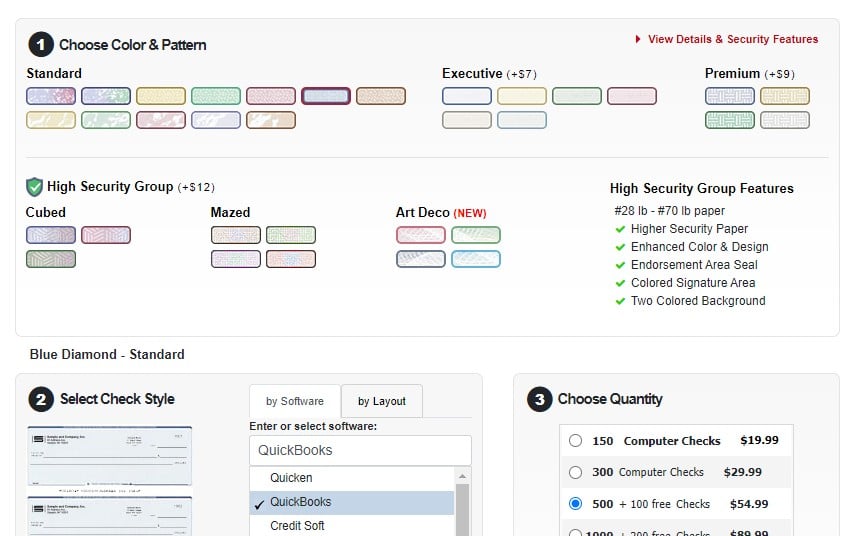
Designing Checks in Compuchecks.com
Compuchecks.com tops our list of the best places to buy QuickBooks checks because of its quick service, low prices, and free logo printing. It also offers useful features, such as free check printing and added security. For certain quantities, it will add a number of checks as a bonus. In addition, it provides excellent check customization capabilities, including a choice of different templates and colors.
The check security features of Compuchecks.com aren’t as advanced as Costco and Intuit’s offerings. However, we still recommend Compuchecks.com because it is a cost-effective solution and its check security features are more than enough to ensure the legitimacy of business checks.
Though we agree that check security matters, we don’t think that some very small businesses can afford or will benefit from high-security checks. This is because regular checks already use DocuGard, a special check paper with fraud protection features.
Costco: Best for Costco Members for Competitive Bulk Pricing

Pros
- Advanced check security
- Up to two-part checks
- Free business-standard shipping
Cons
- Charge for adding logo
- Quantities start at 500 pieces
- Limited design template variations
Pricing
- Voucher Checks: Starts at $61.88 (Costco Gold Star/Business Member) or $49.50 (Costco Executive). Choice of either 500, 1,000, 2,000, 3,000, 4,000, or 5,000 checks per set.
- Standard QuickBooks Compatible Checks: Starts at $64.70 (Costco Gold Star/Business Member) or $51.76 (Costco Executive). Choice of 500, 1,000, 2,000, or 5,000 checks.
- QuickBooks Wallet Checks: Starts at $62.80 (Costco Gold Star/Business Member) or $50.24 (Costco Executive). Choice of 500, 1,000, 2,000, 3,000, 4,000, or 5,000 checks.
Adding a custom logo costs $25.
Costco offers limited check designs and quantities, and it costs extra to add a logo. The best perk of buying from Costco is if you’re a Costco Executive member, you can get checks at lower prices. Costco has over 25 security features to reduce the instances of check fraud. The notable security features are the true watermark, heat-sensitive ink, foil hologram, and multicolor background.
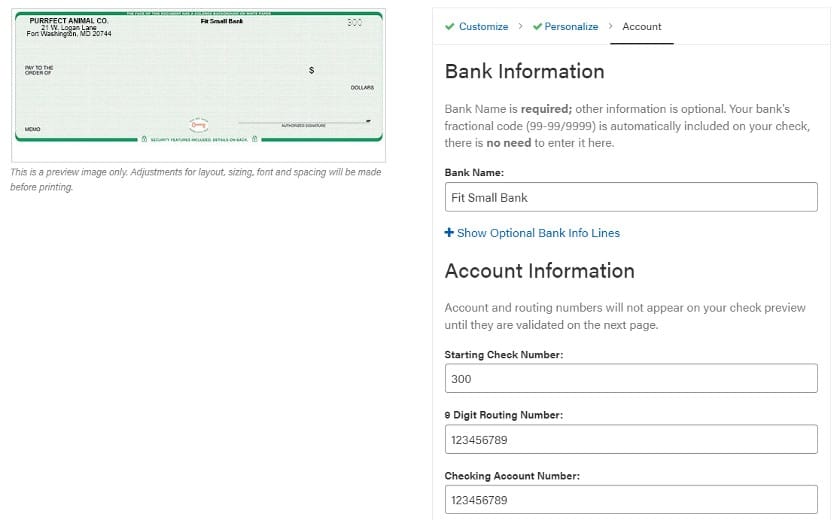
Designing Checks in Costco Checks
Costco offers checks through a partnership with Harland Clarke and sells checks at member-only prices—so you’ll need a Costco membership to order. There are tremendous savings available, especially if you’re an Executive member.
Although Costco doesn’t offer as many different quantities as its competitors, it does provide many security features. Costco offers better security than Compuchecks.com and Checksforless.com—Costco’s check security features are commendable because they can prevent check fraud. The major differences would be the prices, exclusive membership discounts, and the minimum order quantity of 500 checks.
Intuit: Best for Easy Ordering & Extensive Check Security Features
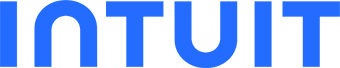
Pros
- Quantities start at 50 pieces
- Options for advanced level of security for checks
Cons
- Limited designs
- Adding logos increases printing charges
Pricing
Available quantities: 50, 250, 500, 1,000, 2,000, 3,000, 4,000, and 5,000
- Voucher Checks: Starts at $46.24 for 50 checks
- Standard QuickBooks Compatible Checks: Starts at $128.74 for 250 checks
- QuickBooks Wallet Checks: Starts at $109.99 for 250 checks
Intuit’s Secure Plus checks offer 23 security features, including heat-sensitive ink, photocopy prevention, true watermark, and anti-tampering features. You can get better security features with Secure Premier checks, which has 29. However, check designs are limited to changing the color, meaning the design and background remain the same.
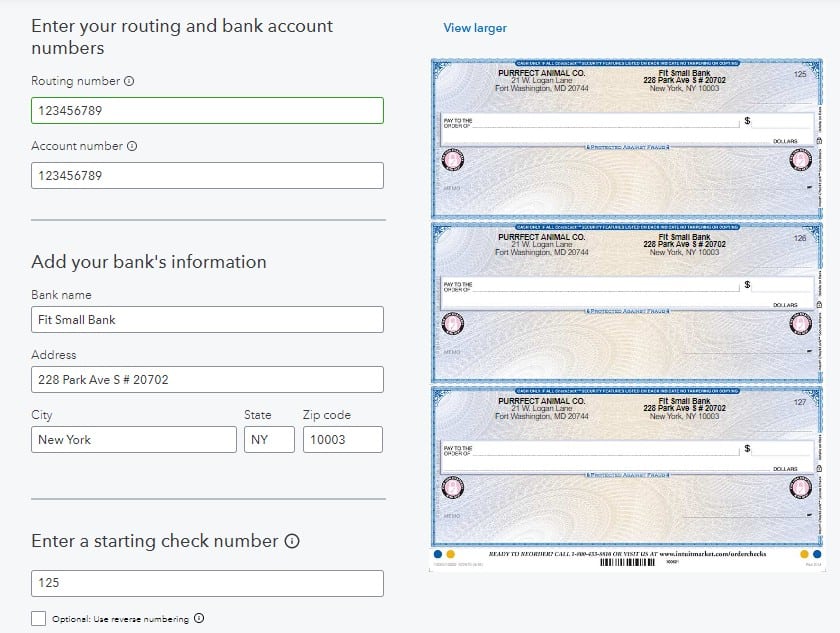
Designing Checks in Intuit
Intuit is a direct supplier of QuickBooks business checks since it owns QuickBooks. You can order your checks from within your QuickBooks Online account by clicking on the Settings cogwheel in the upper left corner of your screen and then selecting “Order Checks” under Tools. However, it can be expensive to buy from Intuit.
The provider offers business checks specifically designed to work seamlessly with its QuickBooks software. Its checks have great security features, depending on the type you purchase, as Intuit prioritizes check security with advanced fraud protection measures.
While design options may be more limited than competitors, Intuit simplifies the check ordering process, saving you time and reducing errors by automatically capturing payroll deductions and invoice payment details on the check stubs.
VistaPrint: Best for Check Designing & Customization

Pros
- Purchase as few as 100 wallet checks
- Various printing services aside from check printing designs
- Extensive library of checks
Cons
- No security features in check paper
- Check designs are too generic
Pricing
Available quantities: 50, 100, 150, 250, 300, 450, 500, 600, 1,000, 2,000, 3,000, 4,000, and 5,000
- Voucher Checks: Starts at 50 checks for $37
- Standard QuickBooks Compatible Checks: Starts at 50 checks for $37
- Wallet Checks: Starts at 150 checks for $15
VistaPrint offers an extensive library of check designs that can match your branding. You can use a template with different variations of the design and personalize the check by adding the company name on top, changing the font, and modifying the background design. However, there’s no option to choose a higher level of check security features.
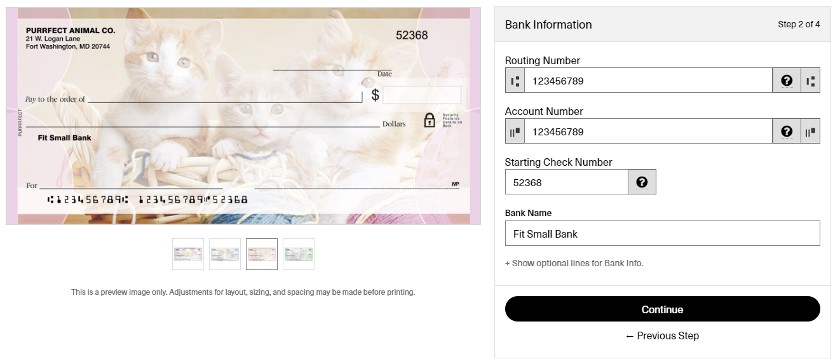
Designing checks in VistaPrint
We chose VistaPrint as the best for check designing and customization because of its wide variety of options that allow you to bolster your company’s brand. You can customize your checks with a logo, information, and chosen designs, making VistaPrint a good choice for those seeking personalized checks. But, it may not be the most economical for businesses that print a very high volume of checks.
We also recommend it if you aren’t just looking for check printing, as it prints business cards, receipts, envelopes, and much more. If you don’t need security features in checks, which only have a padlock icon, then VistaPrint is a good choice. However, we still recommend Intuit for added security features.
Checksforless.com: Best Low-price Guaranteed QuickBooks Business Checks
Pros
- Guaranteed at lowest price
- Excellent security features at a low price point
Cons
- Limited customizability
- Incompatible with QuickBooks Online
Pricing
Available quantities: 100, 250, 500, 1,000, 2,000, 3,000, and 5,000
- Voucher Checks: Starts at 100 checks for $26.95 (up to triplicate)
- Standard QuickBooks Compatible Checks: Starts at 100 checks for $22.95
- QuickBooks Wallet Checks: Starts at 100 checks for $22.95
Check designs in Checksforless.com are detailed but not as extensive as those by VistaPrint. You can choose different designs and template variations, and the checks have basic security features like a warning band, a padlock icon, a security screen, security pantographs, and heat-sensitive ink.

Designing Checks in Checksforless
Checksforless.com is one of the best places to buy QuickBooks checks, partly because of its low-price guarantee. You can customize your checks with your company logo, and the vendor guarantees 100% compatibility with your accounting software for laser checks. It also provides deposit slips, checkbook covers, endorsement stamps, and other tools to manage your finances.
It offers quality checks at a low price point. Though its security features aren’t as robust as Intuit or Costco, we think that the security of checks at Checksforless.com is already a bargain for the price you pay. It meets industry security standards for checks, with features like warning bands, padlock icons, and thermographic heat-sensitive images. However, if you want added security features like fluorescent fiber and heat-sensitive ink, Intuit or Costco checks is the better option.
Choosing Your Type of Checks
Every check has its purpose and use. Knowing which to use can save you time and money since not all checks are priced the same.
- Voucher checks are ideal for payroll and accounts payable (A/P). They come with one check on top and two pay stubs below it—where one pay stub goes to the payee, and the other one goes to accounting. Using voucher checks is a great way to establish document trails.
- Standard checks are printed three-to-a-page and are more economical than voucher checks. With standard checks, there are no attached vouchers. The best use of standard checks is for internal disbursements such as replenishment of petty cash to the custodian or issuance of travel checks for managers or supervisors.
- Wallet checks, as the name suggests, are checks that fit perfectly in your wallet. They also print three-to-a-page and contain stubs on the left. They are easier to use than standard checks. In case you run out of cash and need to pay for your business purchases immediately, issuing wallet checks can save the day.
Frequently Asked Questions (FAQs)
Yes, you can, as long as the check is formatted for QuickBooks. If you want to use checks on QuickBooks, specify to the check printer that you’ll be using QuickBooks as the check printing software. Remember that checks aren’t one-size-fits-all, so different software providers have different check formatting.
You can, but using regular paper isn’t recommended as it doesn’t have security features, like a heat-sensitive surface and security threads. We recommend buying preprinted checks from printing companies like those mentioned in this guide.
No, QuickBooks Desktop or Online doesn’t print routing numbers or any kind of bank details on the checks. As such, you need to have preprinted checks with banking information.
Bottom Line
There are many styles and types of checks that QuickBooks can process. Each type has its purpose, and you can use different types of checks for your business. Moreover, some vendors offer a wide array of customization options, such as adding logos and choosing check patterns for security purposes.