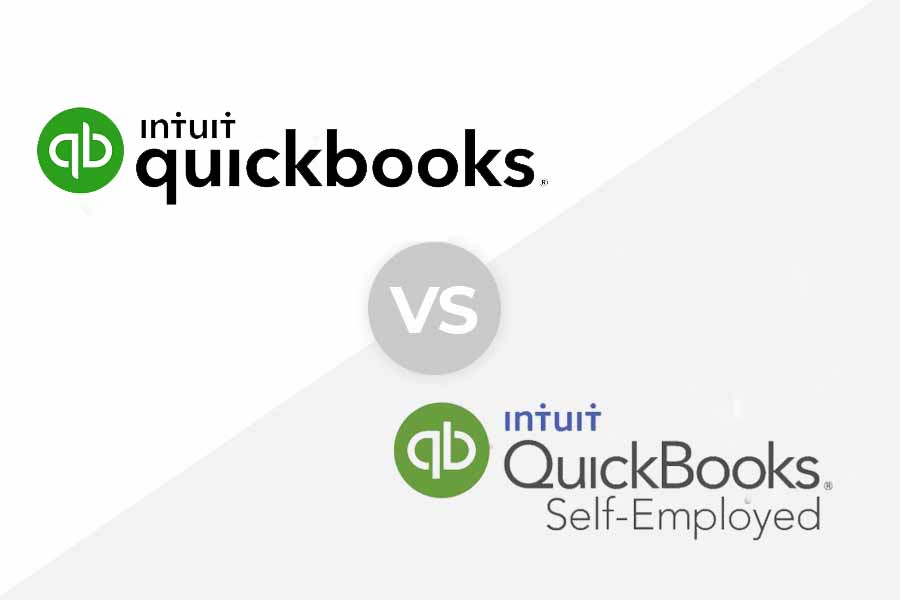Education & Credentials:
- Bachelor’s degree from UCLA
- 25 years of experience with QuickBooks Pro
- 20 years of experience with payroll processing
Expertise:
- Accounting
- Bookkeeping
- Small Business
- Accounting Software
- Bookkeeping Services
Highlights
- Owner of a bookkeeping and payroll service specializing in small business for over 20 years
- 25 years of experience as a Full-Charge Bookkeeper
- Former Secretary of the National Association of Women Business Owners, San Francisco chapter.
Experience:
Danielle Bauter is a writer for the Accounting division of Fit Small Business. She has owned Check Yourself, a bookkeeping and payroll service that specializes in small business, for over twenty years. She holds a Bachelor's degree from UCLA and has served on the Board of the National Association of Women Business Owners. She also regularly writes about business for various consumer publications.
Featured in:




Personal Quote
“Small business owners must be a Jack or Jill of all trades. During the limited number of hours in a day, there is often not enough time to perform all of their company’s bookkeeping tasks, and it is easy to fall behind. As an entrepreneur myself, I am dedicated to researching the software and services that will streamline accounting processes, ultimately saving time and money.”
Posts Written by Danielle
Discover more resources
for your business
Education & Credentials
- Bachelor’s degree from UCLA
- 25 years of experience with QuickBooks Pro
- 20 years of experience with payroll processing
Personal Quote
“Small business owners must be a Jack or Jill of all trades. During the limited number of hours in a day, there is often not enough time to perform all of their company’s bookkeeping tasks, and it is easy to fall behind. As an entrepreneur myself, I am dedicated to researching the software and services that will streamline accounting processes, ultimately saving time and money.”