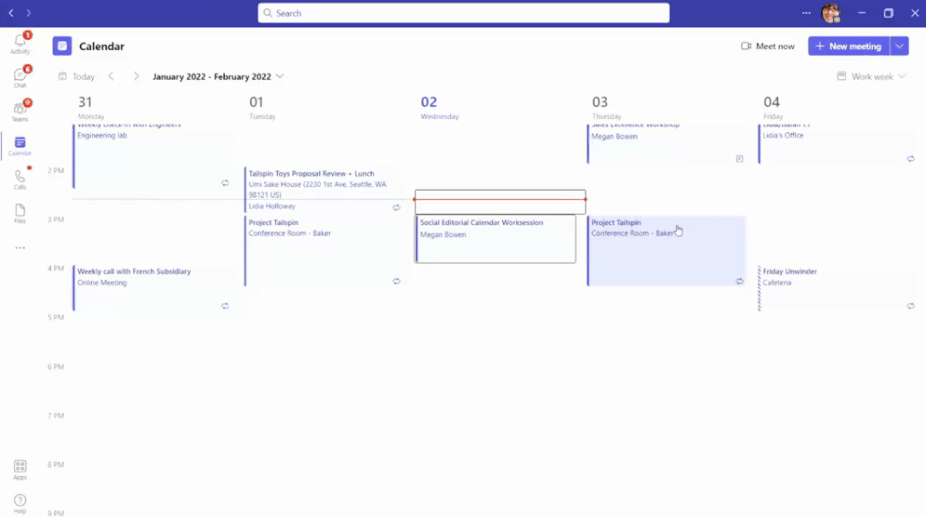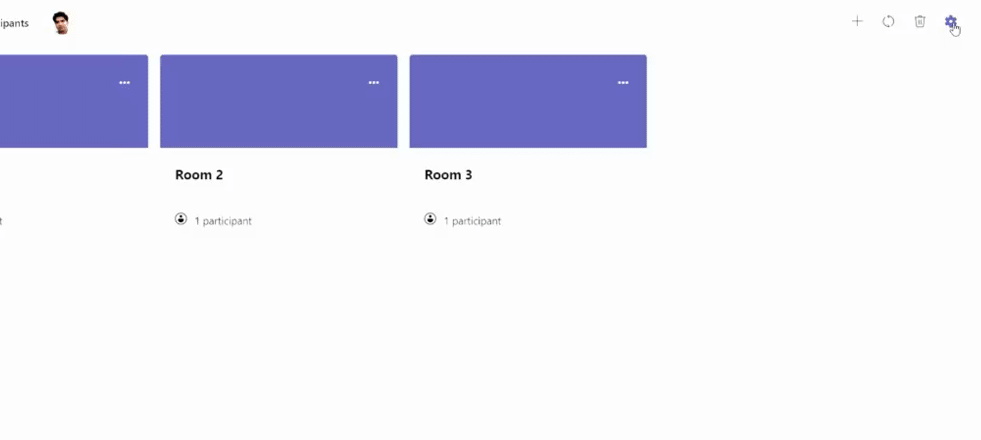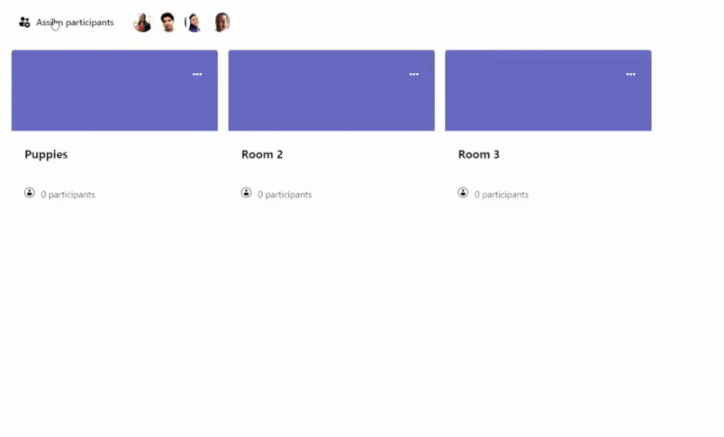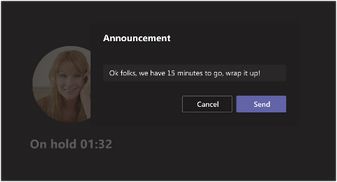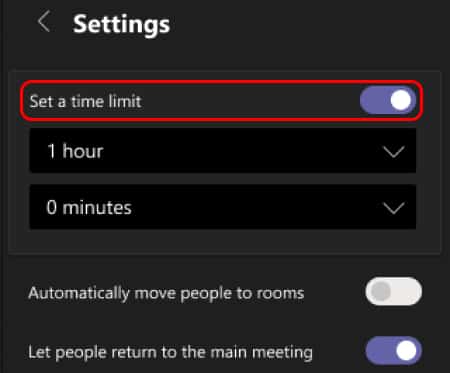In Microsoft Teams, meeting organizers can split meeting attendees into smaller groups called breakout rooms. They are sub-meeting spaces for brainstorming, private side conversations, and small-group collaboration. In this article, we discuss how to use Microsoft Teams breakout rooms and explain the steps for managing participants, joining ongoing meetings, and making the most of this feature.
Microsoft Teams Breakout Rooms: An Explainer Video
Here’s an explainer video showing how to divide meeting participants into separate rooms. We also discussed the steps on how to assign participants, manage breakout rooms, join breakout groups, and end a breakout session. We provided time stamps throughout the video so you can skip to any specific instructions you’re looking for.
Creating Breakout Rooms in Teams
Setting up breakout rooms in Teams requires meeting organizers to use the updated desktop version of Microsoft Teams to create and manage breakout rooms. Below, we explain how to create breakout rooms in Teams before and during the meeting.
Appointing Room Managers
Microsoft Teams allows meeting organizers to select room managers before and during meetings. Once assigned, meeting organizers can delegate tasks to room managers, including adding or deleting rooms, assigning participants, setting time limits, and sending announcements.
Assigning Participants
There are two ways to assign participants in MS Teams breakout rooms: manually or automatically. You must be a meeting organizer or an appointed room manager to assign people to rooms.
Joining Breakout Rooms
By default, participants are automatically transferred into their respective breakout rooms once opened. You can turn off this feature in the Breakout room settings under “Automatically move people to rooms.” Turning off this option means participants will receive a message asking them to enter a breakout room.
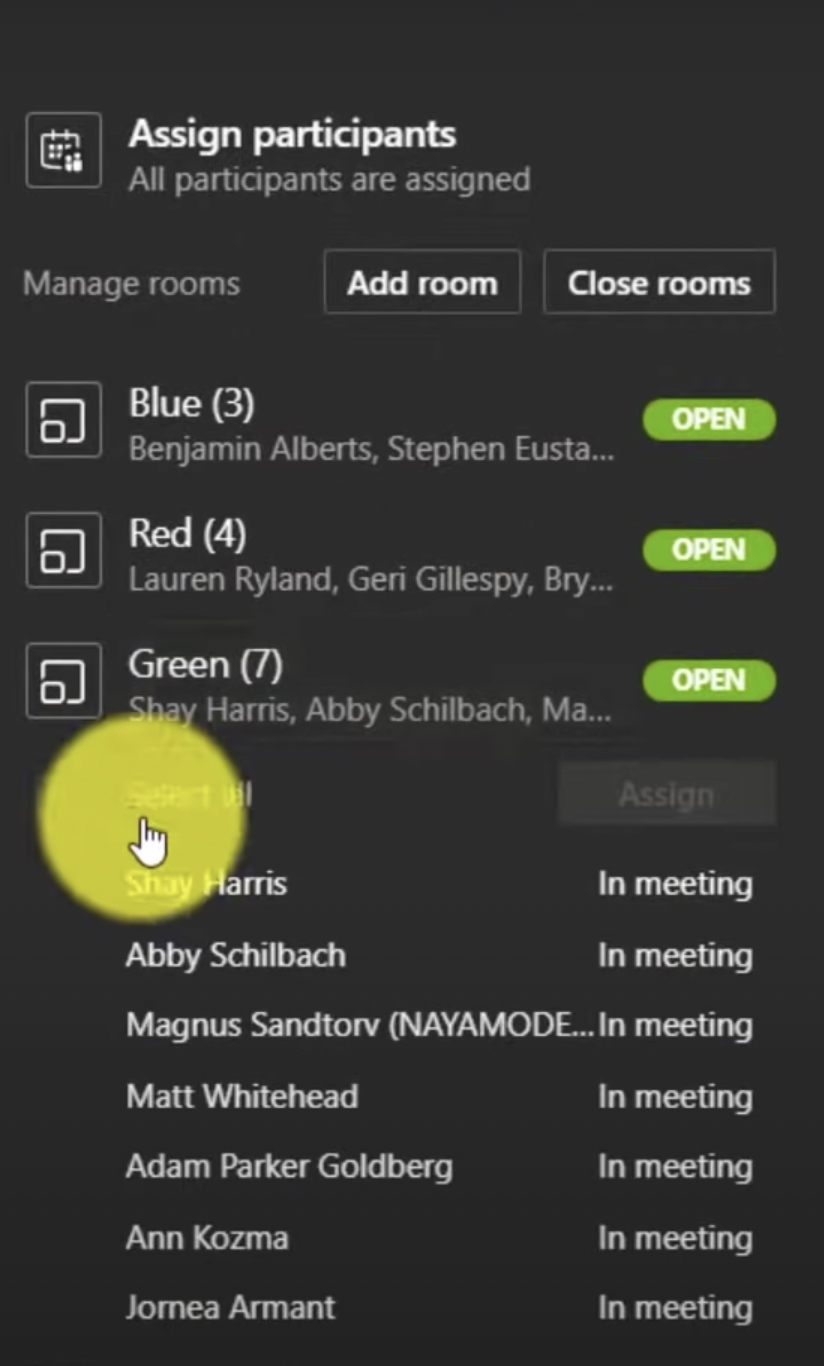
Breakout room managers can move between breakout rooms freely. (Source: Microsoft Teams)
The rooms manager can join any breakout session without needing to be assigned to a specific room. In the Breakout rooms dashboard, hover over a room and click “More options,” then select “Join room” to enter your chosen breakout room. If you want to transfer to another breakout room, select the “Return” button in your meeting controls.
Closing Breakout Rooms
Closing breakout rooms in Teams ends the session and moves participants back to the main meeting. Only the meeting organizer and room manager can close breakout rooms.
To close an individual breakout room, select “Breakout rooms” and hover over a specific room. Choose “More options,” then select “Close room.” Close all rooms at the same time by clicking “Close” from “Breakout rooms” in your meeting controls. Once everyone is back in the main meeting, select “Resume.”
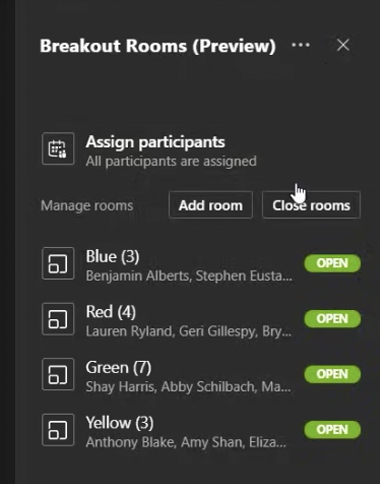
Microsoft Teams gives you the option to close the rooms one by one or at the same.
(Source: Microsoft Teams)
Reasons to Use Microsoft Teams Breakout Rooms
A Microsoft Teams breakout room is a virtual space for unified communications where participants can collaborate, engage, and ensure project completion. If your team hasn’t tried this feature yet, here are a few reasons you should do so:
- Enhances collaboration: It’s hard to get your point across when there are dozens of people in a meeting. A breakout room allows small-group conversations where participants can easily voice their ideas without getting ignored or talked over.
- Reduce meeting fatigue: The frequency of online meetings has increased with the adoption of remote and hybrid work setups, resulting in remote meeting fatigue. Breakout rooms prevent this by helping participants get the most out of every meeting, thus reducing monotony.
- Improve task delegation: Breakout rooms help managers delegate tasks effectively by dividing team members based on their department, role, and interest. Grouping participants based on specific functions reduces the time spent working on certain tasks.
Limitations of Microsoft Teams Breakout Rooms
Microsoft Teams breakout rooms are a valuable tool for video collaboration. However, there are limitations that users should be aware of that may affect their overall experience.
- Meeting organizers should not initiate breakout rooms in meetings with more than 300 participants.
- Only one person can manage a breakout room at a time.
- The number of room managers is limited to ten.
- Meeting participants using a public switched telephone network (PSTN) or Teams devices cannot be assigned to breakout rooms. Use the main meeting as the room instead.
- Only meeting organizers can access attendance reports.
- Room managers cannot be assigned to a specific room but can jump freely between rooms.
- When a breakout room closes, the room chat cannot be continued.
Frequently Asked Questions (FAQs)
What type of breakout room data do the attendance reports include?
Microsoft Teams attendance reports contain information about the breakout room activity. It includes breakout room participants and the time they entered and left the session. Note that only meeting organizers have access to attendance reports.
Can I move a participant to a different breakout room?
Yes. Microsoft Teams lets you move participants even when the breakout rooms are open or closed. To do this, select “Breakout rooms” in the meeting controls and click “Assign participants.” Pick the participant’s name you want to move and choose a new breakout room to assign.
Why can’t I open some of my breakout rooms?
An empty breakout room will not open. This typically happens if you set a timer for a breakout session but none of the participants joined the room.
Bottom Line
Now that you’ve learned how to create breakout rooms in Teams, you can explore opportunities for a more collaborative and meaningful exchange of ideas. To better utilize this meeting tool, explore all the breakout room features and settings to ensure everything goes smoothly. However, if you’re looking for a video conferencing platform besides Microsoft Teams, check out our guide on the best Microsoft Teams alternatives.