The best remote access software offers a host of features that let you carry out admin and support tasks on a remote computer or mobile device. Key features include file transfer, unattended access, built-in chat, remote audio, and diagnostic tools. These solutions also provide a high level of security, configuration options, and complete customizability to tailor your setup based on your unique system requirements.
Based on our evaluation, we recommend the following remote access software:
- Zoho Assist: Best for extensive feature offerings
- RemotePC: Best for scalability
- Splashtop: Best for budget-conscious teams
- ConnectWise ScreenConnect: Best for security features
- TeamViewer: Best for third-party app integrations
- Chrome Remote Desktop: Best for personal use
Best Remote Access Software Compared
Remote Access Software | Monthly Pricing | Key Features | FSB Rating |
|---|---|---|---|
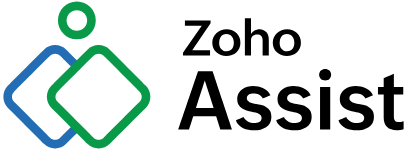 |
| 4.75 out of 5 | |
 |
| 4.52 out of 5 | |
| 4.28 out of 5 | ||
$36 per user |
| 4.16 out of 5 | |
| 3.82 out of 5 | ||
 | Free |
| 3.53 out of 5 |
Zoho Assist: Best Overall for Feature Set
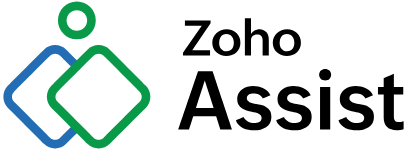
What We Liked
- Generous free version
- Clutter-free interface
- Cloud storage and call credits as add-ons
Where It Falls Behind
- Remote printing only works for Windows
- Can only support up to six concurrent sessions compared to others offering unlimited sessions
- The file transfer size limit is 5GB, smaller than Splashtop's 64GB
Zoho Assist Monthly Pricing Save more than 15% on your plan by choosing annual billing. Volume discounts are available.
Remote Support (per User)
- Free: Free for five unattended computers, user account control (UAC) compatible, instant chat, clipboard sharing, and one concurrent session
- Standard: $12 for file transfer, multi-monitor navigation, session transfer, custom report, remote audio, screen capture, and two concurrent sessions
- Professional: $18 for mobile app, scheduled sessions, screen sharing, session notes, rebranding, advanced reports, and four concurrent sessions
- Enterprise: $28 for session audio and recording, service queue, remote printing, video chat, diagnostic tools, and six concurrent sessions
Unattended Access (Unlimited Users)
- Standard: $12 for 25 unattended computers, computer grouping, bulk deployment, and wake-on-local area network (LAN)
- Professional: $18 for bulk deployment via distributor and everything in the Enterprise plan
Free trial: 15 days
Zoho Assist is our overall best remote desktop software thanks to its feature-rich offerings both on the free version and paid plans. The free plan lets you access up to five unattended computers while the paid entry-level tier includes key features like multi-monitor navigation, remote audio, and custom reports.
For seamless collaboration, Zoho Assist supports real-time communication tools like video chat, screen sharing, and file transfer. These capabilities are useful in resolving customer concerns quickly and optimizing agent performance in call center phone system features.
Unfortunately, we don’t recommend Zoho Assist for supporting large-scale remote work. Besides its strict file transfer limit, it can only handle up to six concurrent sessions. If you need more simultaneous sessions, check out RemotePC instead, as it allows unlimited concurrent access.
Zoho Assist Features
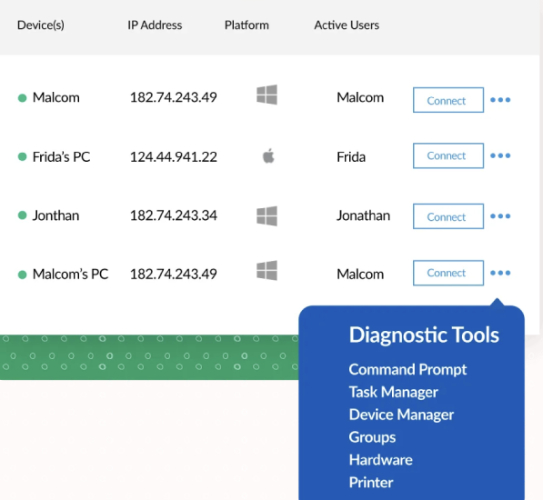
Use diagnostic tools to deliver efficient technical assistance.
(Source: Zoho Assist)
- Diagnostic tools: Track the status and configurations of remote devices using various diagnostic tools, such as command prompt, task manager, and device manager. This helps you easily detect issues and provide faster troubleshooting.
- Advanced reports: Review previous remote access sessions and key information, such as technician name, resources, and session date and duration. Reports can be downloaded in CSV or PDF format.
- Service queue: Create a custom form where users can submit a request for a remote session. Technicians will use the form to assign the requests based on their roles and directly connect to the user and troubleshoot the issue.
RemotePC: Best for Scalability

What We Liked
- Endpoint cloud backup
- Unlimited user licenses on business plans
- Cheapest annual billing plans
Where It Falls Behind
- Outdated interface
- No monthly billing option
- Lacks built-in audio
RemotePC Annual Pricing Pricing is for the first year. Regular rates apply in the subsequent years. However, monthly pricing is available for the SOHO, Team, and Enterprise packages.
- Consumer: $22.12 for one user license, unlimited remote access, unlimited concurrent access, file transfer, remote printing, video meetings, remote reboot, and 24/7 support
- Consumer: $44.62 for access to two computers
- SOHO: $74.62 for unlimited user licenses, access to 10 computers, user addition capabilities, and endpoint cloud backup
- Team: $224.62 for access to 50 computers, single sign-on (SSO), active directory, and on-demand remote support
- Enterprise: $449.62 for access to 100 computers, computer grouping, deployment, and access permissions
- Free trial: 7 days
When it comes to scalability, RemotePC is the best remote access software for a growing customer service operation. Choose from five scalable plans, with options available for a single user to unlimited user access. All plans have the same feature inclusions and differ only in the number of computer access.
While RemotePC’s base plans only accept annual billing, it is one of the cheapest in the market. By paying $22.12 for the first year, a single user gets unlimited concurrent access, file transfer, and a video conferencing solution.
One major disadvantage of RemotePC is the lack of built-in audio and chat, which makes it challenging to coordinate with clients you need to assist. If these features are important to you, consider TeamViewer, equipped with its own voice-over-internet protocol (VoIP) phone system, video chat, and whiteboard.
RemotePC Features
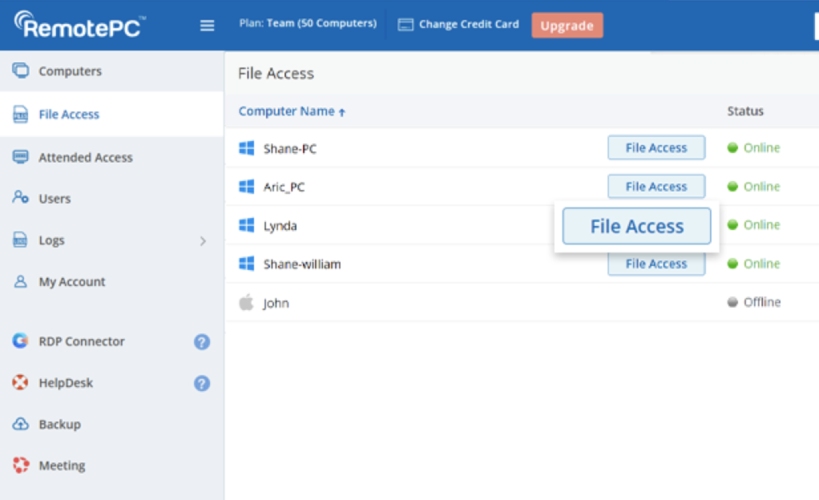
Remote file access lets you manage files on any remote device. (Source: RemotePC)
- Remote file access: Access files and folders on remote devices, whether via desktop, mobile, or web. This allows you to search, upload, and download files on the remote computer.
- Multi-to-multi monitor: View multiple remote screens in a single screen simultaneously or view each monitor of the remote computer on a different screen. You can switch between screens if the remote computer has multiple monitors.
- Endpoint cloud backup: Perform a remote backup of selected devices and remotely restore the data either to the original computer or a new one. It includes all-around data protection to secure data against corruption and malware attacks.
Splashtop: Best for Budget-conscious Teams
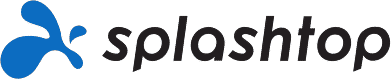
What We Liked
- Ideal for graphically demanding tasks
- Impressive cross-platform compatibility
- Click-and-drag file transfer across platforms
Where It Falls Behind
- Whiteboard only works on mobile devices
- Interface could be better
- Limits the number of remote computer access to 10
Splashtop Monthly Pricing Annual billing is available.
- Business Access Solo: $5 for individual users, access to two computers, file transfer, and remote print
- Business Access Pro: $8.25 per user for access to 10 computers, multi-monitor support, role and access management, chat, screen sharing, session recording, remote reboot, and two users in one session
- Business Access Performance: $12 per user for remote stylus, color accuracy, high-quality audio, USB device redirection, and mic passthrough
- Enterprise: Custom pricing for granular permission, scheduled access, unattended access, and application programming interface (API)
Splashtop is our best desktop remote access software for support teams on a budget. Although it allows annual billing, the cost of monthly plans is significantly lower than competitors. Even if you upgrade to higher tiers, the monthly plan stays below $15 per user, and advanced tiers support multiple computers per license.
Besides its remote access offerings, Splashtop has a separate endpoint monitoring and management solution at affordable pricing. The Remote Support package for IT professionals is only $47.90 per month, which supports unlimited technicians, unlimited concurrent sessions, and unattended access. This is ideal for large IT support teams looking for an extremely affordable remote management platform.
Given its cheap pricing, users should expect that Splashtop might have a few missing features that most competitors offer, like video chat, remote audio, and reports. If you need a feature-rich alternative, try Zoho Assist, which includes loads of remote access features, but is almost as affordable as Splashtop.
Splashtop Features
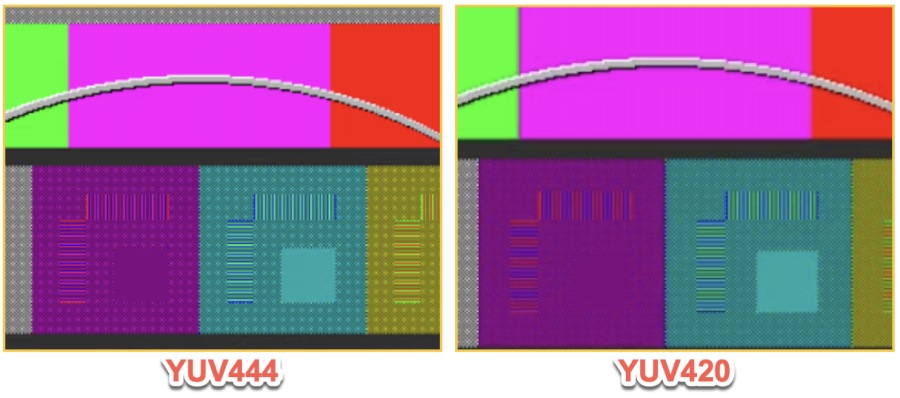
The Splashtop 4:4:4 color mode delivers true color representation with fine details and sharp contrasts. (Source: Splashtop)
- 4:4:4 Color Mode: Ensures all colors have the same sampling rate to achieve the highest color and image quality. This is a valuable feature in performing graphic-intensive tasks like animation and video editing.
- Microphone passthrough: Use your local microphone to provide audio input for a remote computer. This lets you remotely conduct voice-overs, remote interviews, and sound recording.
- USB device redirection: Access a USB flash drive from a remote computer while it is directly connected to your local computer. This allows you to redirect the inputs of a local flash drive to a remote device.
ConnectWise ScreenConnect: Best for Security Features

What We Liked
- High level of user control
- Advanced troubleshooting tools
- Robust brand customization options
Where It Falls Behind
- Highly expensive base plan
- Complex setup
- Limited integrations
ConnectWise ScreenConnect Monthly Pricing Discounted annual pricing starts at $28 per user. Volume pricing options are available.
- One: $36 for a single license, 10 unattended access, remote meetings, file transfer, remote printing, and brand customization
- Standard: $56 per user for three concurrent sessions, unlimited unattended access, wake-on-LAN, chat, VoIP audio, and sound capture
- Premium: $66 per user for 10 concurrent sessions, video auditing, and report generator
- Unattended Access (volume pricing): $39 for 25 agents, unlimited sessions per user, and remote command line
ConnectWise ScreenConnect is our best remote server access software for organizations that prioritize the security and privacy of their devices when establishing remote connections. All plans have robust security features like two-factor authentication, single sign-on (SSO), brute force prevention, and revoked access.
End-users have the option to allow or deny remote access to their devices, giving them peace of mind. A technician can prompt the guest for consent before connecting to the remote device and invite the guest to join a session using a secure five-digit code.
While ConnectWise excels in terms of advanced security, its monthly plans can be too pricey. If you’re concerned about budget, try Splashtop or RemotePC. Both providers only allow annual billing, but the cost per monthly plan is considerably cheaper than competitors.
ConnectWise Control Support Features
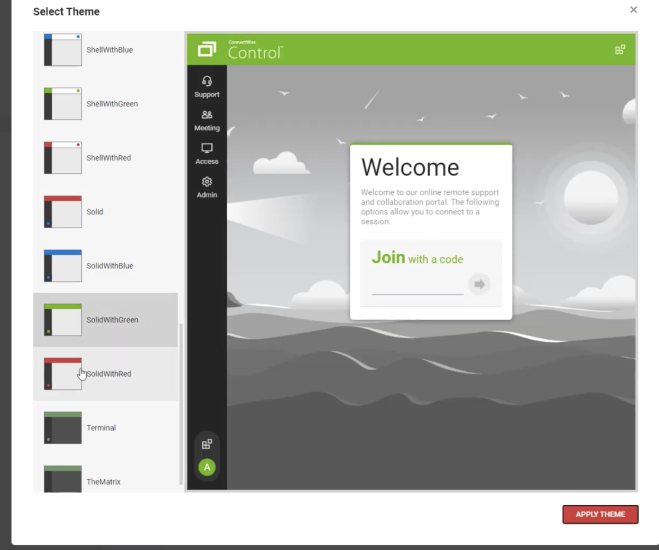
The Theme Manager extension includes prebuilt themes in various colors.
(Source: ConnectWise ScreenConnect)
- ConnectWise View: Offers a video remote assistance tool that lets you view the camera lens of a remote user’s mobile device. This enables technicians to capture, instruct, and reference snapshots of the hardware in real time.
- Brand customization: Customize the overall theme of your guest portal without coding. Style it with logos, icons, and colors, and localize menu items in your preferred language.
- Mobile device support: Enables technicians to conduct remote sessions from their mobile devices. The mobile app works as a command center that allows the host to chat, check diagnostics, and send a ctrl-alt-delete command.
TeamViewer: Best for App Integrations

What We Liked
- High level of security
- Scalable, supports up to 500 devices
- Ideal for team use
Where It Falls Behind
- Only lets you view one remote monitor at a time
- Drag-and-drop file transfer only works on Windows
- Lacks tech support on the base plan
TeamViewer Monthly Pricing All plans are billed yearly.
For Single Users
- Personal Use: Free at no cost for support for Mac/Windows, chat, audio, and video call
- Remote Access: $24.90 for one concurrent connection, three managed devices, remote printing and sound, file transfer, wake-on-LAN, and multiple monitor support
- Business: $50.90 for 200 managed devices, unlimited attended devices, record and playback sessions, VoIP, video, and chat, service queue, and custom branding
For Teams
- Premium: $112.90 for 15 licensed users, 300 managed devices, and unlimited devices to connect to and from
- Corporate: $229.90 for 30 licensed users, three concurrent sessions, 500 managed devices, and mass deployment
- Tensor: Custom pricing for fully customized license, single sign-on (SSO), and enhanced mass deployment
- Free trial: 14 days
Businesses wanting to integrate various third-party tools into their remote access software will find TeamViewer a suitable option as it features a wide range of connected apps. It has 30 integration partners, including popular customer relationship management (CRM) systems, such as Salesforce, Freshdesk, Zendesk, Zoho, and Microsoft Dynamics 365.
Integration options for IT service management include SysAid, ServiceNow, Atlassian, and ManageEngine. It also supports custom integrations through APIs with a rate limit of 14,400 to 36,000 requests per day.
At TeamViewer, users needing to access mobile devices remotely will have to upgrade to higher tiers and pay an additional $13. If this is an added expense for you, check out Zoho Assist’s Professional plan, which only costs $18 monthly to provide seamless support to mobile-specific issues.
TeamViewer Features
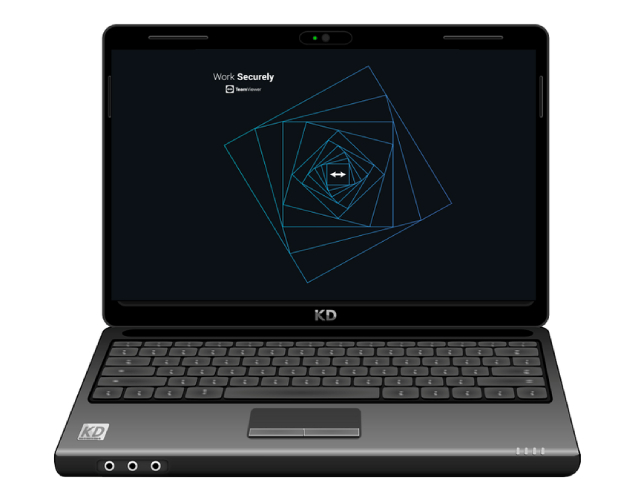
TeamViewer provides a fully private remote experience by setting a black screen on the remote device being configured. (Source: TeamViewer)
- Secure unattended access: Establish remote access sessions with devices without supervision. This allows system admins to implement changes to end-user devices from anywhere in the world, while equipped with a high level of security.
- Mass deployment: Instantly deploy software updates to multiple remote devices at the same time. There are four methods of deployment, including via Intune integration, BAT script, your own deployment software, or group policy objects (GPO).
- Black screen and block remote input: Keep your work private by hiding the content of a remote screen with a security image and preventing any input from the keyboard or mouse of the remote device.
Chrome Remote Desktop: Best for Personal Use

What We Liked
- Works as a Google Chrome plugin
- Easy to set up and use
- Beginner-friendly
Where It Falls Behind
- Lacks typical remote features, like remote printing and sound
- Lacks built-in chat
- Only works on Chrome browser
Chrome Remote Desktop Monthly Pricing
- Free to use
Chrome Remote Desktop is the best free remote access software for those who simply need to remotely connect to their home or work computer. It works as a Chrome browser extension, allowing a user to carry out basic operations remotely, such as screen sharing and file transfer.
Inspired by Google’s user-friendly design, nothing beats Chrome Remote Desktop when it comes to speed and ease of use. This makes it ideal for those new to remote access platforms who don’t want to be overwhelmed with advanced features.
Due to the lack of many premium tools like multiple displays and remote printing, we don’t recommend Chrome Remote Desktop for those needing more flexibility in supporting multiple users. If you’re looking for a free yet feature-rich alternative, try Zoho Assist, which covers a wide range of features like unattended access, instant chat, and clipboard sharing.
Chrome Remote Desktop Features
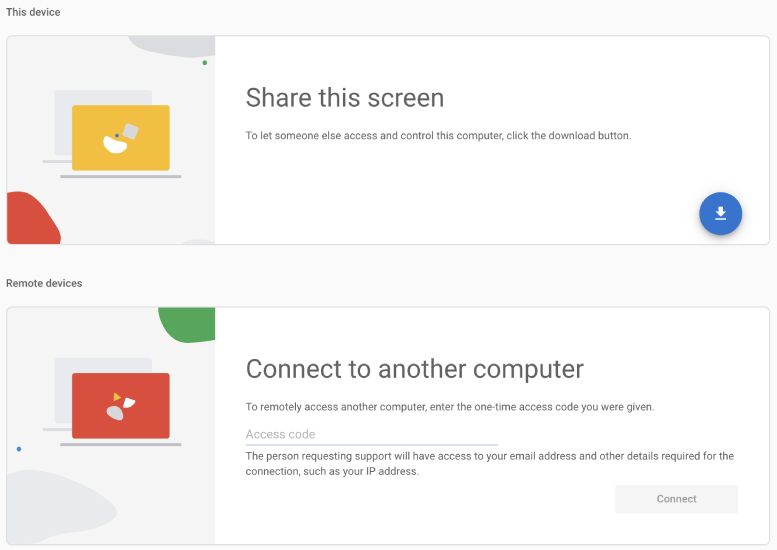
Chrome allows you to share your screen with a remote user or connect to another computer.
(Source: Chrome Remote Desktop)
- Curtain mode: Prevent the physically present user of a host machine from seeing what a system admin is doing when remotely connected. With this enabled, the user will only see a lock screen.
- Screen sharing: This allows a remote user to control and access a local computer, including your apps, documents, emails, files, and history.
- Mobile app: Download the mobile version on your Android or iOS device to access computers right from your mobile device. This is ideal for remote users who need to retrieve files quickly when outside the office.
How We Evaluated the Best Remote Access Software
There’s no one-size-fits-all solution for remote computer access. They differ based on feature set, level of security, customization, and user management. That’s why we handpicked a group of remote access platforms to determine the unique use cases of each provider. From there, we created a rubric scoring sheet where we rated each software on a set of criteria.
Learn how we evaluated the best remote access software by clicking on the tabs below:
20% of Overall Score
To evaluate affordability, we considered the cost of entry-level plans and favored those with lower annual fees. We gave more points for the free trial availability and volume discounts.
25% of Overall Score
While feature sets vary across providers, the best remote desktop software should be able to support these key capabilities: VoIP calls, unattended access, mobile app, and encryption.
20% of Overall Score
We looked at the inclusions of built-in communication tools, such as instant chat and whiteboarding. Those that have customization options earned more points, and those that support easy access via web links to connect with remote users.
10% of Overall Score
We evaluated each provider’s user interface by testing its usability and assessing the technical skill required to set up and operate its software. We explored its web portal, desktop app, and mobile app and considered the first-hand experience of its current users.
10% of Overall Score
We looked at the types of support channels the provider offers, including phone, live chat, and an email ticketing system. Additional points are awarded if all channels are available round-the-clock.
15% of Overall Score
We checked what users say about specific remote access tools on third-party review websites. We also noted each provider’s standout features, value for money, popularity, and ease of use.
Frequently Asked Questions (FAQs)
The most common use of remote access software is to allow users to connect to a computer from a remote location. IT and technical support teams benefit the most from using this tool, specifically for troubleshooting and running updates and maintenance on employees’ devices across the organization.
Yes, provided that you choose a highly secured remote access software and follow the right security practices. Remote access software should include encryption, two-factor authentication (2FA), audit logging, and SSO. In turn, it’s important to take certain precautions when using remote access. These include maintaining strong passwords, setting up an account lockout policy, maintaining firewalls, and having a virtual private network (VPN), to name a few.
Yes. While the remote control feature on video meeting apps works on basic operations, it doesn’t have the capabilities to resolve technical issues or more advanced remote access requirements. For example, remote access software supports unattended access, allowing a local user to access a remote computer without an active user on the other end. Meanwhile, video conferencing apps like Zoom require both local and remote users to be present.
Bottom Line
Remote access software is an innovative tool for IT and support teams needing to fix, diagnose, and operate another device over a long distance. While providers vary based on use cases and supported features, we picked Zoho Assist as the overall best remote desktop software for small businesses due to its generous free version, ease of use, and feature-rich plans. Give its 15-day free trial a shot before getting a paid subscription.