CoConstruct, a part of the Buildertrend family, is a cloud-based construction management software built to automate various aspects of project management—from proposal and bidding to invoicing and accepting online payments. It integrates with QuickBooks Online and QuickBooks Desktop, allowing you to sync important data, including invoices, estimates, budget actuals, and time entries. Our CoConstruct review aims to help your construction business decide if it’s the right platform based on key features, pricing, pros and cons, and more.
CoConstruct Alternatives
Best for: Construction companies that need equipment management features | Best for: Companies that want material and inventory management tools | Best for: Contractors seeking a simple and inexpensive estimating solution |
Cost: From $15,000 (one-time) plus $299 monthly | Cost: From $9,995 (one-time) or $833 monthly | Cost: From $9.99 monthly for one user |
Are you looking for something else? You might also want to consider a general-purpose bookkeeping platform, like those listed in our roundup of the best small business accounting software.
The CoConstruct pricing structure received an above-average score in our evaluation because the provider offers flexible monthly plans, as opposed to other similar software that charges a hefty one-time fee. However, I couldn’t give it perfect marks because the monthly costs can be potentially expensive for small-scale contractors.
The table below sums up CoConstruct’s subscription options, including some notable features included in each plan.
Pricing & Features | Essential | Advanced | Complete |
|---|---|---|---|
(Cost per Month) Billed Monthly | $399 | $699 | $999 |
(Cost per Month) Billed Annually | $339 | $599 | $829 |
Project Scheduling | ✓ | ✓ | ✓ |
Invoicing | ✓ | ✓ | ✓ |
Time Tracking | ✓ | ✓ | ✓ |
Bill & PO Management | ✕ | ✓ | ✓ |
Advanced Estimating & Bid Management | ✕ | ✓ | ✓ |
Advanced Reporting | ✕ | ✓ | ✓ |
Request for Information (RFI) | ✕ | ✓ | ✓ |
Warranties | ✕ | ✓ | ✓ |
Selections | ✕ | ✓ | ✓ |
I awarded CoConstruct a perfect score in this category because you can push different types of project-related data from CoConstruct to QuickBooks. When integrated with QuickBooks, you can transfer data, including customers, job costs, POs, invoices, and payments.
Job costs are transferred to QuickBooks Online as budgets while POs are pushed into QuickBooks as bills. CoConstruct syncs POs as bills and not as POs to avoid creating duplicate POs in QuickBooks, since you’ve already tracked and communicated them in CoConstruct.
When you create a PO in CoConstruct, a corresponding bill is generated in QuickBooks to represent the pending payment to the vendor. When the bill is completely paid in QuickBooks, CoConstruct automatically updates the payment status within its system.
Additionally, committed costs, which are costs associated with POs, are created and tracked in CoConstruct. These costs will be reflected as budget actuals in QuickBooks Online, whether the bills associated with the POs have been paid or not yet.
Meanwhile, if you wish to sync invoices between the two platforms, you must create the invoice in CoConstruct and push it to QuickBooks either automatically or manually. As invoices are paid and recorded in QuickBooks Online, the payment status of the invoice will also automatically be updated in CoConstruct.
QuickBooks Desktop Integration
CoConstruct integrates with all versions of QuickBooks Desktop, and you can set up the integration using a QuickBooks tool called the Web Connector. The connector allows you to sync data, including estimates, invoices, client payments, and time clock entries.
However, the QuickBooks Desktop integration may not be as easy to set up as QuickBooks Online because you have to do some heavy lifting. For instance, you must first download and install the QuickBooks Web Connector to your computer to set up the integration.
CoConstruct provides easy integration with QuickBooks either through the QuickBooks Online App Store or the built-in connector in CoConstruct. The slight drop in its score is due to the manual configuration steps that you have to complete on the Accounting Integration page in CoConstruct.
For instance, you must specify whether change orders will automatically convert to customer invoices once they are approved in CoConstruct. Also, you must indicate whether your projects will be tied to a “customer” or “customer: job.” Connecting it to a “customer” will set each project up as an individual customer, while “customer: job” allows you to have multiple sub-customers or projects tied to a specific customer.
Additionally, if you need to sync invoices, you must specify which accounts receivable account you use for customer invoices and sync your codes with the corresponding codes or categories in QuickBooks Online. You can link your codes with QuickBooks Online in the Accounting Codes tab in CoConstruct.
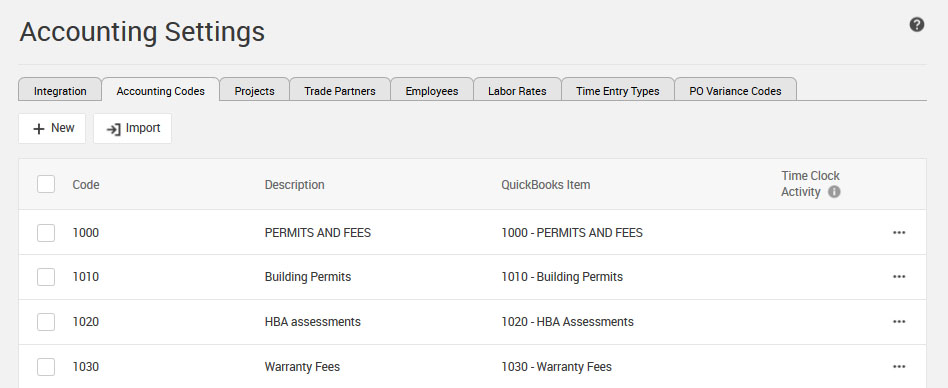
Accounting Codes tab under the Accounting Settings in CoConstruct (Source: CoConstruct)
CoConstruct earned a near-excellent score in our rubric because it’s more feature-packed than most other construction software we’ve reviewed. I docked a few points primarily due to the lack of equipment and inventory management, but I consider it one of the most comprehensive construction management solutions on the market.
Here’s a list of some of the most notable CoConstruct features:
CoConstruct’s strongest feature is project management—it provides a wide range of tools that help you plan, manage, and track your construction projects. The system allows you to create new projects either from scratch or preloaded schedule templates and assign them to specific team members. You can add punch list items to make sure all important aspects of the job are addressed as the project is completed.
You and your team can easily document daily activities and events using the job site tracking feature. For instance, you can record and monitor weather conditions on the site, log issues and delays using the mobile app, take and attach photos directly to projects, and share photos and notes with your clients.
To help managers and supervisors track the progress of each project, CoConstruct has a built-in task manager that displays a list of all the open activities on a single screen. The task manager lets you create reports for specific projects, tasks, dates, and assignees, and even use color codes to filter outputs by projects or trade partners.
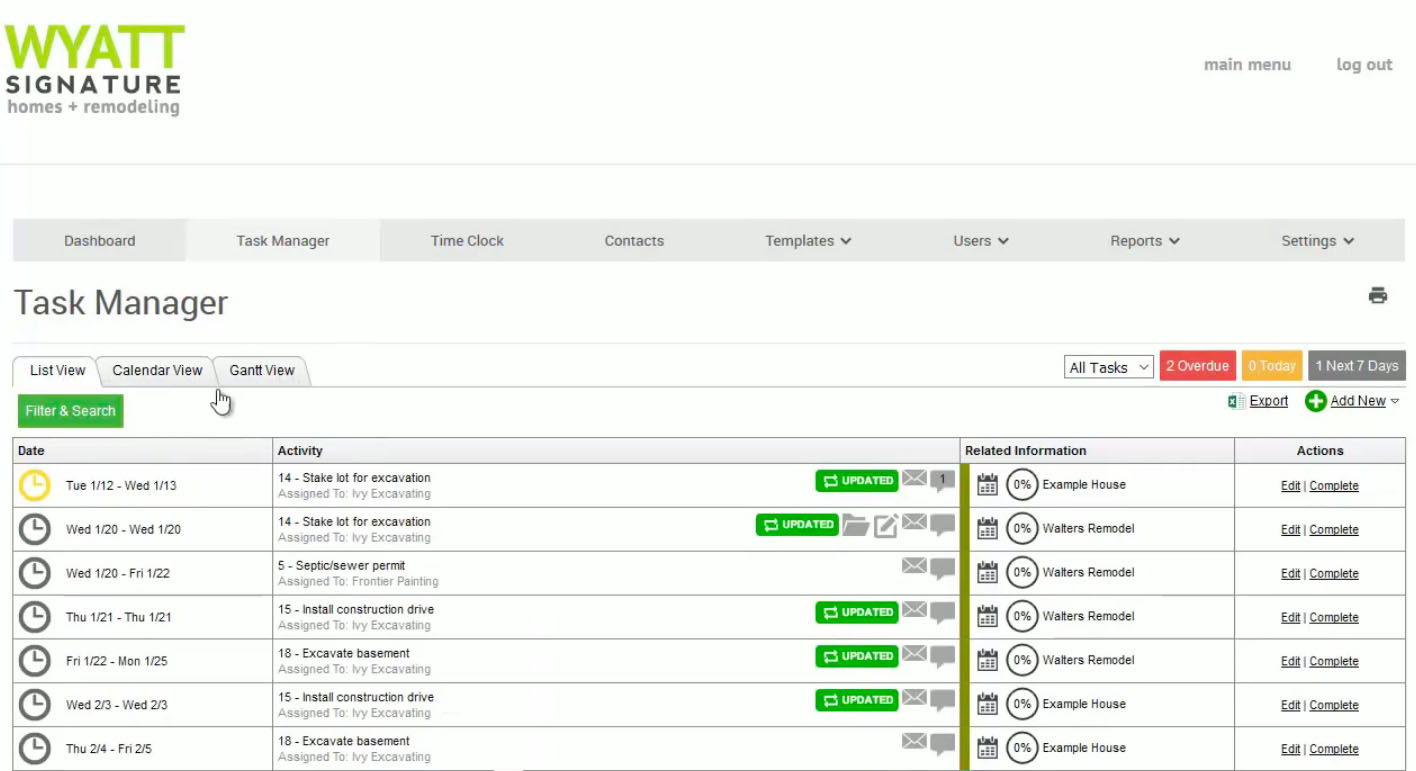
Task manager in CoConstruct (Source: CoConstruct)
Another feature we like about CoConstruct’s project management tool is the ability to create project groups for more effective tracking. For instance, you can create project groups by phase, whether they are prospect, active, or warranty. The prospect phase is used when you are still in discussion with a potential client while the active phase is applied when the project is in progress. After the work is completed, it moves into the warranty phase.
In addition to project phase, you can create other project groups, such as project manager, location or development, project type or division, and financial structure, such as whether they are fixed fee or cost-plus. Once the project report is created, you can view it in different ways, including list view, calendar view, and Gantt view.
You can create invoices either from scratch, budget actuals, estimates, or change orders. When creating an invoice from scratch, you only need at least to provide the invoice number and a line item with a description or accounting code.
For fixed-price projects, you have the option to bill a percentage of your original estimate at specific points in your project’s timeline. You only need to enter the percentage of completion for each accounting code on your budget, and CoConstruct calculates the correct amount for the current billing period automatically. To enter a new progress invoice, simply click on Select Invoice from Estimate dropdown under the +New button in the Invoices screen.
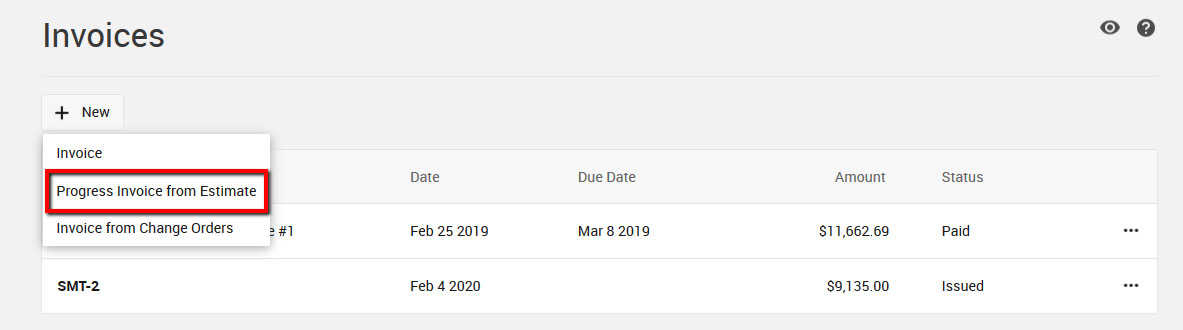
Creating a progress invoice in CoConstruct (Source: CoConstruct)
If you manage cost-plus or open-book projects, you can create progress invoices based on the actual costs that have been incurred during the project. When you create an invoice, CoConstruct automatically retrieves the essential data from your budget—meaning you can easily convert the actual costs into a detailed, itemized invoice.
Once a new invoice is created, you can send it to your client as an email attachment. Once the invoice is paid, it will be updated automatically in CoConstruct and will also sync with QuickBooks Online.
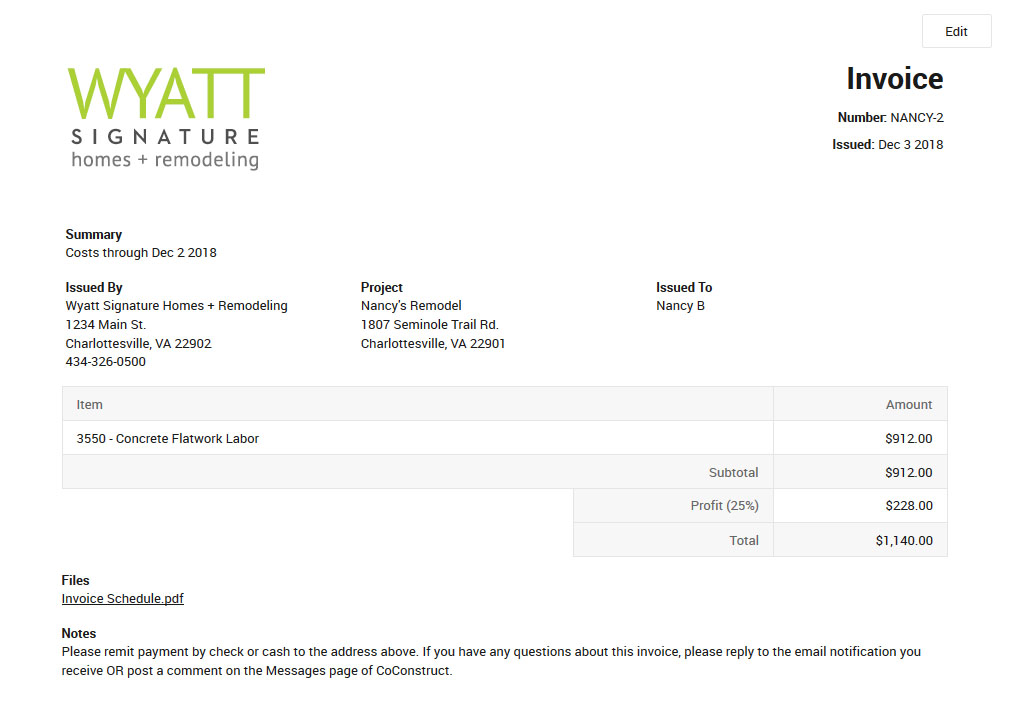
Sample invoice in CoConstruct (Source: CoConstruct)
CoConstruct allows you to create POs from scratch or directly from bids. When generating a PO from a bid, the line item details associated with that bid are automatically copied into the PO document. You can then make any necessary additions or changes to the PO document before sending it to your vendor.
Alternatively, you can generate POs from your estimates. CoConstruct will copy the data in your estimate, including project specifications and scope of work details associated with the line items, directly to the PO document. Just like with POs created from estimates, you can also edit PO documents from estimates before sending them to your vendor.
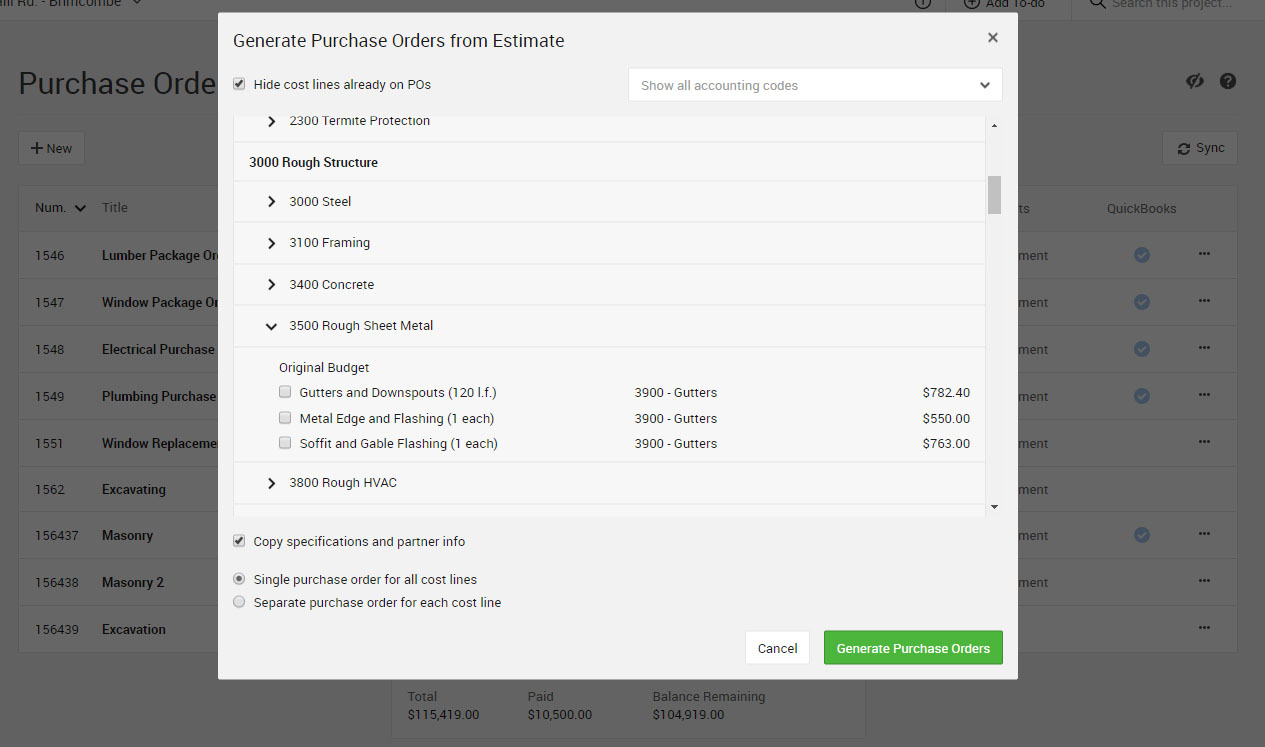
Creating purchase orders from estimates in CoConstruct (Source: CoConstruct)
Once the work has been delivered or you’ve received a bill for the work, you can update the PO where you can enter a bill number and date and specify line items you’re being billed for. After you verify that all the services have been delivered based on your requirements, you can mark the bills on the PO as “Ready to Pay.” Once the full amount of the PO has been paid, CoConstruct will change its status automatically to “Paid.”
The document management tool in CoConstruct allows you to upload construction files and photos and share them with clients or trade partners. One of the best features we like is the ability to assign a label to each file that you upload into the system. This will make it easy for you to locate the file using the label as a filter.
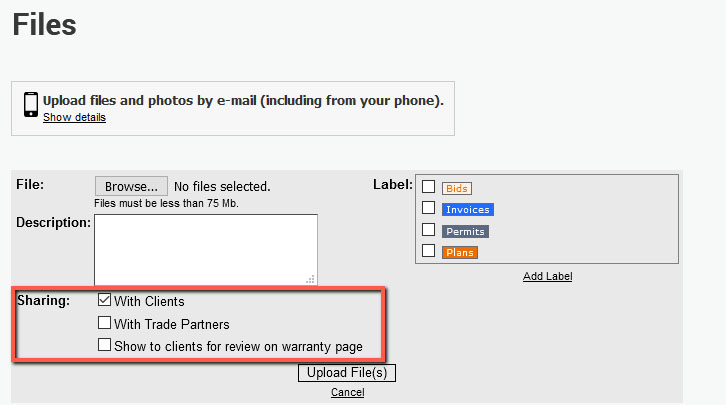
Document management feature in CoConstruct (Source: CoConstruct)
You can upload a file from the CoConstruct website or from your smartphone using the mobile app. The app lets you upload multiple photos from your library, or you can even snap a new photo on your mobile device and upload it directly.
Further, we found the document management feature useful for managing trade partners. For instance, you can track key documents related to your subcontractors, so you can identify easily who among them has missing documentation and whose certificates are about to expire.
Crew members can clock in and out to record the time they spend on projects. They can use CoConstruct’s built-in timer, or their managers or supervisors can enter time and add notes to existing entries for them manually.
When using the time tracker for the first time, users will be prompted to allow the app to access and use their location through GPS technology. When this is enabled, managers can see which employees are on the site and which aren’t. Additionally, CoConstruct will automatically flag time entries for managers when a crew member is a little too far from the job site.
If you need to push your labor actuals in QuickBooks to CoConstruct for budgeting and project cost tracking, ensure that the QuickBooks Online integration is set up. CoConstruct pulls relevant time data from your QuickBooks timesheets, including the number of hours worked, customer information, service item details, and billable rates associated with your employees’ time entries.
Once CoConstruct pulls the relevant data, the system posts the appropriate labor cost value to the corresponding project and accounting codes in your budget. Now, since your labor costs are incorporated into your budget actual totals, you’ll be able to get a more accurate cost report for your projects.
I couldn’t award the platform perfect marks in my evaluation because it doesn’t provide reports on equipment and material and inventory management. However, I believe its reporting tool is powerful enough for contractors.
In addition to the detailed project tracking features discussed above, CoConstruct provides other built-in reports on various aspects of your projects, including tasks, POs, variance POs, invoices, project schedules, to-dos, and warranties. You can access all the reports from the Reports menu in your CoConstruct dashboard.
For even more enhanced reporting, you can purchase the Performance View add-on. This reporting tool displays key components of your ongoing projects, including projects in flight, financials, operations, process compliance, and customer engagement.
One of the most helpful financial reports is the Estimated vs. Projected profit report, which displays the estimated and projected profit totals generated from your active project budgets. This can help you identify the difference between what you thought you would earn at the beginning and what you are likely to earn based on all the changes and actual cost.
The CoConstruct app notched a perfect score in our evaluation because you can do a lot with it, including updating scheduled tasks, creating POs, accessing files and photos, and submitting job log entries. Additionally, the CoConstruct task manager can also be accessed from the app, and crew members can clock in and out to record their time spent on projects.
You can download the CoConstruct app from Google Play or the App Store.
We found a lot of positive comments about CoConstruct. One user who posted a positive CoConstruct review likes that the platform has almost all the tools they need to manage their projects and that they can share data with all team members. Other reviewers commended the user-friendly and functional scheduling tool, while some praised CoConstruct’s responsive customer support. Meanwhile, one user who shared negative feedback complained that the software sometimes freezes and that their team members sometimes couldn’t clock in or out.
As of this writing, here are the CoConstruct ratings from popular review websites:
- Software Advice[1]: 4.7 out of 5 based on close to 900 reviews
- G2 [2]: 4.0 out of 5 based on 20 reviews
CoConstruct Ease of Use & Customer Service
CoConstruct offers many features, which are grouped neatly in the top menu bar. For instance, the main Projects page contains all the tools you need to manage your projects, such as the project entry form and the task list. If you need a specific report, click on the main Reports page, and you’ll see some drop-down options, like all tasks, invoices, to-dos, and job logs.
Also, the entry forms are easy to understand even for beginners. The fields are nicely positioned, and the platform utilizes user-friendly language that can easily be understood by contractors.
If you encounter any problem, you can contact CoConstruct’s support team by phone or email. You can also submit a support ticket and one of their experts will get back to you. For minor issues and questions about its features, you can browse through its extensive online help center loaded with many useful resources like blogs and video tutorials.
How We Evaluated CoConstruct
We rated and evaluated CoConstruct using the following scoring rubric.
25% of Overall Score
A good QuickBooks construction integration should be able to sync various types of data, such as invoices, job items, service codes, vendors, and payment details.
20% of Overall Score
Most of the software on this list is available directly on the QuickBooks App Store and can be set up directly from within your QuickBooks Online account. However, other providers also have a built-in connector that makes the integration process easier.
10% of Overall Score
The best QuickBooks construction software should be reasonably priced and scalable. Some software charges a hefty one-time fee while some offer flexible monthly plans for companies that anticipate growth.
15% of Overall Score
15% of Overall Score
QuickBooks Online has no construction-specific reports, so we determined what reports can be integrated through the software and how customizable the reports and the dashboards are.
10% of Overall Score
The ability to manage projects, create estimates, and coordinate with field members is important for construction companies.
5% of Overall Score
We checked out online reviews from users on popular review websites, such as Software Advice and G2.
Frequently Asked Questions (FAQs)
CoConstruct is a construction project management software designed to streamline various aspects of your construction workflows, including task scheduling, document management, invoicing, and more.
Yes, CoConstruct has a mobile app for both iOS and Android devices—allowing you to manage projects on the go.
Yes, CoConstruct includes tools for estimating, invoicing, budgeting, and tracking project costs to help you stay on top of your project finances.
Bottom Line
CoConstruct is an excellent choice for medium-sized and large contractors seeking an all-inclusive QuickBooks construction integration with scalable monthly subscription options. It offers almost all the features you may need, such as project management, estimating, invoicing, and bill management. You can also integrate it with a QuickBooks Desktop account if needed.
However, if you require specialized construction software built for a specific purpose, you should look elsewhere, and we recommend checking out the alternatives we list above.
