ContractorTools is a construction estimating software that allows contractors to create and send estimates and invoices from their Apple devices. We especially recommend it for small or medium-sized construction businesses, especially those that use or are planning to use QuickBooks Online for accounting. When integrated with QuickBooks, you can sync important data, such as customers, estimates, and invoices, between the two systems.
Our ContractorTools review will help you decide whether the platform is right for your business based on its features, pricing, pros and cons, and more.
ContractorTools Alternatives
Best for: Contractors seeking an all-in-one project management solution | Best for: Companies requiring material and inventory management features | Best for: Contractors looking for an inexpensive time tracking solution |
Cost: Custom priced | Cost: From $9,995 (one-time) or $833 monthly | Cost: From $20 per user monthly |
Are you looking for something else? ContractorTools and all the recommended alternatives above integrate with QuickBooks Online—as discussed in our guide to the best QuickBooks Online construction software integrations. However, if you don’t need the integration, you can explore our roundup of the top construction accounting software.
The solution is more affordable than most other similar software. The ContractorTools pricing page shows three scalable subscription options:
- Basic: $9.99 per month for a single user
- Essentials: $19.99 per month for up to three users
- Pro: $49.99 per month for up to five users
ContractorTools took a hit in our evaluation of pricing due to the cumulative costs that can quickly add up for companies with multiple users. If you require an additional user, you’ll have to pay $9.99 each per month.
Meanwhile, you can purchase the optional Craftsman Costbooks add-on for $9.99 monthly. Craftsman Costbooks provides an extensive list of construction cost items that you can use for creating estimates in ContractorTools.
You can be billed directly through the ContractorTools website or the QuickBooks Online App Store. You can try ContractorTools for free for 30 days.
All of ContractorTools’ plans offer basic features, including job templates, a custom cost database, and the ability to create jobs and estimates. However, the higher plans include advanced features, summarized in the table below.
Features | Basic | Essentials | Pro |
|---|---|---|---|
Create Jobs & Estimates | ✓ | ✓ | ✓ |
Customer Database | ✓ | ✓ | ✓ |
Job Templates | ✓ | ✓ | ✓ |
Custom Cost Database | ✓ | ✓ | ✓ |
Import Cost & Estimate From Spreadsheets | ✓ | ✓ | ✓ |
Track Job by Status, Type, and More | ✓ | ✓ | ✓ |
QuickBooks Online Integration | ✓ | ✓ | ✓ |
Data You Can Sync With QuickBooks | Customers, jobs, and estimates | All in Basic plus invoices and payments | All in Essentials plus change orders, credits, and credit memos |
Email & Phone Support | ✓ | ✓ | ✓ |
Convert Estimates Into Invoices | ✕ | 1 invoice per job | Unlimited invoices |
Print or Email Invoices | ✕ | ✓ | ✓ |
Enter Payments Received | ✕ | 1 payment per job | Unlimited payments |
Draw Schedule Management | ✕ | ✕ | ✓ |
Change Order Management | ✕ | ✕ | ✓ |
ContractorTools took a hit in this category because it only supports one-way integration with QuickBooks. While you can sync ContractorTools invoices with QuickBooks Online, there’s no option to import your QuickBooks invoices to the ContractorTools platform. This means you must create invoices from your ContractorTools account.
However, ContractorTools is still a solid integration for QuickBooks as you can sync various data between the two platforms depending on your subscription. If you subscribe to Basic, you can sync customers, jobs, and estimates; and when you upgrade to Essentials, you can sync other data types, including invoices and payments. If you wish to sync change orders, credits, and credit memos, then you need to upgrade to Pro.
The ContractorTools and QuickBooks Online integration is easy to implement, as you can set it up from either software. The app is readily available on the QuickBooks App Store, so you can set it up directly from your QuickBooks Online account (if you already have one).
Alternatively, you can set up the QuickBooks integration from within ContractorTools. From your dashboard, select QuickBooks Sync, toggle Enable QuickBooks Sync to on, and then click the Connect to QuickBooks button.
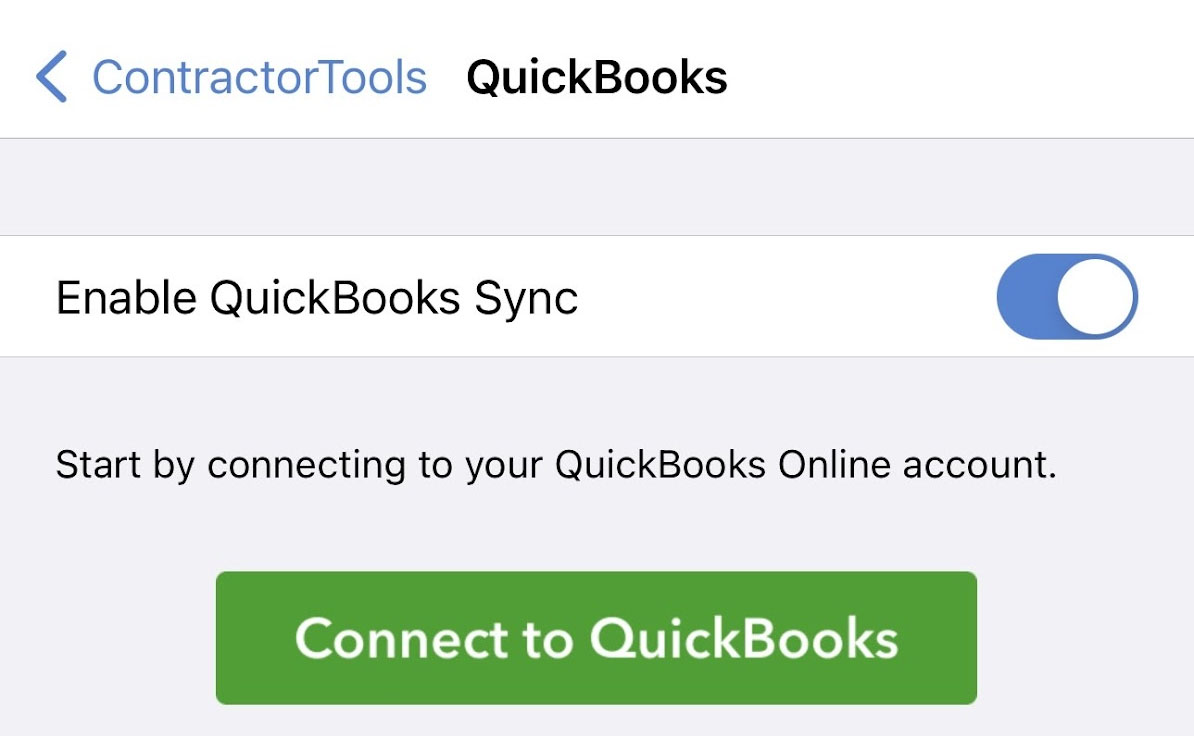
Setting up QuickBooks Online integration in ContractorTools
Once connected, your screen will look like this:
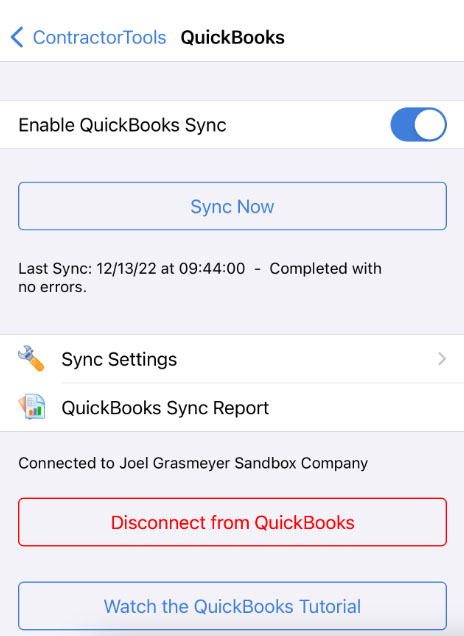
QuickBooks integration is successfully set up in ContractorTools (Source: ContractorTools)
When you click on Sync Settings, you’ll see the list of data you can sync with QuickBooks Online.
ContractorTools received an average score in this category, and this outcome is completely reasonable given that the software is specifically designed for estimating, which it does very well. The software earned points for job costing and project tracking. However, it lacks other critical construction tools, like time tracking, equipment management, and employee and location tracking.
Click on the headings below for details of the platform’s most notable features.
Estimating in ContractorTools begins with creating a job. Once a job is created, you can specify and update relevant information, including the customer associated with the job and the corresponding estimate.
When you click on the Estimate menu under the job you created, you’ll be prompted to enter important details, including general information, such as the issue date, expiration period, and purchase order (PO) number, and items associated with the job’s scope. Also, you have the option to upload photos, such as blueprints and drawings, contracts, and specifications.

Estimate menu under a job created in ContractorTools
Once an estimate is created for a job, ContractorTools automatically creates a PDF copy of the estimate, which you can access from the Document tab. You can send the estimate to a lead or customer by attaching it to an email or uploading it to the ContractorTools web portal. When the web portal is enabled under the Company settings menu, ContractorTools will automatically upload the document to the portal and then send an email to your customer containing the link to the document.
When your customer clicks the link, ContractorTools will take them to the web portal where they can view or download the estimate or make a payment (for invoices).
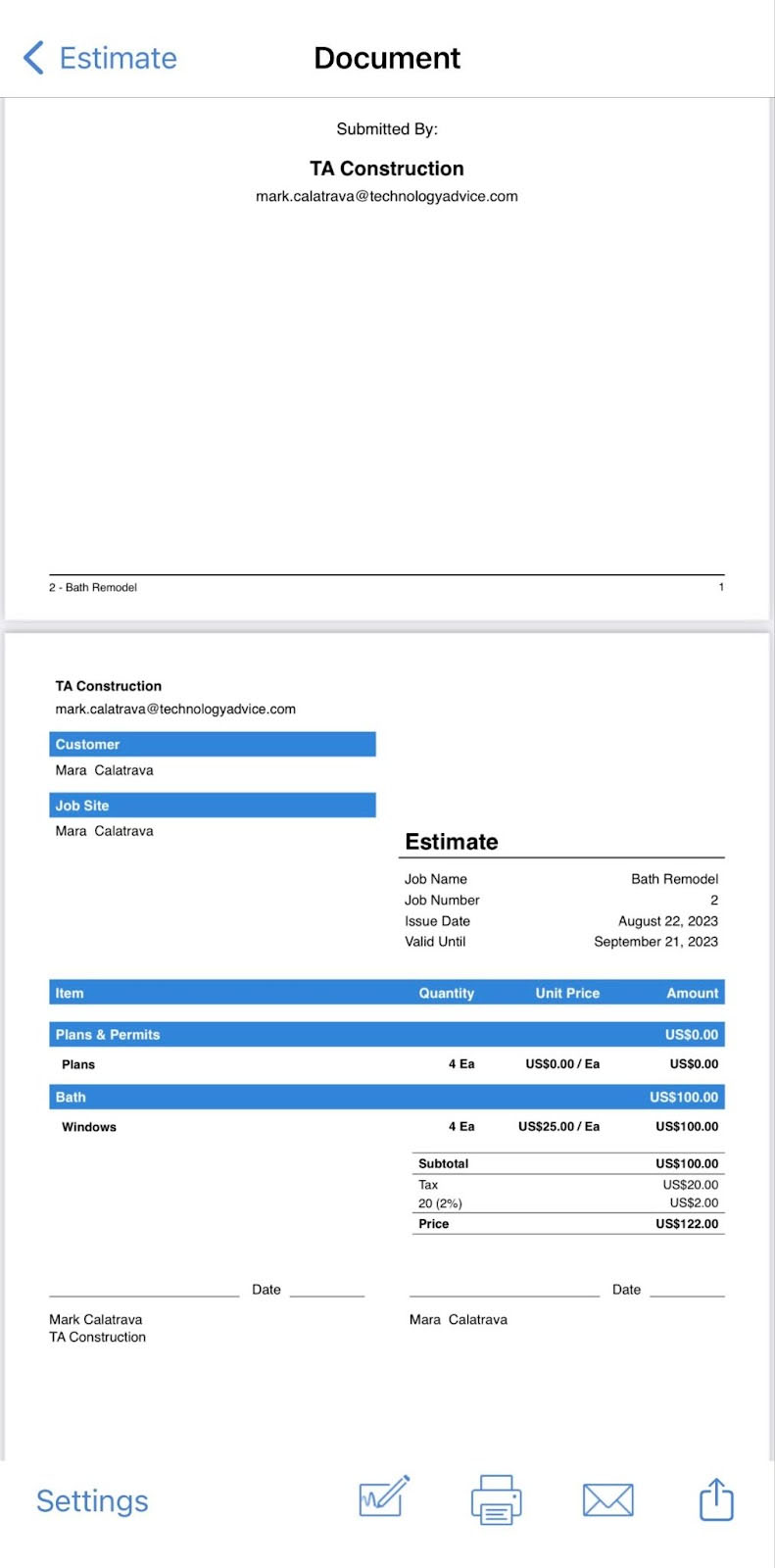
ContractorTools automatically creates an estimate, found under the Document tab
One thing we like about ContractorTools’ estimating feature is the ability to add proportional costs. When creating an estimate, certain expenses might not be evenly distributed across all items. ContractorTools allows you to add proportional costs so that the estimate reflects the actual cost distribution within your project—leading to accurate pricing and better cost management.
We also like the full-featured mobile app for creating and sending estimates, which we believe is useful for contractors who are frequently on the move or working on job sites. However, we hope that the provider considers extending this convenience to Android users as well.
When unexpected changes arise during the course of a project, you can create a change order to reflect these adjustments. The change order screen has almost the same options as the estimating tool, such as the fields for entering general job info, items, and the option to upload photos.
When change orders are first entered in ContractorTools, they are automatically set to “Pending” status. You can then send the change order document to your customer via email or through the PDF, where they can electronically sign. Once your customer signs the document, you can then update the status to “Approved.”
To change the status of a change order, click on the Info menu and then select the appropriate status (e.g., pending, approved, and declined) from the Status dropdown list.
Tracking and updating the status of a change order in ContractorTools
Most construction projects involve progressive payments or invoices based on project milestones. To define clear payment expectations, you can create a projected timetable for invoicing your customer, known as draw schedules.
ContractorTools allows you to assign a specific percentage of the total project cost to various project phases or milestones. Draw schedules in ContractorTools are printed as a part of your estimate, and the payments specified in the draw schedule are automatically used to generate each invoice. As the project advances, the app creates invoices based on the predetermined percentages.
ContactorTools allows you to create and send invoices to your customers through the mobile app. When creating an invoice, you’re presented with different invoice types based on the billing structure, such as percentage, fixed amount, itemized, and final. The app automatically applies the job’s details, including the total amount in the estimate form, to create the invoice.
Additionally, the invoice entry form allows you to apply the change order associated with the job automatically, provided the change order is already approved by the customer. You can set up what goes into your invoice through the Info menu. Here, you can specify the payment terms and add a description, a message to your customer, and private notes.
Once the invoice is created, tap Document to view and print the invoice if needed. Your customer can access and pay the invoice via the web portal or you can send it to them through email.
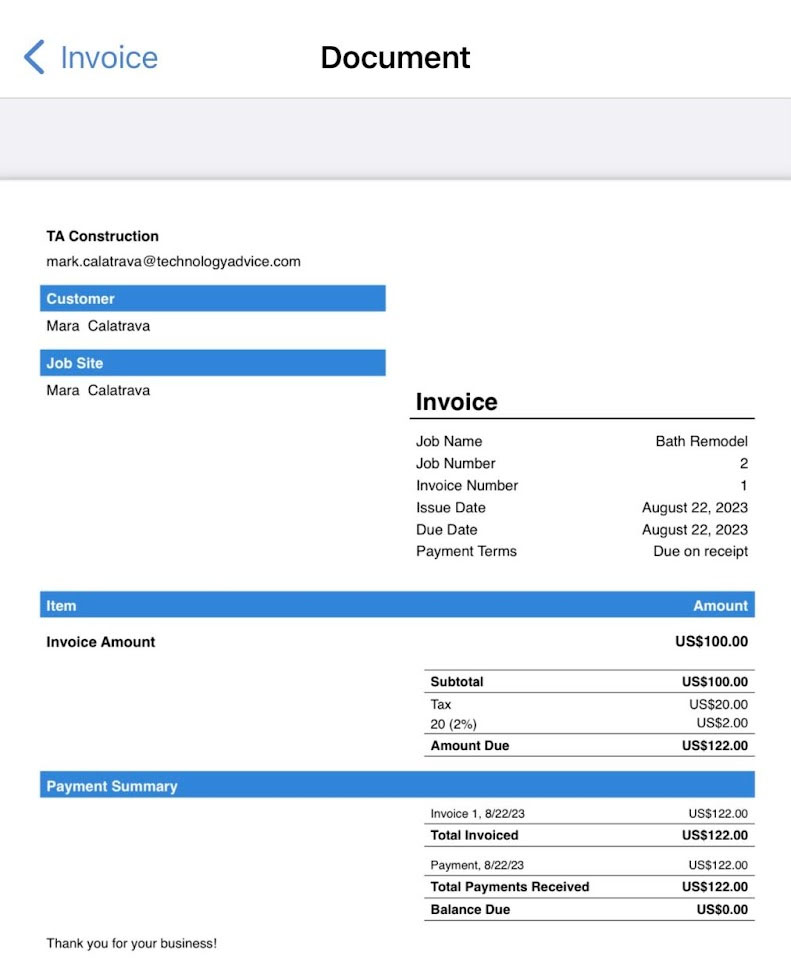
Sample invoice in ContractorTools
The QuickBooks Online integration allows you to sync invoices between ContractorTools and QuickBooks. However, as mentioned earlier, ContractorTools only supports one-way integration with QuickBooks, so you have to initiate the invoice creation process within your ContractorTools account.
Customers can pay their invoices through various means, including cash, credit and debit cards, PayPal, Venmo, and wire transfers. Once a customer pays their invoice, you can record the receipt of the invoice through the Payment menu under the job.
Click on Info under Payment and update the necessary details, such as the date the payment was received, the total amount, the reference number, and the payment method used. Once the payment is recorded, ContractorTools will automatically create a document, which you can access from the Receipt menu. You can then email the sales receipt to your customer or have them access it via the web portal.
To enhance ContractorTools’ estimating capabilities, you can add Craftsman Costbooks to your subscription. Craftsman Costbooks are renowned resources for construction-related items for a wide range of construction tasks, materials, labor, and equipment.
To copy items from Craftsman Costbooks into an estimate, select Estimate under the job you’re working on, and then click Items. Then, select the + button and then click From Craftsman Costbooks. ContractorTools will provide a list of popular Craftsman Costbooks, such as NBC Costbook, BCE Costbook, NHI Costbook, and NPC Costbook.
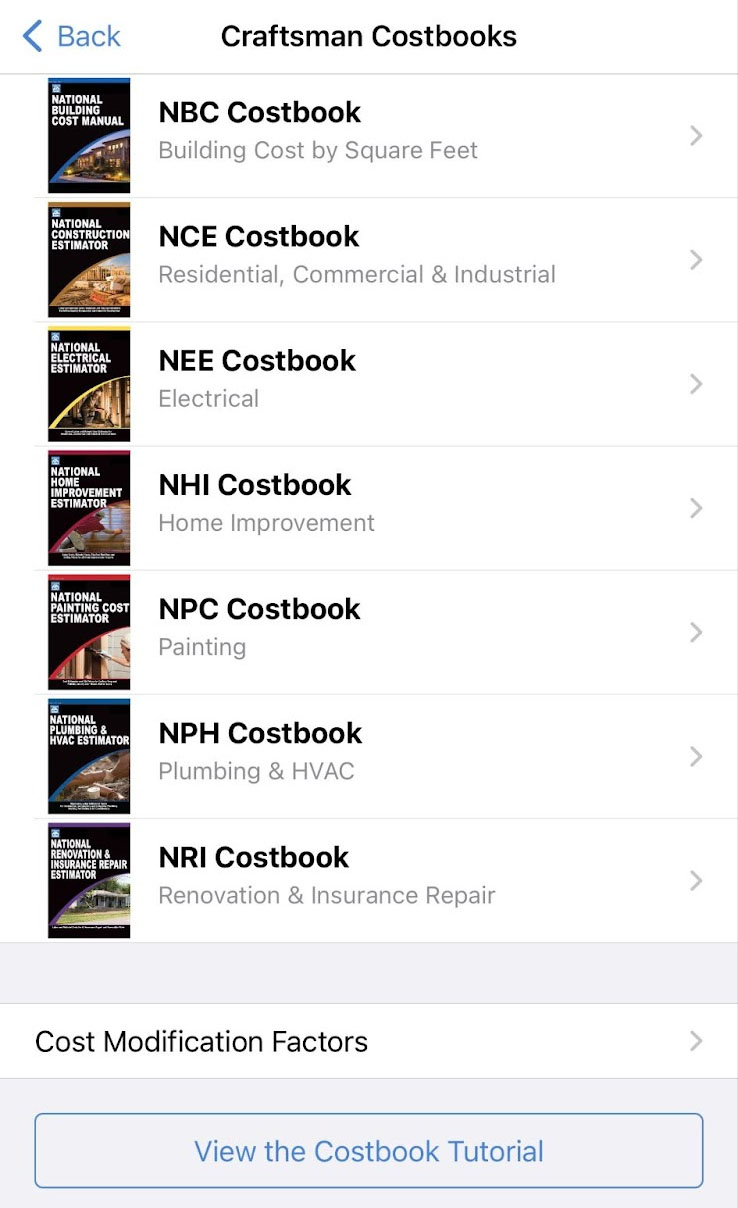
Using Craftsman Costbooks for estimates in ContractorTools
Additionally, you can create personalized costbooks tailored to your unique business needs. You can add, edit, or remove line items to customize costbooks based on specific materials, labor, rates, and expenses.
ContractorTools’ earned points for allowing users to create various construction reports, including lists of materials, lists of labor, lists of zero-cost items, invoice report lists, and payment report lists. Additionally, you can run job recap reports, including job recap summary and job recap detail.
However, its score took a considerable hit as the reports were not as extensive as we expected. For instance, it lacks job cost reporting tools, such as the ability to compare estimated versus actual project costs, which could have been useful for tracking project profitability.
I awarded ContractorTools perfect marks in this category because of its mobile-focused approach, making it unique from other construction software. Most of its features, including job creation, estimating, and invoicing, can be accessed from its iOS mobile app, which is an innovative approach for modern contractors who are always on the go.
Once you create your ContractorTools account, you can download the mobile app for free from the App Store.
Most of those who left a ContractorTools review on the App Store had positive remarks. Many are impressed with its estimating and invoicing features, while others praised its ease of use. Also, some commended the native mobile app, which makes it easy for them to create and send invoices, estimates, and change orders on the go.
As of this writing, ContractorTools is rated 4.7 out of 5 based on more than 1,500 reviews on the App Store[1].
ContractorTools Ease of Use & Customer Service
At first, you may be confused with ContractorTools’ user interface, especially if you’re unaccustomed to iPhones or iPads. However, after spending a few minutes exploring the software, you’ll find it easy to use.
You just need to create a job, and all the other important entry forms are displayed under that job. This means you don’t have to navigate between separate menus to create jobs, invoices, and estimates. Also, you can track estimates and invoices by job since the data displayed are only those associated with the job you’re viewing.
Meanwhile, if you have questions about or need help with using ContractorTools’ features, you can contact the provider by phone or live chat. You can also check out its online help center, which contains various resources, like setup guides and tutorial videos.
How We Evaluated ContractorTools
We evaluated ContractorTools and our other best QuickBooks Online construction integrations using the scoring rubric below.
25% of Overall Score
A good QuickBooks construction integration should be able to sync various types of data, such as invoices, job items, service codes, vendors, and payment details.
20% of Overall Score
Most of the software on this list is available directly on the QuickBooks App Store and can be set up directly from within your QuickBooks Online account. However, other providers also have a built-in connector that makes the integration process easier.
10% of Overall Score
The best QuickBooks construction software should be reasonably priced and scalable. Some software charges a hefty one-time fee while some offer flexible monthly plans for companies that anticipate growth.
15% of Overall Score
15% of Overall Score
QuickBooks Online has no construction-specific reports, so we determined what reports can be integrated through the software and how customizable the reports and the dashboards are.
10% of Overall Score
The ability to manage projects, create estimates, and coordinate with field members is important for construction companies.
5% of Overall Score
We checked out online reviews from users on popular review websites, such as Software Advice and G2.
Frequently Asked Questions (FAQs)
ContractorTools is construction management software primarily designed to help contractors with estimating and invoicing.
Yes, ContractorTools offers a direct integration with QuickBooks Online, allowing you to sync important data, such as customers, estimates, and invoices, between the two platforms.
ContractorTools is beneficial for small and midsized contractors, especially those using Mac devices.
Bottom Line
ContractorTools may not be a complete construction accounting solution, but we highly recommend it for estimating and invoicing. Its mobile app provides an innovative solution for contractors who want to create and send estimates, manage change orders, and set up draw schedules, on the go. Additionally, it offers direct integration with QuickBooks Online—-helping you bridge the gap between estimating and invoicing and financial management.
1App Store
