Microsoft has become synonymous with office technology, and many business owners have adopted the 365 Workspace plans for collaboration and Microsoft Teams for remote communication. However, businesses needing a phone system may benefit from exploring Microsoft Teams Phone.
As a cloud-based solution, the Microsoft Teams Phone system lets you join calls from multiple devices while ensuring high data security and reliability. Whether you aim to improve communication between Teams accounts or manage calls for your business, this article examines the key features and benefits of the plans and how to set up this phone system and its uses across industries.
Key Features of Microsoft Teams Phone
Microsoft Teams Phone has several key features beneficial for creating a business phone system built on collaborative tools, improving workspace communication and customer experience. This includes a combination of VoIP calling, unified communications, and artificial intelligence features that make it easier to work across devices.
VoIP & PSTN calls
The main feature of Microsoft Teams Phone is the capability to send and receive voice and video calls. You can reach other Teams phones to make calls via internet or configure your phone system to make external calls through a public switched telephone network (PSTN). Additionally, for teams, you can create and manage call groups for collaborative calling that simultaneously ring the numbers of multiple team members.
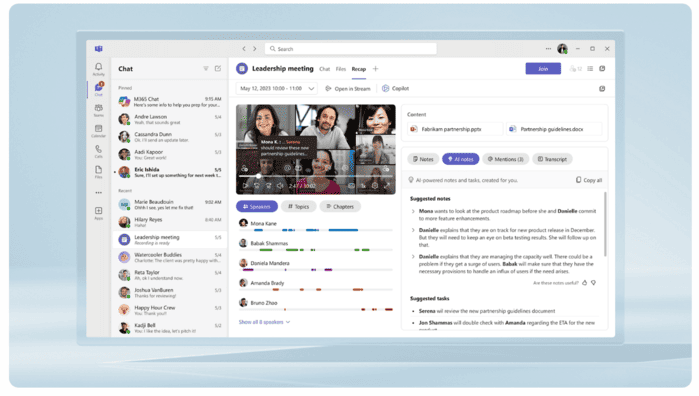
Make voice and video calls in the desktop or mobile app. (Source: Microsoft)
Artificial intelligence
Microsoft Copilot, the AI assistant, is integrated into Teams Phone to offer analytics and speech enhancements during calls. For example, Copilot can automatically summarize call recordings, notes, and meeting insights. With noise suppression and voice isolation, you’re also supported while taking calls on the go- an essential feature for remote teams.
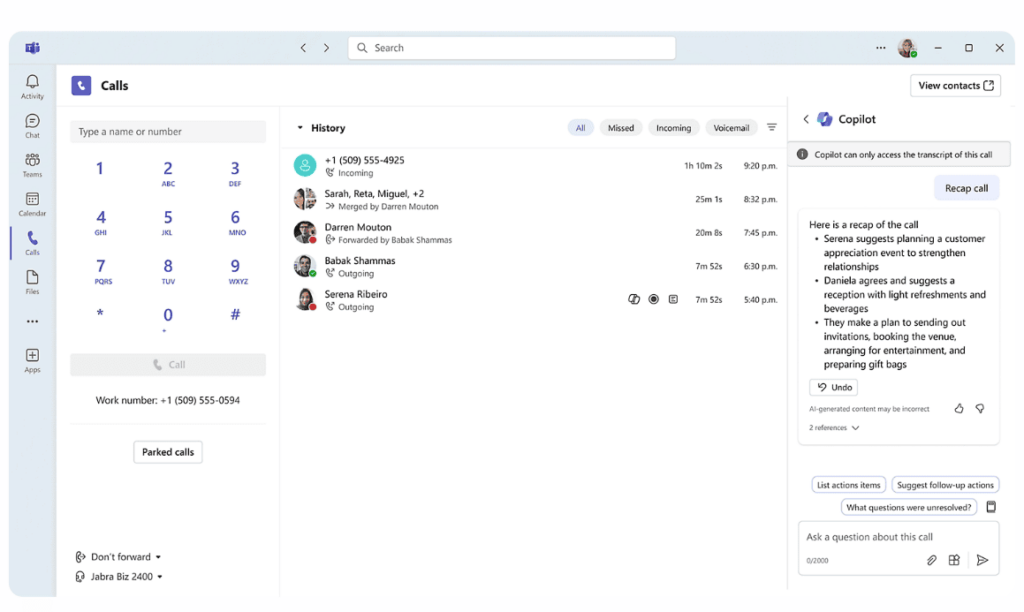
Microsoft CoPilot can generate call notes and recaps. (Source: Microsoft)
Call handling
In addition to collaborative calling features, Microsoft Teams Phone provides a range of essential VoIP functionalities, such as call queues, auto attendants, and call transfers. The Queues app allows you to set up more complex call flows for your employees or potential clients. It also allows you to redirect calls to voicemail and access recorded messages and transcripts that you can save and playback for your convenience.
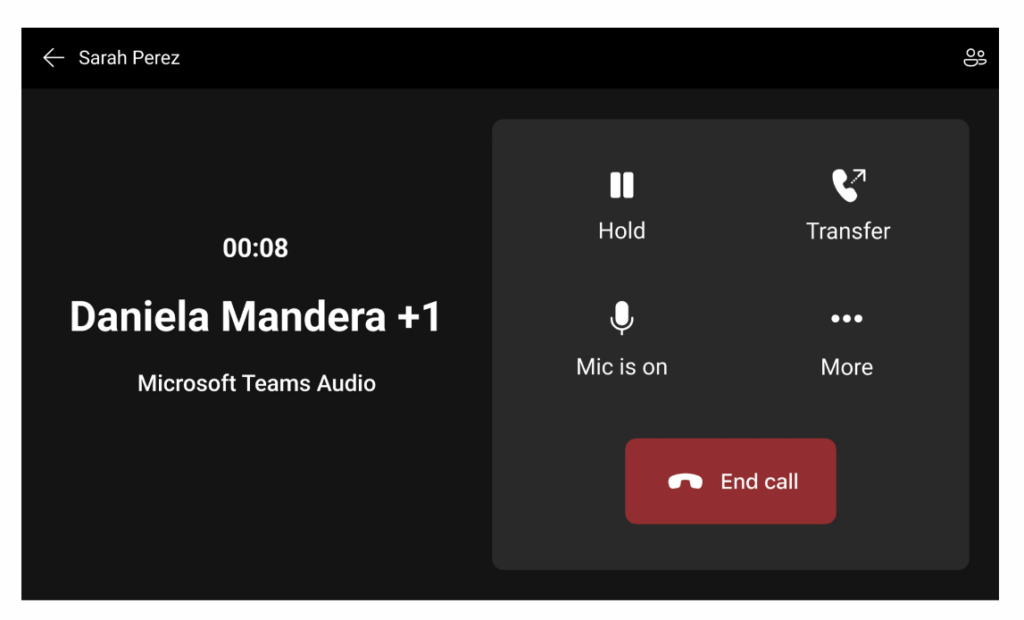
Directly transfer calls from the Microsoft Teams Phone app. (Source: Microsoft)
Security & reliability
Microsoft Teams Phone provides essential security features that are crucial for business operations. With an impressive uptime of 99.999%, Teams Phone is a highly reliable service that offers network monitoring and automatic system optimization. When it comes to call recording, Teams Phone ensures legal compliance by announcing when calls are being recorded and transcribed, along with securely storing files using end-to-end data encryption.
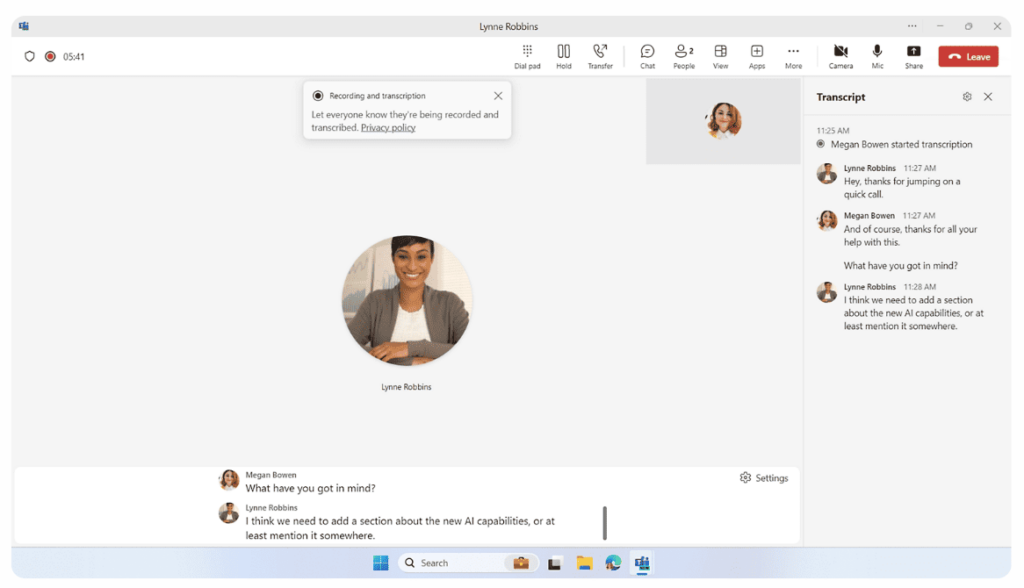
Announce call recording to protect privacy and maintain consent. (Source: Microsoft)
Microsoft Teams Phone licenses & pricing plans
When selecting a Microsoft Teams Phone system, there are multiple pricing plans, each offering unique features beneficial to different business needs. View the following comparison table for an overview of the best option for your business.
Microsoft Teams Phone pricing | Annual pricing (per user/month) | Best for |
|---|---|---|
Microsoft Teams Phone Standard | $10 | Voice and video calls |
Teams Phone with pay-as-you-go calling | $13 | Outbound calling |
Teams Phone with Calling Plan | $17 | Domestic calling |
Teams Phone with domestic and international calling | $34 | International calling |
Microsoft 365 E5 (no Teams) | $54.75 | AI features |
The first tier plan, Microsoft Teams Phone Standard, provides basic voice and video calling through the PSTN server or the internet. In contrast, the pay-as-you-go plans enable you to make metered outbound calls and send SMS messages. The Teams Phone with Calling Plan tier offers 3,000 outbound domestic calling minutes for those seeking more monthly minutes.
Similarly, the Teams Phone plan, which includes domestic and internal calling, offers 3,000 outbound domestic minutes or 600 outbound international calling minutes. The highest-tier plan, Microsoft 365 E5, provides advanced security features through Microsoft Defender and business analytics with Power BI. Each plan also requires a separate license to use Teams if you do not have a Microsoft Teams subscription.
Pros & cons of Microsoft Teams Phone
Although Microsoft Teams phone is an excellent option for businesses that need a business phone system with unified communication tools, it does not have as many features as its competitors. Therefore, the following list includes some of the provider’s pros and cons based on user reviews and experience.
| PROS | CONS |
|---|---|
| Combination of voice, video, and text messaging | SMS messaging is limited to the United States and Canada |
| Integrates with Microsoft 365 and its tools | Most plans have a fixed amount of monthly minutes |
| 99.999% uptime SLA guarantee for reliable and secure service | Requires access to a PSTN carrier for external calling |
Overall, Microsoft Teams Phone is a dependable service for team collaboration and is advantageous for communication among Teams users. However, the calling plans do not include unlimited calling or SMS texting. Compared to other VoIP providers, the requirement to use a landline for making external calls with Microsoft Teams can be a drawback for those seeking a completely internet-based phone system.
How to set up Microsoft Teams Phone: A step-by-step guide
This step-by-step guide will outline how to set up your business phone system, focusing on configuring specific phone features and connecting to the calling plan.
Step 1: Purchase a Microsoft Teams Phone license
As discussed above, the only way to access the calling plans is to purchase a license for each user you want to use Teams Phone. Solopreneurs can assign a single user or bulk assign multiple users for those with larger teams.
Step 2: Connect your calling system
Although Microsoft Teams Phone provides a Private Branch Exchange (PBX) system for making internal calls, it utilizes the Public Switched Telephone Network (PSTN) for external calls. Depending on your license and the types of calls you wish to make, there are four different methods to connect your phone system.
First, you can choose one of the Microsoft calling plans above to access the PSTN carrier. However, Microsoft also has programs for people who want to bring their carrier or mobile phone. For example, if you already have a PSTN carrier, you can use the Microsoft Operator Connect program or set up a mobile phone with the Microsoft Teams Phone Mobile program. Business owners also have a direct routing option through a VoIP-enabled Session Border Controller (SBC).
Step 3: Assign phone numbers & types
The next step is choosing the business phone number you want to use. Microsoft Teams Phone supports subscriber numbers that depend on your PSTN connectivity ( i.e., user numbers provided by Microsoft, mobile networks, or previous carriers). Additionally, it offers toll-free numbers that can be used to set up call queues and customer service lines.
The number of phone numbers you receive is directly related to your phone plan, with more numbers allocated to those with more licenses. Therefore, consider how many phone numbers you need to set up lines for different departments and employees before choosing your necessary licenses.
Step 4: Establish an emergency calling plan
One of the advantages of the Microsoft Teams Phone system is its dynamic emergency calling feature. This allows you to establish an emergency calling system through your PSTN carrier, ensuring that you can reach fire, police, or ambulance services for your business. To set up an emergency calling plan, you can select and assign a business location that is accessible when you make an emergency call for support.
Step 5: Set up Microsoft Teams Phone features
Once you have established your Teams phone number and emergency location, you can start designing your business phone system. For instance, choose the auto attendant feature to create a customized menu that automatically routes calls within your phone system based on specific operators or numbers.
Additionally, call queues are available to place calls on hold. You can set these up in the Teams admin center by recording a custom greeting and then choosing a method for answering calls, such as contact from an agent or callback.
Step 6: Manage call quality & monitoring
Once you have set up your Teams Phone system, you can manage your devices through the Microsoft dashboard. The Call Quality dashboard also enables you to monitor any fluctuations in your network or call quality, essential for addressing potential issues with your service.
Industry-specific use cases of Microsoft Teams Phone
Depending on your industry or business needs, Microsoft Teams Phone offers distinctive features that set it apart from other cloud-based phone systems. Learn more about these use cases by clicking on the tabs below:
Microsoft Teams Phone is a popular choice for banks and financial institutions because it provides compliance-based call recording that adheres to regulations like MiFID II Markets in Financial Instruments Directive II , which establishes rules for protecting financial dealings in the European market. Consequently, Deutsche Bank and the Bank of Cyprus utilize Microsoft Teams phone plans.
Most stores require efficient communication between employees and locations, making Microsoft Teams Phone a great choice due to its voice and video calling capabilities among Teams users. The inclusion of toll-free numbers, auto attendants, and call queues also simplifies the process of routing calls through customer service or to a voicemail box to gather information about business hours or store locations.
As more healthcare providers adopt virtual services, having a secure phone system enables you to coordinate patient care while protecting sensitive health information. By offering video calling, healthcare professionals can conduct consultations and follow-ups through the Microsoft Teams Phone platform. Additionally, hospitals and larger healthcare organizations can route calls to specific departments or physicians using the call flow designer.
Alternatives to Microsoft Teams Phone
Although Microsoft Teams Phone is an excellent option for team communication and workspace management, it works best for businesses already using Microsoft Teams as their primary workspace. However, it lacks features that benefit international teams, cloud contact centers, and teams that don’t use Microsoft products. Therefore, the following alternatives focus on providers that offer team collaboration tools and video conferencing with more advanced business integrations and call-handling capabilities.
Microsoft Teams phone alternatives | Monthly pricing (per user/month) | Best for | Key features |
|---|---|---|---|
$30 | Unified communication features |
| |
 | $10 | Voice and video conferencing |
|
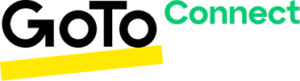 | $14 | Remote teams |
|
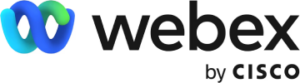 | $17 | Enterprise-grade security |
|
 | $10 | Affordable pricing |
|
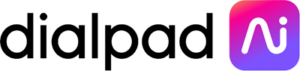 | $27 | Artificial intelligence |
|
Bottom line
Microsoft Teams Phone is a cloud-based system that distinguishes itself through its innovative solutions and collaborative tools. You can create a phone system with advanced call handling and shared numbers, providing various connectivity options and a personal AI assistant that generates call summaries and notes.
As a secure phone system, Microsoft Teams Phone stands out by offering call recordings, transcriptions, and access to collaborative calling. These features simplify teamwork, making Microsoft Teams Phone advantageous for groups using Microsoft Teams or 365. Consider trying a free month of Microsoft Teams Phone Standard to learn more.
Frequently asked questions (FAQs)
There are several Microsoft Teams phone plans, including Teams Phone Standard and other options. The distinction between Teams Phone Standard and the other plans lies in the fact that the Teams Phone plans each offer calling plans that come with metered calling, monthly minutes, and SMS messaging. In contrast, the Standard Teams Phone plan facilitates communication between Teams users.
Yes, Microsoft Teams Phone has a mobile application that allows you to make calls and access other features. It is also available for iOS and Android phones.
No, outside of Microsoft 365 E5 plans, Microsoft Teams phone requires a separate license and monthly fee.