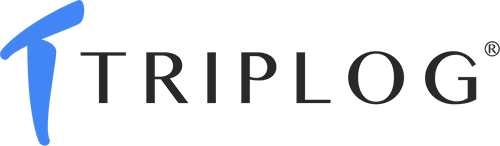MileIQ is a cloud-based mileage tracking software that tracks your drive and mileage automatically and then classifies your trips as personal or business. It is accessible through a mobile app and web dashboard, with a user-friendly interface that is easy to navigate. For individuals, the platform is free for the first 40 drives each month, and you can upgrade to the Unlimited plan at $5.99 monthly if you need to go beyond 40 trips. For businesses, MileIQ pricing runs from $5 to $10 per user, per month.
The software also provides detailed reports and documentation that can be useful for tax filing, reimbursement requests, or business expense tracking. However, because MileIQ relies on GPS tracking, it can consume a significant amount of battery on your smartphone, especially if you drive frequently. It received an average user review score of 4.4, which was partly due to its lack of phone support and issues with tracking drives accurately.
To deliver the best answers to people’s questions is the Fit Small Business mission, which serves as the foundation for all content, demonstrating a clear dedication to providing valuable and reliable information. We leverage our expertise and extensive research capabilities to identify and address the specific questions readers have. This ensures that the content is rooted in knowledge and accuracy.
Additionally, we employ a comprehensive editorial process that involves expert writers, and this ensures that articles are well-researched and organized, offering in-depth insights and recommendations. Fit Small Business maintains stringent parameters for determining the “best” answers; including accuracy, clarity, authority, objectivity, and accessibility—and these ensure that our content is trustworthy, easy to understand, and unbiased.
Is MileIQ Right For You?
Is MileIQ Right For You?
MileIQ Alternatives & Comparison
MileIQ Reviews From Users
| Users Like | Users Dislike |
|---|---|
| Easy to set up and use | Needs to keep running in the background, which can deplete smartphone batteries |
| Able to set multiple filters to classify data | No longer included in Microsoft 365 subscription |
| Tracks mileage and detects drives automatically with paid versions | Issues with tracking drives accurately |
| Able to set business hours so it automatically tracks business-related mileage | |
The platform received high praise from those who left a MileIQ review for its ease of use and intuitive navigation. Reviewers also appreciated useful tools like the ability to set business hours and work shifts, or multiple working hours in the same day. They also commented on the ease of using filters to tag data for reports and that the free version includes up to 40 drives per month. However, there have been some reports of issues with tracking drives and increased battery usage while the app is running.
Based on user reviews from popular review sites, MileIQ received the following ratings:
- App Store[1]: 4.7 out of 5 based on around 48,400 reviews
- Google Play[2]: 4.4 out of 5 based on about 63,000 reviews
- G2.com[3]: 4.2 out of 5 based on around 65 reviews
Fit Small Business Case Study
We compared MileIQ with TripLog and Hurdlr. TripLog is our overall best mileage tracking app, while Hurdlr is our recommended tracker for rideshare drivers.
MileIQ vs Competitors FSB Case Study
Touch the graph above to interact Click on the graphs above to interact
-
MileIQ
-
TripLog
-
Hurdlr
MileIQ leads in pricing over TripLog and Hurdlr because it offers more tiers for businesses. But in terms of mileage tracking, TripLog earns perfect marks because it contains all the features we’d like to see in mileage trackers. However, MileIQ is still a good choice for businesses that don’t need a complex tracker.
In related app features, MileIQ needs third-party integrations to work with accounting software or expense trackers. Hurdlr leads in the area because it has accounting and bookkeeping capabilities included in the plan. Overall, MileIQ is a decent mileage tracker for businesses that aren’t engaged in courier or delivery services.
MileIQ Pricing
MileIQ offers separate packages for personal and team use. With the Personal package, you can test out MileIQ for free for 40 drives per month and upgrade to the Unlimited plan if you need unlimited mileage tracking. Those interested in the Teams package can subscribe to MileIQ’s Teams Lite plan for $50 per driver, per year.
If you want a premium solution, MileIQ has launched a new plan called Teams Pro―and it costs $100 per driver, per year. On top of what’s offered in its other plans, it provides simple invoicing, custom reimbursement rates, multiple admins, and personalized support.
MileIQ Features
While not as comprehensive as other mileage tracker apps like TripLog and Hurdlr, MileIQ offers many useful features that can help you automate your mileage tracking workflows. Below is a list of some of MileIQ’s most notable features.
Classifying drives is an essential feature for a mileage tracker as you wouldn’t want a business trip classified as a personal trip. In MileIQ, you can classify trips via the mobile app or through the web dashboard.
There are three ways to classify drives on the app.
1. Business or personal classification: Swipe right for business, or swipe left for personal.
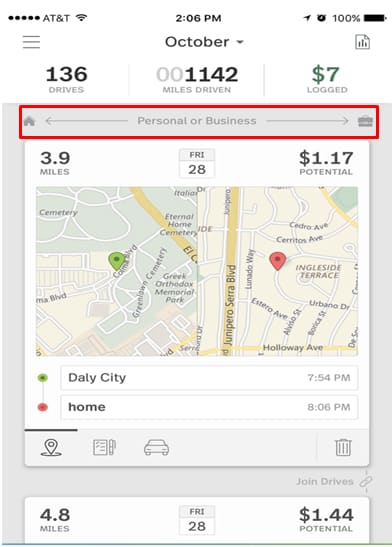
Swipe right for Business or left for Personal (Source: MileIQ)
2. Custom purpose classification: You can add a custom purpose based on the category with either a long swipe to the left or right. For iOS users, a grid will appear. For Android, you’ll see a list instead:
- Subcategories for Business
- Between offices
- Customer visit
- Meeting
- Errand/supplies
- Meal/entertain
- Temporary site
- Airport/travel
- Subcategories for Personal
- Commute
- Medical ($)
- Charity ($)
- Moving
3. iPhone and iPad exclusive: For iOS users, MileIQ has an exclusive widget that can help you classify drives without even opening the app. Users of iPhone 7 and above can classify drives from their notifications.
You can personalize MileIQ in many ways, including vehicles, drive detection, and stuck in traffic. You can add several vehicles in MileIQ, whether the vehicle is personal or company-owned. Additionally, you can add information to help you identify the vehicle, such as the make, model, and year, and assign it a nickname.
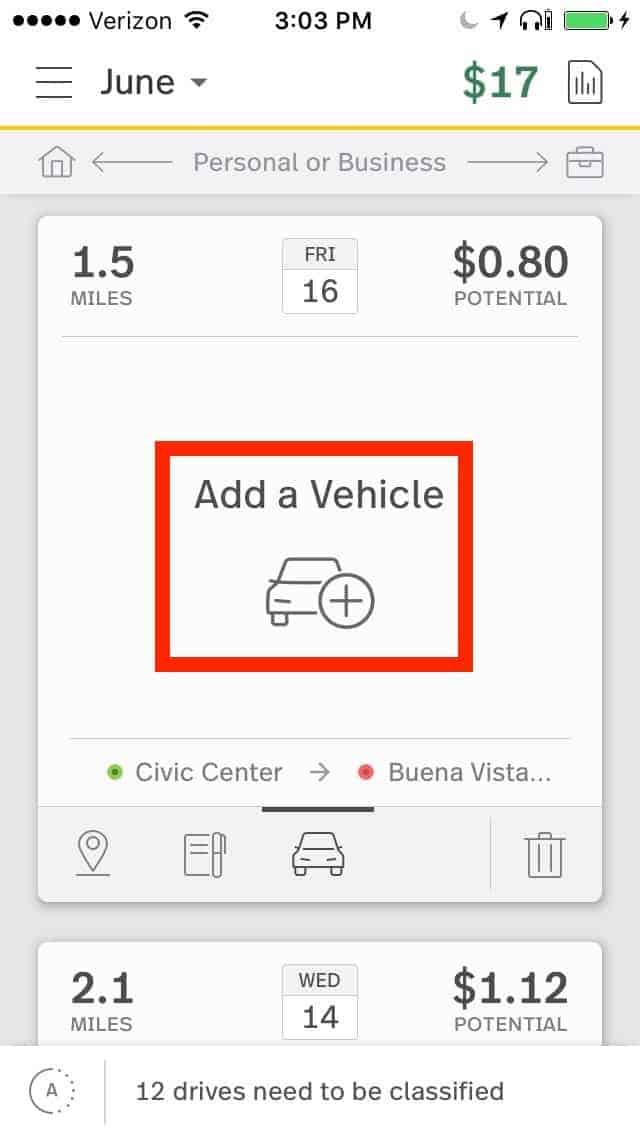
Adding a Vehicle through the MileIQ Mobile App (Source: MileIQ)
You can also add a vehicle to your account via the web dashboard. Go to the MileIQ web dashboard and click Settings. From there, go to Vehicles & Odometer, then click Add New Vehicle.
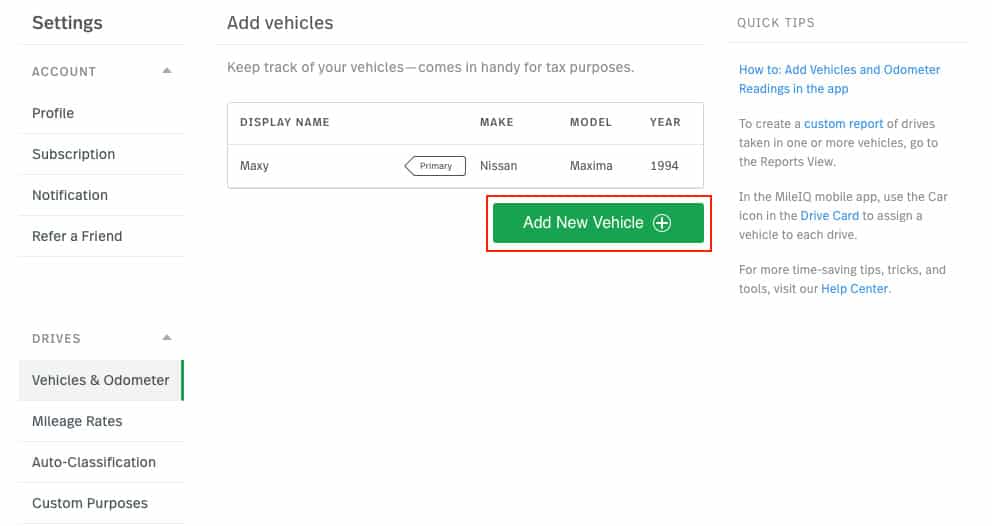
Adding a Vehicle on MileIQ Web Dashboard (Source: MileIQ Support)
MileIQ reports and recognizes a new trip if you travel at least a half-mile from your current location. The variance for drive detection is less than a mile. MileIQ may occasionally disregard drives shorter than a mile, depending on your last known location.
MileIQ has a 15-minute grace period before it stops tracking your trip. If you’re stuck in traffic, MileIQ will continue recording your trip unless you’ve been idle for more than 15 minutes. In that case, the system will record a new trip once you start moving again.
The MileIQ web dashboard is another way to manage your company’s drivers and driving history. Unlike on the mobile app, you’ll see a detailed history of your past driving, and you can generate detailed reports as well.
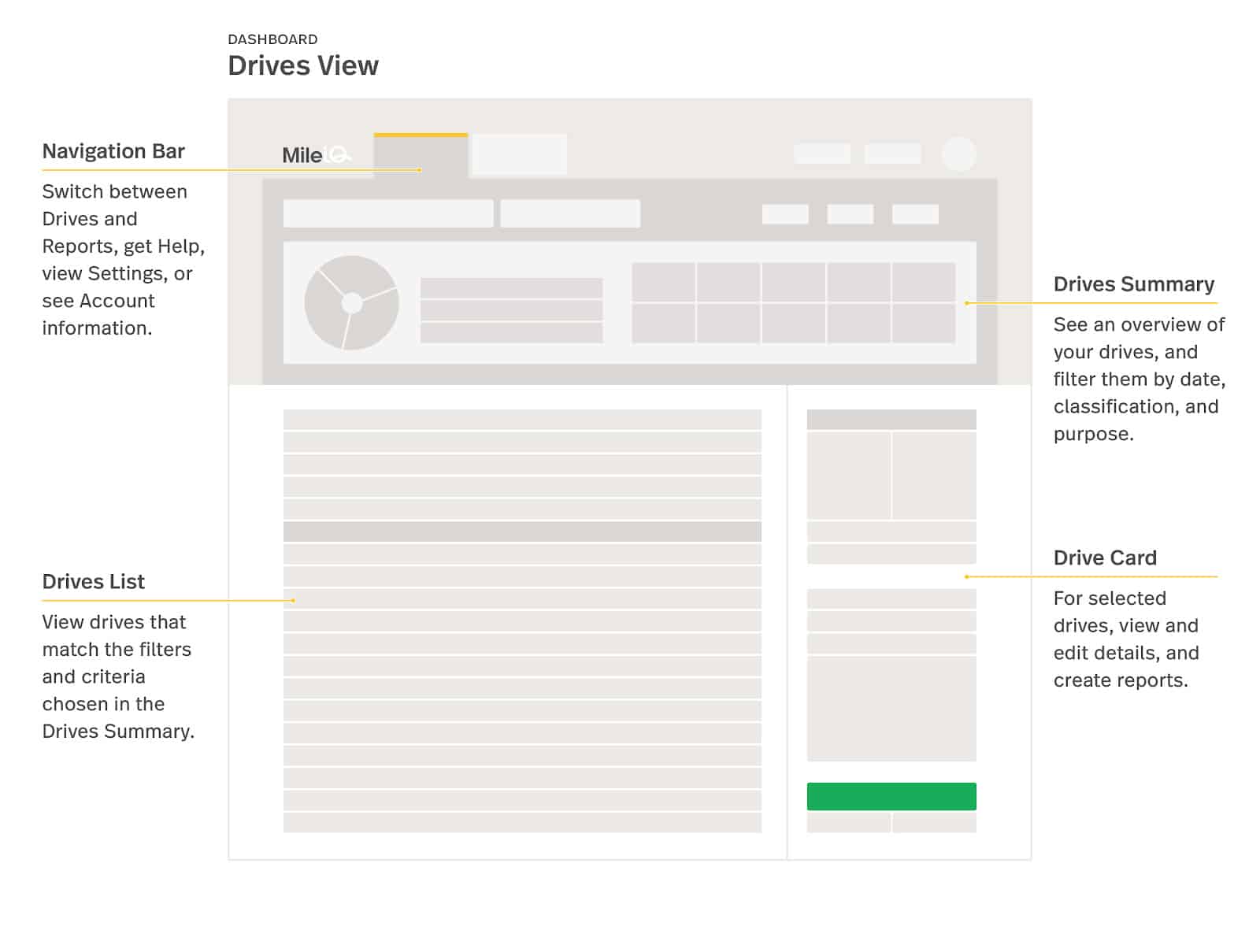
The Drives View on MileIQ Dashboard (Source: MileIQ Support)
The Drives View in the MileIQ dashboard can help you review, classify, and edit your drives. You can enter changes individually or in bulk. You’ll see the Drives View by default once you log in. If you want to see driving history, you can click the drop-down menu in the upper left corner to see the calendar. To filter the classification, click the drop-down menu beside the date filter to see classification categories.
In addition to date and category, you can also filter by purpose. On the Drives Summary panel, you can see the data represented in a pie graph with the custom categories on the boxes beside it. This information can help you see how drives are classified and the purpose of the drives.
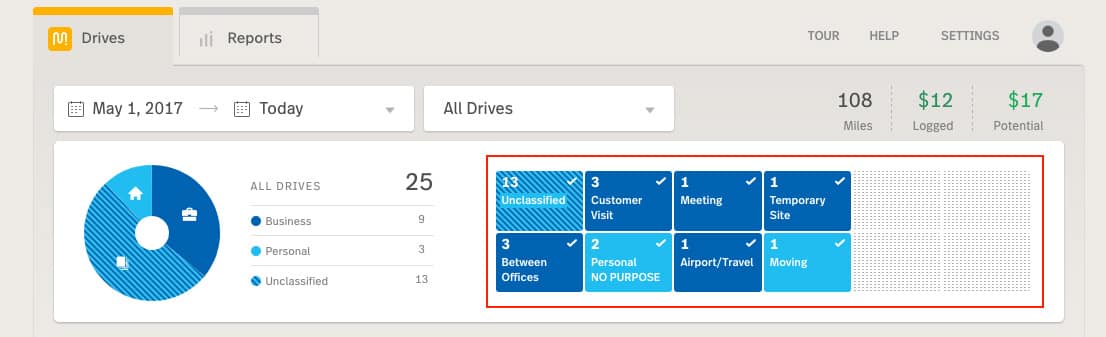
Filtering by Purpose on the MileIQ Dashboard (Source: MileIQ Support)
While in the MileIQ dashboard, you can continue classifying drives. However, it works differently from the mobile version. Click the suitcase icon for business drives and the home icon for personal drives. If you want to make changes, click on a driving record and a window will appear on the right side of the screen. From there, you can edit your drive by changing the distance traveled, adding a parking or toll fee, selecting a vehicle, and including some notes about the drive.
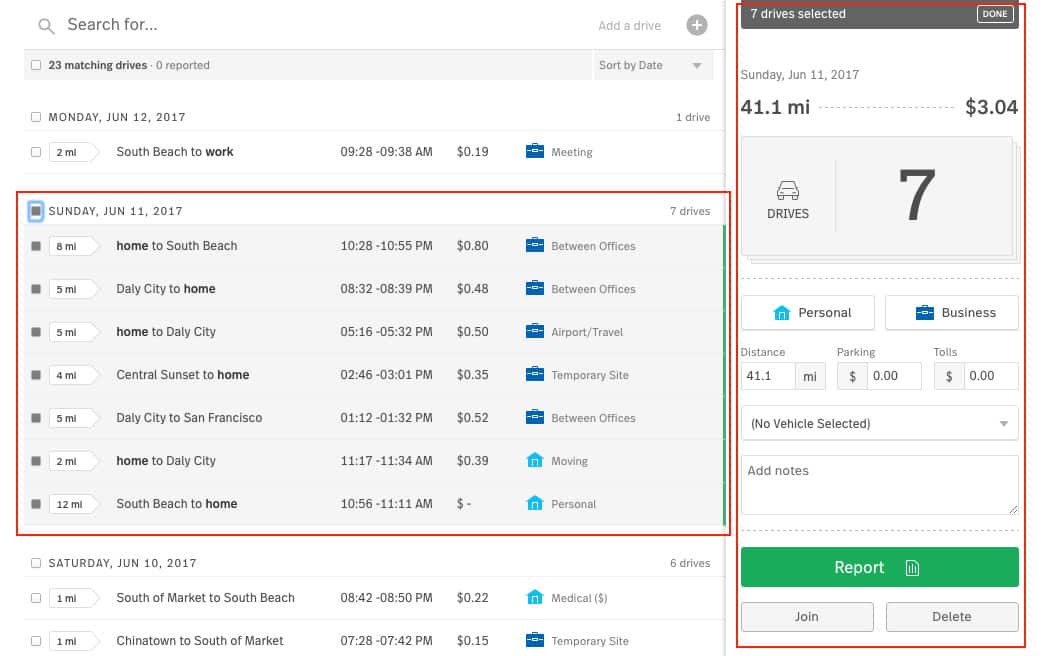
Classifying and Editing Drives on the MileIQ Dashboard (Source: MileIQ Support)
In case you forgot to add a drive before the trip, you can make a catch-up record through the MileIQ dashboard. Click on “Add a drive,” and a pop-up window will appear. Enter the starting point and destination, and MileIQ will compute the miles traveled and their corresponding value automatically.
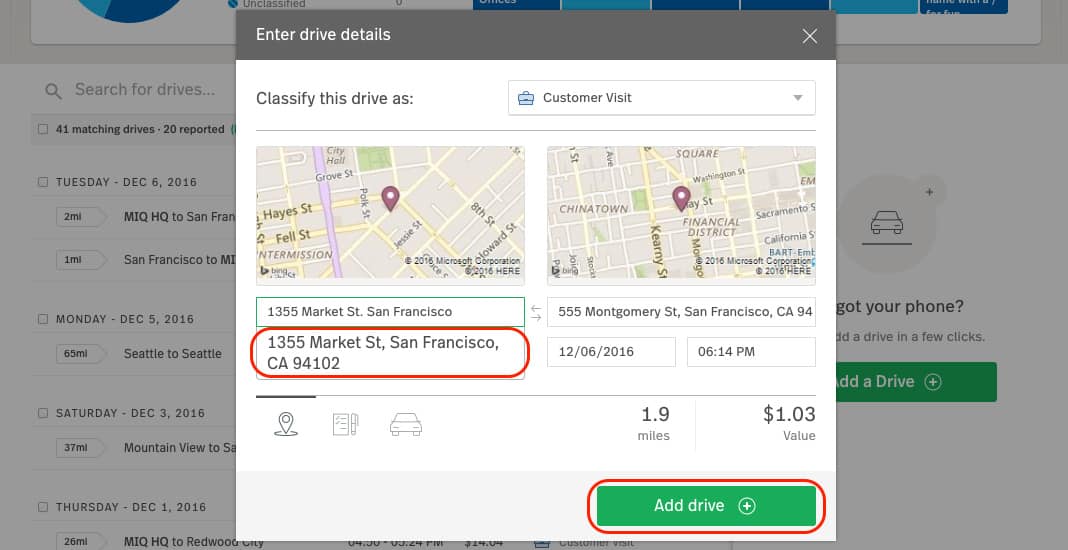
Adding a Drive on the MileIQ Dashboard (Source: MileIQ Support)
From the Drives View, go to Reports View to make and review reports. You can find MileIQ’s report builder in this view, which can help you generate accounting or tax compliance reports:
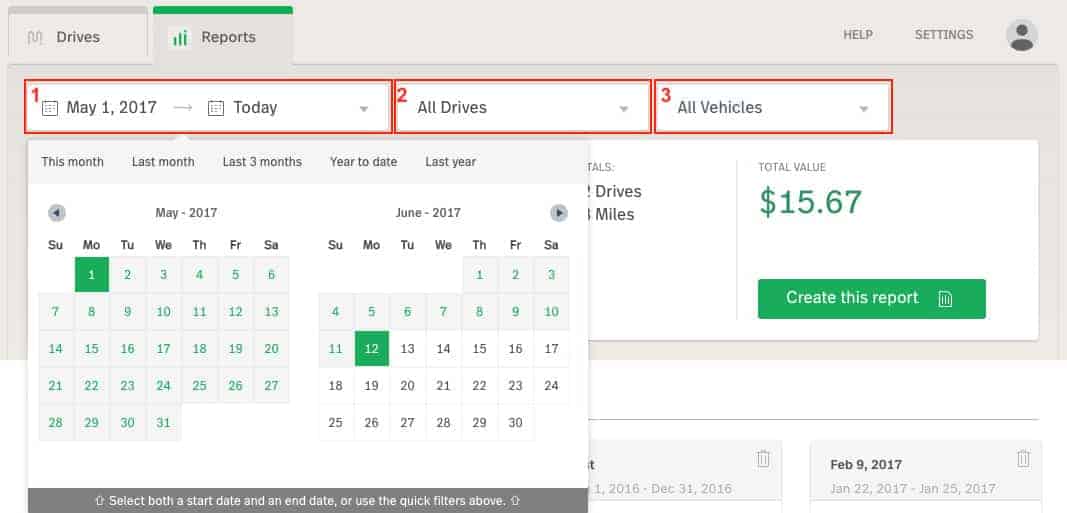
Create a Report from the Report Builder (Source: MileIQ)
If you want to create a report, adjust the parameters (such as date filter, category filter, and vehicle filter). Once everything is set, click “Create this report” to generate the report. A window will appear prompting you to complete the following:
- Name your report.
- Send the report to email, Concur, or Freshbooks.
- Send a copy to an email address.
- Name of the submitter.
- Name of the project.
- Name of the client or customer.
- Business rate.
Don’t forget to toggle the “Mark as reported” button to “yes.” Then, click “Create Report” to generate your new report.
The MileIQ mobile app tracks your mileage automatically, eliminating the need to start and stop recording manually. It allows you to classify your drive with a single swipe—right for business and left for personal. After tracking your drives, you can obtain the results you need quickly for taxes or expense claims. The app is available on Google Play and the App Store.
MileIQ classifies your trips automatically with its Frequent Drives feature. This feature is useful for drivers who take the same route or locations for their commute. The app will detect and remember the routes you take frequently and assign the same tag in the future on your behalf. You can view the details or reclassify a trip if needed from the web dashboard.
When you classify a drive and MileIQ offers to classify it for the second time in the future, you’ll receive a notification on your app noting its potential to be a frequent drive.
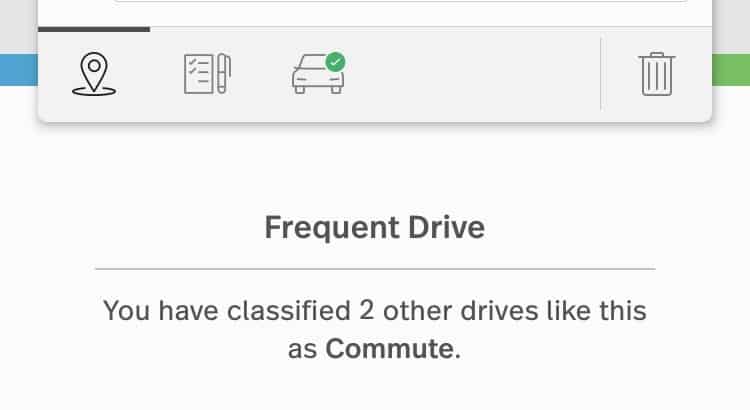
Notification of Potential Frequent Drive in MileIQ (Source: MileIQ)
With the Work Hours feature, MileIQ will classify those hours outside of your working shift as personal automatically. All you need to do is to set your normal business hours, and only trips within those hours will be recorded in the app as business. The rest of the drives are classified as personal automatically. You can always review your drives from the web dashboard and reclassify them if needed.
To enable work hours in the mobile app, go to Account Settings from the Menu tab, click on Work Hours, and toggle the slider to the right.
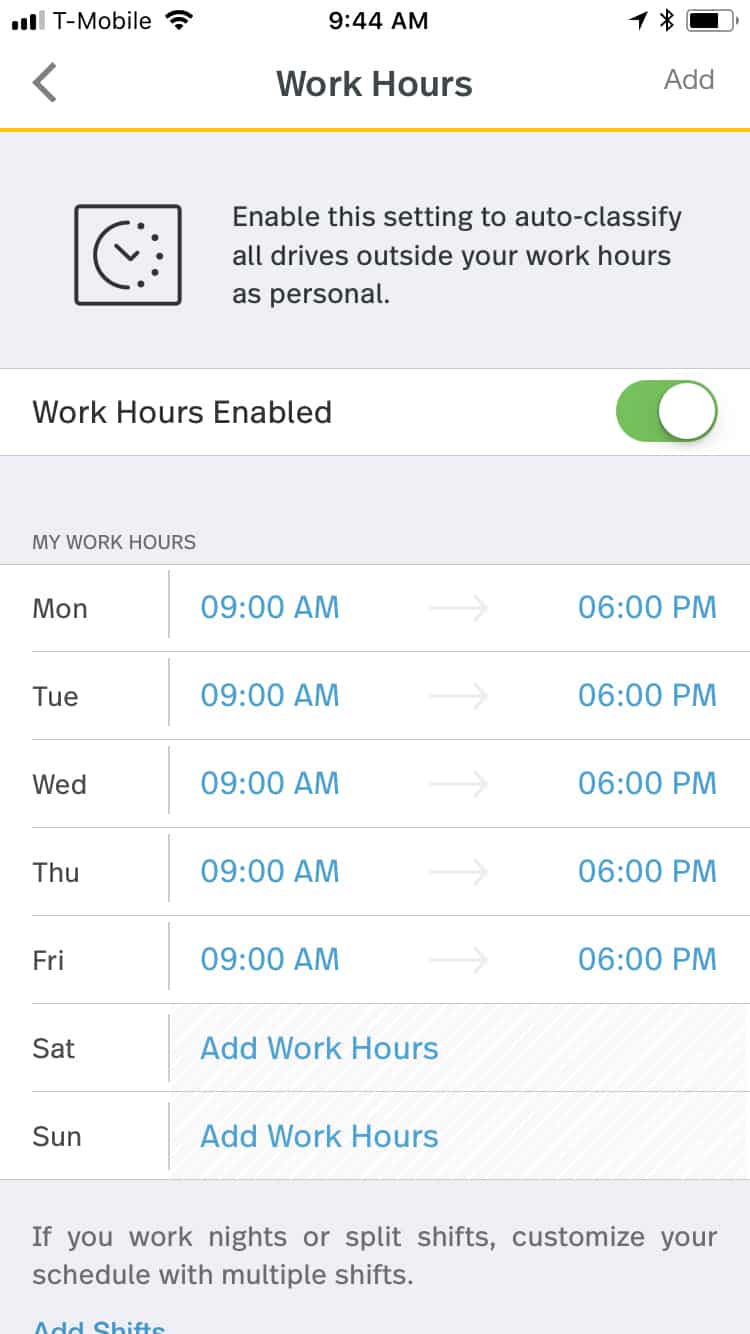
Enabling Work Hours from the MileIQ Mobile App (Source: MileIQ)
To activate Work Hours from the web dashboard, go to Settings and then click on the Auto-Classification tab to display the Work Hours section. Slide the toggle switch to the right to activate Work Hours, adjust the time based on your schedule, and click the Save button.
For those who have irregular working schedules, Work Shifts allows you to set multiple working hours for the same day or multiple days. For instance, if you’re a rideshare driver in the morning and evening, simply turn on Work Shifts and your personal drives will be classified automatically. You can add shifts when setting your schedules with the Working Hours feature.
Using the classifier widget in MileIQ, you can view and classify your trips without opening the app. All you have to do is to add the MileIQ widget to your Today View on your iOS device. To activate the widget, swipe right on your home screen, notification screen, or lock screen. Click Edit and then tap on + MileIQ Drive Classifier under More Widgets:
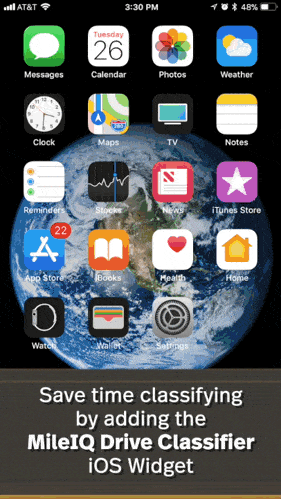
Adding the MileIQ Widget to your Today View on iOS Device (Source: MileIQ)
How We Evaluated MileIQ
We evaluated MileIQ based on six major categories that should be present in mileage tracker apps.
Frequently Asked Questions (FAQs)
Yes, MileIQ is free to download and use. It offers 40 free drives per month, and if you go beyond that, you can get a premium subscription or wait for the next month’s free drives.
MileIQ has no longer been associated with Microsoft since 2021, and the inclusion of MileIQ in Microsoft 365 Business accounts ended in March 2022.
Yes, you can customize trip classifications and add specific notes to each trip to explain its purpose.t
MileIQ simplifies mileage tracking for tax deductions and expense reimbursement, saving you time and potentially increasing your tax savings.
Bottom Line
If you’re looking for an automatic mileage tracker for mileage reimbursement or tax purposes and don’t need accounting or expense tracking, then MileIQ is right for you. It can be easy to forget to log your business drives from time to time, so it’s nice to have a simple automatic mileage tracker like MileIQ.
With a single swipe, you can classify your trips instantly as personal or business. The free version tracks up to 40 trips per month, which should be enough if you make one trip per day. If you’re concerned that you might go beyond 40 trips, then you can sign up for any of the paid plans, which are generally more affordable than those from similar providers.
User review references: