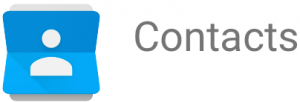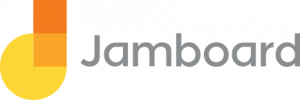Google offers excellent apps for project collaboration and organization at a lower cost—some are free—than traditional project tracking software. We examined the best Google project management tools and apps that you can use for work scheduling, task management, collaboration, communication, and integration with your existing business software.
Top 10 Google Apps for Project Management
Google Project Management Tools | Best For |
|---|---|
(Best Overall) Small businesses needing an affordable shareable team collaboration toolset | |
Startups wanting free, cloud-based project document storage | |
Office teams managing schedules, project deadlines, and milestones | |
Sales teams tracking prospects including individual and group contact information | |
Project teams wanting to share group chats, doc links, and video updates | |
Creative teams and project leads creating checklists and recording sudden inspirations | |
Scrum teams brainstorming on the web or on-premise | |
Any firm that needs easy access to existing project management tools | |
Hourly firms tracking employee work hours or allocating time per project task | |
Project workers who need to avoid distractions and stay on task |
How We Evaluated Google Project Management Tools
The great thing about Google project management tools is that they have free versions. You can find programs for scheduling, organizing, brainstorming, communicating, and document manipulation. Plus, you can share docs, ideas, and communicate with others to cobble together a project management toolset.
These Google apps for project management operate independently or together, and each has a unique purpose. Therefore, we did not compare them against each other but instead examined how they could be used to manage projects.
Here’s what we looked for in each of the Google apps for project management:
- Price: Most Google apps and extensions offer a free plan; we’ll mention when costs apply.
- Use case: Most Google apps for project management are single-purpose tools. We discuss what they do and how well compared to other popular programs like Microsoft Office.
- Key features: We’ll describe what makes the tool stand out for managing projects.
- Integrations: Can they be added as an extension or integrated into another program? (Spoiler Alert: Google is highly integrable.)
- User reviews: How easy is it to learn and use the application or extension? What issues did day-to-day users have with the application? We’ll only recommend top-rated tools.
While you can get access to many Google apps for free, Google’s Google Workspace (formerly G Suite) has combined them into a holistic offering with businesses in mind. Because of its extra administrative and security features, we find Google Workspace is the best overall project management toolset for Google.
Google Workspace: Best Google Tool for Project Management

Many Fortune 500 companies use Google Workspace because it provides powerful document creation and collaboration tools with secure cloud storage and strong administrative controls. As long as you don’t need Kanban boards or Gantt charts, this software can meet your project management needs with apps that are familiar and easily accessible anywhere you have an internet connection.
What Google Workspace Costs
Google Workspace’s professional plans start at $6 a month per user and go up to $25 a month per user. It offers a 14-day trial. The higher-tier plans provide unlimited storage and increased administrative controls. Google Workspace is highly affordable when compared to other project management software, especially if you need shared editing for documents.
Google Workspace Pricing Tiers
Business Starter | Business Standard | Business Plus | |
|---|---|---|---|
Price per User/Month | $6 | $12 | $18 |
Storage per User | 30GB | 2TB | 5TB |
Attachment Limit (Sending) | 25MB | 25MB | 25MB |
Attachment Limit (Receiving) | 50MB | 50MB | 50MB |
Email Filters | ✔ | ✔ | ✔ |
Productivity & Collaboration Tools (Docs, Calendar, Sheets, etc.) | ✔ | ✔ | ✔ |
Video Meetings Participant Limit | 100 | 150 | 500 |
Third-party Integrations | ✔ | ✔ | ✔ |
Security Features & Controls | Standard | Standard | Premium |
Admin Console | ✔ | ✔ | ✔ |
Google Workspace Features
Google Workspace is about communication and organization, which are the foundations of good project management. Its cloud-based programs let you create and share documents, from simple notes to slideshows and complex spreadsheets with due dates and project tasks. You can collaborate via email, chat, or video; and even create apps. With higher-tier plans, you can set email archiving rules, conduct audits, and enjoy extra security for private information.
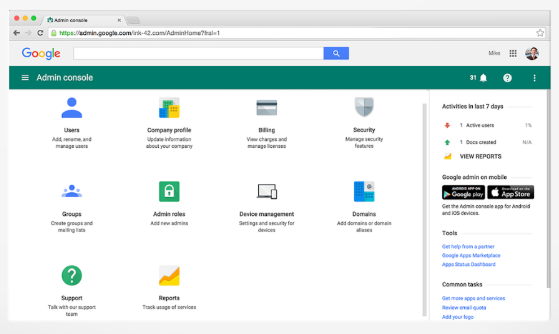
Google Workspace comes with security options including single-sign-on
Google Workspace Document Creation and Management
Google Workspace has all of its creation, management, and editing features easily available on the cloud. You can create and collaborate on documents, like project task lists, with Google Docs. Google Sheets is a useful spreadsheet program that integrates with the other Google Workspace tools. You can make slideshows with Google Slides and even create your own simple apps with Google Apps.
The forms function is versatile and converts to a spreadsheet for easy manipulation, allowing you to gather input from clients and team members to support your project deliverables. Jamboard provides group brainstorming capability, while Keep lets you take notes on the fly.
Need to make a team site to highlight a project or information? Google Sites offers drag-and-drop capability to create beautiful, mobile-responsive sites you can exhibit in Google Drive, Doc, or even Calendar. It’s a great way to highlight a quarterly report, promote a company event, or show off a sparkling marketing campaign.
Communication and Collaboration
Of course, Google Workspace offers the familiar Gmail system, but with Google Workspace, you can customize it to your business’ website domain. Google Hangouts offers chat for individuals and groups with document attachment capabilities as well as phone and video conferencing. And remember Google+? Google has repurposed it as Currents. The new app lets you discuss key issues, prioritize threads, tag entries, add attachments, and search for topics. All of these tools together can keep your project team on the same page.
Scheduling and To-do Tracking
Google Calendar integrates with Gmail, Drive, Contacts, Sites, and Hangouts so you can keep your project schedules updated. You can create team, company, or individual calendars with color coding and take advantage of the tool’s capability to check co-worker availability. Google Sites lets you publish calendars, and you can set reminders or send them to Calendar from Keep and Gmail. Speaking of Keep, if you need to-do lists, Keep lets you access, create, and edit notes that you can share with others. Often, that’s all you need to keep your team on track.
Administration and Security
Google Workspace offers hearty security and administrative controls. You can set up two-step verification, view security analytics, get alerts on suspicious activity, and find recommendations for best practices. There are controls that allow you to limit login access to a specific geographical location, which can improve accessibility. Admins can add users, reset passwords, view audit logs, and contact support from their desktop or mobile applications. For highly regulated industries where there are legal concerns, Google Workspace Vault stores, and exports user data as needed.
Google Workspace Hardware
You can run everything in Google Workspace from both a computer or a mobile device, but sometimes, that’s just not practical. For example, you may need video conferencing between offices instead of individuals, or a team may prefer the energy of brainstorming together in a single room. Google offers hardware for Hangouts Meet’s video conferencing feature and includes cameras, speakers, and a management portal that can also self-diagnose and automatically update firmware. It also offers special whiteboards for its Jamboard program.
What Google Workspace is Missing
Those who use Agile work processes will need to look elsewhere for pre-built Kanban Boards. You can create a Gantt chart in Google Sheets, but it is a multistep process that requires formulas and chart manipulation. Google Workspace also lacks automation and other shortcuts that many dedicated project management software programs provide.
While Google Workspace Work Insights lets you see how people in your company are using Google Workspace, it does not drill down to individual activities and thus cannot report on project progress or work hours. You’d need to do that manually or add a Google extension.
How Google Workspace Compares to Microsoft Office 365
When people think of competitors for Google Workspace, Microsoft comes to mind rather than Monday.com, Asana, or other project management apps. Google Workspace and Microsoft 365 share very similar tools―spreadsheets, document creation, even online chat. MS Office 365 is comparable in cost ($5 a month per user for the Essentials plan, $8.25 and $12.50 a month per user for the Business Plans). Office 365’s Business Premium plan has booking and invoicing programs that Google Workspace lacks.
What Users Think About Google Workspace
Many users praise Google Workspace for its ease of use, especially for collaboration. They enjoy that everything is so closely tied together and that they can access their tools and documents from any device anytime they have access to the web. They also like that they can share documents with others outside of their team (vendors, freelancers, clients). The most common complaint is that customer service is not as good as with other software companies.
How to Access Google Workspace
Google offers individual pieces of its Google Workspace software for free, but the entire package starts at $6 a month per user. It’s a versatile, complete office software system with features that work for project management and integrate easily with third-party software programs. It has a 14-day free trial. Sign up for a Google Workspace account today.
Google Drive: Best Google Tool for Document Management
If you don’t need advanced security features or unlimited storage, then Google Drive might be a cheaper alternative to Google Workspace for managing all of your project documentation. It offers creation tools for documents, spreadsheets, sites, and drawings. Google Drive lets you share these with individuals or groups for viewing or editing. For example, your project’s business case could be stored in a Google Doc while your project timeline could be managed in Sheets.
What Google Drive Costs
Google Drive has a free version that is well used by individuals and small groups, but its paid plans offer increased security, improved search capabilities, and flexible storage. Paid plans start at $8 a month per active user, plus $1 per 25GB of storage. It offers a free 30-day trial and external users, such as your project consultant or freelancer designer, can access your shared documents for free.
Google Drive Features
Google Drive is an extremely popular program for creating and sharing information in a variety of formats because it offers all the tools you need in one convenient place. It has the familiar format of MS Office while offering excellent interconnectivity, file sharing, and collaboration.
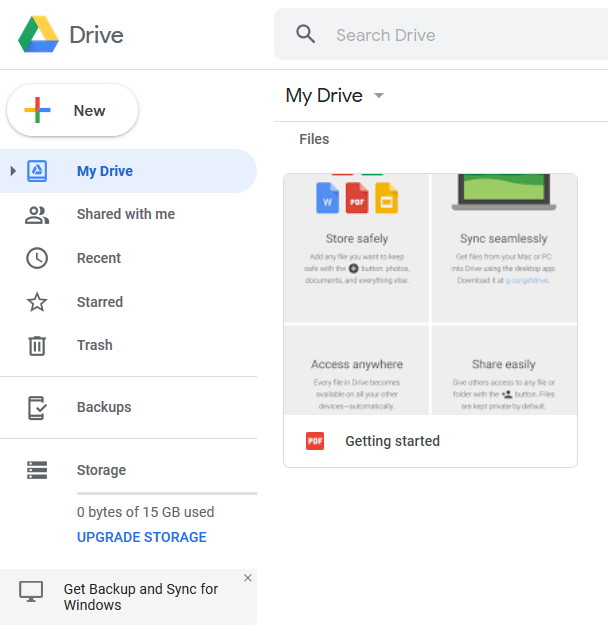
You can click the “New” button to create folders with different permissions—some shareable and others only you can see
Office Tools
Google Drive’s office tools are not only similar to those you’d find in Microsoft Office, but you can now import Office documents and spreadsheets and use them in Google. The interface is different enough that it takes time to find and learn to use the more advanced functions within the app.
Here’s a summary of popular Google Drive tools you could use to manage projects:
- Docs: This is a standard document editor with writing, editing, commenting, track changes, inserting images, and more. The spellcheck does not always catch the errors other programs do, so it’s a good idea to run a second check through Grammarly. However, for project collaboration, its sharing is simple and efficient.
- Sheets: Many project management software programs are based on spreadsheets. Google Sheets offers all the versatility of a solid spreadsheet program, including color coding, rules setting, and graphs. With some work, you can even make a Gantt chart. Also, you can dynamically update data from Sheets into your other project docs.
- Forms: If you need to gather information from customers, Google Forms offers a versatile tool for creating forms. You can set multiple-choice and radio buttons or short or long answers, request contact information, and set certain questions as required. These forms can feed into a Google Sheet for easy data manipulation. However, if you wish to add them to a different spreadsheet, such as for a project assignment, you’ll need to do this manually.
- Slides: No job is complete until the presentation slides are done. Google’s PowerPoint equivalent, Slides, has the most important features for creating an excellent slideshow, including preset themes, text, chart and image insertion, animations, and more. You can download slides from other software and manipulate them in Drive as well.
- Sites: If you need to publish your information to the web, Google Sites offers drag-and-drop simplicity for creating attractive and mobile-responsive websites. The nice thing about this website creator is that you can collaborate easily on it and see the changes made by co-workers, even in real-time.
- Drawings: If you need a place to doodle or to collaborate on an illustration, try Google Drawings. This simple drawing tool lets you draw lines and shapes. You can also add illustrations and text. We did not find it particularly user-friendly for the beginner, however.
- Maps: Need to create a map to your location, or show your customer the route for the “on-the-road” product tour? Google Maps lets you create interactive maps by marking locations and creating routes. You can add images of locations and even video enhancements. This is perfect when you need to do a demo off-site.
- Jamboard: This is a simple tool for sketching design ideas or project brainstorming. You can draw freehand, insert images, and comment using sticky notes. There’s also a drawing tool that erases itself when you want to temporarily highlight the point you’re talking about.
Additional Google Apps for Project Management (Paid Plan)
The paid plan offers Google artificial intelligence (AI), which can automatically curate recommended workplaces for each team member and make search easier. The paid plan also comes with data loss protection rules and Google Vault and eDiscovery for archiving.
Google Drive Common Features
Several of the Drive applications have templates. With all of them, you can share by link or email invitation and decide whether sharing includes commenting and editing capability or viewing only. You can group any items created in Drive to a folder and then share the folder, giving viewing or editing rights to everything in that folder. That gives you total control of who can see or edit which project docs.
What Google Drive is Missing
Google Drive has a lot of excellent collaboration tools. However, like Google Workspace, it is not intended for Agile workflow management. You won’t find Kanban boards or workflow analysis as you would with a full-blown project management software like Monday.com. You can note assignments in Sheets, but other than adding “comments,” there are no automatic notification features that will point to a specific task; rather, you’ll have to share the entire sheet with each person mentioned.
What Users Think About Google Drive
Users who reviewed Google Drive on our site rate it 4.6 of 5 stars. Many of them say it makes collaborative projects and teamwork much easier, sparing them long email back-and-forth conversations. Some who used MS office commented that the interface is not as intuitive as they’re used to.
How to Access Google Drive
You get a free personal Drive account when you sign up for a Gmail account, or you can sign up for one using your regular email. (The connectivity is easier with a Gmail account, however.) Businesses can purchase accounts on the Google Drive website. A cost calculator will let you determine how much you pay based on your number of users and storage needs. There’s a 30-day free trial. Try Google Drive and start working with your team today.
Google Calendar: Best Google Project Management Tool for Managing Deadlines
Where would you be without a good calendar app to help us remember appointments, deadlines, and general to-dos? Google Calendar is free, flexible, shareable, and customizable to help you keep your work and personal life organized. You can easily share the schedules you create with co-workers, contract employees, and clients.
What Google Calendar Costs
Google Calendar is free on its own, or you can get it in the Google Workspace or Google Drive Business packages which start between $6 and $8 per month per user. Either way, you have access to all of its scheduling and meeting invitation features and shareability.
Google Calendar Features
Like most online calendar programs, Google Calendar lets you schedule events and milestones and set reminders. You can also invite others to view your calendar and others so that you can synchronize schedules. For projects, you can schedule team meetings as recurring events, such as each Friday morning.
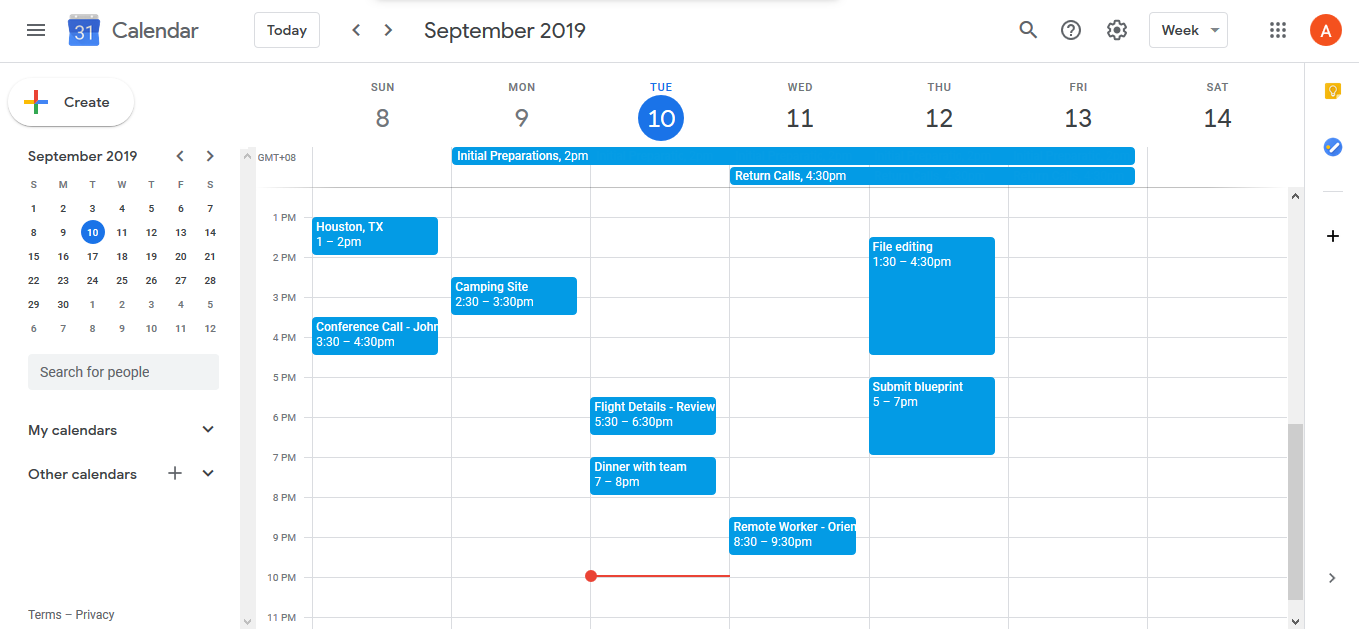
Create and share project work schedules with Google Calendar
Scheduled Activities
Google Calendar lets you customize its calendar for language, reminders, and more. You can add other calendars, such as for company holidays or your individual teammates. When you do this, it can let you view the calendar or send their data to yours. That way, you can see everything you need in one place. Color coding lets you differentiate between teammates, and you can set security levels to keep some information off shared calendars. You can also manage recurring events, create email reminders, and add specific travel information or other details.
Goals, Milestone, and Achievement Tracking
You can set up Google Calendar for projects and goals. For independent milestones, simply create an event for them as you would a meeting.
The mobile app allows you to choose a goal you want to achieve such as learning a new skill, or create one of your own such as a client sign off. You can then plan how long you need to work at it and when you’d like to start. Google will check your schedule and if there’s a conflict, it will suggest a different time. You can also import tasks and goals from other programs like Monday.com and Trello and directly from Gmail.
Google’s Calendar AI
Google Calendar has AI that applies machine learning to get to know your habits, activities, and schedules. It applies that knowledge to suggest meeting times or attendees for new events based on what you’ve done or who you’ve worked within the past.
Google Calendar Integrations
If you’ve been using Apple Calendar, Outlook, or another calendar app, you can download the information to Google Calendar by saving it as a CSV file or V Card. If you purchase Google Workspace, you can utilize greater integration with other Google products like embed sheet or doc files, or use integration tools like Zapier.
What Google Calendar is Missing
You cannot add documents or images to events. What you can do is add a document URL link within a Google calendar event to get around that limitation. You also can’t bill clients for time spent on projects.
What Users Think About Google Calendar
Overall, users give Google Calendar a very high rating and not just because it’s free. Many found it to be an excellent scheduling tool and appreciated being able to share calendars. The primary complaint is that the mobile version is not as easy to use as the desktop version.
How to Access Google Calendar
If you purchase Google Workspace, you get Google Calendar with all its connectivity to the other Google tools. For the free version, simply go to the Google Calendar website and sign up. In fact, if you already have a Gmail account, you likely have access to Google’s Calendar tools.
Google Contacts: Best Google Project Management App for Sales Teams
While most project management software is geared toward keeping tasks and information in one place, they tend to offer tools to help users manage relationships. Nonetheless, sales, marketing, and service industries rely on communicating with the customer as much as completing a task. Google Contacts provides a comprehensive database for tracking contact information and notes on client-facing projects.
What Google Contacts Costs
Like so many of Google’s project management tools, Google Contacts is free. It’s also included as part of Google Workspace which adds a level of security to the client information you track. That makes Google Workspace’s $6 a month per user a great deal because Contacts and all the other tools, like Drive and Calendar, come with the package.
Google Contacts Features
Google Contacts is the online “little black book” for keeping track of the people you need to stay in touch with. It holds more than just simple contact information. It can also integrate with calendars, Gmail, smartphones, and other tools. In fact, Google contacts can hold a photo of the contact in case you’re better at remembering faces than names.
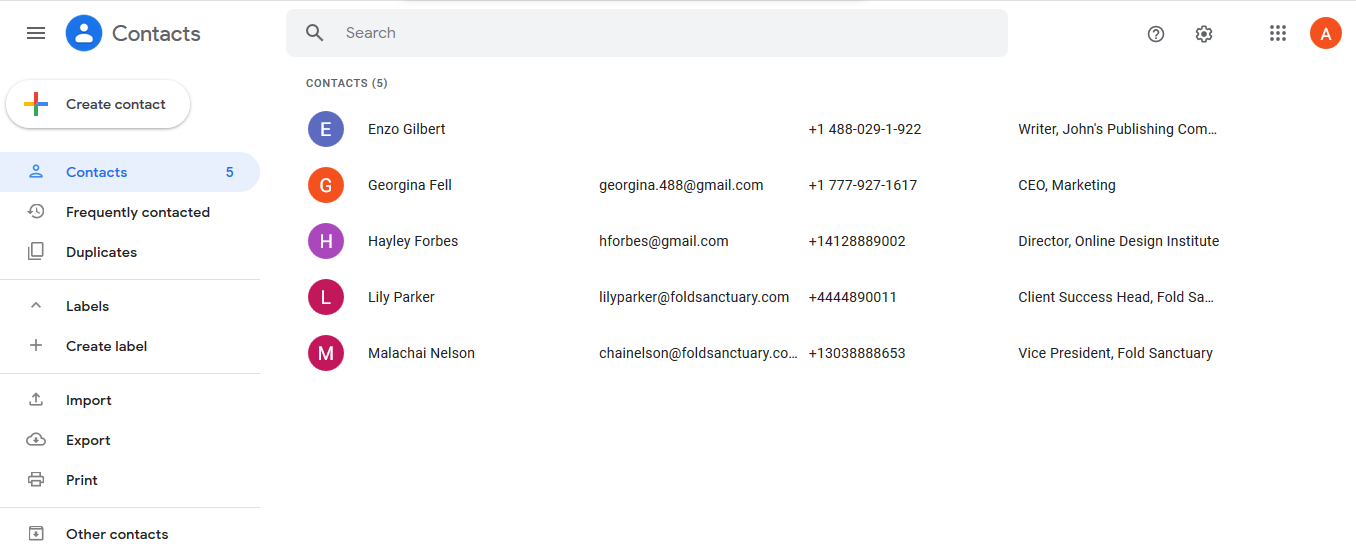
Organize people’s profiles and information easily with Google Contacts
Contact Information in One Place
Google Contacts starts with the basic information: name, phone numbers, emails, websites, and any other venue for reaching out to a person (even snail mail). You can add identifying information like company, job title, or related information. There’s even a place to put phonetic spellings for those hard-to-pronounce names. There are sections to record events and to make notes as your projects progress.
Google Contact Extra Features
You can create labels for group contacts such as club members, high-profile customers, or people involved in a particular project initiative. You can also create duplicates or remove contacts as desired. The search function looks within the entire entry, even the notes. It’s a handy feature; for example, if you can’t remember who you talked to about that order of self-sealing stem bolts, you can search “stem bolts.”
Google Contact Integrations
According to Zapier, Google Contacts can integrate with over 1,500 different applications. These include other Google tools (of course), project management software like Airtable or Monday.com, email and communication programs like Mailchimp, and customer relationship management software like HubSpot. It’s a one-stop-shop for sales teams.
What Google Contacts is Missing
The custom field is not especially customizable. You cannot store social media page links except as a website URL or a note. While the notes section gives you a place to keep track of conversations or issues covered in a call, it is highly limited compared to customer relationship management (CRM) tools. You cannot save a company as a client. And, you cannot attach documents such as signed contracts.
What Users Think About Google Contacts
Users rate Google Contacts at well over 4 of 5 stars on third-party review sites. They appreciate the ability to store so much information in a single place and to be able to use it in other applications. Users have expressed some concern about Google accessing this information, while others have complained that the new mobile version changed the interface.
How to Access Google Contacts
Google Contacts is part of Google Workspace. You can get the free version by signing up for a Gmail account online or by downloading the app. If you have Gmail, you already have Google Contacts. Try Google Contacts today.
Google Hangouts: Best Google Tool for Remote Communication

What Google Hangouts Costs
Like so many of Google’s project management applications, Hangouts is free in all its versions: online, as an app, or when integrated into other software. Google manufactures hardware for businesses wanting to use Hangouts within their company conference rooms. Kits start at $1,999.
Google Hangouts Features
There’s nothing especially surprising about Google Hangouts. It’s simply solid online video, phone, and text-based communication software that works as part of the Google Workspace (formerly G suite).
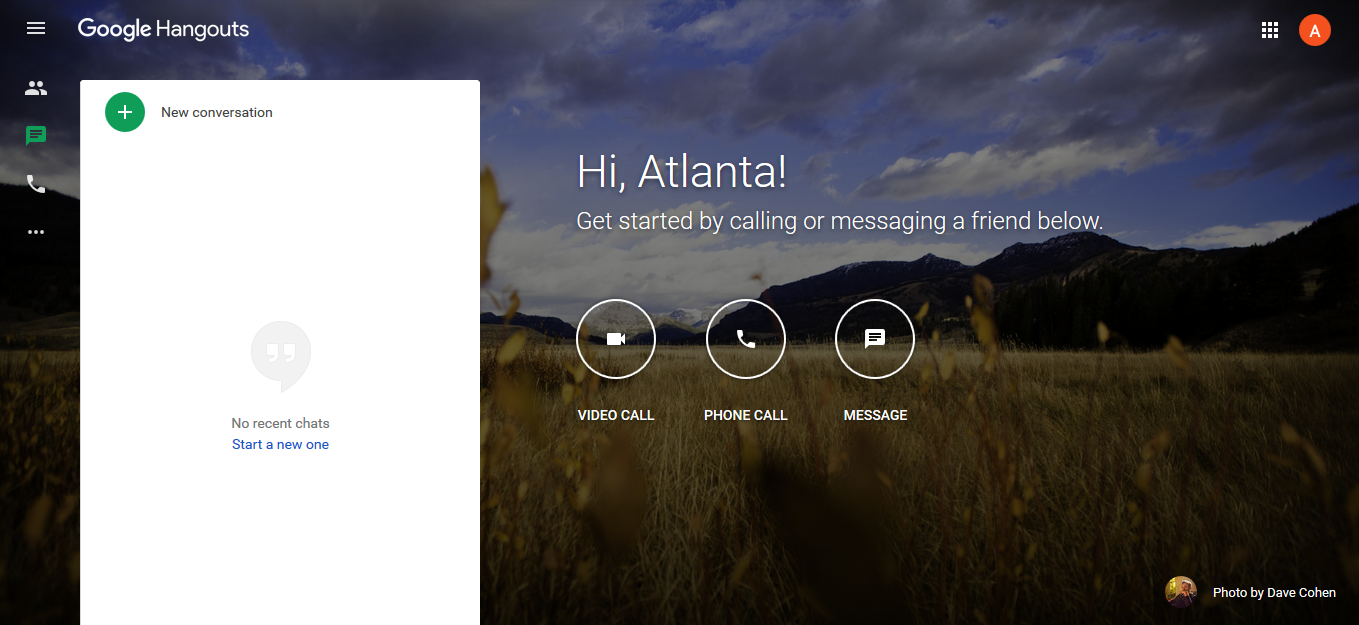
Google Hangouts is a user-friendly chat software
Google Hangouts Chat Functions
You can download the Hangouts app for desktop, Android, or iOS, or go to hangouts.google.com. There’s also a Google Chrome extension that notifies you when you have a new message. You can set up chats with individuals or groups and invite people using a link. You can set notifications. Hangouts lets you search, archive, or leave conversations.
Google Hangouts Video Conferencing
Video conferencing is as easy as making one click. The sound and video quality are limited only by the strength of your internet connection. It adapts to the available bandwidth. Google recommends 300 thousand bps for individual calls and 3.2 million bps for group video calls. It’s a solid alternative to video conferencing software for small businesses.
Integrations
Naturally, Google Hangouts integrates with Google Workspace. In fact, you can access it through Gmail. It also integrates with project management software like Monday.com, Wrike, and Trello.
Hardware
Small businesses find that Google Hangouts is all the video conferencing software they need, but it’s not always practical to have everyone login from their own computers. Google offers dedicated hardware for offices that makes video conferencing on Hangouts easy and reliable.
You can purchase cameras, speakermics, and a control box with a screen for checking schedules, diagnosing software, and handling administrative tasks. Kits start at $1,999 and include a touch screen, a camera, a speakermic, and the Chromebox processor.
What Google Hangouts is Missing
You cannot attach a Hangouts conversation to a project or task. Nor can you add documents or spreadsheets to a Hangouts conversation. This limits its usefulness when discussing a project, although you can always link to a Google Doc’s URL. Google Workspace’s Currents is better suited for this type of collaboration.
What Users Think About Google Hangouts
Hangouts users praise Hangouts’ price tag. You can’t beat free. Many people also liked its ease of use and accessibility, as well as the group conferencing capabilities. There were some complaints that the app stalled or crashed on smartphones.
How to Access Google Hangouts
Google Hangouts is part of Google Workspace, but you can get it for free as a standalone app. Log in to Google with your email address and download it. Get connected with Hangouts today.
Google Keep: Best Google Tool for Project Note Taking
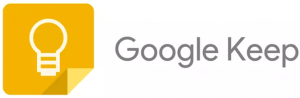
What Google Keep Costs
There’s no surprise here―Google Keep is free. It’s part of Google Drive and Google Workspace. And when purchased in those packages, you enjoy greater connectivity. If you upgrade to a Google Workspace package, for instance, it’s included in the $6 per user monthly subscription.
Google Keep Features
Like its name, Keep retains your quick thoughts, checklists, and just-found information in one spot so you can find it later. It works similar to sticky notes, but with additional organizational tools, like reminders. Plus, it’s paperless.
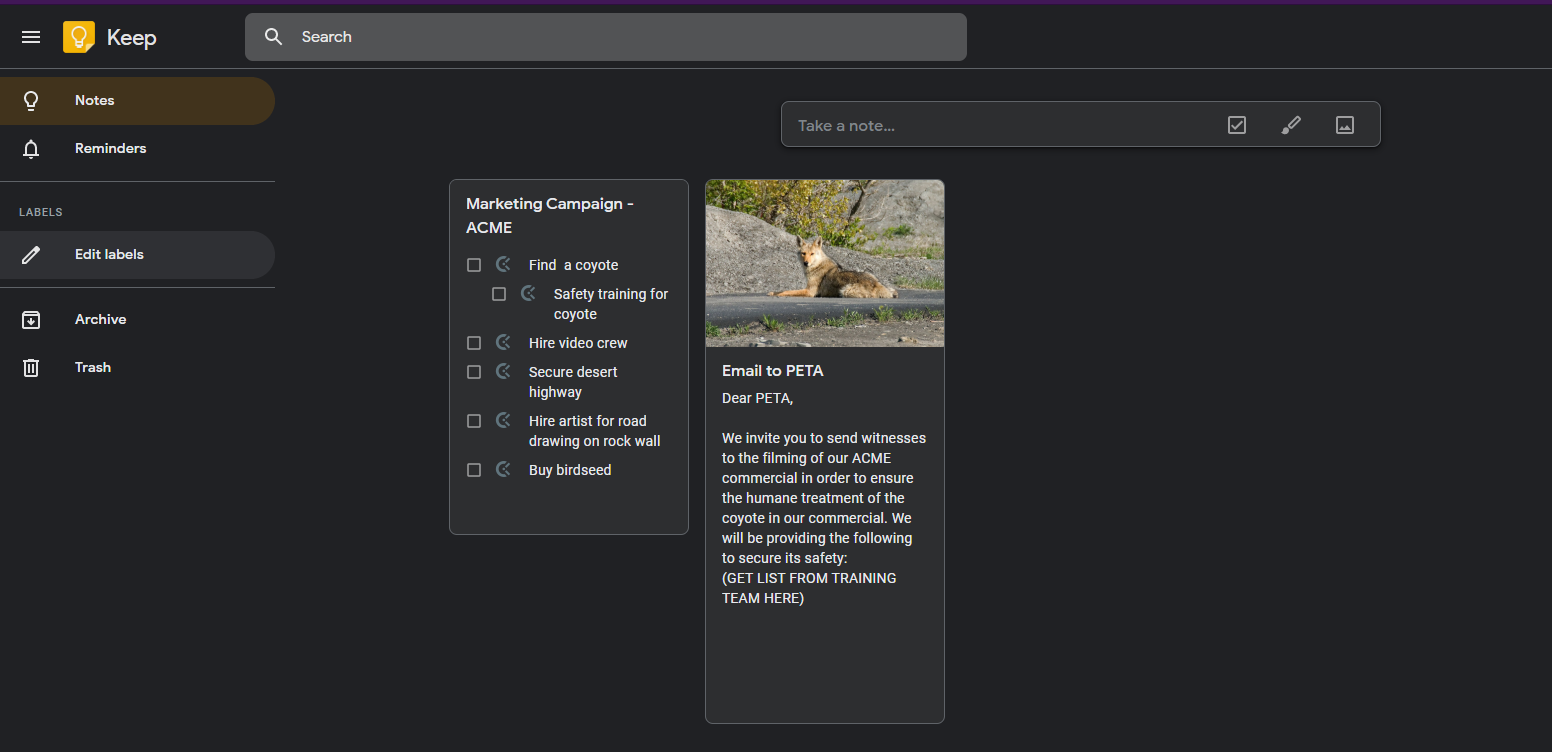
Some people prefer Keep’s dark mode to its more colorful bright screen
Creating & Organizing Notes
Of course, Keep’s main function is taking notes. You can create, label, tag, copy, and share them with others. There’s a simple drawing tool for doodling out your inspirations or working on a design with someone. You can add images as well such as project swimlanes or webpage mock-ups.
For task management, you can create checklists, including subtasks. You can use colors in light or dark mode to highlight certain notes or to help classify them. And you can pin important notes so you don’t lose them.
Google Keep Reminders
To get a notification of a due date, create notes in the Reminders tab on Google Keep and set the schedules. When using a mobile application, you can also set the reminder by location so that you get an alert to visit a client to provide an update or schedule a lunch meeting the next time you are in the neighborhood.
Offline Mode
You don’t have to be online to use Google Keep. Download the app and use it anytime. It automatically updates with the cloud version when you are back online. That way, even when you’re off-grid such as if you’re on a hike or family vacation, you can save your project idea at the time when it pops into your head.
Integrations
Google Keep integrates with other Google project management apps―Docs, in particular. Some time-tracking software like Clockify integrates with Keep and adds themselves to the checklists, so you can track how long you spend on each task. This is a great asset for billing and logging project-based work hours.
What Google Keep is Missing
Google Keep is a simple note-taking software. It does not have folders for grouping notes so you’ll need to find another way to organize them. The character limit is 20,000 and the label limit, 50 characters. Also, it lacks formatting features, and it does not have encryption or privacy settings that you’d want for confidential projects.
What Users Think About Google Keep
Many users like Google Keep for what it does―recording notes and setting reminders. They describe it as “comfortable,” and “light and pleasant.” The note-taking, checklists, and cross-device synchronization were especially praised. Complaints on third-party review sites were usually requests for more robust features such as text editing.
How to Access Google Keep
If you already have a Google account, you may have noticed the Google Keep symbol on the rightmost sidebar. Otherwise, you can get Google Keep as part of the Google Workspace or Drive package or just sign up for free. Get your thoughts together and in one place―start using Google Keep today.
Google Jamboard: Best Google Tool for Brainstorming
Projects often start with a good brainstorming session. Sometimes, the tool for that is a simple, blank canvas. Google Jamboard provides a responsive and flexible format for tossing together all the ideas―text, scribbles, images, sticky notes, data from spreadsheets―you name it. Jamboard holds it all, then saves it and shares it according to your command. It’s available free for desktop, mobile, or as an actual whiteboard.
What Google Jamboard Costs
The software for Jamboard is free and also included as a standard part of Google Workspace and Google Drive. You can look up Jamboard on your server―Google it―and start using it right away. It offers physical Jamboards (electronic whiteboards) for use in the office as well. These cost $4,999 plus a $600 annual management and support fee. Educators only pay the support fee once.
Google Jamboard Features
Combine the best of internet connectivity and organic brainstorming with Jamboard. It’s easy to use and lets you draw, write, or import elements to flesh out your ideas. You can then save your documents as images. In fact, it can work for Kanban-style project management if you jot each to do as a sticky note.
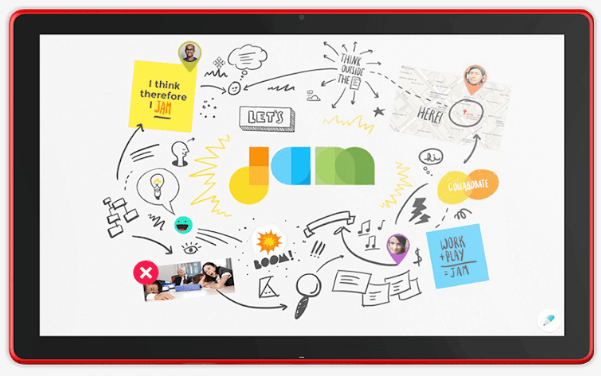
Online or on-premise, Jamboard makes it easy for teams to brainstorm together
Create & Collaborate in the Cloud
Jamboard allows up to 16 touchpoints, so your entire team can join in the brainstorming by adding images, drawing, writing text, or importing elements from other Google project management apps. People can even contribute ideas and feedback from their mobile devices.
Not a great artist? Get closer. Jamboard’s image recognition can create a more polished image, whether you’re designing a tiny house or adding a dragon to your logo, as long as your doodle is recognizable enough.
Jamboard Hardware for In-Office
You can use all of Jamboard’s features in the cloud, but sometimes, a true hands-on approach is best. If your company thrives on in-person creative sessions, or you prefer to design client projects with them face to face, then Jamboard’s display may be what you need. You can also connect your computer to the board and use it as a display while controlling the computer from the board’s touch screen.
The physical Jamboard hardware package includes a 55-inch screen and 4K display for a stunning setup. Mount it on the wall, or get the stand to roll your electronic whiteboard around the office. It needs a single cable. The stylus and eraser are passive, meaning you won’t have to worry about batteries.
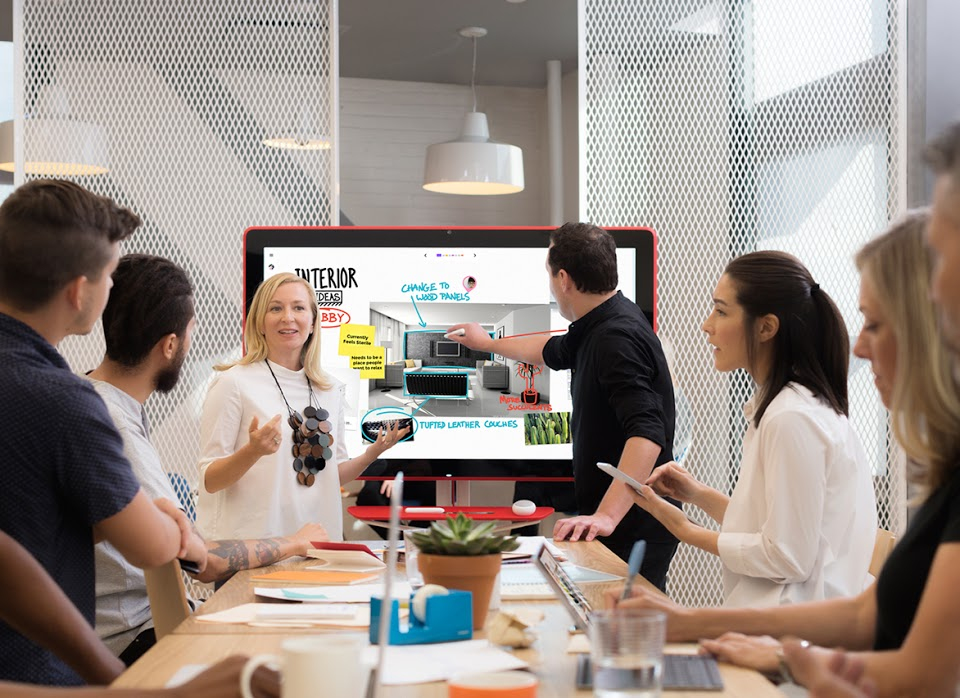
Buy a physical Google Jamboard display, mounting bracket, two styluses, and eraser, for $4,999
Integrations
Jamboard integrates with the rest of Google Workspace, so you can pull elements from any other Google app used to manage your projects into it. With Calendar, you can display upcoming events on Jamboard, then tap an item on the board to start a meeting and present Jamboard to people viewing remotely.
What Users Think About Google Jamboard
Users like Jamboard, both the cloud and the physical versions, because they can easily collaborate with people from anywhere. It’s more affordable than Microsoft Surface Hub but still pricey for a small business. Nonetheless, it’s cheaper than flying your entire project team in for a meeting. The primary Jamboard complaint is lagginess, especially when using a physical board and remote collaborators.
How to Access Google Jamboard
The Jamboard software is included as part of Google Drive and Google Workspace. You can also sign up for a free account. The hardware is $4,999 for the starter electronic whiteboard kit with wall mount, plus an annual maintenance fee of $600. Google offers a special deal for educators. Make collaborating on ideas easy no matter where you are. Sign up for Jamboard.
Chrome Extensions: Best for Project Managers
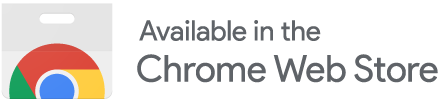
What Chrome Extensions for Project Management Cost
Very often Chrome apps tie the project management program to some other kind of software app such as charting tools for making Gantt charts. Thus, while the extensions themselves are always free, you may have to purchase a plan for the specific software application in order to get the Chrome extension utility you need.
Chrome Extensions Best for Project Management
You can find a multitude of Chrome extensions for project management. Below are some of the examples you can find to help you manage projects. Many come from third-party developers, adding project functionality to Google Workspace.
Here are a few popular project management tools that offer Google Chrome extensions:
Airtable Chrome Extension for Google
You’ll find the Airtable Chrome extension app sends information to Airtable from other programs such as Merch Wizard, which takes advantage of Airtable’s database and spreadsheet capabilities. That’s great if you’re managing an eCommerce project. There’s also a tool to extract the schema from Airtable’s application programming interface (API) page.
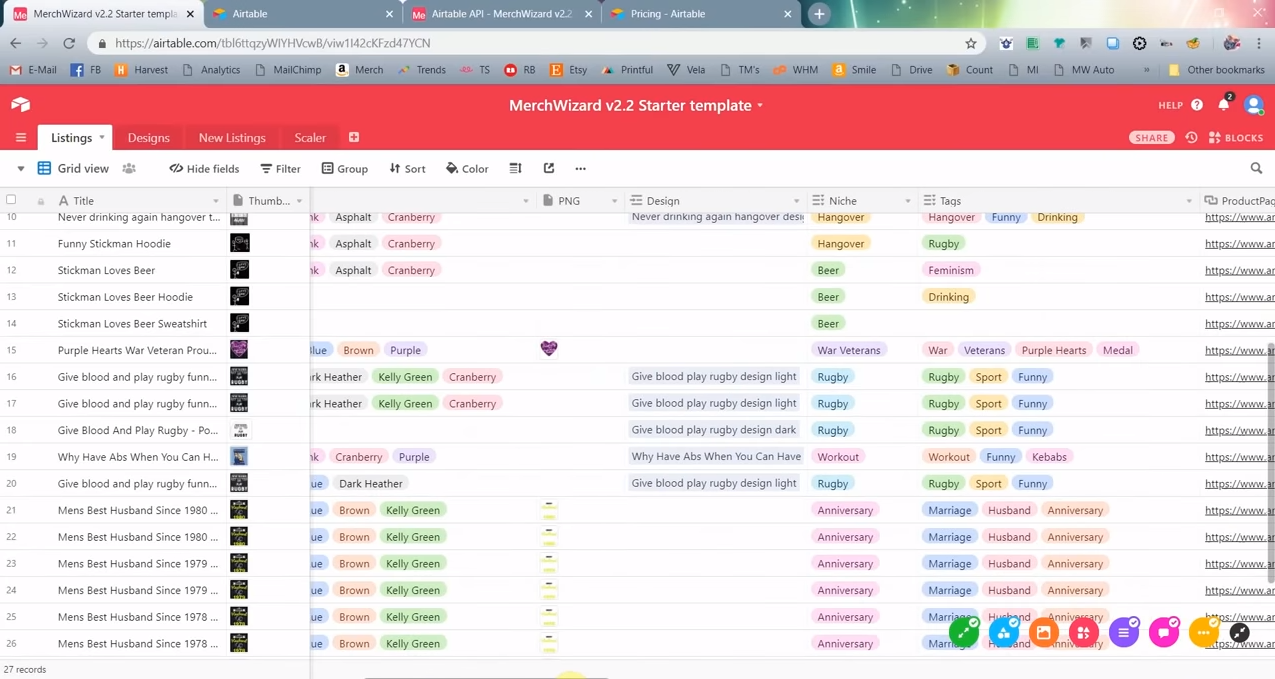
MerchWizard by Amazon can sync Airtable product tables to your Amazon sales account
Asana Chrome Extension for Google
Asana has a Chrome app that lets you work part of the software from any webpage. Another extension lets you view Asana in different languages. You can also find an app to copy, export, or print documents from Asana.
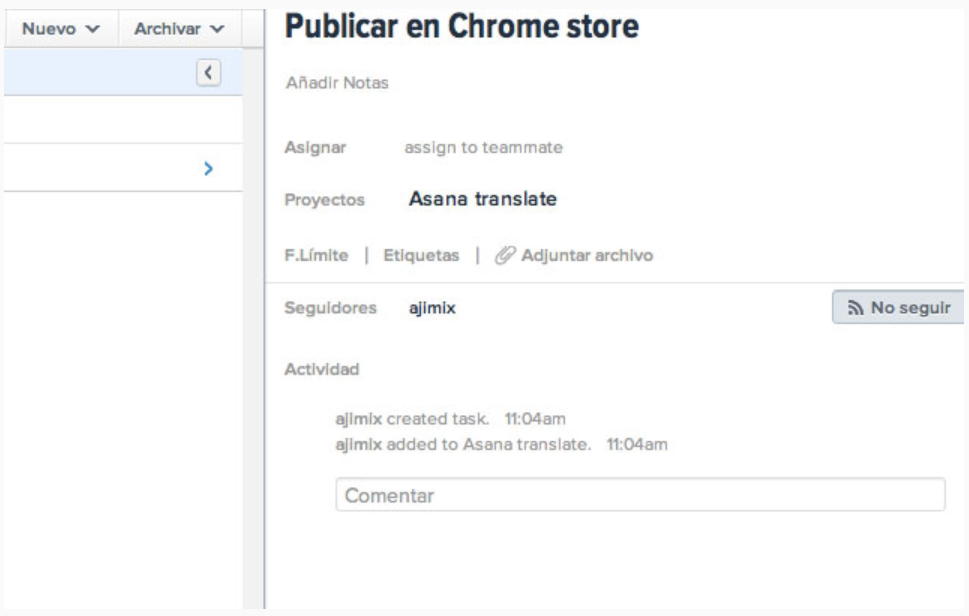
Need Asana in a different language? There’s a Chrome app for that!
Basecamp Google App Extension for Project Management
You’ll find extensions that let you get Basecamp notifications via Chrome, add a signature to your Basecamp comments, and send Chrome bookmarks to a Basecamp project. That’s a handy feature when doing research for a task.
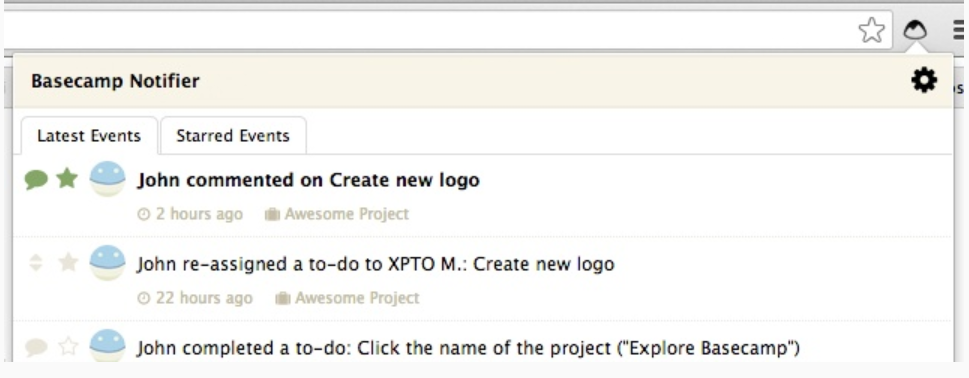
View notifications on your browser with Basecamp Notifier
Clarizen Project Management Chrome App for Google
The Clarizen app for Chrome that lets you manage its software from any webpage. You can create new discussions, tasks, and cases from your Clarizen account. It’s a handy Chrome app for research-based projects or when recording an idea for future exploration.
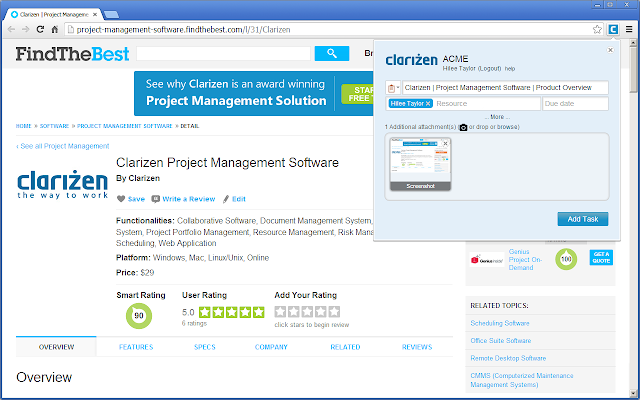
Work with Clarizen from any webpage using this app
Google Workspace Smartbar for Project Document Management
You can use the Smartbar extension to help you manage Google Docs. There aren’t as many Google Workspace extensions as one might expect for Chrome. Many third-party extensions concentrate on software program integration to Drive instead. Aside from AODocs, the Google Workspace Chrome extensions are for administrator functions.
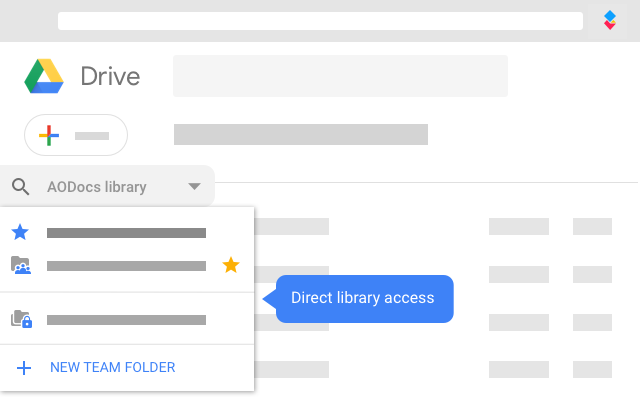
Smartbar ties Google Workspace to AODocs so you can access your libraries from Google Drive
Insightly Project Management Software Extensions
Two of the three Insightly extensions we found actually removed default Insightly controls and notifications from Chrome. LinkMatch, however, allows you to pull profile information from LinkedIn to your Insightly account, a handy tool for CRM and building contact lists.
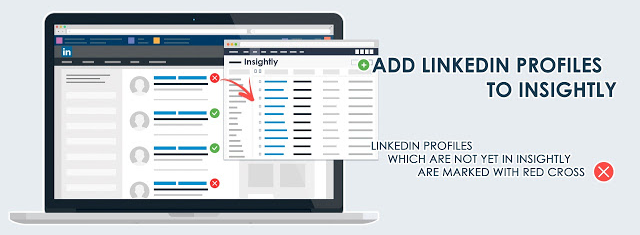
Build your Insightly contact list by connecting it to LinkedIn to get profile information
Monday.com Project Management Notification Extension
Getting too many notifications from Monday.com? Monday.com’s Better Notifications Chrome extension lets you define phrases frequently used in notifications and reorders your notification drawer to hide or make those messages smaller so you can concentrate on the ones that are most important or unique.
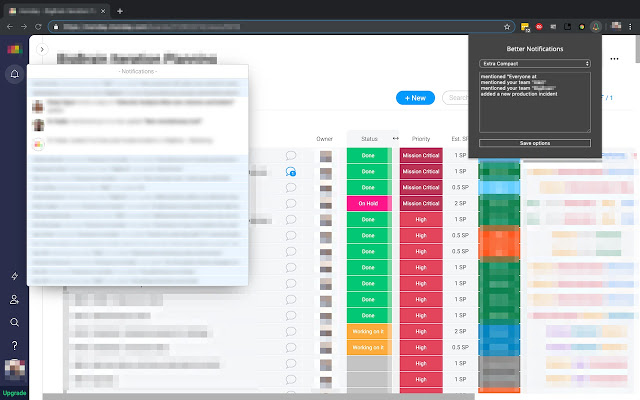
Get control of Monday.com’s notifications via this app
Todoist Project Management App for Chrome
There are two Todoist Chrome extensions that enable you to create tasks straight from the browser or by forwarding a Gmail without opening a separate window for Todoist’s task management software. This is especially handy when working with a smartphone or small tablet.
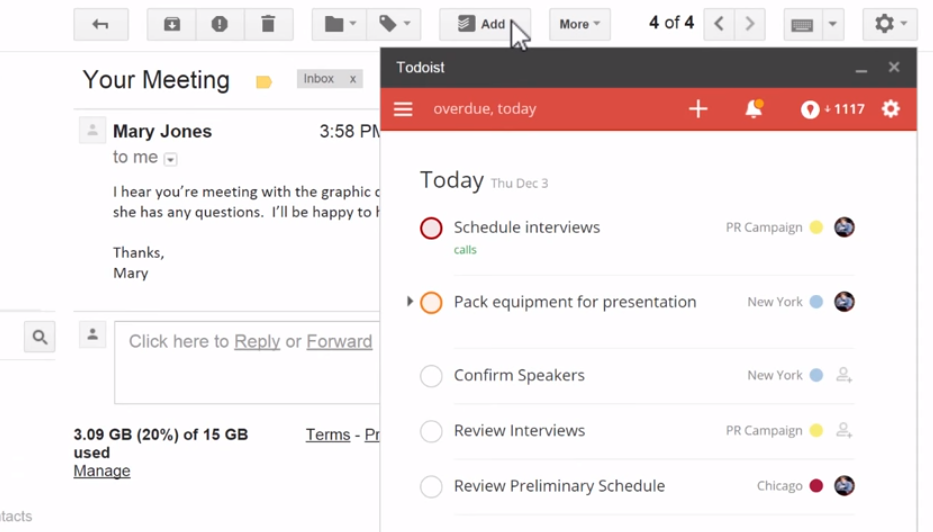
Turn Gmails into tasks using the Todoist Chrome app
Wrike Google Apps Extension for Project Management
We found three Chrome extensions for Wrike. One integrates with Wrike across any web-based tool. Another lets you create personal to-do lists, and the last gives you a quick view of your current tasks and time logs on Wrike.
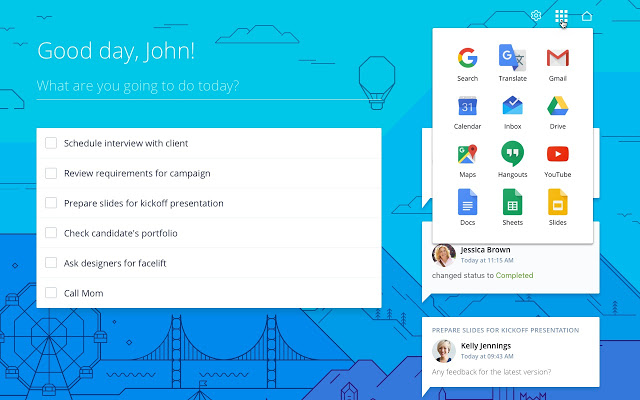
Focus on just your tasks and communications with Wrike’s ToDo List
Zoho Projects Chrome Extensions
Zoho’s native Chrome extension notifies you about updates, lets you take action without opening the web app, and helps you take screenshots. There are also apps for integrating the Harvest time tracker and for reordering Kanban issue boards in Zoho’s bug tracker.
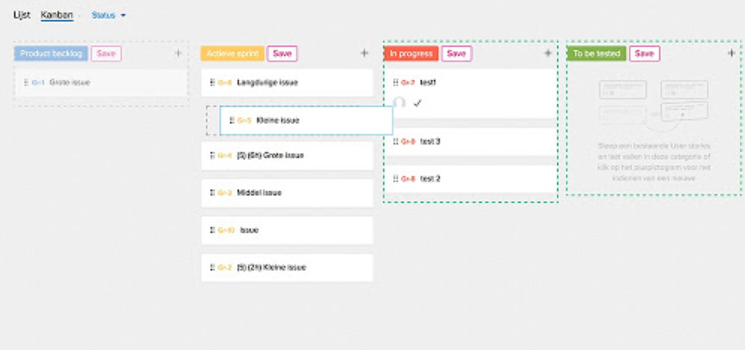
Kanban Issue Ordering lets you change the order issues numbered in Zoho Projects
How to Access Chrome Extensions for Project Management
Chrome extensions are always free, but some require signing up for a free or paid plan with the related software. Prices will vary. If you have a project management software and use Chrome for your web browser, visit the Chrome web store and see what enhancements it offers.
Visit Chrome Extensions for Project Management
Chrome Extensions for Project Time Keeping
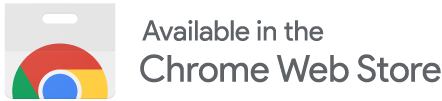
Whether you use a Google project management application or some other project management tool, tracking your time on tasks can make it easier to bill clients, determine workload, and project deadlines or request extensions. With Pomodoro timers, you can even set a timer for shifts of work and breaks to improve productivity. Chrome offers multiple apps for tracking time, many of which integrate with other project management software so you can record the time on projects or use the data for reports.
What Chrome Extensions for Time Keeping Cost
As with all Chrome extensions, timekeeping extensions are free to download and install but may require you to sign up for a free or paid plan on the time and attendance app to get the full range of features and versatility. Prices are unique to each software program ranging from $0 to $12 a month per employee.
Best Chrome Extensions for Time Keeping
You can find many popular extensions that record time using free software such as Homebase or When I Work. Below are four that also work with Google project management too:
Clockify Project Time Tracking
Clockify has a free app that lets you track time with a single click. By recording the activity you are doing, you can analyze and export the time to use for billing, tracking habits, or keeping an eye on your work hours. You’ll need to sign up for a free account, but it integrates with over 50 web applications, has idle detection, reminders, and a Pomodoro timer. Paid plans start at $9.99 per month. Users on the Chrome web store rate this app at 3.9 of 5 stars.
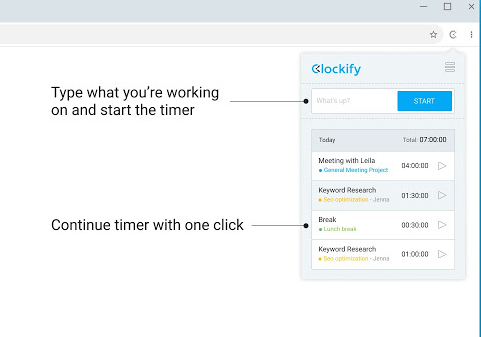
Clockify lets you track hours worked on a project or task
Harvest Project Time and Task Management Extension
While the Chrome app rates only 3.2 of 5 stars, we include Harvest’s time tracker because it can integrate with so many project management software solutions. You cannot only use it as a desktop app, but also within Chrome. It’s handy when working online with Google apps, tracking hours spent doing online research, or when recording time spent in a videoconference or online chat meeting. For full capability, you need to sign up for a paid plan that costs $12 per month per user.
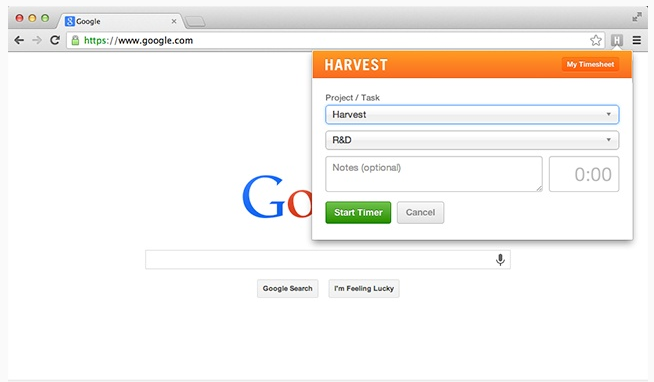
Harvest works as a Chrome extension as well as with other project management tools
TimeCamp Project Timer for Google Project Management
TimeCamp has one simple purpose: track and log time into your project management software. When used for your company, it makes it easier to bill clients, check attendance and on-task work done by freelancers or remote workers, and keep records on how many man hours a project actually takes. Individuals can use TimeCamp for free, but the paid versions offer extra features. These start at $5.25 a /month per user. Overall, Chrome app users give this time tracker 4.2 out of 5 stars.
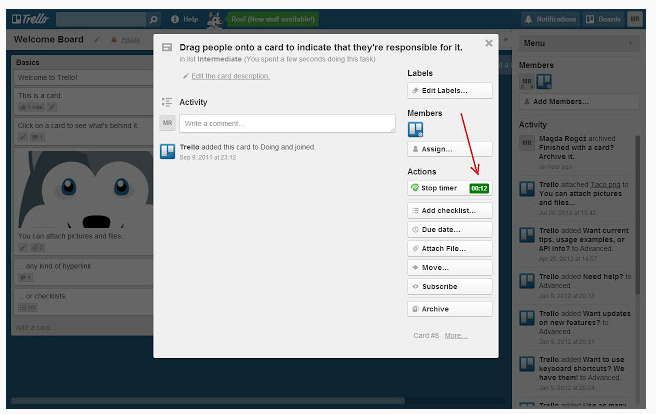
TimeCamp is a popular time tracker for project management
Toggle Button Extension for Google Chrome
Toggle is another versatile time tracker and work timer that integrates with hundreds of other apps, including some of the most popular project management dashboards and Google tools. Toggl’s plans start at $9 per month per user with a 30-day free trial. Chrome users on the web store rate it 4.5 of 5 stars.
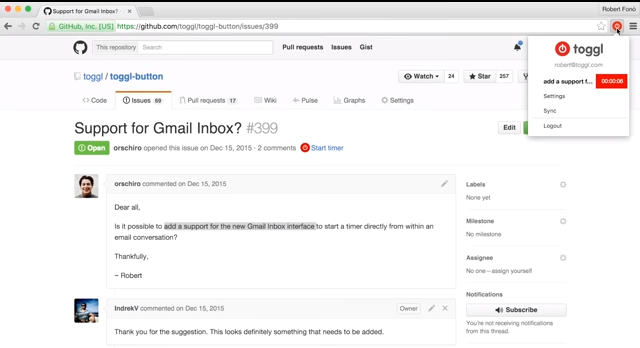
Toggle works on multiple devices, including via a Chrome app on the web
How to Access Chrome Extensions for Time Keeping
If you already have a timekeeping program like Homebase or When I Work, your best bet is to research the apps and extensions within the Chrome web store. Otherwise, search for “time tracking,” “timer,” or “time and attendance” in the web store.
Visit Chrome Extensions for Timekeeping
Chrome Extensions Best for Team Member Focus
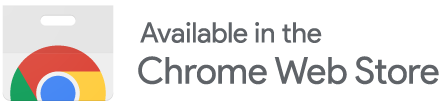
Project management software is all about boosting productivity, but sometimes, just having a project laid out for you isn’t enough. This is especially true when so much is a simple click away, including entertainment; it’s easy to get off task. The focus apps for Chrome offer reminders, tools, and some good old-fashioned enforcement to help you and your project team stay focused on accomplishing the tasks you need to succeed.
What Chrome Extensions for Focus Cost
The extensions we review below are all free to use. You may find others that link to productivity applications with more features, but for easy focus and productivity apps you can use in Chrome, these are excellent choices.
Best Chrome Extensions for Focus
These popular productivity apps may not integrate with other project management tools but are excellent for helping you stay on task. If you’re using Google tools within Google Workspace, why not add extensions to help your entire project team remain motivated and focused?
PurposeTab Google Chrome Extension
It’s easy to waste time on the internet when there’s the promise of some new entertaining distraction with every enticing link. But what if the new tabs opened to reminders of what you want to do and why?
PurposeTab changes the standard new tab page on Chrome with one that includes images of your goals and a to-do/habits list. Envision your project completion, whether a closed sale or a healthier body, and track the steps you need to take. The extension has an amazing 5 of 5 stars with 45 reviews on the Chrome web store.
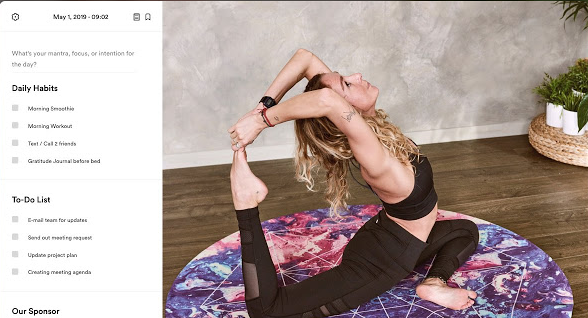
Get reminders of your goals and purpose whenever you open a tab
Reminders for Project Management
Reminders for Chrome lets you set one-time or repeat reminders that show up on your browser. You can set alerts about a task deadline, a client appointment, or a recurring stand-up project meeting. You can even set up a notification that will open up a specific URL such as when you have an online meeting or should be working on a document in Google Drive. There is also a task function that acts like a notification but lets you mark the task as done or put it off until later. Users rate Reminders at 3.9 out of 5 stars in the Chrome web store.
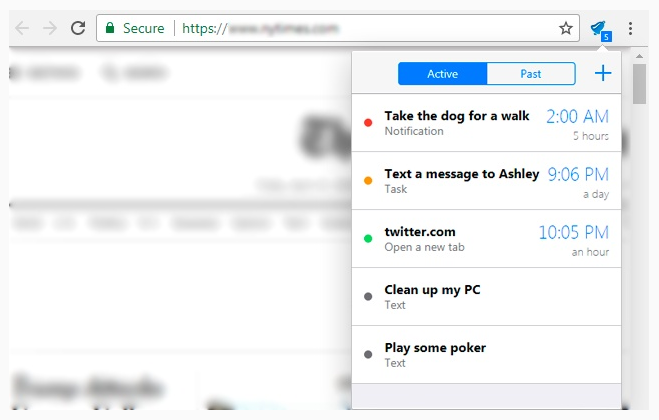
Set reminders on your Chrome browser
Screentime for Project Time Management
It’s so easy to tell yourself “I’ll just scan Facebook for five minutes” and lose a half-hour or more. Screentime controls how much time you spend on social media or entertainment sites. You specify the amount of time you want to use on the site, and once you’ve reached that limit, that’s it. You’re blocked until the next day. You can set times by days of the week and add or remove sites as needed. Users on the web store rate it at 4.3 out of 5 stars.
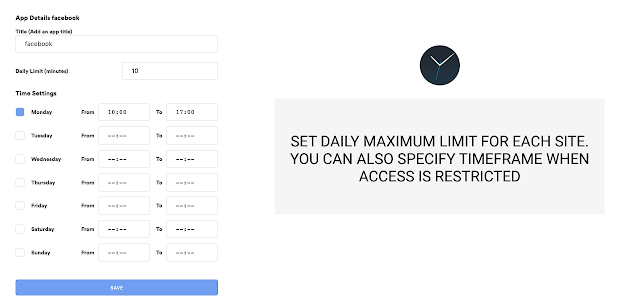
Limit your time on the time-wasters with Screentime
Ultidash to Manage Task Urgency on Projects
While most Chrome extension project management tools let you set priorities, very few let you set tasks by urgency and importance. One of Ultidash’s many tools lets you assign priorities according to the 4-square (Eisenhower box) style, so you can truly see your short- and long-term priorities.
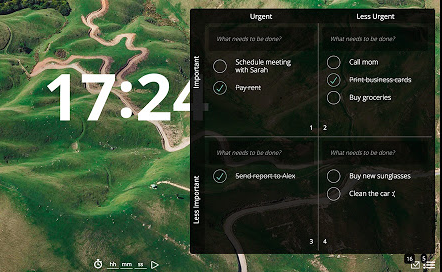
Ultidash uses the 4-square rule of task management
This Chrome extension also includes a site blocker to manage distractions, a timer, graphs to measure productivity, a site tracker that shows how you spend your web time, and even motivational greetings. With 191 reviews, it’s earned 4.4 of 5 stars on the Chrome web store.
How to Access Chrome Extensions for Focus
The best way to find a focus app for Chrome is to look in the productivity apps section of the Chrome web store or to search under a keyword like “focus,” “productivity,” or “prioritize.” You’ll find numerous free apps.
Visit Chrome Extensions for Focus
Alternatives to Google Apps for Project Management
Alternative | Best For |
|---|---|
Startups needing full-featured project management software that’s easy for all to use | |
Creative and marketing companies needing project management and document creation tools | |
Businesses that use Agile processes and require Kanban boards | |
B2B sales or marketing teams wanting to track clients, tasks, and revenue | |
Regulated and process-oriented firms that want formal sign offs across all project stages |
Bottom Line
Google’s apps were designed to improve productivity in an amazing number of areas and for just about any individual or business. They are great on their own to manage simple projects and tasks, and they complement external project management software by offering time-saving extensions.
That said, if you manage your projects with documents, spreadsheets, and slide-creation tools, then Google Workspace is an excellent option as it includes meeting and team collaboration apps as well. Its prices run $6 to $12 per month per user, giving you cloud-based management, storage and sharing, communication and brainstorming tools, calendars, administrative and security options, and more. Go to Google Workspace and sign up for a free 14-day trial.