ClickUp is a versatile project management software that enables teams to collaborate on files, manage resources, track sprints, and automate routine work. However, its feature-rich platform can overwhelm users with simpler project needs, resulting in a steep learning curve. The best ClickUp alternatives balance functionality and simplicity to ensure usability across skill levels.
- Smartsheet: Best for data-driven workflows
- Asana: Best for cross-functional collaboration
- monday.com: Best for visual task tracking
- Jira: Best for software development
- Wrike: Best for intelligent workflows
- Notion: Best for knowledge management
- Trello: Best for beginners
Featured Partners
Best ClickUp Alternatives Compared
Best ClickUp Alternatives | Monthly Starting Price (per User) | Key Features | Our Rating out of 5 |
|---|---|---|---|
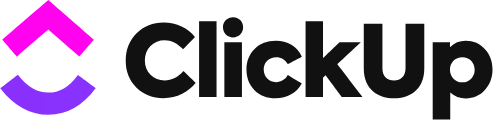 | $10 |
| 4.92 |
 | $12 |
| 4.79 |
 | $13.49 |
| 4.76 |
 | $12 |
| 4.67 |
 | $8.60 |
| 4.63 |
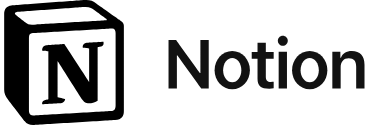 | $12 |
| 4.16 |
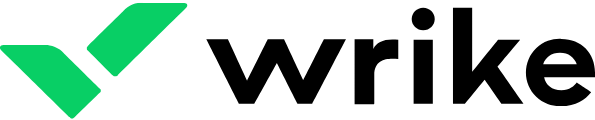 | $10 |
| 4.06 |
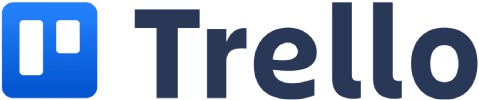 | $6 |
| 4 |
Smartsheet: Best for Data-driven Workflows

Pros
- Appeals to spreadsheet users
- Offers unlimited automation triggers
- Works for tasks involving numerical data
Cons
- Has discontinued its free plan
- Can be intimidating to use for beginners
- Exclusively offers artificial intelligence (AI) tools to Enterprise accounts
How It Compares to ClickUp
- Smartsheet specializes in data visualization, whereas ClickUp is built for task tracking.
- ClickUp has 17 board views, while Smartsheet only has five.
- Portfolio management is a paid add-on on Smartsheet, while ClickUp offers it even on the free plan.
- ClickUp is more cost-effective than Smartsheet because of its feature-rich free plan and relatively cheaper monthly plans.
Smartsheet stands out for its spreadsheet-like interface integrated with project management features. Data management tools, such as conditional formatting, filters, formulas, and cell linking, enable efficient handling of large volumes of information. This appeals to those who are used to spreadsheets but require project management capabilities to collaborate with teams effectively.
The Smartsheet platform uses a grid-style layout that contains task management elements, like task name, duration, assignee, and status. When you switch to the Gantt chart view, the elements are still laid out in a spreadsheet, with the different days of the week in the columns aligned to specific cells.
A major drawback of Smartsheet is that it’s not suited for entry-level users on a tight budget. The lack of a free version and complex layout can be intimidating for beginners, especially those who don’t prefer a spreadsheet as a project management tool. A more beginner-friendly and low-cost alternative would be Trello, which offers a free plan and uses an intuitive Kanban workflow, making it ideal for those new to project management.
- Pro: $12 per user for Gantt chart, grid view, formulas, 250 automations, unlimited forms, templates, 20GB storage, conversations, integration with Google and Microsoft 265, and self-help resources
- Business: $24 per user for timeline view, conditional form logic, workload tracking, activity log, custom colors, guests, 1TB storage, proofing, and unlimited automation triggers
- Enterprise: Custom pricing for unlimited storage, AI-powered formula tools, e-signature, and advanced security
- Advanced Work Management: Custom pricing for portfolio management and priority support
- File library: Offers a centralized space to store all project-related files, including images, videos, documents, and presentations. Search files, maintain versioning, and collaborate with teams asynchronously.
- Workload tracking: Includes a workload heat map and schedule that displays what team members are working on and who’s available. Manage task allocations and calculate an assignee’s availability to work on a project.
- Dashboard widgets: Lets you easily access the live data you need from your sheets and reports right on your dashboard. Add charts, links to frequently accessed files, and web content from external resources.
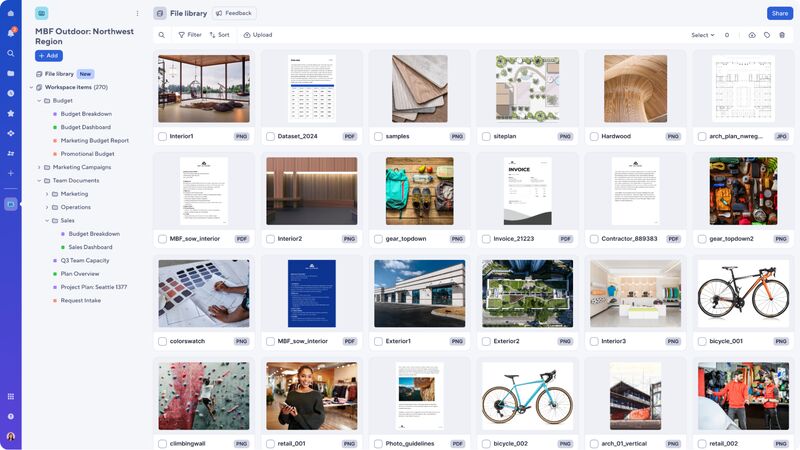
Organize your files in one place. (Source: Smartsheet)
Asana: Best for Cross-functional Collaboration

Pros
- Provides unlimited access to core project tracking tools
- Offers a 30-day trial duration for paid plans
- Maintains a clean and easy-to-navigate interface
Cons
- Has no offline mode on the desktop app
- Only allows one assignee for each task
- Prompts entry-level users to rely on third-party apps for time tracking
How It Compares to ClickUp
- Asana looks less cluttered and features straightforward navigation, while ClickUp’s extensive customization may overwhelm beginners.
- ClickUp connects with less than 50 third-party apps, while Asana has over 100 app integrations on its free-forever plan.
- The free version of Asana supports 10-person teams, while ClickUp allows unlimited free plan members.
- ClickUp offers a time-tracking tool accessible to all users, including those on the free plan with a limit of 100 uses. In contrast, Asana’s native time-tracking tool is only available in its highest-tier plan.
Asana is a powerful tool for cross-functional collaboration where teams can connect their individual goals to company-wide objectives. When you create a goal, you can link the projects that support it and see how your goal progresses in real time. It also features a control center for project portfolios where you can monitor connected projects and invite team members to share the relevant project details they need.
The project overview is a virtual hub for project-related items, displaying team roles, resources, milestones, and status updates. Resource management tools like time tracking and capacity planning help visualize time allocation and project status across teams, allowing you to distribute workload effectively.
When it comes to customization, Asana has fewer options for how information is visually presented on boards. If you’re seeking extensive options for customizing workflows, choose monday.com. It uses color-coded elements, flexible layouts, and drag-and-drop widgets, creating a more dynamic user interface.
- Basic: $0 for 10 users, unlimited tasks, projects, messages, and activity logs, recurring tasks, bulk actions, list view, calendar view, project views, 100-plus third-party integrations, and export.
- Premium: $13.49 per user for task templates, 150 AI actions, timeline view, Gantt chart, forms, dependencies, milestones, custom templates, and workflow builder
- Business: $30.49 per user for custom rules, formulas, 150 AI actions, goals, portfolios, time tracking, proofing, and approval
- Enterprise: Custom pricing for unlimited AI actions, workflow bundles, and unlimited view-only access
- Enterprise+: Custom pricing for sandbox and managed workspaces
- Free trial: 30 days
- Milestones: Outlines the key tasks of a project and tracks your team’s progress, and see how what remains to be completed.
- Proofing: Lets you inform team members about your feedback on documents shared in task tickets. When you open the document preview, you’ll find the “Add feedback” option on the right-hand side of the interface, allowing you to type a comment.
- Lock custom fields: Maintains data integrity by preventing other users from changing the values entered in custom fields. Restrict who can update fields and modify user permissions.
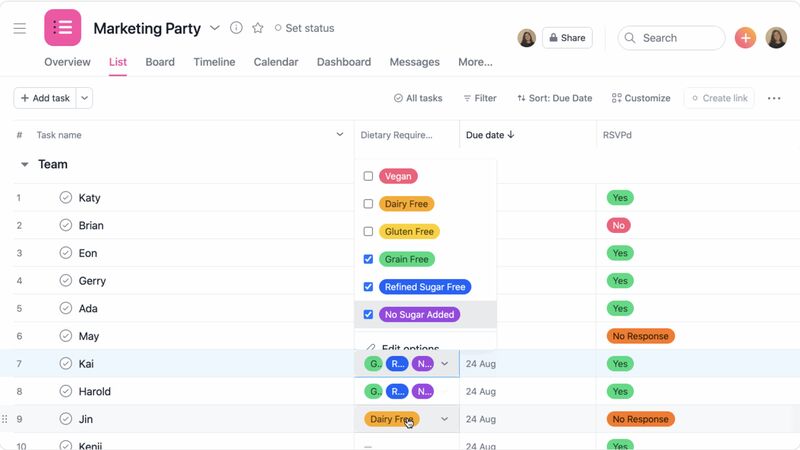
Assign multiple values at a time in a single custom field. (Source: Asana)
monday.com: Best for Visual Task Tracking

Pros
- Has more automation credits than similar providers
- Provides 200-plus projects templates for different industries
- Offers simple and intuitive automation setup
Cons
- Restricts time tracking to the third-tier paid plan
- Requires a minimum team size per plan
- Locks many core features to higher tier plans, forcing users to upgrade
How It Compares to ClickUp
- monday.com features an intuitive and visually appealing interface, while ClickUp presents a steep learning curve.
- Both providers have a highly customizable platform, allowing teams to tailor workflows to their needs.
- monday.com has over 200 third-party integrations, while ClickUp has almost 50.
- monday.com features one week of activity log in the free version, whereas ClickUp only offers a day.
monday.com is the best ClickUp alternative for visual thinkers who prefer a quick glance at their tasks without diving into details. Since tracking multiple projects can be overwhelming, monday.com makes it easy by mixing visual elements, such as colors, columns, and drag-and-drop capability. This makes it easy to identify roles, deadlines, and task status across different project boards.
Customizable project views are available to facilitate a convenient, seamless collaboration among users. Its simple interface allows team members to start discussions on specific tasks, tag colleagues, assign specific people on to-dos, and upload documents right within task tickets.
Solo users looking to purchase a monday.com plan face a drawback, as all paid plans require a minimum of three users. A similar alternative is Trello, a widely popular project management tool for individuals, thanks to its affordable plans and intuitive Kanban boards.
- Free: $0 for two seats, maximum of three boards, one-week activity log, Kanban view, unlimited updates, custom notifications, shareable forms, and 500MB storage
- Basic: $12 per user for unlimited boards, custom fields, 5GB storage, and 24/7 support
- Standard: $14 for timeline, map, and calendar view, six-month activity log, 250 automation credits, four guest access, and 20GB storage
- Pro: $24 per user for time tracking, formulas, dependencies, workloads, chart view, one-year activity log, 25,000 automation credits, time tracking, and 100GB storage
- Enterprise: Custom pricing for a five-year activity log, 250,000 automation credits, single sign-on, work performance insights, 1,000GB storage, and advanced security
- Free trial: 14 days
- Milestones: Outlines the key tasks of a project and tracks your team’s progress, and see how what remains to be completed.
- Proofing: Lets you inform team members about your feedback on documents shared in task tickets. When you open the document preview, you’ll find the “Add feedback” option on the right-hand side of the interface, allowing you to type a comment.
- Lock custom fields: Maintains data integrity by preventing other users from changing the values entered in custom fields. Restrict who can update fields and modify user permissions.
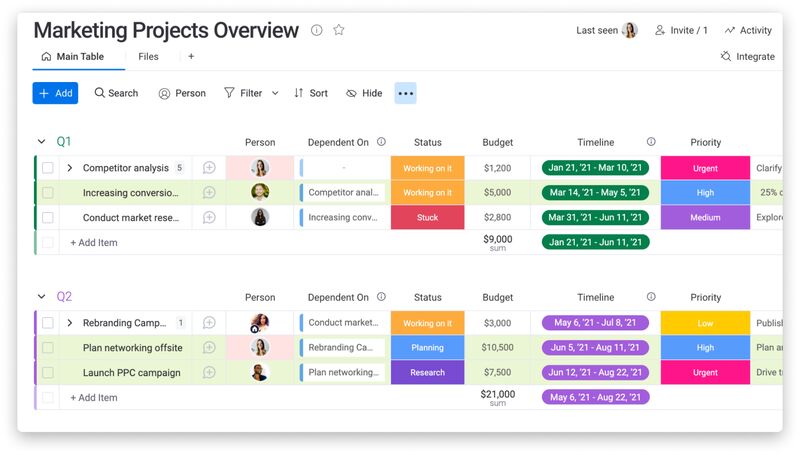
Add color to cells to differentiate data across your board. (Source: monday.com)
Jira: Best for Software Development

Pros
- Grants all core project management features in the free version
- Offers 30-plus charts and reports
- Has extensive customization options
Cons
- Limits automation credits per month
- Can be complex to configure for non-agile teams
- Lacks budgeting capabilities
How It Compares to ClickUp
- Jira is built for software development teams, while ClickUp caters to a broad range of industries.
- Both providers allow users to create and manage sprints.
- Jira specializes in agile project management, while ClickUp emphasizes all-in-one project management.
- Both platforms are customizable, but Jira presents a steeper learning curve.
Jira should be your top choice among the best ClickUp alternatives if you’re working on software development. It allows you to view sprints on a board and assign issues to sprints, making monitoring and managing task progress easier. Product sandboxes let users experiment and introduce changes to the software without affecting the actual platform.
Manage your project’s versions by checking the Release page, which outlines the summary and breakdown of issues in a version. The Release burndown report is likewise useful for agile teams, as it displays the estimated number of sprints required to finish the rest of the tasks and the number of scope changes. Ultimately, it helps measure the team’s progress and predict project completion time.
Before choosing Jira, note that there might be a slight learning curve because of its focus on agile workflows. If you’re looking for a more user-friendly and straightforward ClickUp alternative, check out Asana. This provider is also suitable for agile methods, featuring tools like product roadmaps, sprint planning, and bug tracking.
- Free: $0 for 10 users, unlimited tasks, timeline view, calendar view, reports, dashboards, 100 automations per site, 2GB storage, custom workflows, templates, 100 email alerts, and one site
- Standard: $8.60 per user for external collaboration, user permissions, 1,700 automations per site, 250GB storage, unlimited email alerts, and anonymous access
- Premium: $17 per user for AI tools, dependency management, cross-team planning, 1,000 per user automations, unlimited storage, approvals, and project archiving
- Enterprise: Custom pricing for advanced security and admin controls, unlimited automations, up to 150 sites, and product requests
- Epic: In agile development, refers to a large user story that must be finished over a period of time. Jira allows you to create epics in timeline views and break them down into smaller tasks by adding stories or child issues under them.
- Advanced roadmaps: Lets you monitor tasks across multiple teams and projects in a customizable interface. You can build a roadmap based on several boards, projects, and filters.
- Project archiving: Stores inactive projects in the archives for future reference. Your main workspace will be dedicated to your current or active campaigns, allowing you to quickly find specific projects.
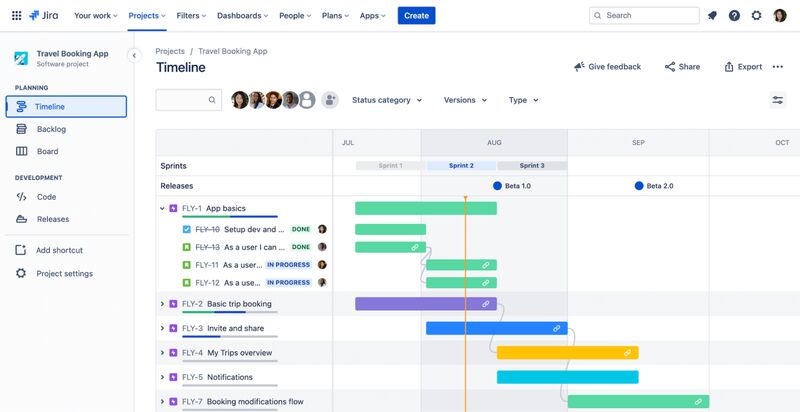
Use epics for projects with longer timeframes. (Source: Jira)
Notion: Best for Knowledge Management
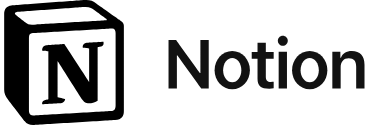
Pros
- Has a simple, minimalist design
- Supports formula creation across plans
- Allows seamless data cross-referencing
Cons
- Lacks an offline mode
- Requires high-level customization to be useful
- Lacks built-in automation and time tracking
How It Compares to ClickUp
- Notion primarily works as a note-taking app, while ClickUp is a team productivity tool.
- Notion is more flexible in building workflows and databases, while ClickUp is built for structured task management.
- In terms of user interface, ClickUp looks cluttered, while Notion takes time to set up.
- Unlike Notion, ClickUp has an offline mode for web, desktop, and mobile apps.
Notion is the only note-taking app at its core among the project management platforms we’ve listed. For those who find ClickUp too feature-rich, it provides a simpler alternative as a lightweight workspace tool. Users can write content, centralize company information, and organize data into pages, boards, and databases.
A Notion Doc allows users to choose from over 50 content types, including code snippets, collapsible sections, charts, and multimedia. To promote collaboration, teams can co-edit on pages, comment, mention users, and suggest edits. If you want to build a wiki for your company, Notion lets you create a centralized knowledge base and customize it to align with your team’s needs.
While intuitive for basic tasking, setting up Notion requires time and experimentation to maximize its potential as a project management tool. If you’re seeking a more structured solution for organizing project data, give Smartsheet a try. It works similarly to a spreadsheet, allowing users to manage project information in a familiar grid format.
- Free: Unlimited pages and blocks, basic page analytics, seven-day page history, calendar, timeline view, subtasks, dependencies, formulas, and basic automation
- Plus: $12 per user for unlimited file uploads, 30-day page history, public home page with custom domain, 100 guest invites, and custom database automation
- Business: $18 for bulk PDF export, advanced page analytics, 90-day page history, 250 guest invites, and private team spaces
- Enterprise: Custom pricing for unlimited page history, admin permissions, and advanced security controls
- Sites: Lets you publish a website using one of Notion’s over 20,000 templates. Create a custom domain and design your website theme with no coding expertise required.
- Notion AI: Works as an AI-powered assistant offering quick updates on projects, generating content, and creating document summaries. Add $8 to your monthly subscription for monthly access.
- Forms: Gives you an overview of your schedule and join meetings directly from the menu bar. Its built-in scheduling tool lets you send your availability to clients who want to book an appointment.
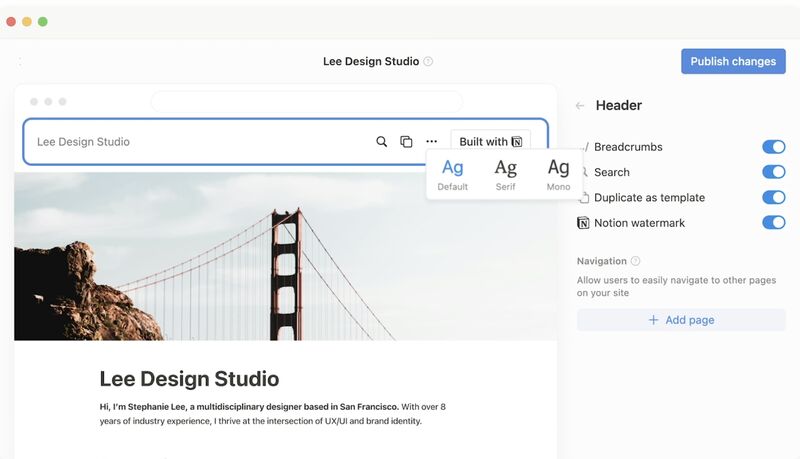
Customize the navigation bar for your mobile-ready website (Source: Notion)
Wrike: Best for Intelligent Workflows
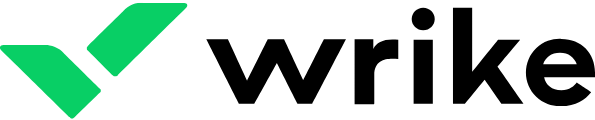
Pros
- Uses AI to enhance project efficiency
- Uses a folder hierarchy structure for organization
- Has an intuitive Gantt chart
Cons
- Lacks a monthly billing option
- Can be complex to use for beginners
- Charges a monthly fee for more access to integrations
How It Compares to ClickUp
- Wrike offers AI-powered tools without an extra fee, while ClickUp has additional monthly charges.
- Unlike ClickUp, Wrike has a budgeting feature that lets businesses keep track of project costs.
- Both providers offer complete project management features, but Wrike has comprehensive resource planning.
- Wrike has limited customization options than ClickUp in terms of workflows and tasking features.
When it comes to AI, Wrike is among the best ClickUp competitors. While ClickUp offers AI as an add-on, requiring a separate subscription fee, Wrike includes this feature in its plans, even in the free version. The free version features smart replies, which recommend responses after analyzing messages, and generative AI, which automatically creates project briefs and plans.
Part of Wrike’s capabilities is AI-recommended tasks, suggesting to-dos based on importance and priority level. The AI project risk prediction alerts users about potential delays as it analyzes historical patterns and frequent issues.
The disadvantage of using Wrike is its limited file storage, which is a disadvantage for teams handling large volumes of data during file sharing. The most expensive plan restricts storage to 15GB per user. Other ClickUp competitors, like Asana, Jira, and Smartsheet, offer unlimited file storage.
- Free: $0 for 2GB per account, task management, custom work views, work intelligence, project templates, and enterprise-grade security
- Team: $10 per user for up to 25 users, custom fields and workflows, calendars, dashboards, Gantt chart, work schedules, analytics view, request forms, and 50 automations
- Business: $25 per user for up to 200 users, 5GB storage, portfolio, live reports, custom templates, approval, time tracking, and folder hierarchy
- Enterprise: Custom pricing for unlimited users, 10GB storage, 1,000 automations, and advanced security controls
- Pinnacle: Contact sales for 15GB storage, advanced analytics, 1,500 automations, capacity planning, and locked spaces
- Free trial: 14 days
- Personal work schedules: Lets you know how holidays and team members’ working days impact everyone’s project timeline by plotting your schedules. This will give you a realistic projection of completion.
- Resources view: Gives you an overview of how team members are distributed for different tasks. It’s easier to monitor who works on what and ensure to-dos are evenly assigned.
- Timesheets: Displays the tasks team members have worked on and the time spent on each assignment. Wrike automatically populates timesheets when you enable the time-tracking feature for a given week.
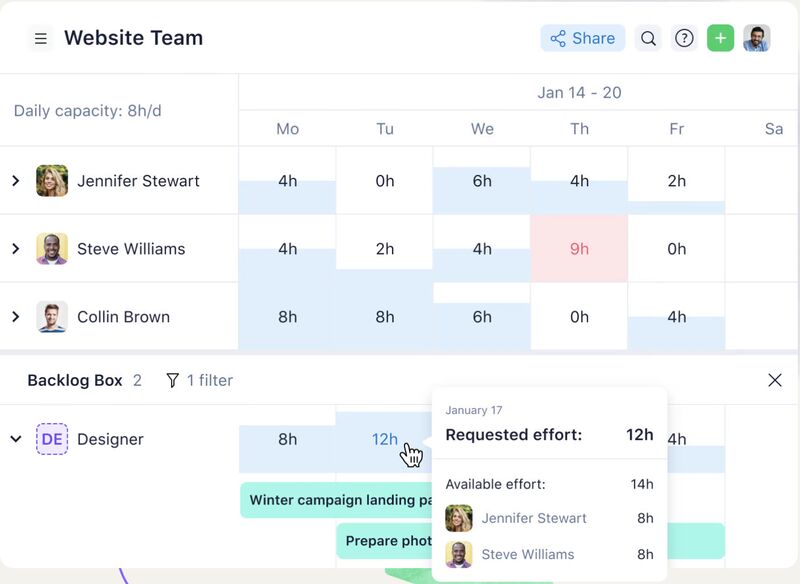
Assign backlogs based on a team member’s availability. (Source: Wrike)
Trello: Best for Beginners
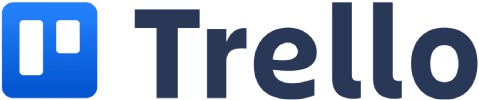
Pros
- Provides unlimited activity logs
- Charges one of the cheapest monthly plans
- Features a drag-and-drop functionality
Cons
- Lacks a time-tracking feature
- Has limited reporting tools
- Relies on plug-ins to extend its functionality
How It Compares to ClickUp
- Trello is known for its intuitive Kanban board view, while ClickUp offers up to 17 board views for project flexibility.
- Trello is ideal for basic task tracking while ClickUp works for complex project management.
- ClickUp offers highly customizable workflows while Trello is straightforward to use.
- Both platforms can look visually cluttered as more project items are added to the boards.
Trello’s simple Kanban interface makes work easier for individuals or teams new to using project management software solutions. Its default Kanban board maintains a clean and minimalist layout, making it easy for beginners to navigate, add tasks, and assign projects to teams. With its drag-and-drop functionality, it’s easy to update the board as you progress on tasks.
Templates come with prelabeled columns and cards tailored to your industry. Users can bring additional tools to their boards through Power-Ups and integrate commonly used apps within the platform. This flexibility ensures greater control over which features to include, avoiding unnecessary complexity during the setup process.
While Trello is a great alternative to ClickUp for its ease of use, it lacks advanced analytics and reporting features. monday.com has a far better tool, offering work performance insights and a pivot board, which allows users to slice and dice data to unlock more performance trends.
- Free: $0 for unlimited cards and activity logs, a maximum of 10 boards per workspace, unlimited storage with 10MB per file, and two-factor authentication
- Standard: $6 per user for unlimited boards, custom fields, unlimited storage with 250MB per file, and 1,000 workspace command runs
- Premium: $12.50 per user for project views, workspace-level templates, unlimited workspace command runs, and domain-restricted invites
- Enterprise: $17.50 billed annually for 50 users, unlimited workspaces, public board management, and multiboard guests
- Free trial: 14 days
- Card covers: Lets you transform your Kanban board by uploading photos within the cards. Aside from the aesthetic appeal, it’s easier to identify tasks from one another, given the visual cues.
- Due date reminders: Sets a due date reminder as you create tasks so you never miss a deadline. You can set it days, hours, or minutes before the deadline.
- Dashboard view: Gives you valuable insights about team performance by looking at the number of cards per list, label, member, or due date. Trello displays data in charts and graphs to make them easily understandable.
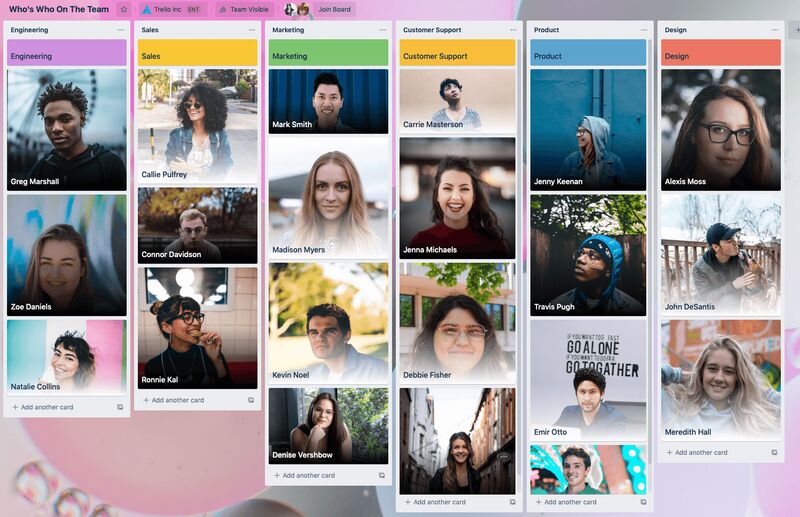
Add images to your boards for a more vibrant feel. (Source: Trello)
How to Choose the Best ClickUp Alternative
Choosing the right ClickUp alternative requires careful evaluation of your team’s budget, project needs, and specific preferences. Follow the steps to guide your purchase decision.
- Identify feature requirements: List the must-have project management features and integrations your team requires. While providers have many similar features, each has niche features that cater to specific industry needs. For example, Trello’s entry-level functionality works best for beginners, while Wrike’s AI-powered app is best for intricate workflows.
- Consider pricing and future growth potential: Compare the pricing tiers across various providers and analyze the included features and user limits. Match these offerings with your budget, scalability needs, and team requirements to ensure the best value for your money.
- Assess your customization needs: Project management platforms offer varying levels of customization to accommodate unique workflows. Teams with complex processes should prioritize tools offering advanced customization features, such as custom board views and task labels. For those with simpler needs, a streamlined tool with predefined templates and standard features enables quick setup without unnecessary complexity.
- Sign up for free trials: Most project management software offer a free version or trial to help potential users understand its features and experience their platform firsthand. For a smoother transition, review the provider’s customer support channels and onboarding resources.
How We Evaluated the Best ClickUp Alternatives
To assess ClickUp competitors, I rounded up software systems focusing on project management for small business needs. From there, I developed a rubric that assigns scores to the software solution’s affordability, feature set, ease of use, and technical assistance. I also included our evaluation of the provider’s popularity and unique capabilities.
Learn how I evaluated the best ClickUp alternatives by clicking on the tabs below:
20% of Overall Score
I examined if the providers offer a free plan and discounts for annual billing and bulk users. Those catering to a wider set of business budget needs—offering more than three subscription plans—earned more points. To assess affordability further, I considered how the entry-level subscription plan fared against the average per-user rates in the market.
25% of Overall Score
Task management, file storage, and project view options were the general features I took into consideration in our evaluation. I gave extra points to providers offering a mobile app, time tracking, and collaboration tools on the entry-level plan.
20% of Overall Score
The niche capabilities we checked were resource management, budget planning, and AI-powered tasking features. Providers with extensive customization options also earned more points.
10% of Overall Score
An intuitive interface is one of our considerations for ease of use. I checked if technical skills are necessary to set up and operate the platform.
15% of Overall Score
Since technical issues can happen anytime, I favored providers with 24/7 support operations. Those offering multiple communication channels, including phone, email, and live chat, got extra points.
10% of Overall Score
Part of my expert score is value for money. I took into account each provider’s standout features and ease of use. As for popularity, I referred to third-party review sites to see if users were familiar with the platform.
Frequently Asked Questions (FAQs)
ClickUp’s learning curve varies depending on the user’s familiarity and experience with project management platforms. Because of its wide variety of features and customization options, it may require some time to master for beginners. To ensure a smooth setup process, check out ClickUp’s tutorial videos on its website or contact its sales team for a demo.
While ClickUp offers an impressive range of project management capabilities, it may not be ideal for beginners or small teams with straightforward processes. Its cluttered interface may also challenge teams that prioritize a smooth user experience.
ClickUp owes its popularity to its generous free plan, extensive customization, and comprehensive project management tools. Compared with many competitors, it offers affordable monthly subscriptions but still provides valuable functionalities that ensure great value for money.
Bottom Line
Some businesses may look for ClickUp alternatives, as it can be overwhelming for novice users. Ideally, alternatives should offer a simple, intuitive interface that makes navigation within the platform effortless. Smartsheet is the best overall as it offers the same level of customization as ClickUp and delivers robust project management capabilities at a similar price point. It also offers more useful features for large teams needing complex solutions. Sign up for a free trial to explore its feature-rich offerings.


