Using an employee schedule template will save you the time of having to manually create one. You can choose an employee schedule template below, depending on your business hours and scheduling pattern (such as weekly, daily, 24/7, shift, and monthly), and download them for customization.
If you’re looking to make employee scheduling easier, we recommend using top-rated scheduling software like Homebase. Its templates help you avoid scheduling overtime and make it easy to see your team’s availability, time off, and scheduling preferences. Also, once you create your schedule, you can replicate it weekly. Homebase offers a free plan for businesses with only one location (and up to 20 employees).
Continue reading for more detailed information on each of our free templates, or view our video instructions.
How to Choose the Right Employee Schedule Template
The employee work schedule template you choose will depend on your typical work week. The most common scheduling templates are weekly schedules. This allows you to project your needs from week to week and adjust accordingly.
If your employees work different shifts throughout the week, then the shift schedule may be the better fit. Additionally, if your business is open 24 hours, then our 24/7 shift schedule is perfect to capture your employees’ shifts. If you have a lot of employees and your needs change frequently, consider using our daily schedule template.
Schedule Template | When to Use |
|---|---|
Weekly | If your staff works standard business hours (e.g., a retail or service shop that’s open five to seven days a week), I recommend the Weekly schedule template. If your business is open on Saturday or Sunday, there’s room to input those hours (otherwise, you can delete the weekend columns). |
Daily | Use the daily schedule template when you need to schedule employees day by day, with specific information that they’ll need for each hour or shift. This one-day schedule is great for service businesses that assign employees to specific kinds of work throughout the day and want to specify breaks and lunchtimes. |
24/7 | The 24/7 employee schedule can help service businesses like senior care providers, security agencies, or manufacturing firms that operate multiple shifts by keeping track of employees throughout an entire seven-day workweek. It can also ensure that workers aren’t overscheduled and that you have coverage at all times of the day. |
Shift | Most retail and foodservice businesses schedule employees around specific times of the day or shifts. For example, your restaurant is likely to need more staff during lunch and dinner than midafternoon. Likewise, a small tourist shop may be busier in the middle of the day. This schedule accommodates those shifts easily and allows you to add more people at the times of the day when your business is busier. In addition, you can add details for each employee shift, such as job role or assigned workstation. |
Monthly | The monthly schedule template is great for businesses with recurring tasks or shifts, such as restaurants, salons, retail stores, and call centers. This schedule allows you to look at the month in advance, which can help with company organizational goal planning and gives your employees the opportunity to swap shifts where needed. It also allows you to see if there are enough managers on duty or how many cashiers you may need over the weekend versus the weekdays. |
How to Use Our Employee Schedule Templates
Below are the most commonly used employee scheduling templates—weekly, daily, 24/7, shift, and monthly.
Weekly Schedule Template for Standard Work Weeks
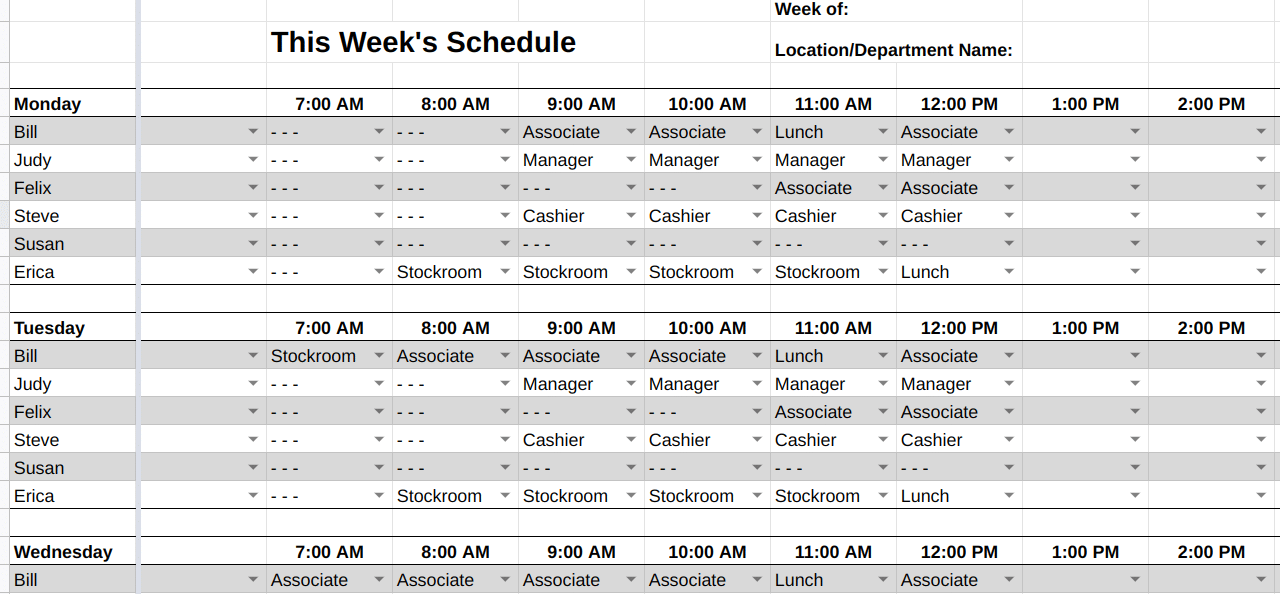
Thank you for downloading!
Homebase has templates that help you avoid scheduling overtime and make it easy to see your team’s availability, time off, and scheduling preferences. Also, once you create your schedule, you can replicate it weekly. Homebase offers a free plan for businesses with only one location (and up to 20 employees).
The weekly employee schedule template allows you to track your employees’ hours, which helps avoid overtime and ensures that you don’t overschedule or under-schedule your part-time workers. Modify the weekly employee schedule template for work as shown below.
- Column A: Input role names. You may have several workers with the same job title (or role).
- Column B: Add the employee’s name under their corresponding job role.
- Columns C & D (et al.): Input the start and end times under each day of the week.
- Column E (et al.): Input the total number of hours scheduled after each day of the week.
- Column X: The final column will automatically calculate the total number of hours scheduled per employee for the entire week.
Daily Schedule Template for Scheduling Employees
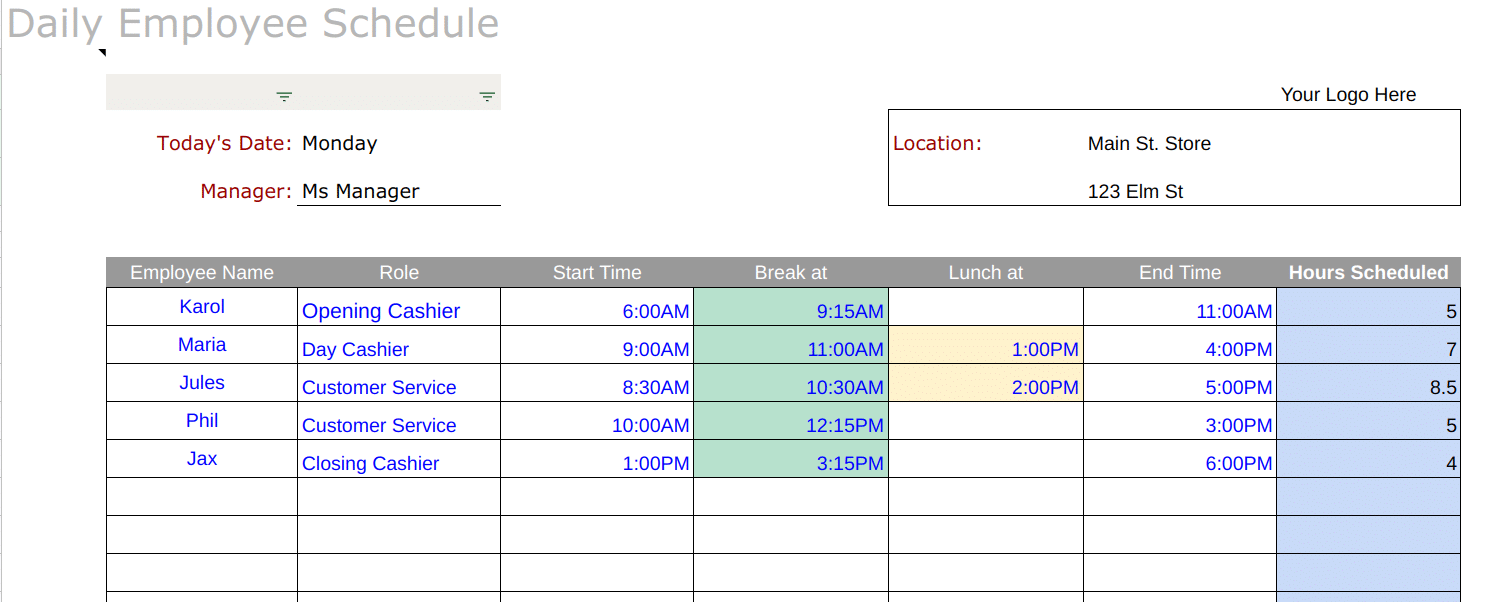
Thank you for downloading!
Homebase has templates that help you avoid scheduling overtime and make it easy to see your team’s availability, time off, and scheduling preferences. Also, once you create your schedule, you can replicate it weekly. Homebase offers a free plan for businesses with only one location (and up to 20 employees).
Once you download the template, fill out your daily schedule as follows:
- Column B: Input the names of your employees.
- Column C: Indicate what role or work they’ll be doing.
- Column D: Input their start time.
- Columns E & F: Add in break times and lunch times, if applicable.
- Column G: Input each employee’s end time.
- Column H: Input the total hours scheduled for the day for each employee.
The template will then automatically calculate the number of hours scheduled for all employees based on the values you enter in the final column. Our free template allows you to input up to twelve employees. However, you can add rows to the bottom if you have additional employees.
24/7 Schedule Template for Businesses Operating Round-the-Clock
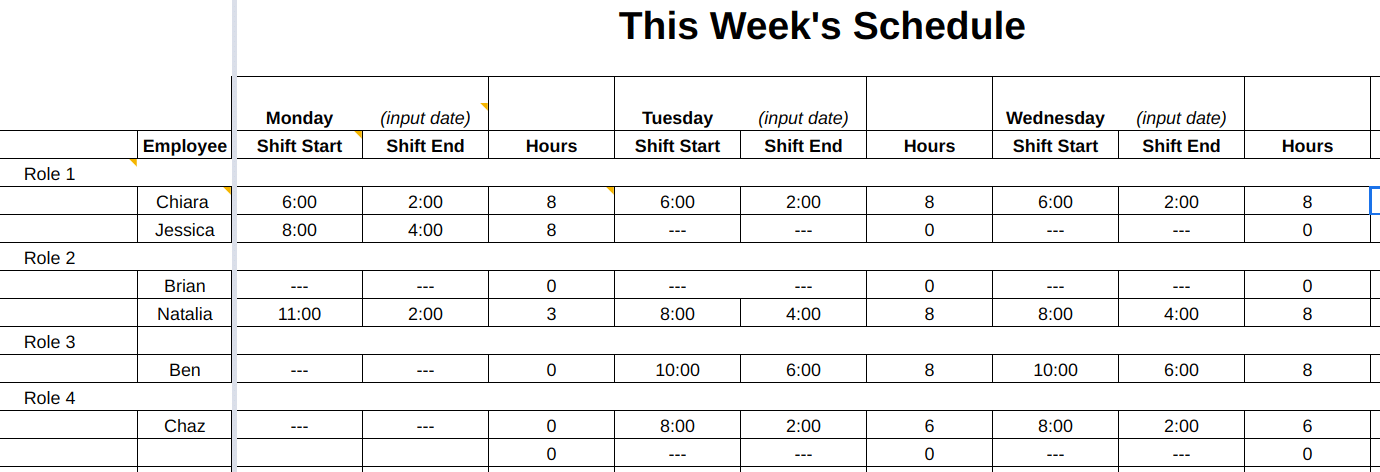
Thank you for downloading!
Homebase has templates that help you avoid scheduling overtime and make it easy to see your team’s availability, time off, and scheduling preferences. Also, once you create your schedule, you can replicate it weekly. Homebase offers a free plan for businesses with only one location (and up to 20 employees).
This template adds the ability to schedule employees around the clock. It contains a week’s schedule on one spreadsheet. This 24/7 employee schedule template provides you with the ability to indicate the job role of each worker using a drop-down menu. Like the other templates, you can add rows and columns to customize it to your operation.
- Column A: Input the employee’s name for each day of the week they are scheduled.
- Column B (et al.): Use the dropdown to list the job role for each individual during the time they are scheduled to work.
- Column AA: Input the total number of hours scheduled per day.
Because this template is a bit more complex, we’ve provided the four steps you’d need to follow to customize your job roles:
Steps 1 & 2: Select the range of cells you’d like to change. Then, right-click and select “Data validation.”
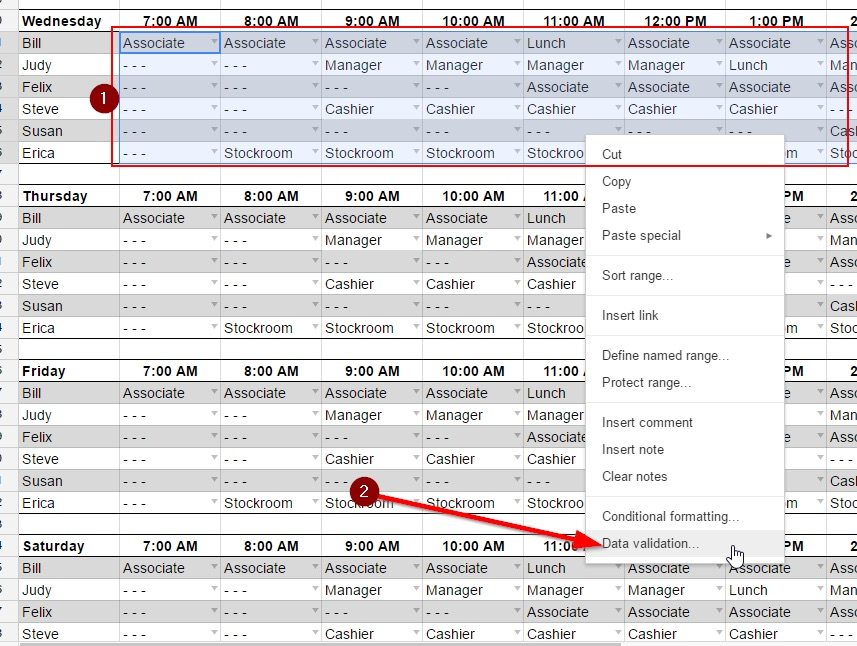
Steps 3 & 4: Criteria should be on “List of Items.” Add the name of each position to the list (separated by a comma). Then, click Save.
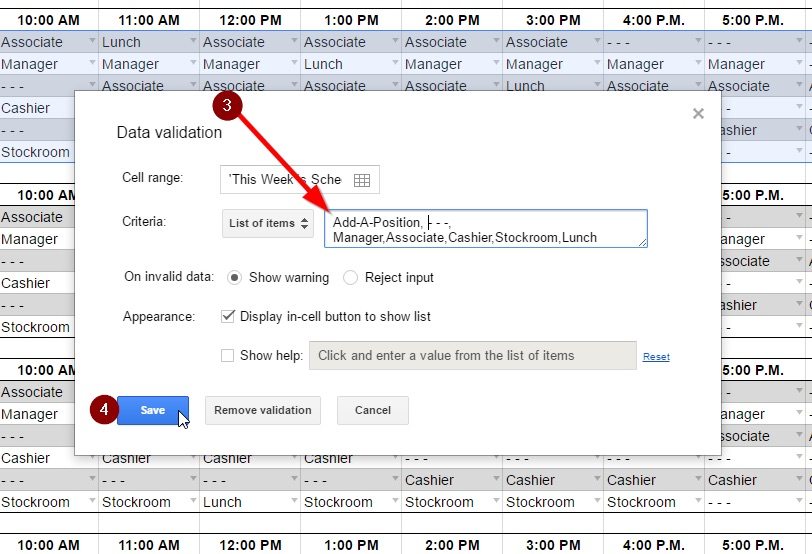
Shift Schedule Template for Restaurants & Retail
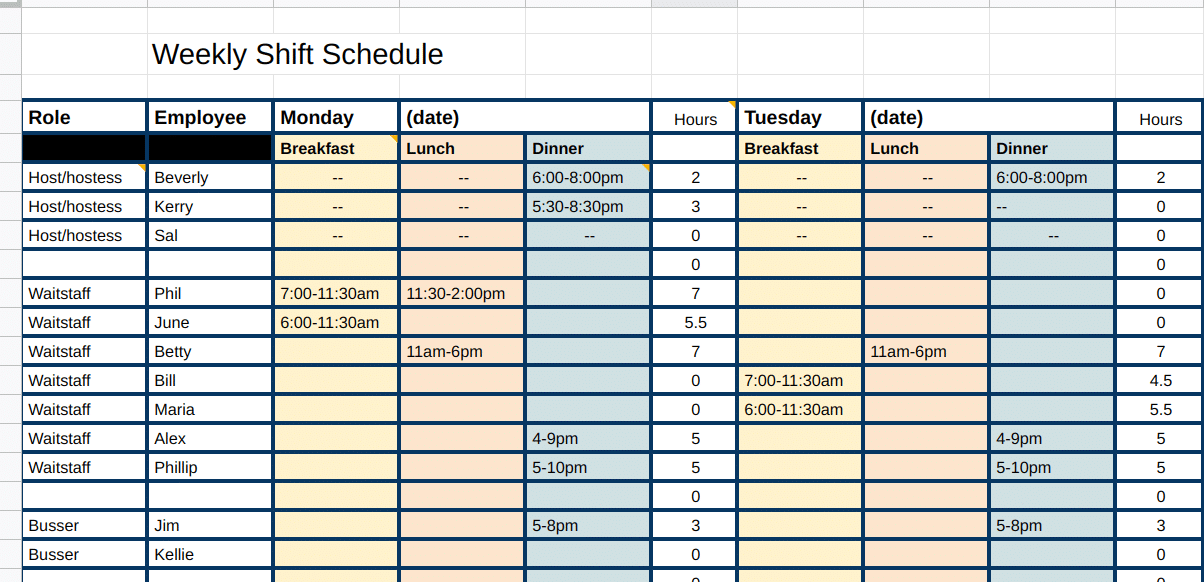
Thank you for downloading!
Homebase has templates that help you avoid scheduling overtime and make it easy to see your team’s availability, time off, and scheduling preferences. Also, once you create your schedule, you can replicate it weekly. Homebase offers a free plan for businesses with only one location (and up to 20 employees).
You can change the names of the job roles by typing in each cell, or you can modify the names of your shifts by replacing the Breakfast, Lunch, and Dinner text. You can also customize your colors, add rows for additional employees, and add columns for additional shifts—for instance, scheduling only four hours per shift.
To modify the shift schedule template, follow the below:
- Column A: Input the role or job title.
- Column B: Input the employee’s name.
- Column C (et al.): List the start to end times during the shift (or timeframe) the employee will be working.
- Column F (et al.): Input the total number of hours scheduled per day.
- Column AE: The final column automatically calculates the total number of hours scheduled per employee for the entire week.
Monthly Schedule Template for Recurring Shifts
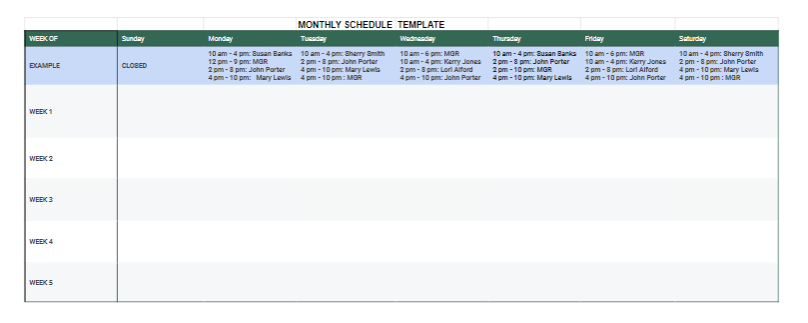
Thank you for downloading!
Homebase has templates that help you avoid scheduling overtime and make it easy to see your team’s availability, time off, and scheduling preferences. Also, once you create your schedule, you can replicate it weekly. Homebase offers a free plan for businesses with only one location (and up to 20 employees).
For this schedule template, you will simply input the times and employees for each day of the week in the corresponding week. If you need a more detailed schedule that allows you to sort by shift or employee, we recommend using our free weekly schedule template.
To modify the monthly schedule template, follow the below:
- Column A: Input the dates for the week
- Columns B-H: List the start to end times during the shift and the name of the employee who will be working.
Sharing Your Employee Schedules with Staff
Once you have created your schedules, it’s important to share them with your employees so they know when to report to work. To share your Excel file, first save it to OneDrive and then click File>Share and select the individuals you want to share the file with.
Here’s how to share a work schedule using Google Sheets:
- Click Share in the upper right corner.
- Add the names/email addresses of your employees and managers.
- For each individual person, you can set the permissions to Editor, Viewer, or Commentor. An editor will be able to make changes within the schedule. A viewer (recommended for employees) will only be able to view the document and make no changes. A commenter can view the document and make comments but cannot make changes.
- Add an expiration date. If you choose to add this, the date you select will be the last date the individuals can view the document.
- Leave a message, if needed. You can use this to notify editors of the timeframe to submit any changes.
- Click Send.
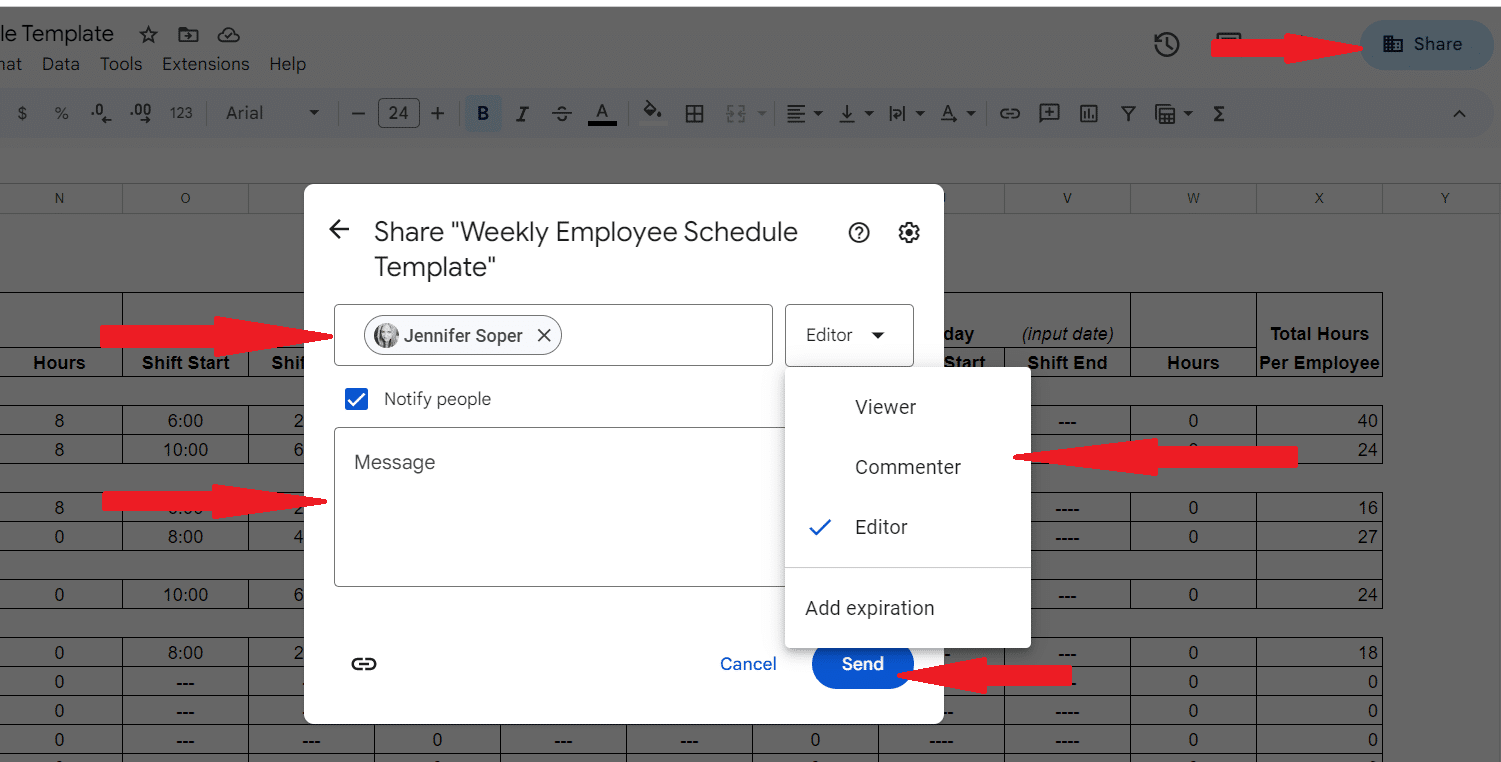
What to Include in an Employee Scheduling Template
At a minimum, your Google Sheets or Excel employee schedule template should have information on when your workers are scheduled and what position they’ll be working.
Your template for employee schedule should include:
- Timeframe: Your schedule should match your workweek. For example, a Monday through Saturday retail operation will likely use a six-day scheduling template.
- Shifts: Workdays are typically divided into shifts, such as the morning shift for a restaurant or opening shift for a retail store.
- Hours: Include the start and end times of each employee’s shift.
- Worker names: Include the name of each employee on the schedule.
- Location: Indicate where each employee will be working. For example, you may have one worker on the register and another who will work in the warehouse.
- Roles: Indicate the role that each worker will be assigned to if work duties change (e.g., an employee who normally works in electronics doing sales but will be scheduled for a four-hour trade show booth).
If you include the information above, you’ll have an employee schedule template that can accommodate the needs of your small business. Once your team grows or needs to schedule workers across multiple locations, you may need scheduling software.
Frequently Asked Questions (FAQs)
An employee schedule template is a spreadsheet database that allows you to enter schedules for your employees’ work shifts. It lists each employee along with the hours they are working in a day, week, shift, or month. You may choose to use a calendar instead—however, this method can lead to errors. A spreadsheet will allow you to sort by employee, day of week, shift hours, or by job title.
An employee schedule template also helps your employees understand when they are expected to work. It is a visible reminder of their scheduled shifts. And, depending on the type of staff scheduling template used, employees can log their paid time off and even swap shifts with other employees.
Yes. Excel is an excellent resource for creating an employee schedule template. To save from having to create one from scratch, I recommend you download one of the free Excel employee schedule templates above.
First, start by deciding what days and times you need workers—is your business open 24/7 or seven days a week? You’ll also need to decide how many workers you need at each time—do you need two staff members covering the morning shift and five covering the evening? From there, you should download one of our free employee schedule templates and fill in the required information to create your schedules.
The 5 2 5 3 work schedule is one where employees work five consecutive days and then have two days off, then work five more consecutive days and have three days off. Since this schedule follows a consistent pattern, you may not need a formal scheduling template. However, if you choose to use a template for this type of schedule, I recommend a monthly schedule.


