Deciding how to schedule employees requires you to be in tune with how your company operates, like knowing its busiest days and months and product sales trends. Having insight into your employees’ needs is also important. The best schedules are flexible, don’t underwork or overwork employees, maximize profits, and are published well in advance.
Follow the six steps below to start scheduling employees and download our free scheduling templates as Google Sheets or Excel files to save time—we even provide a video to show you how the templates work.
To streamline the process even more, you can use scheduling software like Homebase. It lets you easily create work shifts for an unlimited number of employees. Additionally, once you create your weekly schedule, you can replicate it each week, and time calculations are done by the system to ensure overtime compliance while saving you time and reducing errors. The best news is that Homebase has a forever-FREE plan for businesses with only one location.
Step 1: Make a Detailed List of Employees
Start with making a detailed list that includes all of your current employees. This will serve as your reference sheet when you begin assigning work times. Input as much information as possible that can help you create the best schedule, including employee names, job titles, and shift preferences (night vs day).
Step 2: Use a Calendar
Using a calendar for scheduling helps mark important dates, allowing you to track employee hours to be sure they do not fall into overtime within a pay week. Jot down notes on certain days or weeks to remind yourself of important considerations, such as upcoming vacations for employees, holidays when the entire team is off, pay dates, and high sales volume weeks.
You can also use a calendar to schedule your employees, although this method is not foolproof and may require extra work when schedules need to be changed.
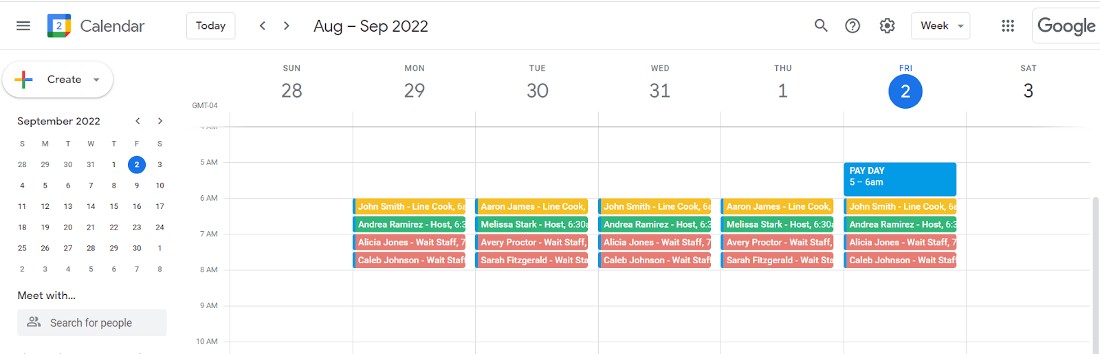
Identify pay periods and shifts on your calendar.
Step 3: Consider Company Scheduling Needs
To create a successful employee schedule, you must consider the needs of your business. Are some days busier than others? Are there weeks that always seem to be slower than others (such as around the holidays)? Are there certain products or services you sell more of that require you to schedule more workers in a particular position?
You may feel like you can use your instinct to gauge what trends to consider when scheduling, but we recommend you reference data or reports from your systems or software, if possible, as they’re more objective and precise. Review your company sales reports, year over year, if you have them. If you notice big jumps in business during certain months or weeks over the course of multiple years, you can more confidently increase the number of employees you schedule for that time frame.
If you have a service business with different employees for different services—like beauticians, nail techs, and estheticians—having data on service sales trends would be helpful. For example, if you are aware that historically customers don’t set many hair appointments during July, but nail services increase, you should be able to schedule accordingly.
Step 4: Assign Shifts
Once you have finished organizing and reviewing the information you need to schedule your employees for the upcoming period, you can start to assign shifts.
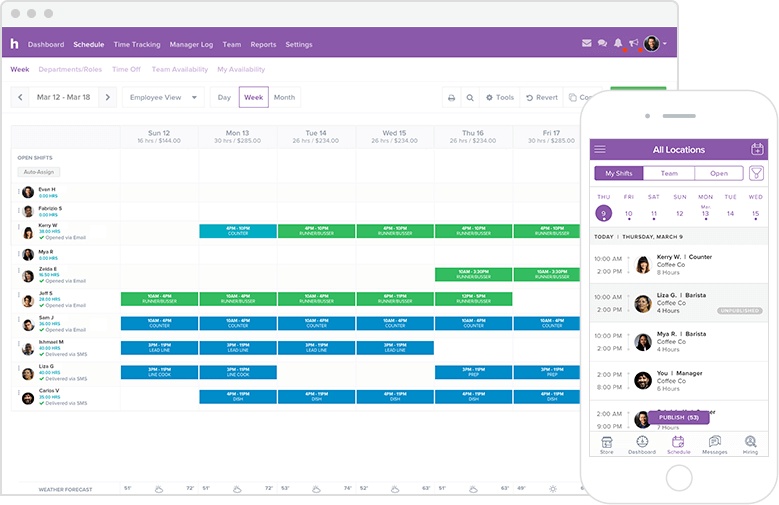
Software like Homebase makes scheduling easy, either online or via its mobile app.
You should always start the scheduling process knowing which and how many positions you need to fill each day. To do this successfully, identify what your business’ typical staffing needs are on an average day (e.g., 10 waitstaff, four cooks, five hosts). Use this as a baseline each time you create an employee schedule—on higher sales volume days, increase the number, and vice versa on slower days.
Then, move on to each person’s availability. You can easily start populating a schedule based on the details you have on your employee reference list and calendar.
Be sure to create a good mix of workers based on their skill level and performance. For instance, don’t schedule all of your newest employees at once. Be sure to sprinkle in some vets so your newbies have the chance to learn the ropes from more experienced co-workers.
Another aspect to keep in mind is each employee’s proven performance level. You’ll inevitably have some workers who are more productive than others. It’s a good idea to schedule at least one high performer (or more, depending on the size of your business) on each shift.
Step 5: Get Employee Feedback
Once you finish the first draft of your schedule, it’s a crucial part of employee management to solicit feedback. It is inevitable that certain situations will come up—a sick child, a forgotten doctor’s appointment, or an upcoming family event. Accommodating your workers’ needs improves their job satisfaction and reduces the chance of no-shows.
Once all employee feedback has been received, you’ll need to review it to see if any changes to the schedule are required. If you need to change the staffing lineup, use your employee detail list to figure out which workers are more likely to be available on the date and time in question. You can also empower your employees to find their own replacements ahead of time; they can include that detail with their feedback, so all you have to do is update the schedule.
If you opt to use software like Homebase, this step can usually be automated. Employees can reject a workday and suggest a replacement for you to approve.
Step 6: Finalize & Publish Your Schedule
After incorporating and/or responding to all schedule change requests, you can finalize and publish your schedule. If your draft is in Excel, consider publishing it to PDF and sending it to your team. They won’t be able to edit it, and it will prevent anyone from confusing the final version with the draft. If feasible, it’s also a good idea to post the schedule somewhere in the workplace, like in a breakroom. If your team is more tech-savvy and/or spread out, Google Drive may work better.
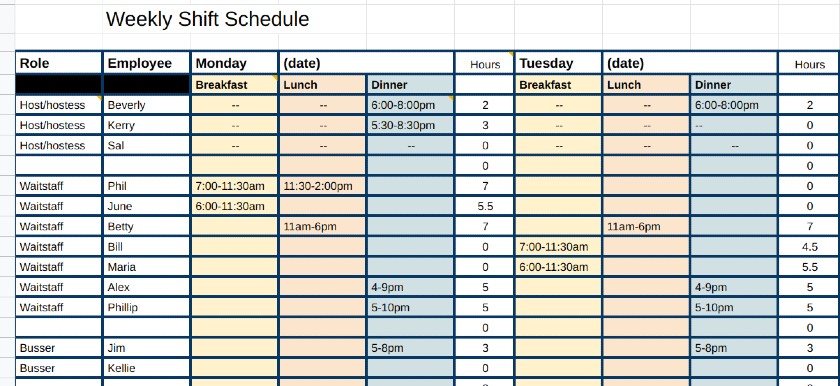
Check your schedule often and update employee names when there are shift swaps.
You may think that once you’ve published your schedule, there won’t be any more changes. In a perfect world, that’d be the case, but realistically, you’ll need to monitor it daily so you can make any necessary revisions immediately. Employees get sick, car trouble happens, and the list goes on. Your schedule should be as realistic as possible and always reflect your current staffing plan; otherwise, employees can become confused and not show up to work when they should.
Employee Scheduling Best Practices
Creating a schedule for your employees is not an easy task. You have to take various things into consideration if you want to make it work for your team. To ensure that schedules are properly implemented, consider the following best practices:
Check Availability
When checking your team’s availability, some of the things you need to consider include their regular work hours, time off requests, and other commitments they may have outside work.
Once you gather this information, you have to take it into account when creating a schedule. You might have to make some compromises, making sure you have accommodated each need as much as possible.
Check Your Historical Data
Your historical data shows which days or weeks are the busiest for your business. It will also tell you how many employees are needed to cover a shift on that particular day or week. You might also want to analyze your seasonal schedule if you have any. By doing so, you can effectively forecast not only the number of employees but also the resources you need for each shift.
Ensure Compliance
You have to make sure that each shift does not take longer or shorter than what is required by the law, trade union regulations, or other industry guidelines. Your schedule should also comply with overtime restrictions. Also ensure that each employee is capable, trained, and certified to do the task assigned to them.
Use a Template
It is easier to create your schedule if you have a template. Find a template that you are comfortable using. You can use the downloadable template we provided. If you are dealing with complex schedules and multiple employees, using a scheduling software can streamline your scheduling process.
Maintain Open Lines of Communication
Communication is essential especially if you have teams in different locations. Make sure to keep your employees in the loop. Inform them immediately if there are any changes in the scheduling, To ensure that everyone is on top of everything, your team should be able to access their schedules anytime
Different Types of Employee Schedules
Aside from full-time and part-time schedules, there are other types of schedules you might want to adopt and implement in your workplace. Here is a list of the most commonly used ones, as well as how these work:
- Split shift: In this setup, the shift is divided into two separate time periods within the day and has a break in between. For example, an employee can report to work from 6 a.m. to 9 a.m. After that, the employee will take a break and return later in the day.
- Rotating: Employees are assigned different shifts on a weekly, biweekly, or monthly basis. This type of schedule is common in hospitals, hotels, and restaurants.
- On-call: In this type of schedule, an employee only reports to work when he or she is needed. It usually happens when the company is short-staffed or if there’s an influx of customers.
- Flextime: In this type of schedule, employees still have a regular 8-hour work duty. The only difference is they can log in and log out anytime they want as long as they complete eight hours.
- DuPont: The DuPont follows a four-week cycle where teams are assigned between day and night shifts to cover the whole 24 hours. This schedule is usually adopted in manufacturing companies.
- Four-on/Four-off: In this schedule, employees are assigned to work four consecutive days. After that, they have four days off; then, the pattern repeats again.
Benefits of Creating an Employee Schedule
Having a schedule saves you and your team from stress because it takes away the guesswork—everyone knows what’s expected of them and when they should be done. Aside from this, there are many reasons why you should be creating a schedule, such as:
- Creates a Routine – Having a routine in place establishes discipline and structure among your employees. This, in turn, eliminates uncertainty, freeing everyone from stress. It also prevents you from making instant decisions because you know what to do in those specific times.
- Makes Goals More Tangible – When schedules are clear, teams can see what they have accomplished and what else needs to be done. It also helps them manage their time for other activities, allowing them to focus on the task at hand rather than jumping from one task to another.
- Sets Up Benchmarks – Schedules will give you an idea of how long a certain task or activity will take to complete. It will also give everyone an overview of what tasks are taking up much of their time. Most of all, it will give you a much clearer idea of which employees are more effective and efficient. You can use this data later to create a more efficient schedule for your team.
Employee Scheduling Software Options
Although you can create and manage your employees’ work schedules manually, it isn’t the most efficient way to handle them. There are many free or low-cost employee scheduling software you can use, and most have special features that help you avoid overtime costs, find shift replacements quickly, make changes from anywhere using a mobile device, and so on.
We’ve mentioned Homebase, but you may also consider the following:
- When I Work: Best if you have fewer than 75 employees and need an easy-to-use employee scheduling software that’s free. Additionally, you can manage the entire schedule online using your mobile device.
- Humanity: Best option if you need to watch your budget, as it has tools to help you manage your labor costs.
- Deputy: Ideal if you have multiple locations and job sites because of its facility scheduling features.
- 7shifts: Recommended for larger restaurants because it gives you the choice to only see employees who are eligible to work shifts and positions for which you need to schedule.
Unique Situations When Scheduling
There are some unique circumstances that may require you to document additional information about your employees. For instance, if you measure your productivity by client appointments versus consecutive hours on the job, or if your business is in an industry with an unpredictable work schedule, you’ll need to account for this when preparing to schedule your employees.
Other factors you might also need to consider when scheduling include the legalities of employing minors and required certifications for certain types of work. The weather may also play a role, especially if you conduct your business outside (such as with an auto detailing business).
Employee Scheduling Legal Considerations
Learning how to schedule employees in a way that works best for your company is essential. There are numerous labor laws to consider, but not all will apply to your business. The federal overtime rule—all hours worked over 40 in a seven-day period must be paid at the time and half rate—is a big one to consider; to keep costs down, schedule hourly employees for a maximum of 40 hours each week. You’ll also need to retain copies of all employee scheduling records for at least two years.
While there are no federal predictive scheduling laws currently in place, some states and localities have them. It is good practice for businesses to give ample notice to employees of their schedules so that they can plan around their working hours. Affording your employees enough time prior to the publication of a work schedule gives structure to their schedules and helps them better manage their daily lives.
Employee Scheduling Frequently Asked Questions (FAQs)
A good scheduling software should be able to sync your schedules from other calendars to ensure you never miss an important task or appointment. It should be able to automatically buffer your schedules between shifts to avoid overlapping.
If you are not using a pre-filled template, start with a blank spreadsheet and put column headings. After that, you can add the names of employees and assign their work times. Then, save the template and share the schedule with your employees.
Bottom Line
The quality of your employee schedules can make or break your business. Figuring out how to schedule employees so that you’re maximizing profits (by avoiding overtime, overstaffing, and losing business due to understaffing) and keeping your employees happy is a balancing act. It requires creating solid processes on the front end, gathering the most appropriate data to help you make the best scheduling decisions, and regularly evaluating the schedules you create.
If you’re tired of using pen and paper to schedule employees and don’t want to deal with Excel spreadsheets yet still want a free option, consider using Homebase. It’s free for employers with only one location, and you can manage it on your mobile device. Employees can also access the schedule and request changes or suggest replacements from anywhere.