Setting up a virtual private network (VPN) for your business offers an additional layer of security by hiding your online activities and allowing you to safely access sensitive information. The process is fairly simple: choose the right provider, pay for a VPN plan, download the app, configure your device, and test the VPN service. This guide provides a complete walk-through of how to get a VPN to enjoy a safe browsing experience for your business.
Step 1: Choose the Right VPN
VPN services come in various forms, so consider which suits your business needs. Deciding factors include price, speed, security features, number of simultaneous connections, and total server count. You may also take note of the location of the VPN service because others adhere to certain data retention laws depending on where the company is based.
There are three types of VPN services to choose from: free, paid, and self-hosted. Free VPNs are ideal for solopreneurs and businesses on a tight budget, but a paid VPN is a great investment if you want to reap all the benefits a VPN offers. On the other hand, a self-hosted VPN is your best pick if you want to be in control of your data and VPN process. To help you decide, here’s a quick comparison of different VPN types.
VPN Type | Pros | Cons |
|---|---|---|
Free VPN |
|
|
Paid VPN |
|
|
Self-hosted VPN |
|
|
Each VPN service offers compelling advantages and a fair share of setbacks. If your goal is to keep your online activities completely private, a paid VPN is your best option. We strongly recommend taking advantage of free trials to know what to expect from different service providers.
Step 2: Sign Up for a VPN Plan
Once you’ve decided on the VPN service, visit the provider’s website and select a subscription plan. A typical VPN subscription includes advanced encryption, malware protection, ad blocker, and data breach alerts.
Getting a VPN service costs around $10 per month, but it gets cheaper if you sign up for a long-term contract, ranging from one to three years. For greater cost savings, we recommend two-year plans, as most providers charge as little as $2 per month. Here’s a breakdown of each VPN provider and their monthly starting price (based on contract terms).
VPN Provider | One-month Plan | One-year Plan | Two-year Plan |
|---|---|---|---|
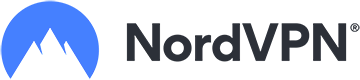 | $12.99/month | $4.99/month | $3.99/month |
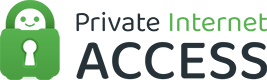 | $11.95/month | $3.33/month | N/A |
 | $12.95/month | $8.32/month | N/A |
 | $10.99/month | $3.22/month | $1.99/month |
 | $9.99/month | $5.99/month | $4.99/month |
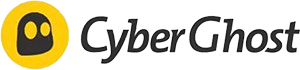 | $12.99/month | N/A | $2.03/month |
After selecting a plan, you will be directed to the checkout page to enter your email address and pick a payment method. Options include credit cards and digital payment platforms (e.g., PayPal and Amazon Pay). Providers like ExpressVPN and Surfshark accept cryptocurrencies like Bitcoin.
Step 3: Download the VPN App
After you have settled your payment, download the service provider’s VPN app on your device.
Downloadable apps are available for Windows, Mac, Linux, Android, and iOS. Some providers have browser extensions for Chrome, Firefox, and Opera, as well as a dedicated VPN program for gaming consoles, routers, and smart TVs.
Once you have installed the app, open it and sign in using your username or email address followed by the password.
Step 4: Set Up the VPN on Your Device
There are two approaches to setting up a VPN on your device: use the VPN app or follow the manual route. Often, VPNs don’t have to be set up manually since the settings are already configured after the installation. However, one way to maximize the features of your new VPN service is to configure the app on your device correctly to align it with your needs.
Click on each tab below for how to set up a VPN across various devices:
We strongly recommend checking the VPN provider’s tutorial and user guide to further explore the app’s additional VPN features. This allows you to maximize the VPN service and configure it based on your network requirements. If you need help in fine-tuning your settings, reach out to your VPN provider’s customer support team.
Step 5: Test Your VPN
After you’re done configuring your VPN, it’s time to check if it works. Some users might notice their web browsing speed slowed a bit, especially if you have set up the traffic to pass through another country.
Another way is to visit Google and type “what is my IP” in the search bar. Under search results, you will see a box that encloses your public internet protocol (IP) address. Now, go to your VPN app and check the VPN IP it uses. If it differs from the IP provided by Google, then your VPN works.
Why Does My Business Need a VPN?
Network threats have become more aggressive, leading to an increasing number of compromised data each year. As a result, businesses of all sizes have been using VPNs to mitigate the impact of cyberattacks as they surf the web. If you’re still wondering if VPNs are worth using, below we list the reasons how VPNs benefit small businesses.
- Secure remote access: Working remotely may sometimes drive employees to connect to public Wi-Fi to access their company’s internal network. Using a VPN service allows your workforce to work from anywhere without exposing your business to those wanting to steal their data.
- Offers extra security features: Even if you’re not using a public network, your business remains vulnerable to cyberthreats, such as malware and middleman attacks. VPNs have advanced security measures that protect your routers and encrypt data packets before they are transmitted, keeping your location and address hidden.
- Protects multiple devices: Most VPN providers allow simultaneous connections by securing every internet-capable device on your network. This offers bigger cost savings since you only have to pay for one account for multiple device slots.
- Provides geographic freedom: You might have employees from overseas needing to access websites inaccessible in their home country. A VPN bypasses these restrictions by allowing employees to use a server in another country so they have access to contents that were previously restricted.
Learn more about the security threats that affect cloud communication platforms in our guide on unified communications (UC) security. While at it, you may want to learn the best security practices in managing voice-over-internet-protocol (VoIP) phone systems.
Frequently Asked Questions (FAQs)
Free VPNs can only offer basic security, but they can put your business at risk by selling your data to third-party companies. They may also lack updates and regular maintenance, which potentially increases security vulnerabilities. A free VPN is considered acceptable if it is a free version of a paid VPN provider.
Yes. The use of a VPN significantly affects the internet speed since the process involves encrypting your data and routing it through various servers. It has higher data usage, which poses a challenge if you have limited data access. Also, complete privacy isn’t guaranteed since you’re allowing a VPN provider to handle your online activities.
VPNs are illegal or restricted to use in some countries, including Iraq, China, Russia, and Turkey. These countries have strict regulations toward VPN use to control people’s open internet access.
Bottom Line
With the widespread use of cloud applications and the rise of remote workforce, VPN is a must-have tool to ensure the security of work-related activities. In learning how to use a VPN, you can maximize network protection across devices, users, and data regardless of the location. However, VPN is just another aspect of cybersecurity, which means it’s important to implement the best security practices to keep your business completely immune to cyberattacks.