Sage 100 Contractor is a locally installed construction management and accounting software that helps you handle projects, estimating, service operations, and accounting workflows in one place. We selected it as our best construction software for estimation because it uses easy-to-use Microsoft-based features, such as cut, copy, and paste, for creating project bids.
The program has an average rating of 4.1 out of 5 on top review sites. Many users find it valuable for contractors, but since it’s a complicated software, it may come with a steep learning curve. Prices are undisclosed on the platform’s website, so you’ll need to contact the provider directly. Learn if it’s right for your construction business through our in-depth Sage 100 Contractor review.
The Fit Small Business editorial policy is rooted in our mission to provide you the best answers to your small business questions. We offer accurate, impartial, and helpful information that you can trust when choosing accounting software. That said, we developed an internal scoring rubric that allows us to properly score each software across a predetermined set of categories. This helps us provide in-depth analysis and insights into the software’s performance and provide you with accurate recommendations based on your business needs.

Pros
- Is a complete bookkeeping system—no need to integrate with a general ledger software
- Offers enhanced job costing, such as the ability to track budgeted vs actual expenses
- Lets users create customized reports from scratch
- Has easy-to-understand job income statements
- Includes enterprise resource planning (ERP) features
- Has a mobile app that can be used by employees to submit time entries
Cons
- Takes time to set up and learn
- Is locally installed; requires installation and maintenance
- Lacks accounting features in the mobile app
- Requires an additional fee for inventory management
- Has time tracking—but it doesn’t track employee location
Is Sage 100 Contractor Right For You?
Is Sage 100 Contractor the Best Accounting Software for You?
Sage 100 Contractor Alternatives & Comparison
Are you looking for something else? Check out our guide to the best small business accounting software.
| Users Like | Users Dislike |
|---|---|
| Track budget vs actuals | Difficult to customize reports |
| Detailed job cost tracking | Extensive training required |
| Efficient estimating tool | Data migration is cumbersome |
One user who left a positive Sage 100 Contractor review mentioned that the program is a great solution for contractors because of its ability to track budgets vs actual expenses. Some reviewers said that they like that they can track job costs down to the task level, while others shared that its estimating feature is more reliable than other similar software.
We agree that one of Sage 100 Contractor’s strongest features is its job costing tool. The ability to track budget vs actual expenses is crucial for contractors, as it helps them determine whether a project is profitable and create more accurate budgets for similar projects in the future. Also, we share the same viewpoint regarding the estimating tool; the Microsoft Windows-based features make it easy for almost anyone (even those without an accounting background) to create estimates with a few clicks.
On the flip side, one reviewer complained that its reports are difficult to customize. Another shared that data migration from their previous software was challenging and that new users must undergo extensive training to be able to fully benefit from the program. We agree that the reports could have been made more intuitive. However, we can’t attest that it’s difficult to transition to the platform since we haven’t had the opportunity to try it
As of this writing, here are Sage 100 Contractor’s ratings on top review websites:
- Capterra[1]: 4.1 out of 5 based on more than 400 reviews
- G2.com[2]: 4.0 out of 5 based on more than 20 reviews
Sage 100 Contractor vs Competitors
We compared Sage 100 Contractor with QuickBooks Online, Buildertrend, and JOBPOWER across a similar set of criteria. The chart below sums up the results:
Touch the graph above to interact Click on the graphs above to interact
-
Sage 100 Contractor Custom-priced Secondary Series (More faded, in the background, than the primary series)
-
QuickBooks Online From $30 per month
-
Buildertrend From $399 per month
-
JOBPOWER Custom-priced
Sage 100 Contractor stands out in pricing because it provides an all-in-one package for construction management and accounting. With QuickBooks Online, you have to purchase the Plus plan at $90 per month to track project profitability, which may seem more affordable than Sage 100 Contractor. However, if you need to add construction-specific features, you will need to purchase another software, which adds to your expenses. This makes Sage 100 Contractor a more cost-effective choice in the long run.
Additionally, Sage 100 Contractor did well in general accounting, as it includes built-in bookkeeping features, such as accounts payable (A/P) and accounts receivable (A/R) management and inventory management.
Those who prioritize ease of use may look elsewhere, as Sage 100 Contractor is a bit complicated to learn. You should consider QuickBooks Online or Buildertrend as they both have streamlined user interfaces and make it easy to enter transactions.
Sage 100 Contractor receives a mediocre score in our evaluation because it doesn’t disclose its pricing information. However, a trusted third-party site says that it costs $115 per user, per month. If this is true, then we believe this is reasonably priced considering the value it provides to your construction business.
Those interested in the Sage 100 Contractor pricing may need to contact its sales team to request a quote.
Sage 100 Contractor Notable New Features for 2023
- Purchase order (PO) and subcontract payment enhancements: Sage 100 Contractor has added two new fields to the credit card transaction import window: “Purchase Order#” and “Subcontract#”. These n allow you to specify and apply payments directly to a subcontract or a PO.
- Credit card transaction importing: You can now use bank feeds to download credit card transactions directly into the software automatically. Alternatively, you can download credit card transactions to an Excel or a comma-separated values (CSV) file and then copy them manually into the software’s grid.
Sage 100 Contractor offers an array of features and modules to help you manage and track your books and projects. As a result, you won’t have to use multiple programs to address the different needs of your construction business. The score could have been higher if inventory management didn’t require an additional fee.
The customizable dashboard allows you to drill down to key details. For instance, when viewing underbilled jobs, you can drill down to see the details to determine which jobs are affected and check any related documents, such as change orders and billing invoices. You can also review the dashboard daily to track issues needing attention, such as aging receivables and declining bank balances.
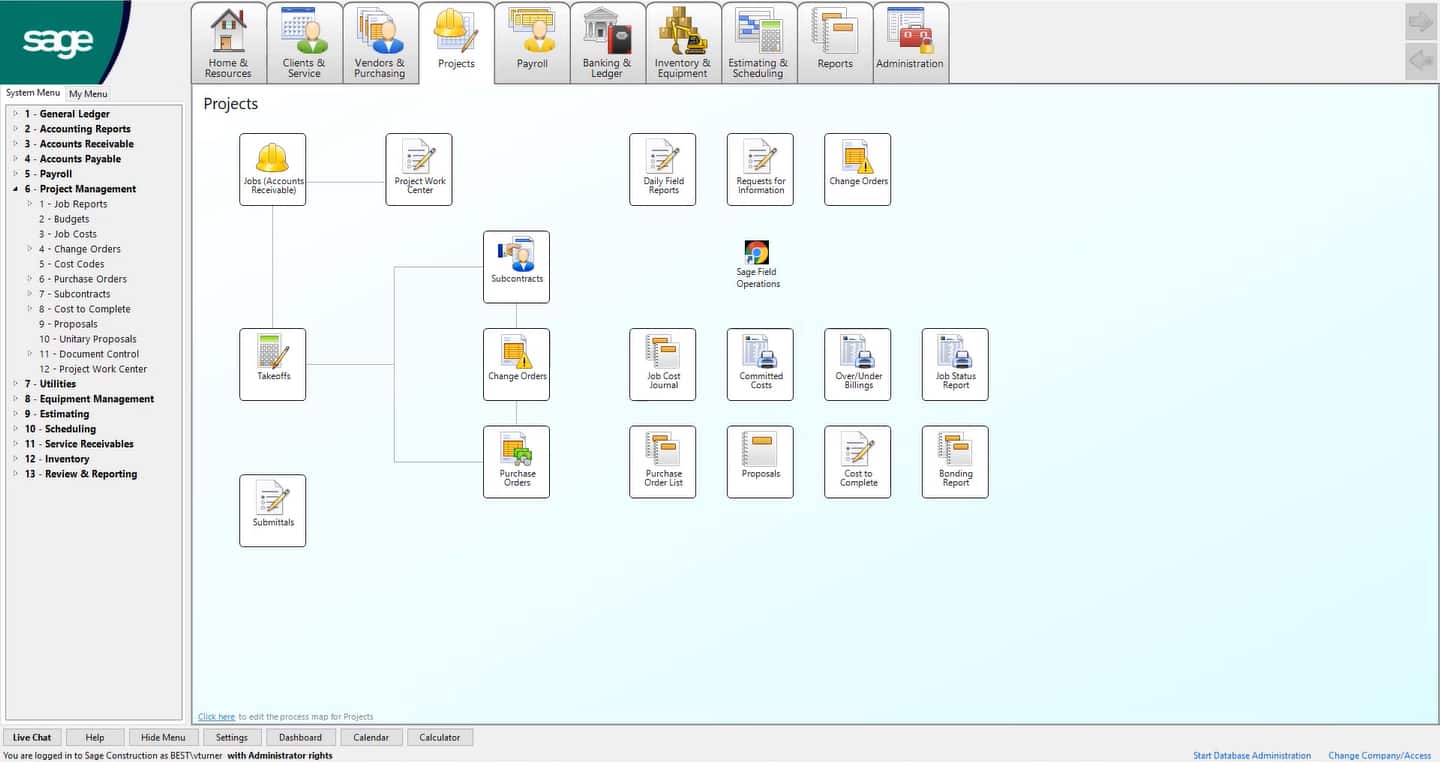
Sage 100 Contractor’s dashboard (Source: Sage 100 Contractor)
Sage 100 Contractor offers a convenient navigational flow because of the left-side menu bar and main menu bar at the top. You can use the left-side menu bar to access certain modules quickly. If you want an overview of the transaction process, you can refer to the main menu bar. When you click any tab in the main menu bar, you’ll see a workflow diagram that can help you visualize the flow of transactions from start to finish.
This feature is integrated with all of Sage 100 Contractor’s modules, so it’s easy for you to organize and track your job cost information. The software generates detailed cost reports, including job status, job cost journals, job cost summaries, labor totals, labor journals, and billing summaries.
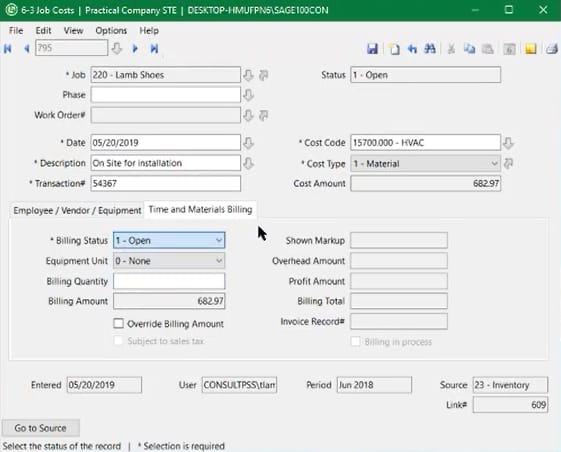
Job Costing Module (Source: Practical Software YouTube Channel)
Simple invoicing is one way to create an invoice in Sage 100 Contractor. You can add items in the invoice, quantity, discount dates, discount rate, status, and tax status.
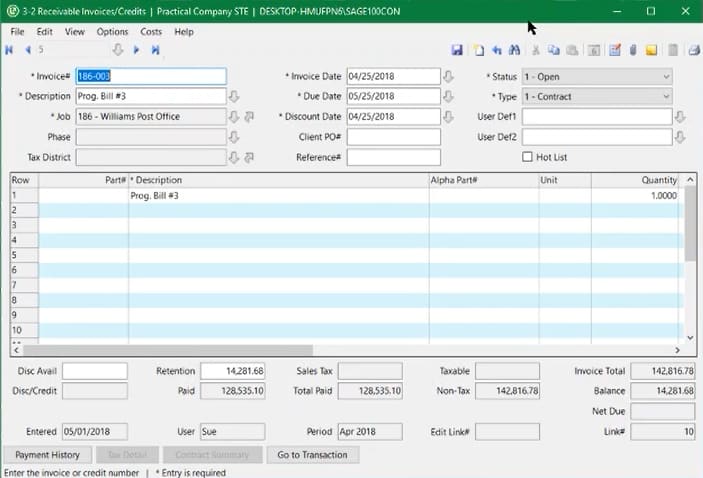
Simple Invoicing in Sage 100 Contractor (Source: Practical Software YouTube Channel)
For progress billings, another way would be American Institute of Architects (AIA) billing. Sage 100 Contractor can generate an AIA-compliant invoice if it’s required. Otherwise, you can print standard invoices.
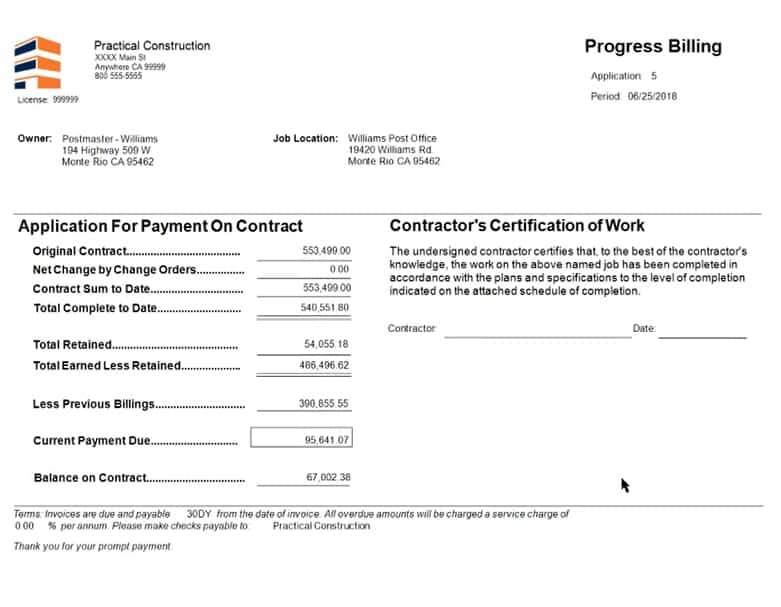
Generic Progress Billing (Source: Practical Software YouTube Channel)
The A/P module of Sage 100 Contractor shows everything about the payables. If you click the arrow up button beside the Order Number, Sage 100 Contractor will show the PO detail pertaining to the payable entry. Furthermore, if you want to know what costs are affected by job, go to Costs and click Job Costs or Equipment Costs. Sage 100 Contractor will show you the cost code, cost type, and amount.
Sage helps you keep an eye on your inventory, whether for a central warehouse or different locations and service trucks. It also helps you organize nonstock and serialized items for bin numbers and multiple locations and vendors. You can allocate inventory to jobs and see the inventory trail as well.
As a construction-specific software, Sage 100 Contractor offers plenty of useful features designed particularly for construction management. We could have awarded it perfect marks if it had the ability to track employee location.
Below is a list of its strongest construction management features.
Sage 100 Contractor’s project management module gives you access to documents and task lists, operation status, daily field reports, and correspondence. You can also collect and approve your employees’ time and enable the entire team to share and access documents and photos online.
The Report Writer Wizard provides the tools you need to design customized reports in any fields that are tracked in the system. You can modify some of the existing reports available in the system or create entirely new reports based on your needs.
To access the Report Writer Wizard, go to Review & Reporting (drop-down 13) under the My Menu tab and then click on Report Writer:
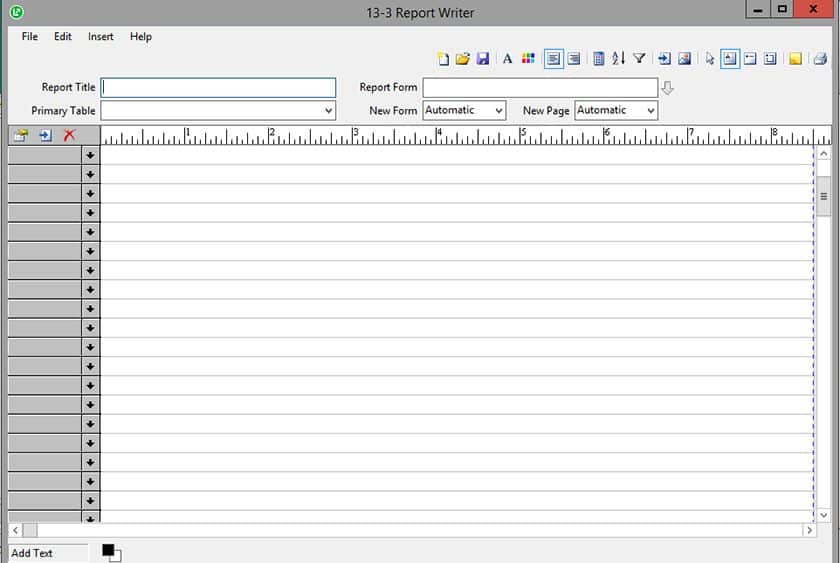
Sage 100 Contractor’s Report Writer wizard (Source: Sage 100 Contractor)
This add-on allows you to maximize your productive hours using in-depth analytics on equipment, such as cost, maintenance, and revenue records. It provides the data you need to allocate equipment costs directly to jobs, service your equipment at the right cycles, and optimize equipment return on investment (ROI).
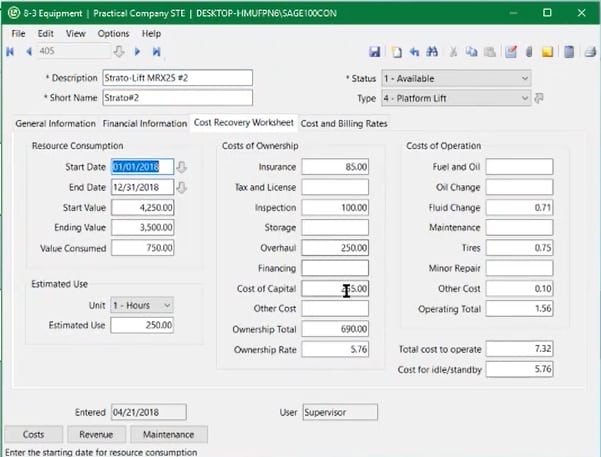
Equipment Module (Source: Practical Software YouTube Channel)
Sage 100 Contractor makes it easy to manage your budget and complete bids. It enables you to export budgets, estimates, subcontracts, and POs—saving you more time and reducing the chance of data entry errors. You may also include budgeted hours in your estimates and copy a budget directly from Excel.
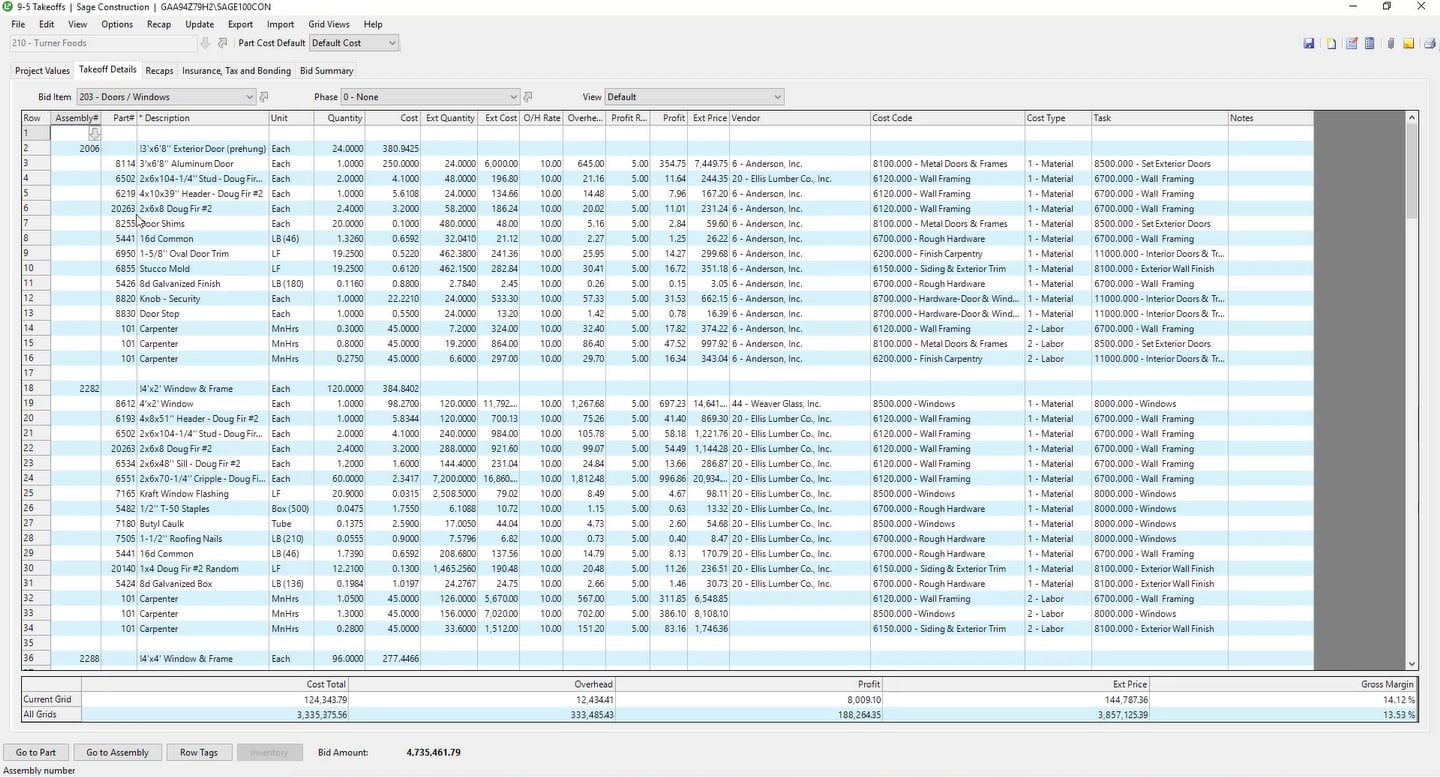
Creating and Viewing Estimates (Source: Sage 100 Contractor)
The Job Estimates module allows you to see all details about the job. You can see the part number, description of the part, unit of measurement, such as by piece, box, or direct labor hours, and the quantity needed. Sage 100 Contractor will compute the cost automatically and apply overhead rates and profit rates. If you’re going to outsource some materials or labor, you can add the vendor and expense account. Furthermore, you can classify the cost as material and labor.
Sage 100 Contractor can also filter data by selecting the vendor that offers the lowest cost for the material or labor needed. This feature can help you minimize the cost and increase the overall profit of the project. Once you’ve selected the vendors, you can generate a budget.
Sage 100 Contractor generates subcontractor and supplier notices automatically that alert them when work should be done. It also creates call sheets with schedules, phone numbers, dates, and work descriptions, and it sends project documents to your customers and subcontractors automatically at your set dates and times.
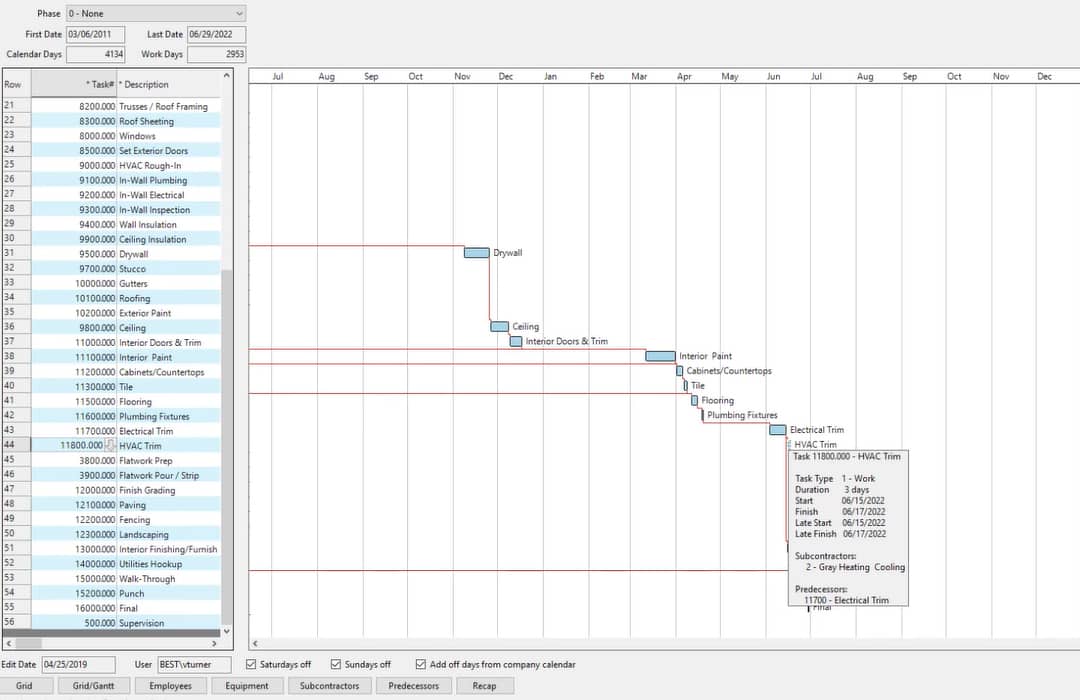
Scheduling Work Based on the Budget (Source: Sage 100 Contractor)
After you create a budget, Sage 100 Contractor will create a Gantt chart automatically based on the items in the budget. Task details are also brought forward from the budget, alongside the standard time per task. Since Sage 100 Contractor creates the Gantt chart based on standard time, you can adjust the bars if a certain task needs to be extended due to unforeseen delays or downtime. Sage 100 Contractor can also show critical path and float time, which can be useful in project evaluation and review.
This is a companion app for Sage 100 Contractor. It helps employees in the field receive updates from the back office and vice versa, and users can also view change orders and incidents. Back office personnel can use the app to send dispatch orders to employees in the field, while employees can see dispatch orders under Assignments. Even though the app can relay information to and from the back office, it lacks communication channels where employees can directly message each other.
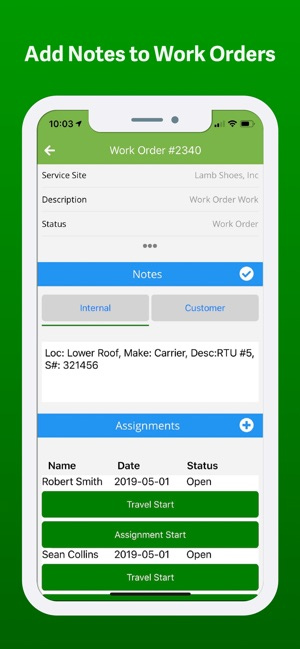
Sage Service Operations App (Source: Sage 100 Contractor)
Sage 100 Contractor generates various construction-related reports that allow you to track how profitable your business is. Examples of construction reports available include job cost summary reports, job cost detail reports, work-in-progress (WIP) reports, and subcontractor payment reports.
Sage 100 Contractor has a mobile application called Sage 100 Contractor Time that can be used by your employees to submit their time entries from their mobile devices. It could have earned a higher rating if the app had accounting features, such as the ability to create and send invoices and accept payments.
You can download the Sage 100 Contractor Time app on Google Play and the App Store.
Sage 100 Contractor isn’t software that you can use out of the box. It’ll take time to set it up since you’ll need to input a lot of accounting and construction data. Using the platform can be difficult for people with no experience in construction accounting, as Sage 100 Contractor is best if you have an in-house certified public accountant (CPA) with experience in financial accounting and reporting, and taxation for construction companies.
Nevertheless, it has valuable resources to help you ease into the system. From anywhere within it, you can access a library of easy-to-find topics to learn more about particular features. If you want to check out other resources, you can explore the Sage Knowledgebase or visit the Sage 100 Contractor InfoCenter. You can also contact Sage over the phone or submit your request for customer support online, 24 hours a day, through the customer log-on portal.
How We Evaluated Sage 100 Contractor
We used the internal scoring rubric below to evaluate and score Sage 100 Contractor.
10% of Overall Score
Pricing is only 10% of the score because it’s more important to focus on getting contractor accounting software that has the features that fit your business needs than fixating on price.
20% of Overall Score
The best construction accounting software must have essential bookkeeping features, such as A/P and A/R management, income and expense tracking, and financial reporting.
35% of Overall Score
Contractor features include specialized tools, such as the ability to manage and track equipment, share project documents with clients, track employee location, and general construction reports.
10% of Overall Score
Ease of use is an important factor, particularly if the owner or other nonaccountant will be keeping the books. We allocate extra credits to cloud-based construction accounting software, as we believe they are generally easier to use than locally installed programs.
10% of Overall Score
We checked whether the provider offers essential customer support options, like phone, live chat, email support, and self-help guides, such as blogs, videos, and user communities.
10% of Overall Score
Most construction companies have crews working on the field, so it is important to have a mobile app that allows them to record their activity anywhere from their smartphone.
5% of Overall Score
We use software ratings from several review websites but note that these ratings may change quickly depending on user reviews.
Frequently Asked Questions (FAQs)
Yes, Sage 100 Contractor is a locally installed software but you can access it in the cloud through a cloud hosting service.
Sage 100 Contractor doesn’t publish its prices on its website. You must contact the sales department for a quote.
No, Sage 100 Contractor doesn’t offer a mobile app that can handle accounting tasks, such as job costing or billing customers. However, it does offer a mobile app called Sage 100 Contractor Time that lets your employees submit time entries from their mobile devices.
Bottom Line
Sage 100 Contractor is a midrange construction accounting and management program. It offers the best of both worlds, with a mix of useful accounting features and project management tools. However, using it can be a challenge to users without bookkeeping knowledge. It has many niche features like AIA billing that only CPAs with construction accounting experience can understand.
