Clockify is a time tracking software with a simple-to-use timer and time sheet that allows small businesses to monitor employee work hours across projects. Its user-friendly platform also includes online tools to manage billable and nonbillable hours, create schedules, and improve productivity. While you can use its time tracker for free, additional features like client invoicing, time sheet approvals, project templates, and customization options cost extra. Monthly fees for its paid plans cost anywhere from $4.99 to $15.99 per user.
For this Clockify review, I compared the software with the best time tracking systems, where it topped the list with an overall score of 4.15 out of 5. It’s also one of our recommended attendance monitoring tools for freelancers and free time tracking software.
Clockify Overview

Pros
- Simple and intuitive interface
- Free tier comes with web, desktop, and mobile time tracking apps
- Offline mode using the mobile app
- Built-in invoicing tools to bill clients
Cons
- Invoicing, scheduling, forecasting, labor cost vs budget comparison tools, and GPS tracking are available in higher plans
- Doesn’t offer refunds (but you can cancel your paid plan at any time)
- Mobile app is glitchy; software lags from time to time
Supported Business Types | Small business owners and freelancers looking for a budget-friendly time tracking solution |
Free Trial | Seven days for the Pro plan (as of this writing) |
Pricing |
|
Standout Features |
|
Ease of Use | Generally easy to learn and use but having basic knowledge of how to track employee hours will be helpful |
Customer Support |
|
- You’re looking for low-cost time tracking tools: With Clockify, you get a free plan that supports unlimited time tracking for unlimited employees and projects. It also comes with basic detailed reports, API (application programming interface) tools, and integration with over 80 third-party software—these are usually included in the higher tiers of similar software.
- You want tools to manage employee productivity: Clockify has numerous productivity tools to help ensure that your team is on task. Some features include automatic screenshots of the computer screen every five minutes the timer is active, idle detection, and a website tracker that documents how much time each person is spending on different sites.
- You have remote workers with weak internet connections: As long as your remote employees are using a computer or mobile device, Clockify will continue tracking their time even if they lose internet connection. When the connection is restored, all of the time entry data collected via the device will automatically sync with the main platform.
- You have hourly workers for a retail or restaurant business: Clockify’s time tracker is essentially a stopwatch and is optimal for monitoring time spent on projects and client tasks. I recommend Homebase if you want to track the actual work hours of hourly employees. It also has scheduling tools and a payroll add-on, making it easy for you to manage employee attendance and pay workers. Read our Homebase review to learn more about its features.
- You want free time tracking and client billing tools: You have to upgrade to Clockify’s paid Standard plan to get invoicing functionalities. For free time tracking and client billing, consider Harvest. Its free plan may only come with one user seat and two active projects (Clockify free features include unlimited users and projects), but it’s still a good option when building your client base and only have a small number of projects to handle. Check our best free time tracking software guide, where Harvest ranked high in, to learn more about its features.
- You’re a QuickBooks user looking for an online timer to track billable hours: If you use QuickBooks to manage invoicing and accounting, it makes better sense to get QuickBooks Time to track the number of hours that employees spend working on client projects. Aside from seamless data transfers, you don’t have to worry about managing different solutions as you would if you get both Clockify and QuickBooks Accounting. Read our QuickBooks Time review to help you gauge if its functionalities fit your requirements.
Top Clockify Alternatives
Best For | Free Plan | Starter Monthly Fees | Our Reviews | |
|---|---|---|---|---|
 | Small business owners and freelancers on a budget | ✓ | $4.99 per user | |
Restaurants and retail shops | For one location with up to 20 employees | $24.95 per location | ||
Solopreneurs and freelancers needing free time tracking and invoicing | ✓ | $12 per user | No Review Yet | |
QuickBooks users who need to track billable hours and staff attendance | ✕ | $8 per user + $20 base fee | ||
Looking for something different? Read our guide to the best time and attendance software for small businesses to find a solution that’s right for your company. However, if you have a very small team and prefer to use online timesheets to capture employee clock ins/outs, check out our timesheet templates that you can download for free.
This is the only criterion in my evaluation where Clockify scored perfect marks, meeting all of the pricing requirements I’m looking for. I like that Clockify pricing is transparent, with plans that include free and paid options.
The Free plan comes with multi-device time clock apps and covers unlimited users, projects, and time tracking. Meanwhile, the paid packages (Basic, Standard, Pro, Enterprise, and the CAKE.com bundle) are designed to enhance its base platform by unlocking other features like invoicing, time sheet approvals, GPS tracking, time audits, custom exports, and single sign-on (SSO) capabilities.
Plans | Standout Features | |
|---|---|---|
Free | $0 |
|
Basic | $4.99 per user ($3.99 per user, if billed annually) |
|
Standard | $6.99 per user ($5.49 per user, if billed annually) |
|
Pro | $9.99 per user ($7.99 per user, if billed annually) |
|
Enterprise | $14.99 per user ($11.99 per user, if billed annually) |
|
CAKE.com Bundle | $15.99 per user ($12.99 per user, if billed annually) |
|
The paid packages include all the features of its Free option. If you subscribe to a higher tier, you automatically get all the tools of the lower options. While its time kiosk—which allows you to set up a centralized device to capture employee clock ins/outs—is free to use, the capability to input a four-digit PIN when clocking in requires upgrading to at least the Basic plan.
If you have employees that don’t have email access and will only need to clock in/out via the kiosk, you can purchase a Limited Member seat for a fee that’s lower than the usual per-employee rate. Note that the Clockify pricing for this user type is based on the paid plan selected.
- Basic: 99¢ per limited seat monthly (79¢ per limited seat monthly if billed annually)
- Standard: $1.49 per limited seat monthly ($1.19 per limited seat monthly if billed annually)
- Pro: $1.99 per limited seat monthly ($1.59 per limited seat monthly if billed annually)
- Enterprise: $2.99 per limited seat monthly ($2.39 per limited seat monthly if billed annually)
- CAKE.com bundle: $2.99 per limited seat monthly ($2.39 per limited seat monthly if billed annually)
Clockify Calculator
Want to know which paid Clockify plan will fit your budget? Use our online calculator to compute the estimated monthly and annual fees.
Clockify may have efficient time tracking tools but it didn’t get a perfect score here because you have to pay extra if you want to access some of its features, such as PIN code-based clock ins and outs via its time kiosk. You also have to upgrade to its paid plans if you require geolocation, break time, and paid time-off (PTO) tracking.
However, capturing the hours that employees spend working on projects is easy with Clockify. It has time tracking apps that work on desktop computers (Mac, Windows, and Linux), mobile devices (iOS and Android), and web browsers. It also has browser extensions for Google Chrome, Microsoft Edge, and Mozilla Firefox, making it easy for your employees to clock in/out by simply clicking an icon on these browsers.
Even if your workers lose internet connection, Clockify will continue to track employee hours—provided they’re using its apps for computers and mobile devices. When that happens, Clockify will save all of your workers’ time entries on their devices and then automatically sync the data to its system once the internet connection has been restored.
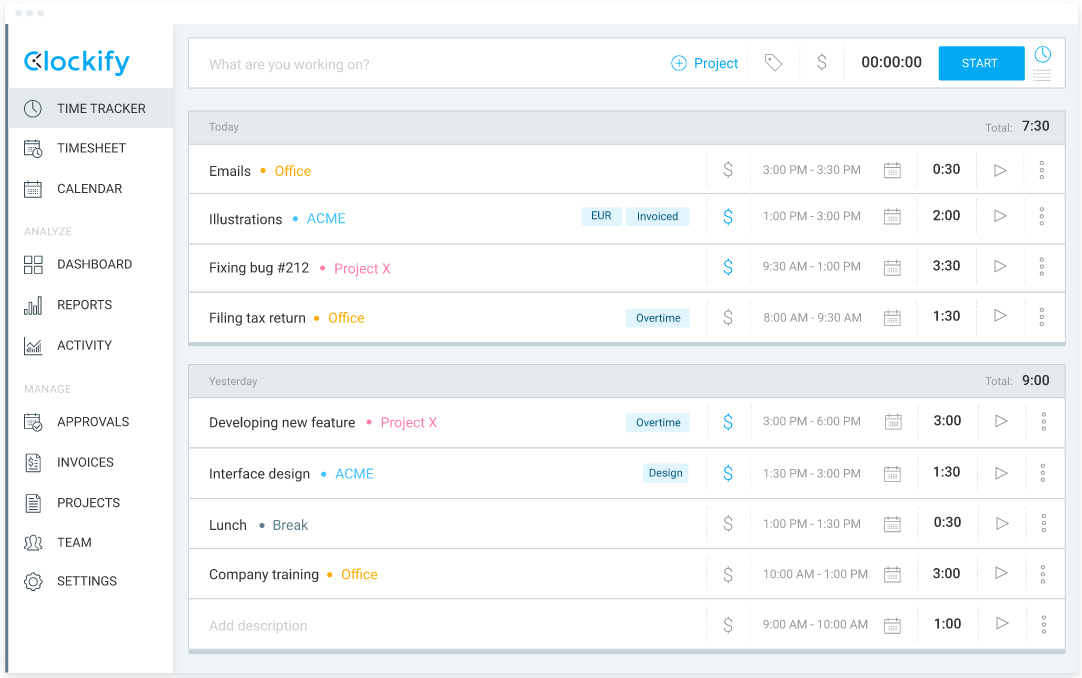
With Clockify’s web app, you can start the timer by clicking the clock icon located at the upper right corner of the screen. (Source: Clockify)
Using its time tracker to track time spent on projects is very simple since it’s basically a stopwatch with start/stop buttons for recording time. Employees can input the task and project they’re working on and Clockify will ask them to type in the client name and add a tag. The tag is optional but can be useful for filtering reports and task types.
If you prefer to have your employees input their work hours on a timesheet, Clockify has an online tool they can use. This is ideal if you’re used to doing things manually and have a small team handling only one or two projects.
Similar to the time tracker, your employees need to add the project or task name and then input the number of actual hours on a daily basis. Clockify will automatically summarize the time entries to provide you a bird’s eye view of the total hours that your team worked for the week and for a specific task.
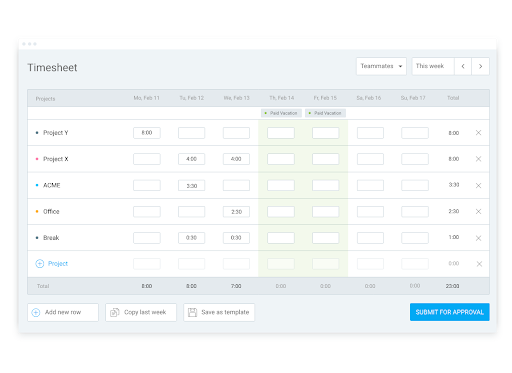
Aside from creating and copying time sheets, Clockify lets you build and save templates for easy time logging. (Source: Clockify)
You and your people managers can even add time entries for employees by clicking the “Teammates” button on the upper left of the screen and selecting the worker’s name. Your employees can also send timesheets for approval and you can lock the form, which prevents workers from making any changes to submitted timesheets. However, these features are available only in Clockify’s paid plans.
Aside from time tracking, it also offers staff scheduling and productivity tools. To learn more, check out the Clockify features below.
With its drag-and-drop interface, you can easily create staff schedules and plan project tasks on a timeline. Clockify also helps streamline the resource planning process, allowing you to view employee availability, track PTOs, assign projects or tasks to workers, and set up recurring weekly assignments.
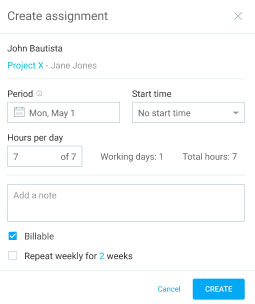
Clockify lets you plan the assignments that employees will handle, how long they need to work on it, and if the task is billable. (Source: Clockify)
Clockify offers productivity solutions to help you capture hours on projects with better accuracy and provide you with insights into how you and your staff really spend time.
- Timer reminders: Your employees can set up alerts to remind them to start Clockify’s timer. This is helpful especially if they keep forgetting to start its time tracker. Clockify can send daily and weekly emails to remind employees to log their hours or notify them if they logged more time than needed. You and your people managers will also receive email notifications that contain a list of employees who forgot to track work hours or have more time than their targets.
- GPS tracker: Clockify has GPS capabilities (for its mobile apps only) that allow you to see client sites that field employees visited during a workday.
- Screenshot app: If you want to provide detailed work progress updates to clients, you can use Clockify’s screenshot app. It automatically captures and saves snapshots of your employee’s computer every five minutes the timer is running.
- Idle detection: This feature detects if your employee left the timer running but there are no mouse movements and/or keyboard strokes for a specific time period. However, this only works on Clockify’s desktop apps (Microsoft Windows and Mac) and browser extensions (Google Chrome and Mozilla Firefox),
- Pomodoro timer: If your employees use the Clockify browser extension, they can set up alerts to remind them when it’s time to take short and/or long breaks from work.
- Auto tracker: Available only in Clockify’s desktop apps, this tool tracks how much time your employees spend on websites and programs like Gmail, Slack, Google Chrome, and Microsoft Excel among others. It also creates a time sheet based on their activity.
Similar to the time tracking criterion, Clockify’s paid options for client billing and job or project management cost it several points. However, you do get efficient tools for monitoring the time employees spend working on client projects. You can break projects down by task, categorize time by job type, and then track the status of each task. You can even create custom hourly rates for projects, provided you upgrade to at least Clockify’s Standard plan.
Meanwhile, tracked hours tagged as billable in Clockify can be imported into its invoicing tool. Simply choose the projects for clients that you wish to bill, select the applicable date period, and then generate the invoice. If you prefer to do things manually, you can create invoices directly in Clockify by typing in all the details, such as project name, total hours, the unit price per hour, and the billing description.
Invoices that are created or generated in Clockify can be downloaded as PDF documents that you can email to clients. You can even manage invoices by marking them as “Sent,” “Unsent,” “Void,” and “Paid.” Clockify also lets you edit invoices, provided it hasn’t been marked as “Paid.”
Note that only system administrators have access to Clockify’s invoicing page. You also need to purchase at least its Standard plan in order to use this tool.
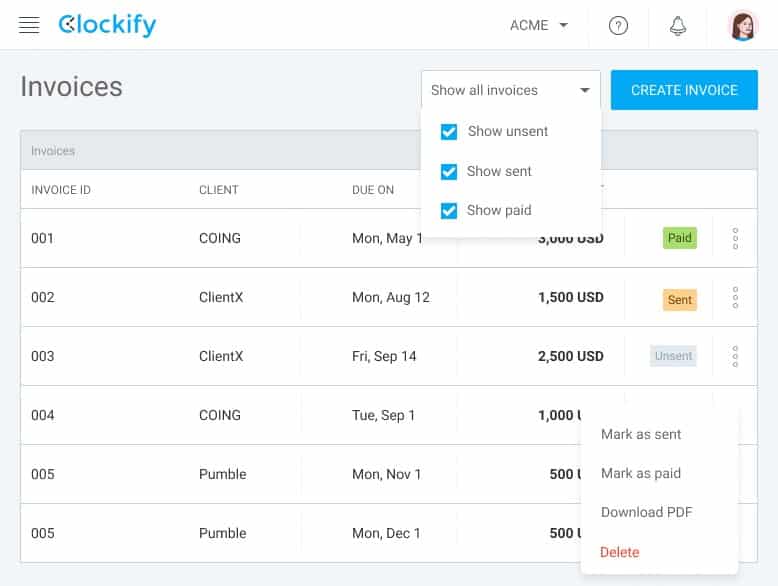
Clockify has a filter button that allows you to select invoices marked as “Sent,” “Paid,” and “Unsent.” (Source: Clockify)
While Clockify offers a good selection of standard reports, its customization options are limited. You can’t add custom data fields (only allow you to select data filters). However, you can pull up detailed, weekly, or summary reports that show what’s been worked on, who’s responsible for what, and how much you can earn. Reports are downloadable as PDF, CSV, and Microsoft Excel files, but you can also share the reports with others via a link.
If you subscribe to Clockify’s Pro plan, you can set up project estimates for both time and costs, and then check your budget versus the actuals. You can even compare your labor costs against the amount you charge clients.
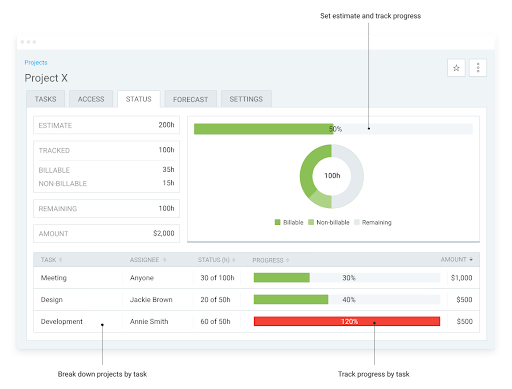
Monitor and manage projects with Clockify reports. (Source: Clockify)
Clockify scored high in this criterion because of its straightforward interface with controls that are intuitive and easy to learn. It didn’t get a perfect mark here because of its limited integration with third-party payroll, scheduling, accounting, and point of sale (POS) systems.
However, setting Clockify up is a breeze—you simply need to download and install its time tracking app and you can immediately start using its free time tracker. In case you need assistance, Clockify offers phone support and has an in-app chat that isn’t manned by a chatbot. You can also send your queries through email or by completing a “Contact Us” form on its website.
The provider also has a robust online help center that contains a wide range of articles and video tutorials to help guide you through its system and features. While Clockify’s pricing page has a small section for FAQs, you get a longer list of questions (and answers) via the FAQ link on its help page.
If you use a lot of business software, its platform can connect with over 80 third-party software and web apps. Most of these options allow you to track time inside the apps, while others let you send or receive data through data transfers. Some of its partner systems include:
- Jira
- Asana
- Trello
- Basecamp
- monday.com
- GitHub
- Wrike
- QuickBooks
- Zendesk
- Toggl
- Salesforce
- Freshdesk
- HubSpot
- Zapier
Clockify review scores on third-party sites, such as G2 and Capterra, may be high (4 and up) as of this writing—but the user-reported app glitches prevented this provider from getting a perfect rating in this criterion. Some complained of occasional software lags and clock-in/out issues through its mobile app. A few reviewers wished for more report customization options.
On the other hand, many users appreciate its free plan and user-friendly platform. They also like that it is simple to set up and use and provides them with efficient tools for tracking billable hours and invoicing clients.
Methodology: How I Evaluated Clockify
For this Clockify review, I used a rubric to evaluate time tracking software and compared it with 21 popular solutions. I looked into the essential features that small businesses need to monitor time spent on projects and tasks. I also considered pricing, ease of use, customer support, reporting tools, and third-party integration options.
Click through the tabs below for a more detailed breakdown of the evaluation criteria:
20% of Overall Score
I checked if the provider has a free plan and transparent pricing for its paid tiers. I also considered the cost of paid subscriptions and gave those that are priced $10 or less per employee monthly extra points.
20% of Overall Score
The best time tracking system includes at least basic tools, such as exportable time data, multiple time clock types, breaks and PTO tracking, and administrator alerts. Plus, having access to mobile apps and a self-service portal are also ideal.
20% of Overall Score
Time tracking solutions that allow you to allocate hours by job code, compare budget versus actual hours, and generate invoices to bill clients were rated highly. Additional points were also given to those that can export time data to software that can calculate profit and loss by jobs for easy project management.
20% of Overall Score
Having a time tracking software that is intuitive and easy to learn is a must. I also looked at whether the provider offers live phone support, user training, and integration options with payroll, accounting, and scheduling systems.
10% of Overall Score
I looked for standard and pre-built reports, as well as customization options.
10% of Overall Score
I took the average review ratings from third-party sites like G2 and Capterra, wherein any option with an average of 4+ stars and more than 1,000 reviews is ideal. I also checked if there are trends of user-reported software glitches.