Getting a Google Voice number takes four simple steps, starting with activating the service. To do so, you need a Google account or a Google Workspace subscription. Pick your phone number based on your desired area code and verify it using your United States phone number. Use the web version or download the app to set up your number. Read on for the step-by-step process of how to get a Google Voice number and its capabilities as a voice-over-internet protocol (VoIP) provider.
Step 1: Create a Google Account
To get a Google Voice number, you need an active Google account. If you already have one, skip this step and proceed to Step 2. Otherwise, go to the Google Account sign-in page and click Create Account. Fill out the form fields with basic information like full name and birthday. Then, pick a Gmail address from the options provided or customize your own.
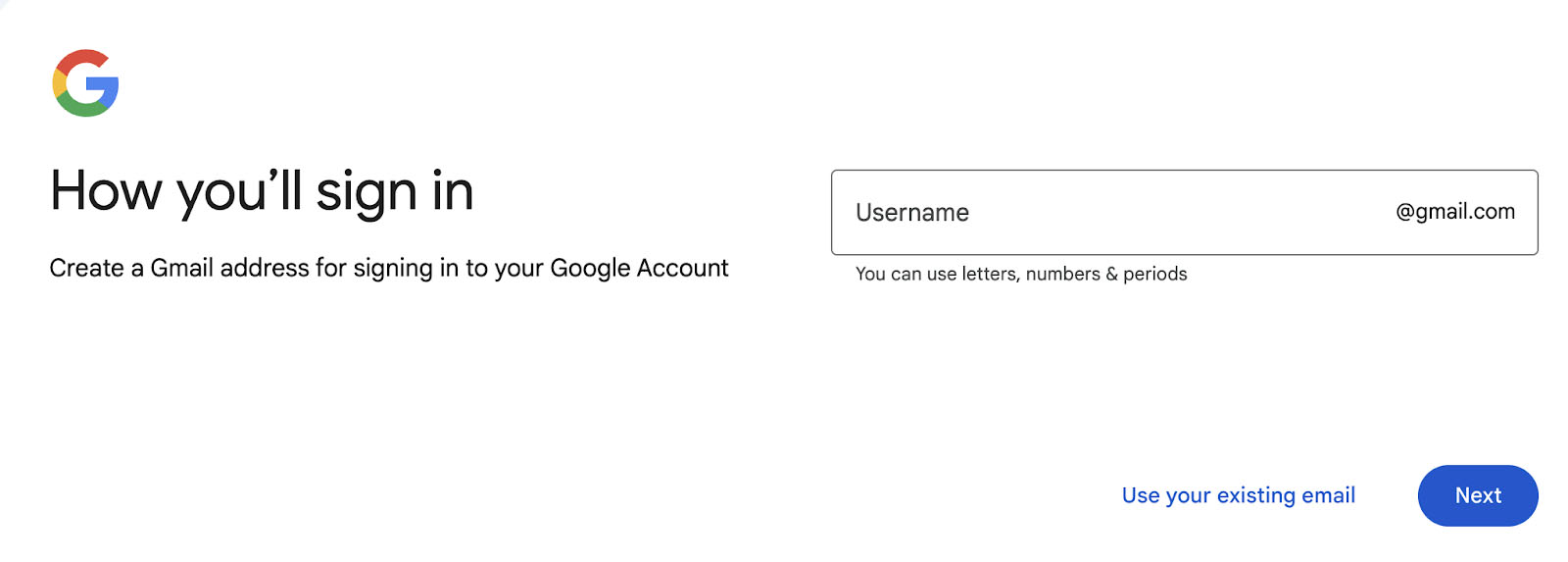
Getting a Google Voice number begins with an active Google account. (Source: Google)
Note that Google allows the option to use a non-Gmail address. If you opt to use a pre-existing email, you will receive a verification message in your inbox confirming that it is your account being linked to a Google account.
Choose a strong password and complete the security settings. Adding a phone number and recovery email address is optional for security purposes. Once you have read and accepted Google’s privacy and terms, your Google account is now created.
Step 2: Select a Google Voice Plan
After logging into your Google account, proceed to the Google Voice webpage. There are two account types to choose from—personal or business use.
For Personal Use
Choose personal use if you simply need a free Google Voice number. Then, select your preferred device (Android, iOS, or Web). If you want to use your phone to sign up, click Android or iOS to download the Google Voice app. If you opt for the “Web” option, enter your credentials and agree to the terms of service to continue.
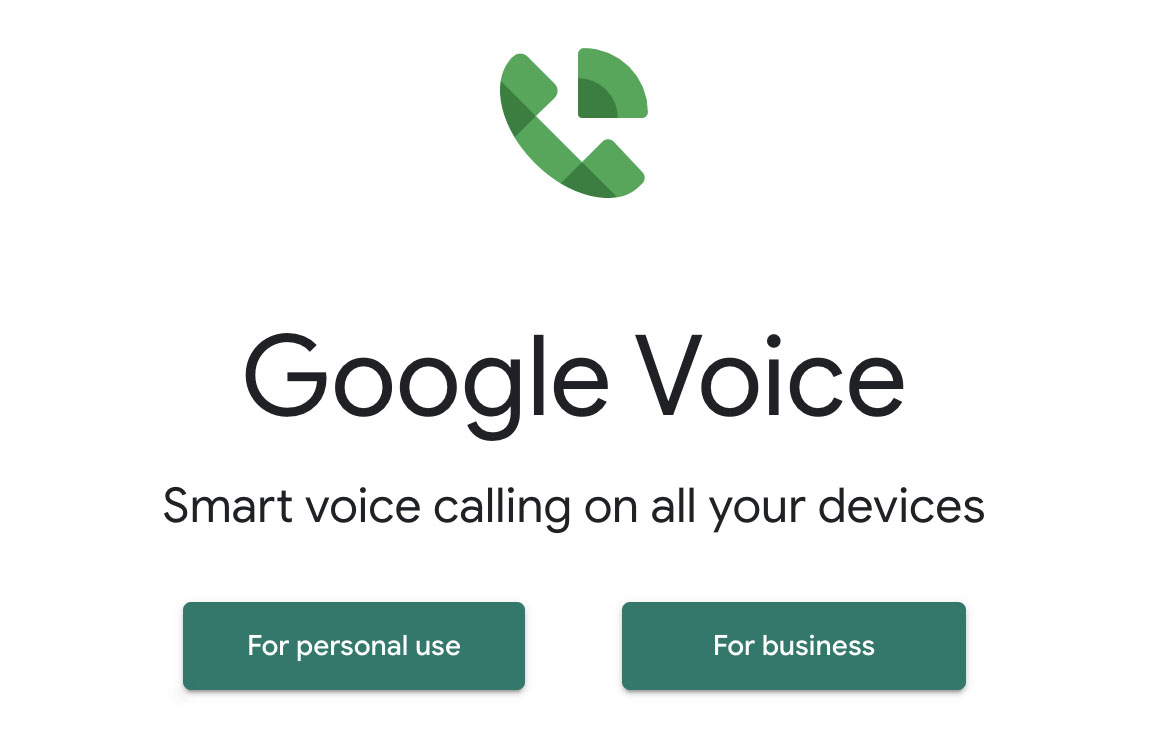
Google Voice is available for personal and business use. (Source: Google Voice)
For Business Use
Signing up “For business” requires admin permission under a Google Workspace account. If you don’t have one, purchase a Workspace account and choose any plan ranging from $6.48 to $21.60 per user monthly. Voice is only offered as an add-on for Workspace users.
For admins, proceed to Google Voice and click For business. On the product page, select a plan from the three pricing options, ranging from $10 to $30. Once you have selected a plan, you will be prompted to set up your company address for billing and provide your payment details.
After settling the fee, you will be directed to the Google Voice dashboard to start assigning licenses to new users. Indicate their name, location, and email address. An email will be sent to your Workspace users to join.
Companies with distributed teams overseas should note that Google Voice operates in select territories. When setting up the location of a Google Voice user, make sure that it is included in the list of supported countries.
Step 3: Choose a Google Voice Number
Selecting a Google Voice number begins with searching for available numbers by city or area code. Available numbers will be displayed, and if none of the numbers shown works for you, select show more to see additional options. Click Select once you find your desired phone number.
For business subscribers, Google Voice offers a pool of local numbers, depending on the domestic countries you listed upon signup. Search by city or area code and then assign business phone numbers to each user added to the account.
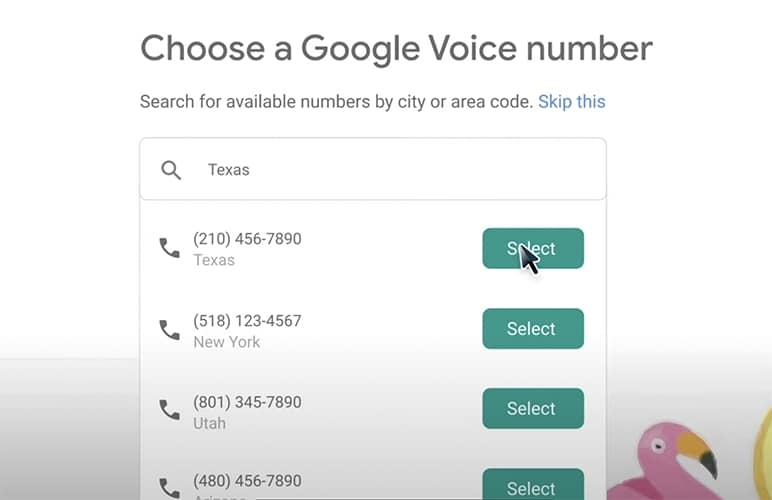
Based on your city location or area code provided, select a number from the list of available numbers provided. (Source: YouTube)
The next page will display your selected phone number. For verification purposes, link your existing phone number. Make sure to use a mobile or landline number based in the United States. Note that Google Voice doesn’t allow VoIP numbers to verify an account.
Once you’ve entered a number, Google Voice will send the six-digit verification code via text message. For landlines, you will receive a call from Google along with the code. After receiving the code, enter it in the space provided, and click Verify to complete your account setup.
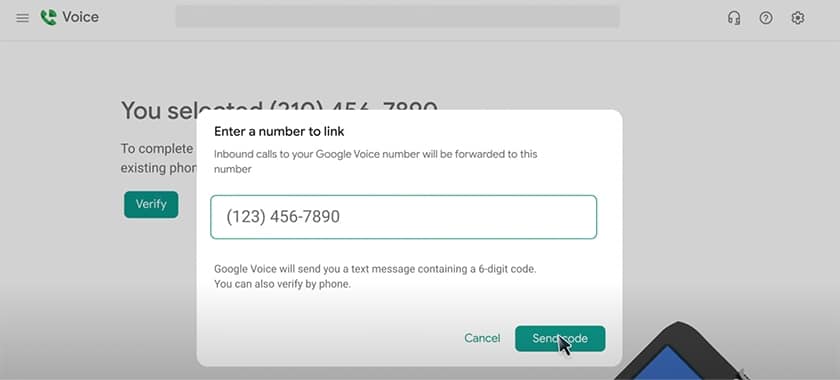
A US-based non-VoIP number is required to verify your new Google Voice number. (Source: YouTube)
Select Claim to get the number, and a confirmation prompt will inform you that your existing number has been added and successfully linked to your Google Voice account. Click Finish to complete the process.
Step 4: Set Up Your Google Voice Number
Once you’ve completed steps one to three, your Google Voice number is available for use on the web and mobile devices. We recommend setting up Google Voice on your mobile phone to maximize its mobility as a VoIP phone service.
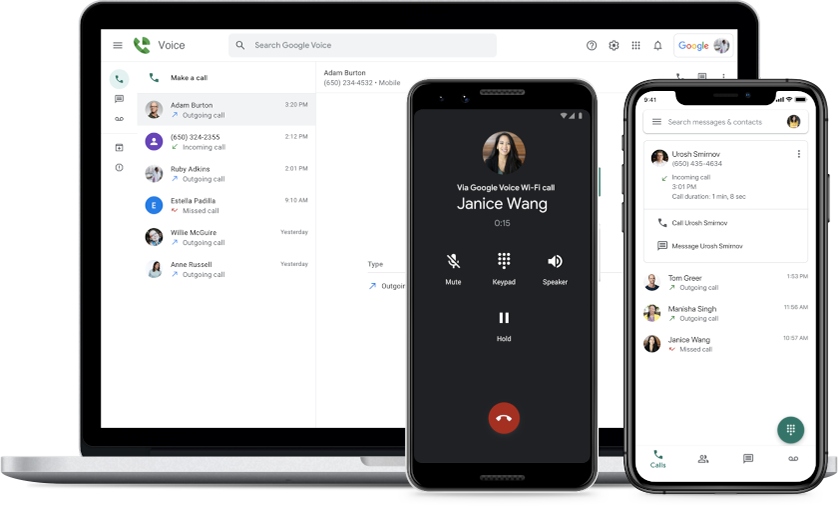
Google Voice works on desktops or laptops, mobile devices, and compatible desk phones. (Source: Google Voice)
Once you have a Google Voice number, you can now use it to make domestic and international calls, texts, and voicemail. Our guide on how to use Google Voice provides step-by-step instructions on how to maximize its business phone capabilities, including making calls, sending texts, and creating ring groups.
Google Voice Plans & Pricing
Now that you know how to get a Google phone number, it’s time to decide on the right plan for your needs. Google Voice offers two account types: personal and business use. The personal plan is free of charge and includes a free virtual phone number and basic phone capabilities. The business plan, on the other hand, is a paid subscription with access to professional phone features, with all calls billed centrally to the organization.
To understand which features are available for specific plans, consult our pricing table below.
Personal | Starter | Standard | Premier | |
|---|---|---|---|---|
Monthly Pricing (per User) | Free | $10 | $20 | $30 |
Number of Users | 1 | Up to 10 | Unlimited | Unlimited |
Domestic Locations | 1 | Up to 10 | Unlimited | Unlimited |
International Locations | ✕ | ✕ | ✕ | Unlimited |
Calls to the US, Canada, and Most European Countries | ✓ | ✓ | ✓ | ✓ |
Voicemail Transcription | ✓ | ✓ | ✓ | ✓ |
Multilevel Auto-attendant | ✕ | ✕ | ✓ | ✓ |
Ring Groups | ✕ | ✕ | ✓ | ✓ |
Desk Phone Support | ✕ | ✕ | ✓ | ✓ |
Pros & Cons of Google Voice
Google Voice is one of the best business phone systems, thanks to its low-cost access to virtual phone numbers. If you’re still undecided if it’s the right phone solution for your company, here’s a quick overview of the key advantages and disadvantages of Google Voice:
| PROS | CONS |
|---|---|
| Free for personal use | Only available in select countries |
| Simple and user-friendly interface | Phone number service is limited to local numbers |
| Affordable monthly pricing | Limited VoIP call features for handling high call volumes |
| Seamless Google Workspace integration | Emergency calls outside your home country may not be available Emergency calling is only available for work or school Google Workspace accounts. 911 calls through Google Voice are routed to national emergency service call centers. |
Key Features of Google Voice
For business-level functionality, Google Voice offers a range of features that streamline calls and messages, such as spam filters, ring groups, and auto-attendants. Here are some Google Voice features to consider when deciding whether it’s the right platform for your business:
Google Voice works across multiple devices, including desktops, smartphones, and tablets. This allows users to combine personal and business phones into a single device connected through cellular data or Wi-Fi.
Google Voice Standard and Premier have desk phone support for businesses transitioning from a legacy phone system to a VoIP-enabled Google Voice. Supported desk phone models include:
Google Voice’s spam filter blocks unwanted calls and messages by using algorithms to route blocked or known spam numbers directly to your spam folder. Like email spam, check your Google Voice spam folder occasionally to see if any callers were misrouted. For blocked numbers, the caller will get a “Number not in service” message when they call.
Google Voice’s automated attendant is available with Standard and Premier subscriptions. This routing feature uses menus to guide callers to navigate options toward the correct extension, reducing misrouted calls.
Expanding its text-to-speech technology, administrators can create custom greetings and announcements to play to callers. Simply enter the message and choose the voice type, language, and message speed. You can also upload your own audio to welcome callers.
Ring groups enable multiple people to answer calls from the same Google Voice number—allowing an entire team to take action on an incoming call. Three options are available for handling incoming calls to a ring group: ring all team members simultaneously, randomly, or in a fixed order.
Frequently Asked Questions (FAQs)
Yes. Google Voice allows companies to port up to 1,000 numbers (50 in Canada) from an existing service provider. However, porting is prohibited for toll-free numbers, European Union (EU)-based numbers, numbers in Google Workspace domains, and numbers associated with a Gmail consumer account. When porting a number to Google Voice, prepare the recent billing statement and PIN.
The quantity of Google Voice numbers is dependent on your subscription plan. For businesses, the basic Starter plan starts at $10 and includes a maximum of 10 domestic numbers. The higher-tiered plans, Standard and Premier, offer unlimited virtual numbers paid monthly at $20 and $30 per user, respectively.
No. Google Voice canceled its conference call merging feature back in 2018.
Bottom Line
Learning how to get a Google number is the easiest and most budget-friendly way to acquire a phone line for your business. It offers all the essential features to manage calls and streamline customer communications. For more information, our in-depth Google Voice review offers everything you need to know about its VoIP phone service, including its plans, key features, and our expert opinion.