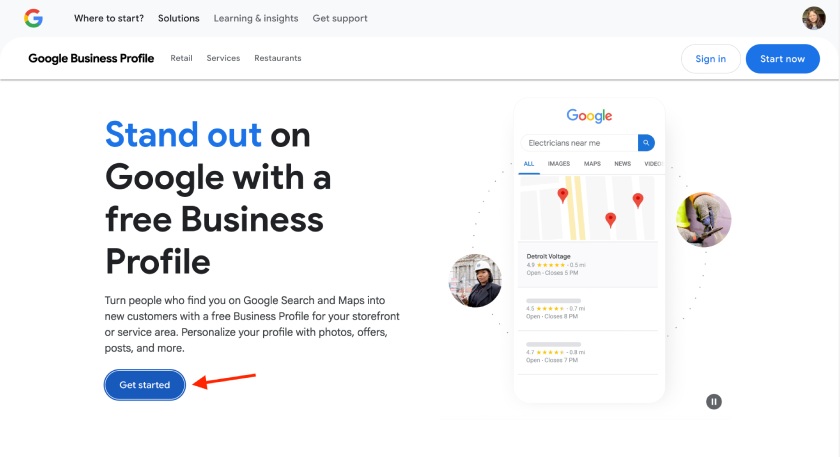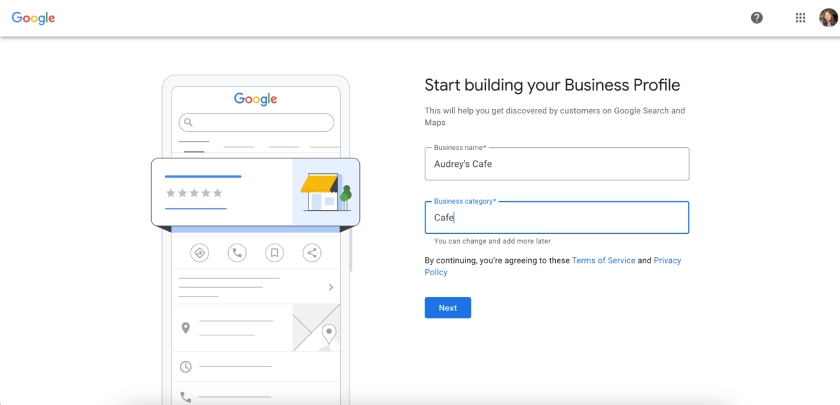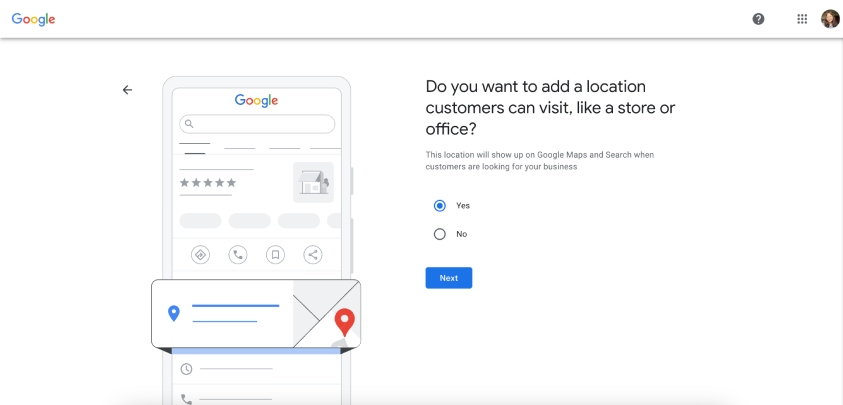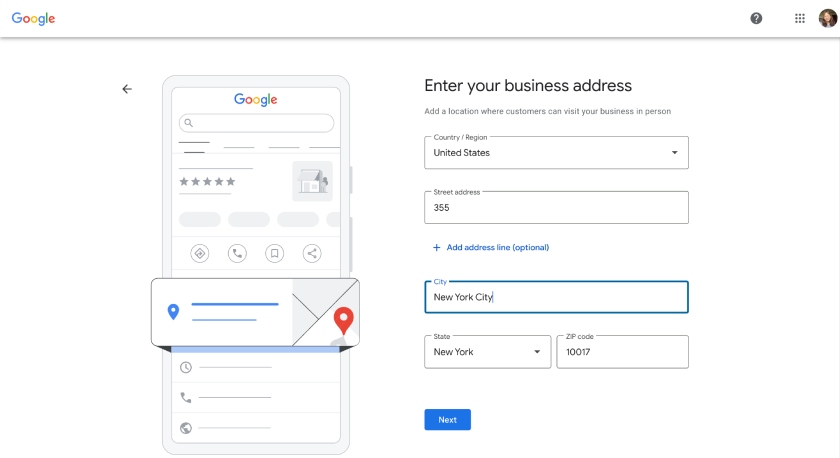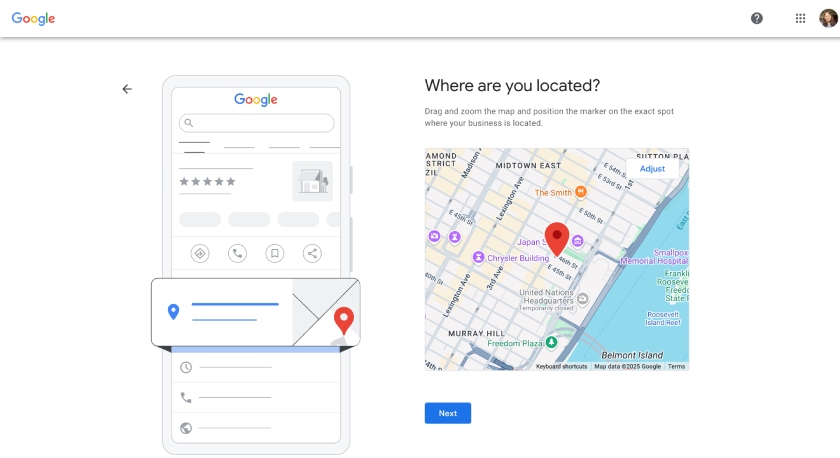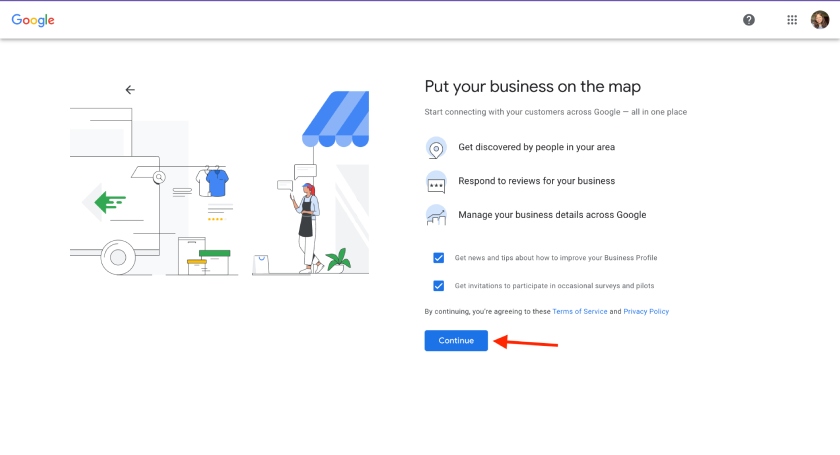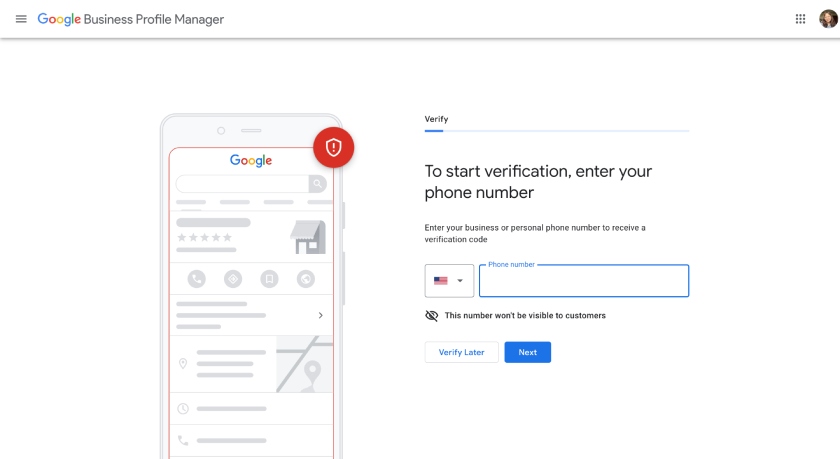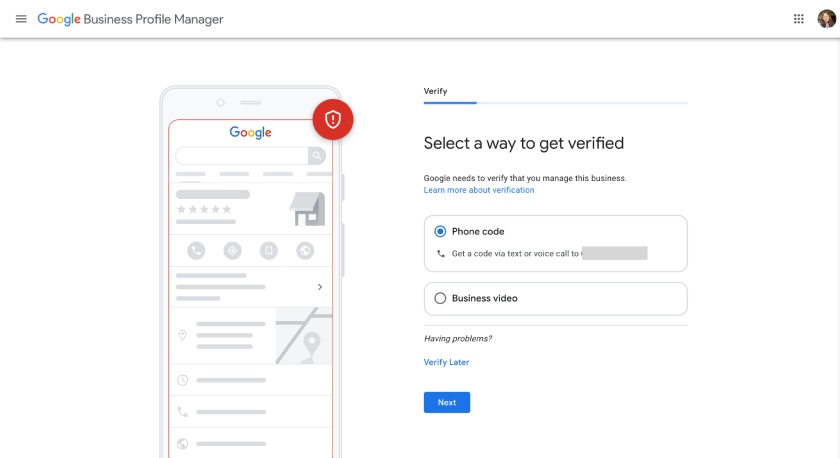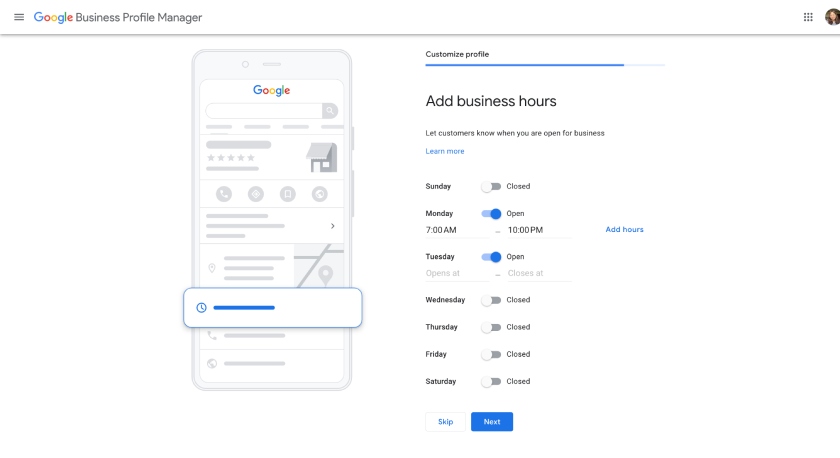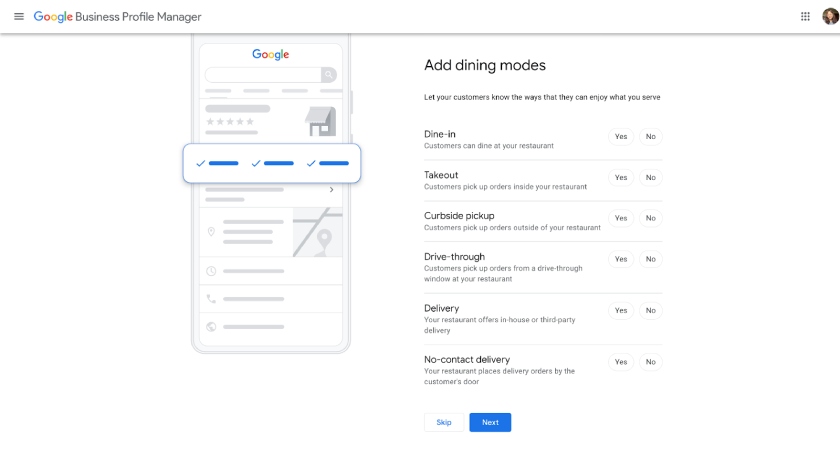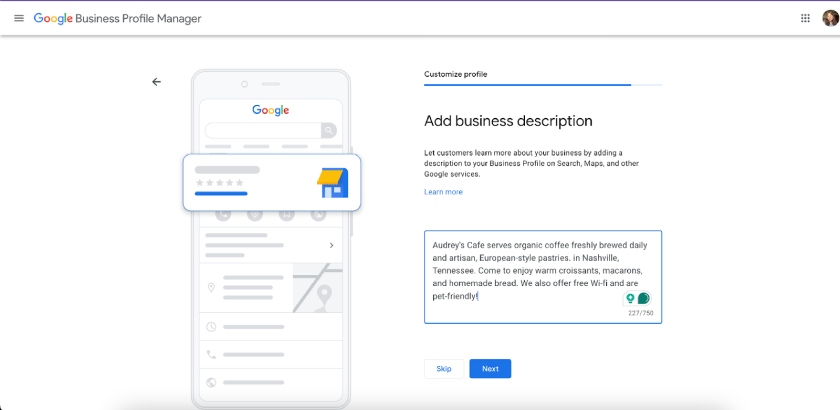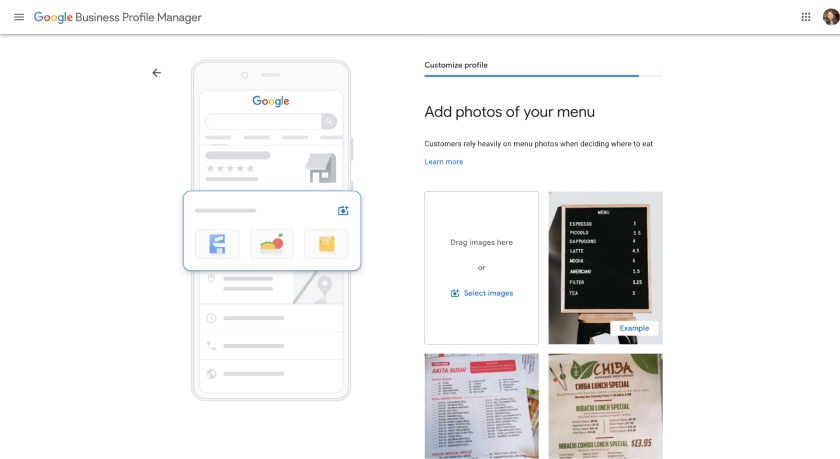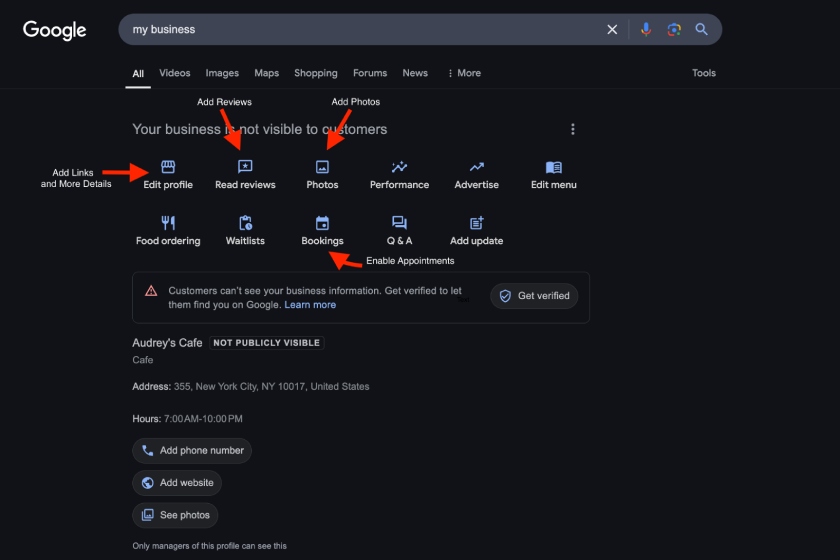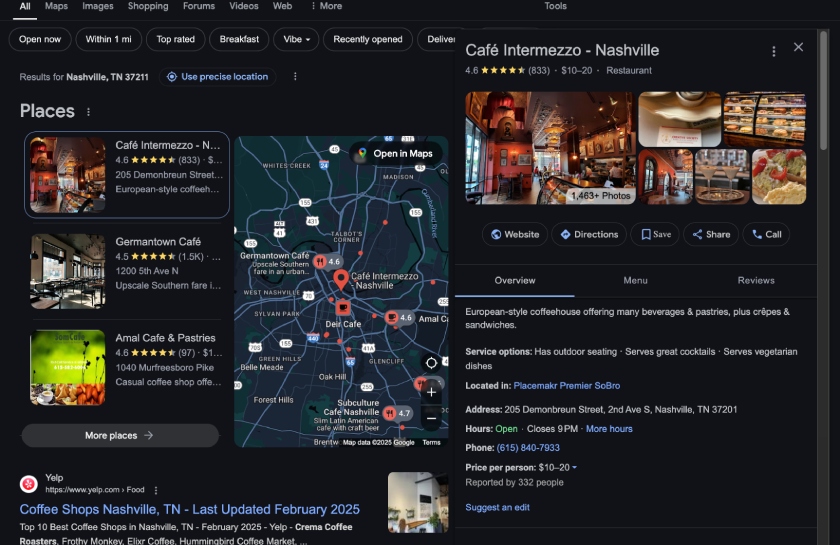Creating a Google Business profile or page is one of the most underrated marketing strategies I always recommend to small business owners—especially if you’re just building your online presence. A Google Business page helps people in the local community discover your business online. More than that, it gives you a way to collect reviews and build your brand reputation.
The steps to create a Google Business profile involve signing up for a Google Business account, answering a few questions, and then verifying and maintaining your listing. Keep reading for the full breakdown of how to create a Google Business page, the benefits of having one, and other best practices to promote your small business.
What is a Google Business Profile? A Google Business Profile is a listing for your business on Google. It’s Google’s version of an online directory that enables small businesses to get discovered by people in their local area (and, conversely, help people discover new businesses).
Google Business Profiles are completely free to set up and let you add business information like your contact details, open hours, products, services, or even your menu if you own a restaurant. People can also leave you reviews on your profile, making it one of the best ways to build your online brand presence.

Google Business Profile is Google’s version of an online business directory that shows up in local “near me” business searches. (Source: Google)
1. Enter Details About Your Business
The first step to create a Google Business Profile is to visit Google’s Business Profile page, then select the blue “Get Started” button on a desktop (or “Manage Now” on a mobile device).
In the next screen, enter your business name and category in their corresponding fields. Select “Continue” and answer a few questions about your business location. After filling in your information, select the blue “Continue” button.
2. Verify Your Business Profile
After entering your business information, verify your listing to confirm that you own your business. Google will send you a verification code via phone call or text message, or you can record a video about your business and send it to Google for review. Before choosing either option, you’ll need to enter your phone number so Google can contact you.
You can complete your verification later, but I recommend doing it. Your profile won’t be visible until you’re fully verified, and verification can take up to five business days.
3. Complete Your Business Profile
After verifying your business listing, add details like your business hours, dining modes if you own a restaurant or food service business, and a short description of your business. You can also add photos of your business and your menu (if applicable).
After completing your profile, Google will award you a $500 Google Ads voucher. This is completely free (and legitimate) and is Google’s way of encouraging you to place Google Ads in the future to promote your business (more about this below).
After claiming your free ad credit, you’re all done creating your Google business page. As soon as you’re verified, your business profile will appear on Google’s search results when people in your area search for your products or services.

Claim your $500 free ad credit from Google. (Source: Google)
However, simply putting a business on Google doesn’t guarantee it’ll automatically be discovered. Thousands of businesses also have Google Business Profiles, so I recommend optimizing your profile with details like your website or social media links, reviews, and images.
4. Optimize Your Profile
As mentioned, learning how to set up a Google Business Profile is just half the journey. The other half is optimizing and maintaining it so it doesn’t get buried among the hundreds of other profiles, even after your profile is verified and live.
Optimizing your profile involves adding good photos of your business and links to your small business website and social media profiles, enabling appointments (if applicable), and collecting reviews. You can add more details about your business, such as amenities, accessibility features, and service options, by visiting google.com/mybusiness and navigating the menu.
Optimizing your profile with these details makes it more well-rounded and informative—and, therefore, more likely to get people engaging with your profile, viewing your photos, and visiting your website and social media profiles.
Best Practices for Maintaining Your Google Business Profile
Google Business Profiles are a long game. After setting one up, you must maintain it consistently to keep it working for your business. A well-optimized and maintained Google Business Profile can sometimes make all the difference in getting discovered by your local community.
So, don’t neglect your profile even after publishing it live. Below are some effective ways to maintain your Google Business page so it keeps attracting customers.
- Respond to reviews consistently. After collecting reviews on your profile, respond to them consistently. It shows that you truly care about providing customers a good experience, making your profile more credible overall. An active business profile is more likely to convince customers to try your business than an inactive one.
- Keep your descriptions and services up to date. As your business develops, so should your Google Business Profile. Update your descriptions, services, and categories regularly so your business keeps appearing for the right keywords.
- Post updates on your profile. Google Business Profiles have a feature for posting updates, much like on social media. Use it to post updates, announcements, events, or anything relevant you want people to know to keep your profile active.
- Answer customers’ questions. If people post questions on your profile, answer them promptly. Extra tip: Take those questions as feedback for improving your profile or marketing messaging. For instance, if you get constant questions about your store’s pet policy, include it in your profile, website’s FAQs page, or social media content.
- Explore Google Local Services ads. Remember that free $500 ad credit? Once your profile has been up and running for a few months, it’s a good idea to explore Google Local Services ads, which place your profile on top of others for specific keywords. It’s especially worth looking into if your Google Business Profile is your primary source of leads.
Maintaining a Google Business Profile takes consistent effort. If you’re handling multiple profiles—or just want a more manageable platform for monitoring your reviews on Google and other platforms, NiceJob is an all-in-one reputation management software you might find helpful. Easily collect customer reviews and referrals and view all your insights at once.
Benefits of Creating a Google Business Profile
I always recommend learning how to create a Google Business page because it’s a simple but powerful way to get your business noticed online. Plus, it’s completely free until you start setting up ads. When managed well, your Google Business Profile can be a powerful tool for generating leads from local customers and building your brand reputation, among other benefits.
- It’s one of the biggest online directories. Google is one of the biggest online business directories in the world, if not the biggest. Creating a Google Business Profile gets you in front of thousands of potential visitors, especially if you have a complete, well-maintained profile.
- It helps you build trust with customers. Did you know that, in 2025, 83% of consumers use Google to find reviews about businesses? Today’s consumers are more conscious than ever about the brands they’re buying from, and Google is still the biggest search engine they’re turning to for research. Translation: Maintain those Google reviews to keep a good impression.
- It helps you get discovered by local audiences. I mentioned above how being on Google puts you in one of the biggest online directories. Business Profiles are specifically meant to capture local audiences (i.e., people doing “businesses near me” searches). It even lets your profile appear on Google Maps for those searches.
- It helps you collect reviews. Google reviews have many benefits for your small business. They improve your local SEO, help you rank for accurate keywords, and help you build a positive brand reputation, making you more credible to prospects. Plus, they’re a good way to get customer feedback to improve your business.
- Customers can contact you directly. Google Business Profiles don’t just help you gain more visibility; they also provide a way for prospects to contact you directly, whether by booking an appointment or calling your business.
- It boosts your credibility. Finally, simply having a profile on Google instantly boosts credibility because all Google Business Profiles are verified, so customers automatically know you’re a real, legitimate business worthy of their trust.
Frequently Asked Questions (FAQs)
Yes, creating a Google Business page is 100% free. You’ll only start paying if you run Google Local Services ads. Otherwise, you can create a Google Business account, set up and customize your business profile, and verify your business via phone or by sending a video, all for free. It’s also free to continue maintaining and optimizing it.
You can create a Google Business Profile if you have a legitimate business. Google Business Profiles are meant especially for small businesses to get discovered online. As part of your setup process, Google will verify your business via phone or video to ensure you’re a legitimate business owner.
To turn your personal Gmail account into a business account, you must purchase a custom domain by upgrading to a Google Workspace account. A domain is what comes after the “@” in your email, and purchasing a Google Workspace account lets you create a custom one instead of just “@gmail.com” (for example, “@fitsmallbusiness.com”).
Upgrading to a Google Workspace account also gives you team collaboration capabilities on Google’s apps. However, you don’t need a Google Workspace account to create a Google Business Profile.
Bottom Line
Above all, creating a Google Business Profile grants your business two things: greater visibility and credibility, which is why it’s one of the top online marketing strategies I recommend most to small businesses. A Google Business Profile makes your business visible on the biggest search engine in the world—as well as to your most local customers. All it takes is filling in details about your business, verifying your info, and keeping your profile well-maintained.