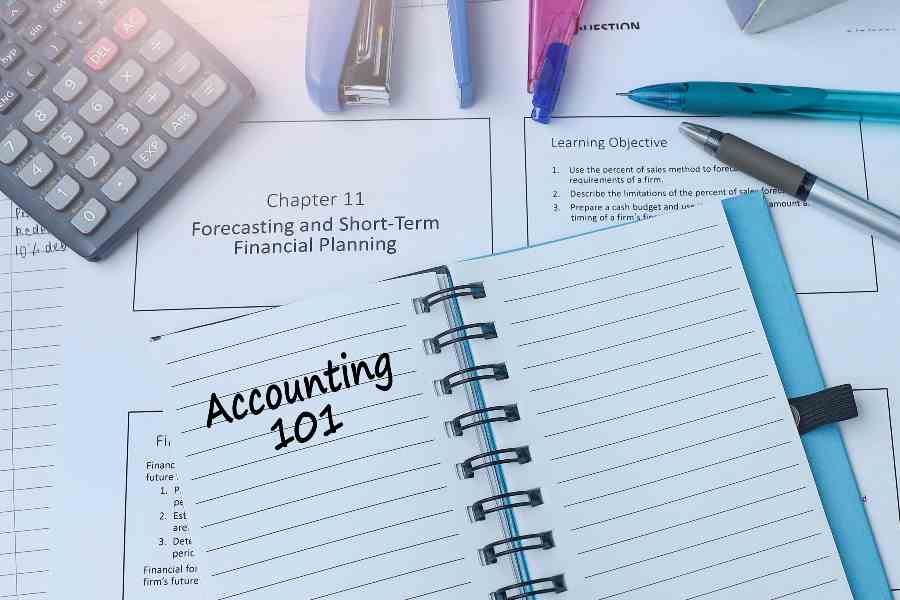Expense categories help in keeping your expenses properly accounted for. Whether expenses are for marketing, office supplies, or utilities, proper categorization provides a clear financial snapshot and highlights high-cost areas.
When you sign up for QuickBooks Online, you’ll see a default QuickBooks expense categories list to get you started. And as you continue setting up your account, you’ll add more categories to that list. If you haven’t signed up and are just curious about the categories, I’ve compiled the default list for you.
Expense account | Description |
|---|---|
Advertising & marketing | Expenses for promoting your business, such as online ads, flyers, sponsorships, and social media campaigns. |
Bank charges & fees | Charges from your bank, including wire transfers, overdraft, and merchant processing fees. |
Car & truck | Expenses related to business vehicles, like gas, maintenance, repairs, and mileage reimbursement. |
Insurance | Coverage for your business, employees, or property, including general liability, workers’ comp, and health insurance. |
Interest paid | Costs of borrowing money, such as loan interest, credit card finance charges, and business line of credit fees. |
Legal & professional services | Payments to lawyers, accountants, consultants, and other professionals who help run your business. |
Meals & entertainment | Costs for business-related meals, client lunches, and team outings (keep tax deductibility rules in mind). |
Office supplies & software | Everyday office needs, such as paper, pens, printer ink, and software subscriptions. |
Office business expenses | Miscellaneous costs to keep your business running, including admin fees, coworking spaces, and general supplies. |
Purchases | Costs of goods you buy to resell or use in your business operations, including inventory and raw materials. |
Rent & lease | Payments for office spaces, warehouses, and leased equipment. |
Repairs & maintenance | Costs for fixing and servicing equipment, office spaces, or vehicles to keep things in working order. |
Taxes & licenses | Payments for business taxes, permits, and licenses required to stay compliant with local, state, or federal regulations. |
Travel | Costs associated with business-related trips, such as airfare, rental cars, and lodging. |
Uncategorized expense | A temporary placeholder for transactions that haven’t been assigned to a specific category. |
Utilities | Recurring bills for electricity, water, internet, phone, and any other essential business services. |
Free QuickBooks expense categories list
Looking for a more exhaustive list of expenses? I created a downloadable spreadsheet where I expanded the default QuickBooks expense categories list and organized categories into two:
- A parent account is the main expense category (e.g., Advertising & Marketing).
- A sub-account contains the details (e.g., Online Advertising and Print Advertising).
You don’t need a Google account to open this file. Once in Google Sheets, you can choose to keep using the downloadable within Google Sheets or download it as an Excel file.
- Continue in Google Sheets: Click File, then Make a Copy. You’ll have the editable version saved in your Google account.
- Continue in Excel: Click File and then Download. Select Microsoft Excel (.xlsx) as the file type.
Free resources
I handpicked some of our resources that you can read to enhance your understanding of account categories in QuickBooks, along with some tax guidance for compliance purposes.
- Create new expense categories in QuickBooks: How To Set Up a Chart of Accounts in QuickBooks Online
- Set up expenses in QuickBooks: How To Customize Expense Settings in QuickBooks Online
- Distinguish categories from items in QuickBooks: Differences Between Category vs Item in QuickBooks Online
- Tax guidance about business expense categories: IRS Business Expense Categories List [+ Free Worksheet]
You may also check out our free QuickBooks tutorials for step-by-step guidance on using the tool.
Tips for creating expense categories
The spreadsheet I created is an expanded version of the default list that QuickBooks gives you upon signup. However, as you use QuickBooks in your business, you’ll likely need to add more expense categories.
Keep in mind that the number of accounts for QuickBooks Online Simple Start, Essentials, and Plus subscribers is limited to 250. QuickBooks Advanced doesn’t have limits.
Be detailed but not too granular
Expense categories aim to pool similar expenses into a single group for faster tracking. The common mistake of most small businesses is that they become obsessed with tracking expenses — to the point that it becomes granular.
- Choose titles that align with your business operations when setting up parent and sub-accounts. For example, if you run a digital marketing firm, “Print Advertising” is irrelevant.
- Avoid overly detailed sub-accounts like “Facebook Ads,” “Instagram Ads,” or “Website Ads.” Instead, group them under a broader category like “Online Advertising” for clearer financial tracking.
Follow expense categories in your tax return
Aligning your expense categories with tax return items will make it easier for you to handle your taxes. It’ll be as simple as copying and pasting data.
- Ask an accountant to set up your expense categories if you’re not knowledgeable about tax return items relevant to your business. For instance, expense categories of a sole proprietor must align with Schedule C items to make tracking easier.
- Try to segregate deductible and non-deductible items. This goes without saying: Personal expenses should not be present in your business books. Moreover, items like entertainment should be categorized as non-deductible to avoid mistakes.
Select expense categories with many transactions
Another way to determine whether you’re selecting expenses worth making a category for is if the category has several transactions.
- Focus on those with the highest volume of transactions. The more frequently an expense occurs, the more important it is to track separately. This helps you monitor spending trends, control costs, and simplify tax reporting.
- Ensure you’re not creating separate accounts for expenses that don’t have a high volume of transactions. Rare or one-off expenses need not have a specific account as well; you can dump those in the Miscellaneous Expense account.
I recommend using a mix of cadence-based and dollar-based approaches.
- Cadence-based approach looks at how frequently the expense occurs in a year.
- Expenses that occur once a month (12 times a year) should be in a distinct category or a parent expense account.
- Expenses that occur once every quarter (four times a year) should only be a sub-account.
- Expenses that occur one or twice a year should be classified as Miscellaneous.
- Dollar-based approach looks at the amount of the expense in a year.
- High-value expenses (e.g., aggregate amount is >$5,000 a year) should be a distinct category or parent expense account.
- Mid-value expenses (e.g., aggregate amount of $1,000 to $4,999) should be a sub-account.
- Low-value expenses (e.g., aggregate amount is <$1,000) should be classified as Miscellaneous.
The challenge with the dollar-based approach is determining the dollar amount. While my example uses $5,000 as the highest range, this amount may be too big or too small for most businesses. It’s best to look at your expenses and set the standards yourself.
I recommend looking at expenses in the past five to 10 years and looking for patterns. For instance, you may conclude that if an expense is more than 10% of gross profit, it should be its own category; otherwise, it’s a sub-account.
Prioritize the dollar-based approach when unsure whether to categorize an expense based on frequency or amount. Expense timing can be unpredictable, but the total amount spent is concrete, making the dollar-based approach a more reliable basis for classification.
If an expense exceeds a certain dollar amount, it should have its own category, even if it’s infrequent. Lower-value expenses, even if frequent, can often be grouped to keep your Chart of Accounts streamlined.
Separate COGS from operating expenses
Cost of goods sold is a separate item of expense in the income statement. Items in COGS are directly tied to revenue, while operating expenses are indirect but necessary business costs. Mixing operating expenses and COGS is an accounting error; though you may still arrive at the same net income amount, the miscategorization can create misinterpretation in costs.
Frequently Asked Questions (FAQs)
You can start by using the default categories. As your operations grow, add relevant expense categories to help you track expenses effectively.
Click the gear icon (⚙), select Chart of Accounts, then use the search bar to filter by Expense accounts. You can also access categories when entering expenses by selecting the Category dropdown in transactions.
Bottom line
QuickBooks expense categories help you categorize expenses into meaningful groups. It is not just a random feature of QuickBooks Online — it’s a useful function that’ll help in many ways, especially in tax preparation.