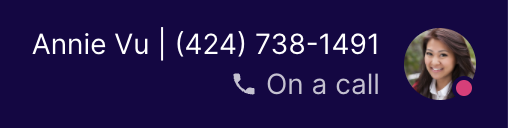User presence is a feature that shows the status of connected users and co-workers within a communications platform. This technology is a unified communications as a service (UCaaS) application that recognizes when a specific IP address, user profile, or device is active on a network.
This feature allows users to change and display their status in real time: available, busy, do not disturb, away, be right back, or offline. In this article, we explore what user presence is and how user presence status transforms the way teams interact, regardless of location and time zone differences.
User Presence Benefits for Small Businesses
Presence in the digital world supplements physical office presence and offers mobile and remote work opportunities. It improves real-time connectivity between people by resembling the feel of an in-person interaction that builds a sense of inclusion and interaction among team members. With real-time statuses, communication is more efficient, and it’s easier to avoid playing chat or phone tag.
Presence is a key feature in most unified communications (UC) platforms, complementing team collaboration in instant messaging and video conferencing. Teams easily know who’s available for a chat or a huddle by referring to team members’ presence statuses.
Here is a list of contact presence benefits for small businesses:
Real-time Visibility
One of the chief benefits of user presence is visibility, enabling remote workers and mobile teams to see when a co-worker is available and when they are not. For managers, it’s a way to track telecommuting and remote workers. A status notification lets others know if you’re online or away and even has the option to set a return date and include contact details of alternative colleagues.
Increased Productivity
There are plenty of ways to communicate with each other, such as phone calls, messaging, and video conferencing. Unfortunately, this also means that with more platforms and channels, there are more distractions. A digital presence status solves this challenge by allowing users to mute notifications with a “do not disturb” status. With muted alerts and colleagues informed you’d prefer not to be disturbed, users can better focus on work.
Enhanced Collaboration
Email has become a staple in business communications, but it’s not always the most efficient communication method. Presence facilitates faster collaboration by showing team members’ statuses, so colleagues contact only those available for immediate response. Messaging coupled with an online presence is powerful as it makes it easier to determine when it’s appropriate or timely to communicate with whom.
Improved Team Cohesion
Digital work has challenged coordination and collaboration, with users developing a tendency to work in silos. User presence features assist in building a friendlier environment among team members. Without presence information, a busy colleague unable to immediately respond to a message may be seen as unresponsive, leading to internal frustration. With presence features, you know when someone is available, so reaching out is done confidently.
Types of User Presence Statuses
The presence status, also called state, represents a user’s availability. It’s composed of two elements: the text that spells out the agent’s status and the color-coded presence indicator. In general, green is for the “Available” status, while red is for Busy. In some UCaaS platforms, users choose an icon for custom statuses. Other solutions offer the option to set the duration for a particular presence status.
These are the common, out-of-the-box user presence statuses you’ll see in most voice-over-internet-protocol (VoIP) and UCaaS tools:
This status, represented by a green circle, means a user is active and available to communicate. On RingCentral, the presence status settings can be accessed when you click your profile icon. To see others’ statuses, check the list of users in the platform’s messaging tab.
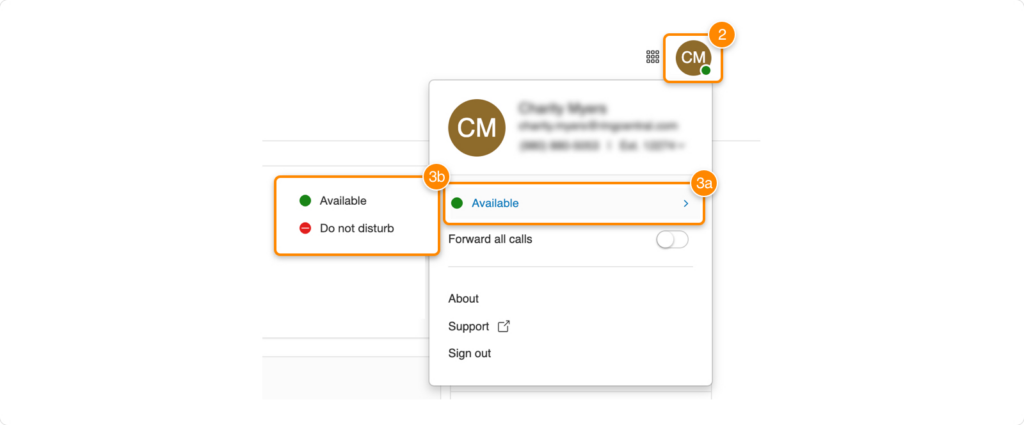
RingCentral’s presence status can be configured in the user profile. (Source: RingCentral)
Usually indicated by a red circle, this status means the user is preoccupied with a task and may not be able to respond to messages immediately. Similar to RingCentral, Nextiva’s presence status can be accessed via the user profile. With its Busy Lamp Field (BLF), you’ll see in the Monitored Users box the users who aren’t available for a call.
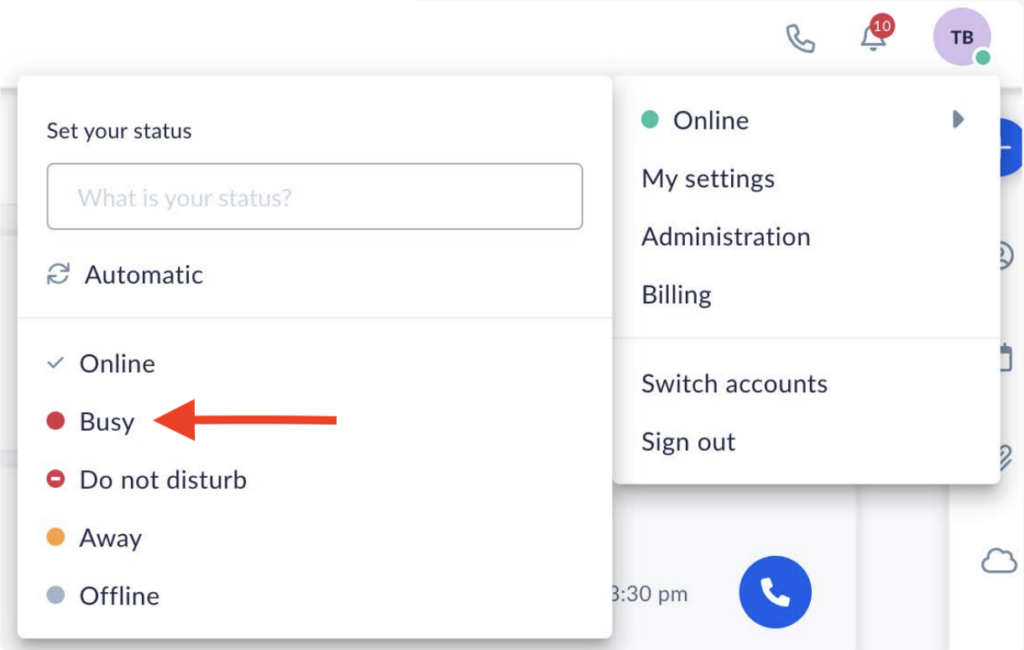
Nextiva has various presence status options, including “Busy.” (Source: Nextiva)
This real-time user presence status is often represented by a red circle with a white bar at the center, much like a “No Entry” sign. Users may set this status on their accounts to let other team members know they’re focused on work and cannot be interrupted.
In some unified communications platforms like Dialpad, the “Do Not Disturb” status automatically sends phone calls to voicemails and pauses notifications about incoming calls, texts, instant messages, and video meeting requests. The provider offers the option to specify the duration of time you want the DND to be enabled. Once it’s off, you’ll get notifications for missed calls and messages.
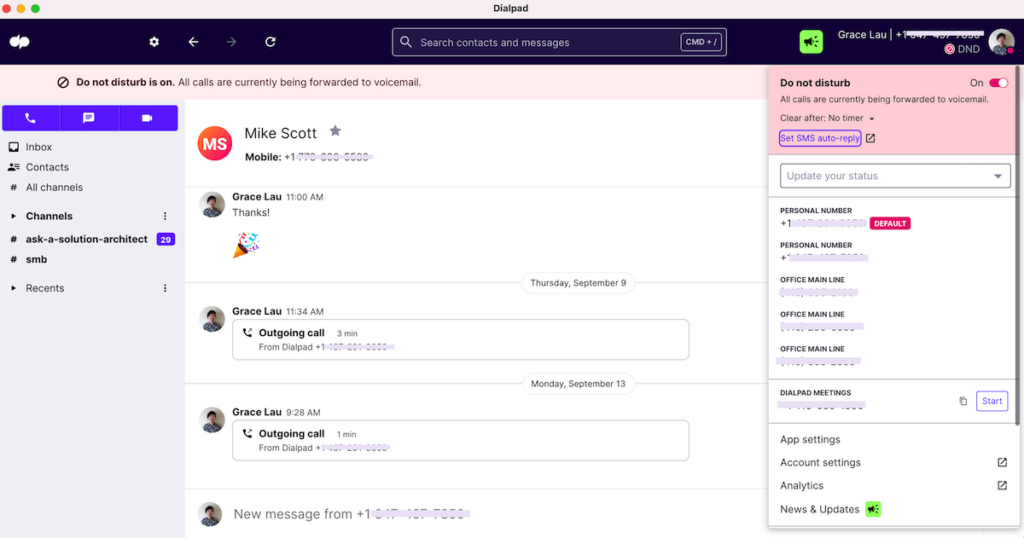
Dialpad’s Do Not Disturb mode forwards calls to voicemail. (Source: Dialpad)
This status is set when a user is signed in but inactive for a period of time. It usually has a yellow timer icon. On the UCaaS platform 8×8, you have the option to determine the amount of time you must be inactive before the “Away” status is triggered. The shortest duration is five minutes, while the longest is 120 minutes.
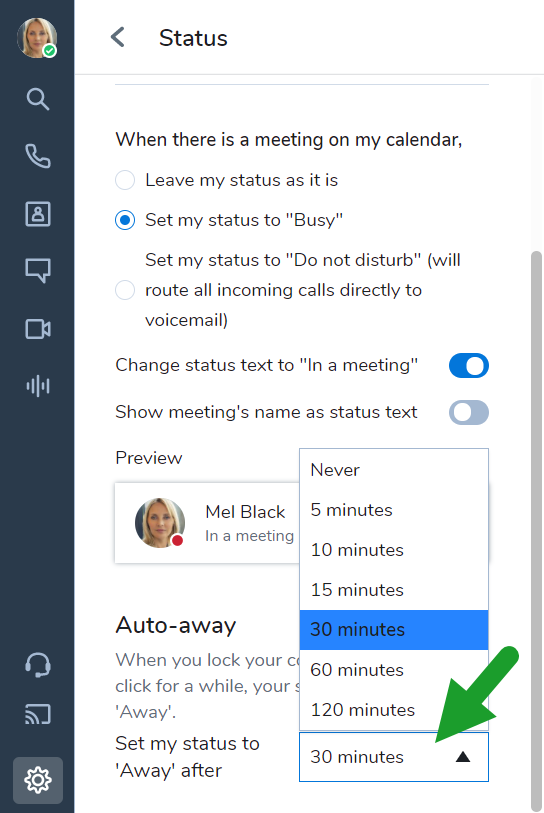
8×8 sets the “Away” status after a user is inactive for a predetermined period of time. (Source: 8×8)
This is used when you’re temporarily away, say, when you need to step away from your work desk and are unable to see messages immediately. On Microsoft Teams, “Be Right Back” is displayed with a yellow timer icon, like the “Away” status.
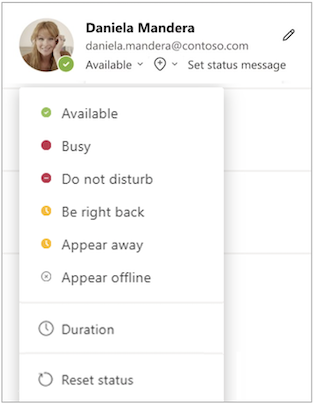
Microsoft Teams features “Be right back” in its presence status options. (Source: Microsoft)
Some user presence features indicate specific activities, such as being on a call or meeting. UCaaS platforms detect when you’re in an active phone call and automatically change your status to display that activity and let other team members know you’re unavailable to talk.
In the same way, they’ll enable the “In a Meeting” status when you’re in a calendar-scheduled huddle with clients and colleagues. Most solutions allow you to sync accounts with third-party calendar apps, such as Google Calendar and Microsoft Outlook Calendar.
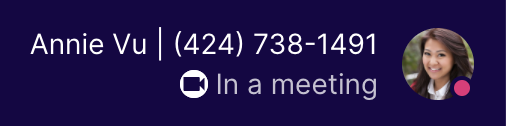
Dialpad displays call and meeting activities in user presence statuses. (Source: Dialpad)
The Offline status is used commonly when you’re signed out of the UCaaS platform and won’t be able to see messages right away. The Invisible status is when you’re signed in but don’t want to appear available. These statuses are set manually. While you’re in invisible mode, you’ll still get notifications for messages and calls.
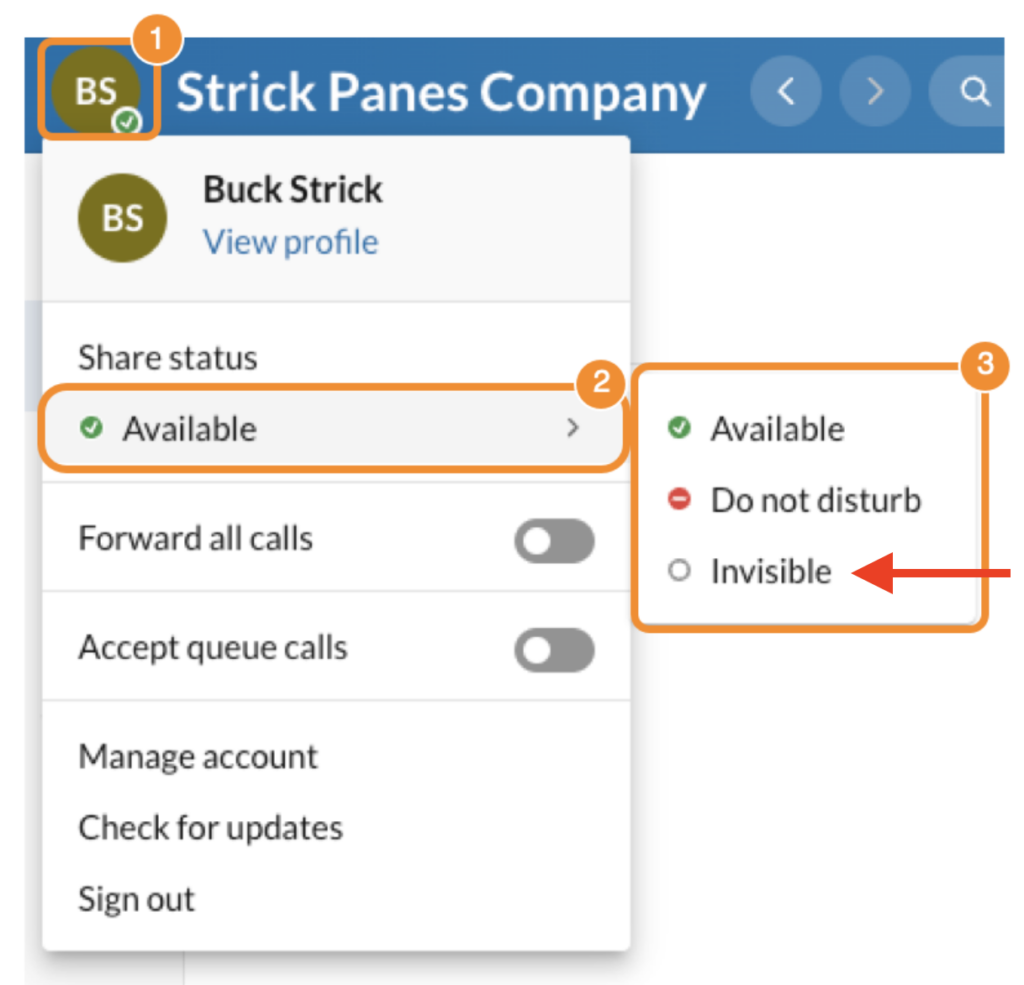
RingCentral features the invisible user presence status. (Source: RingCentral)
Top UCaaS Platforms With User Presence
The popular unified communications solutions feature user presence, enabling team members to quickly see which one among the group is available for a call or a huddle. Usually, the settings are available under the user avatar, where you access other profile settings. If you want to enhance team collaboration and improve productivity, consider these software solutions that feature user presence:
Business phone system RingCentral has the following presence statuses: Available, Busy, Do Not Disturb, Offline and Invisible, and In a Meeting and On a Call. Some indicators are set manually, while others are automatic.
Aside from the contacts list on the RingCentral messaging tab, you can see the users’ statuses on the platform’s heads-up display (HUD). This allows receptionists and executive assistants to see who among the agents is available to take the call. To know more about this phone system’s features, read our comprehensive RingCentral review. Its monthly subscription starts at $30 per user.
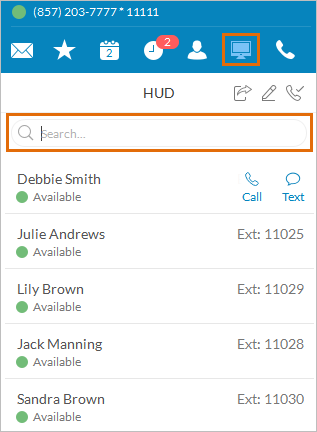
RingCentral’s HUD allows receptionists to monitor users’ extension statuses. (Source: RingCentral)
VoIP platform Nextiva makes it easy to set presence statuses on mobile devices. Under My Status, you’ll see the options: Mobile, Away, and Busy. There’s also Automatic, in which the phone system automatically displays Busy when you’re on a call. In addition, you have the option to write a status message. Our Nextiva review outlines more valuable features for team collaboration. Subscribe to the platform for only $30.95 per user.
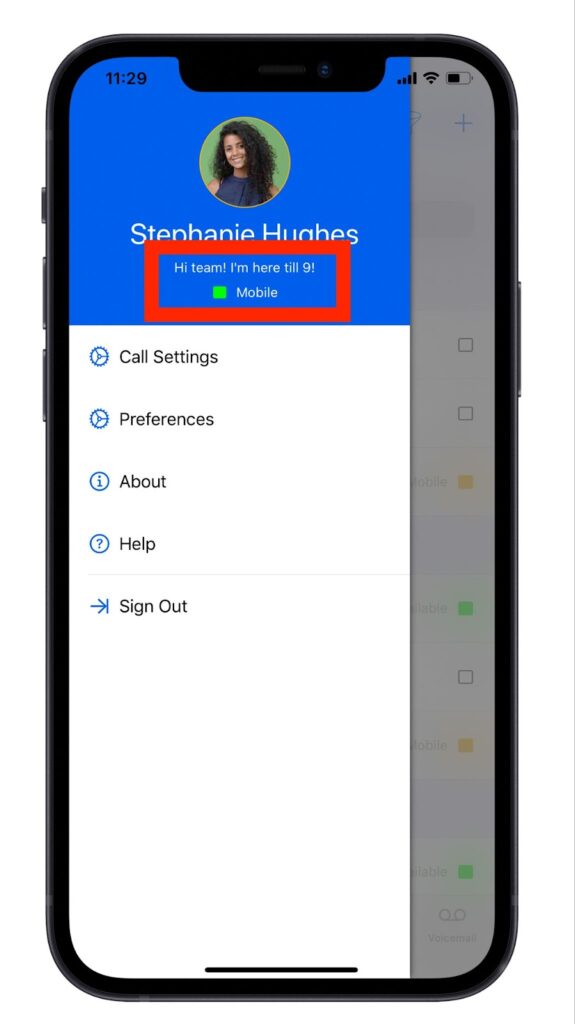
Nextiva makes user presence available on its mobile version. (Source: Nextiva)
Business phone solution Dialpad uses three presence icon colors: green for available, red for unavailable (On a Call, In a Meeting, Or Do Not Disturb), and yellow for busy (In a Meeting status synced with a productivity tool like Google Suite or Microsoft Office 365). The provider has more collaboration features discussed in our Dialpad review. If you’re interested in this solution, its subscription starts at $23 per user, per month.
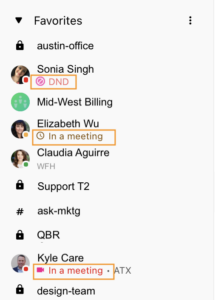
Dialpad’s user presence statuses are displayed in the list of contacts. (Source: Dialpad)
User Presence Best Practices
To maximize the benefits of better team collaboration with user presence, choose the right presence statuses that reflect your present activities. More importantly, use the feature more conscientiously with these best practices:
- Provide more context with a custom status message: While out-of-the-box statuses are enough to communicate your availability to team members, it’s best to add more context to the status using the custom status message. When you set your status to “Busy,” add a message that says, “Finishing up reports, expect delayed replies.”
- Update your status regularly: Your availability will change throughout the day as you work on different tasks. Don’t forget to update your status as you jump from one activity to another. With this, your colleagues know what you’re up to and if you’re available to chat or be invited to a huddle.
- Sync your platform to other business tools: Integrate it with calendar apps so you don’t need to manually update your status when you join a scheduled meeting.
- Be mindful of colleagues’ statuses: If a team member has set their status to Do Not Disturb, hold off your messages until they’re free to talk. If the message is urgent, include a respectful opening sentence before saying what needs to be relayed.
Frequently Asked Questions (FAQs)
There’s no way to know if someone monitors your status on Teams. However, since statuses are readily viewable on the platform, any team member will be able to see them.
It depends, but it may range from five minutes to six hours, depending on the preconfigured inactive time duration. In the General settings, you’ll find an option for determining the time of inactivity before the “Away” status is set off.
These are the steps for setting your presence status on RingCentral:
- On the desktop app or web browser, click your profile picture at the top left of the interface.
- Select the option under “Share status.”
- Choose among the statuses provided: “Available,” “Do Not Disturb,” and “Invisible.”
Bottom Line
Presence status improves internal collaboration, helps teams quickly resolve simple tasks and queries, and boosts productivity. User presence status provides you and your team multiple options for communicating with co-workers. With remote work becoming the norm, use this feature to ensure that communications remain streamlined. Consider top VoIP and UCaaS providers, such as RingCentral, Nextiva, and Dialpad.