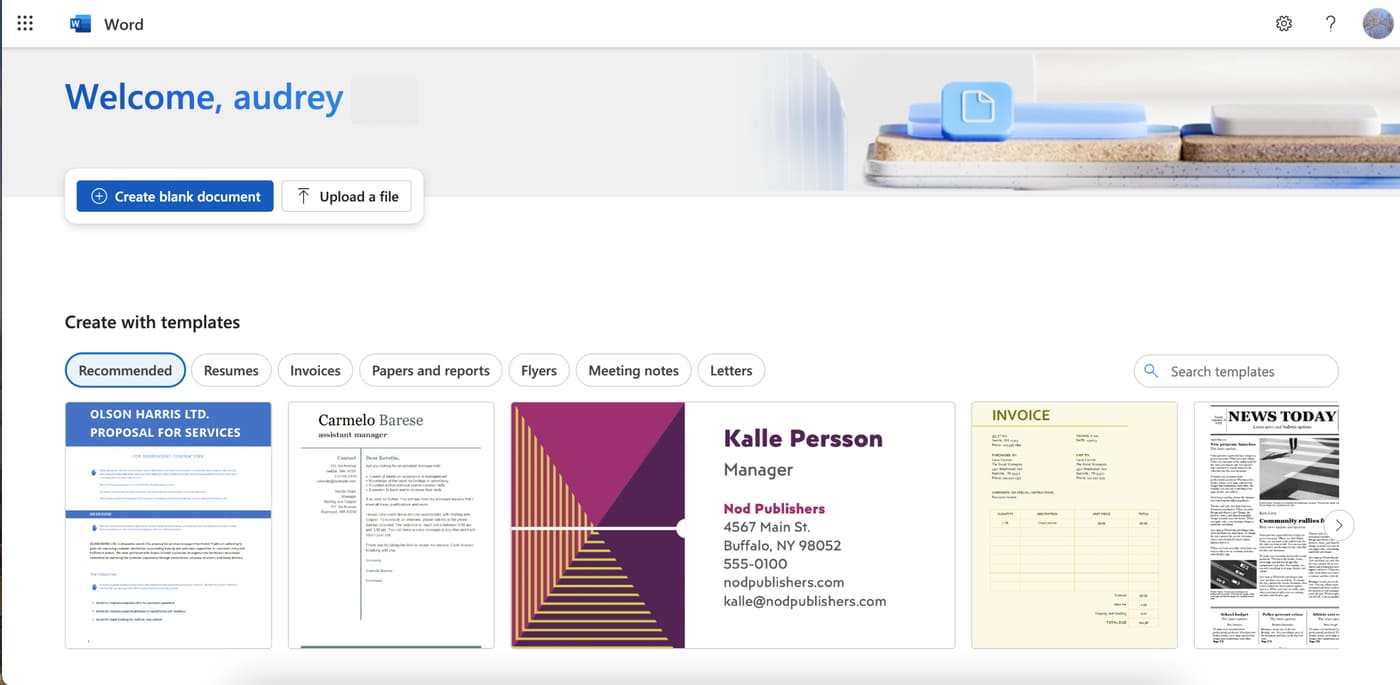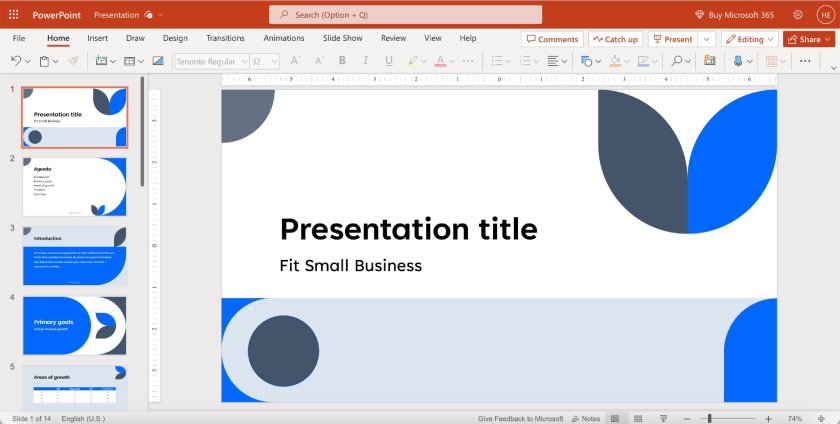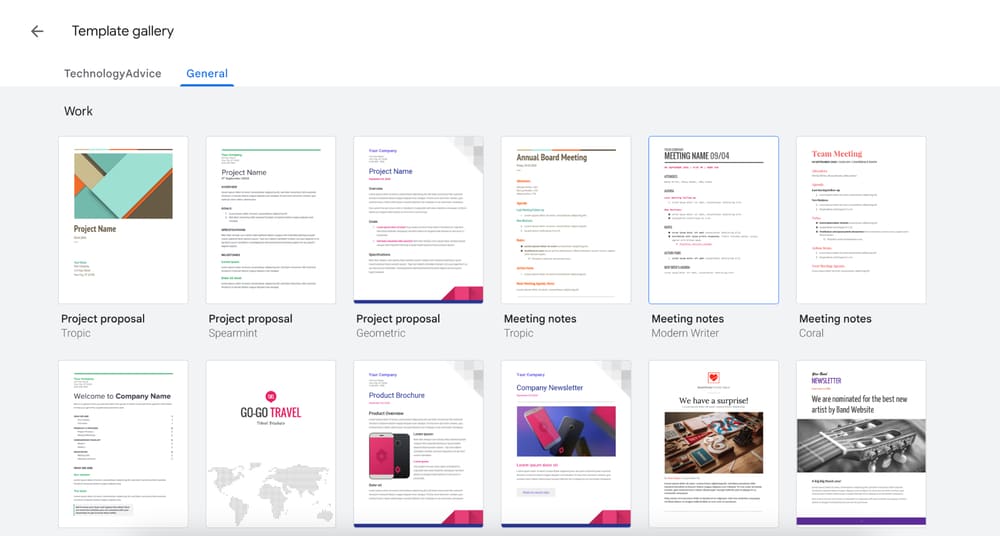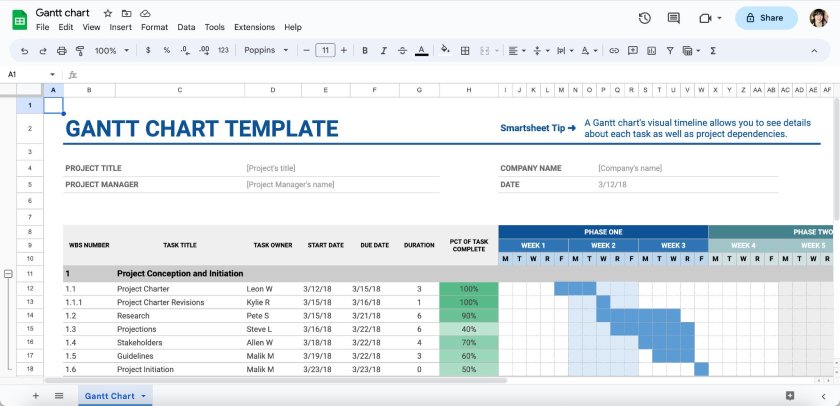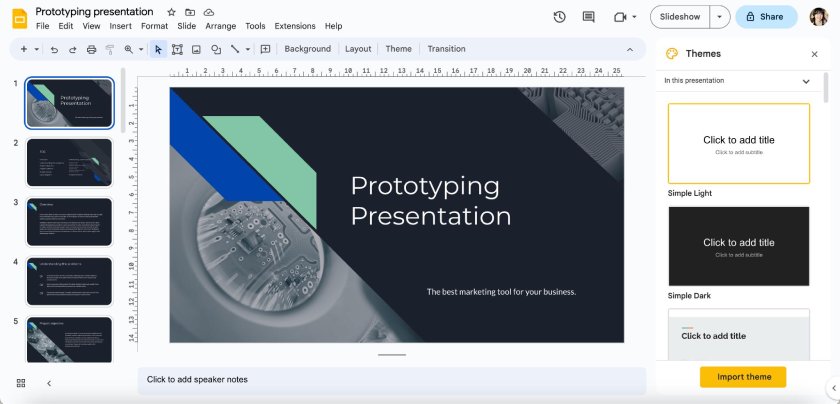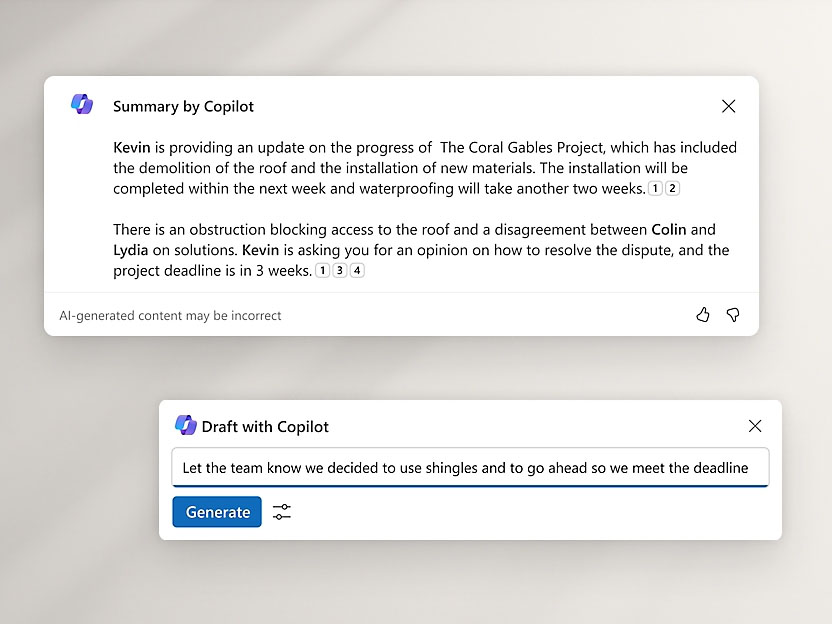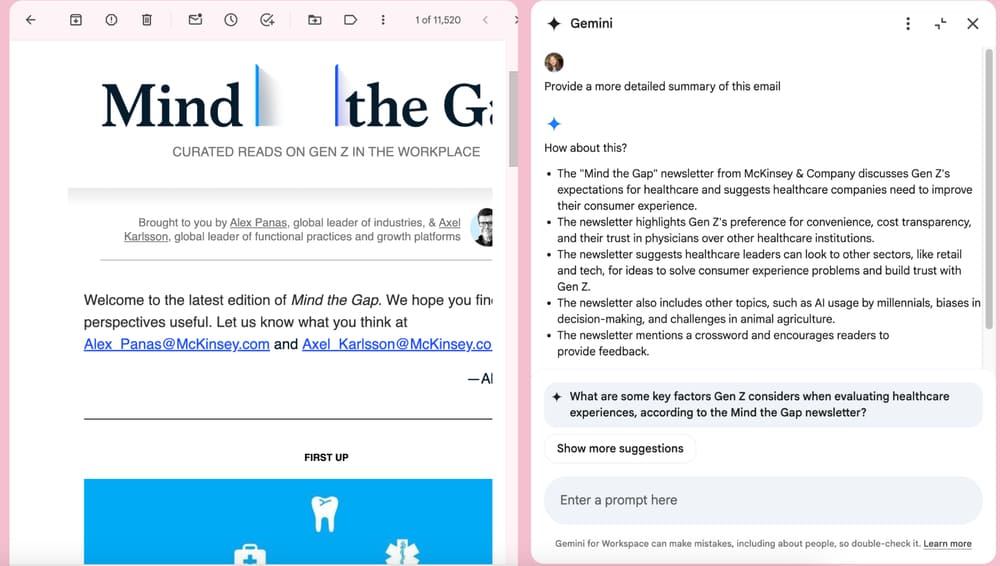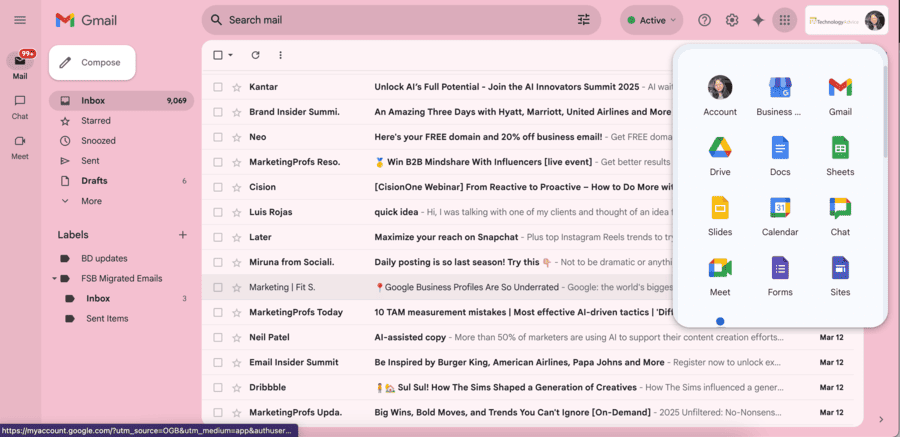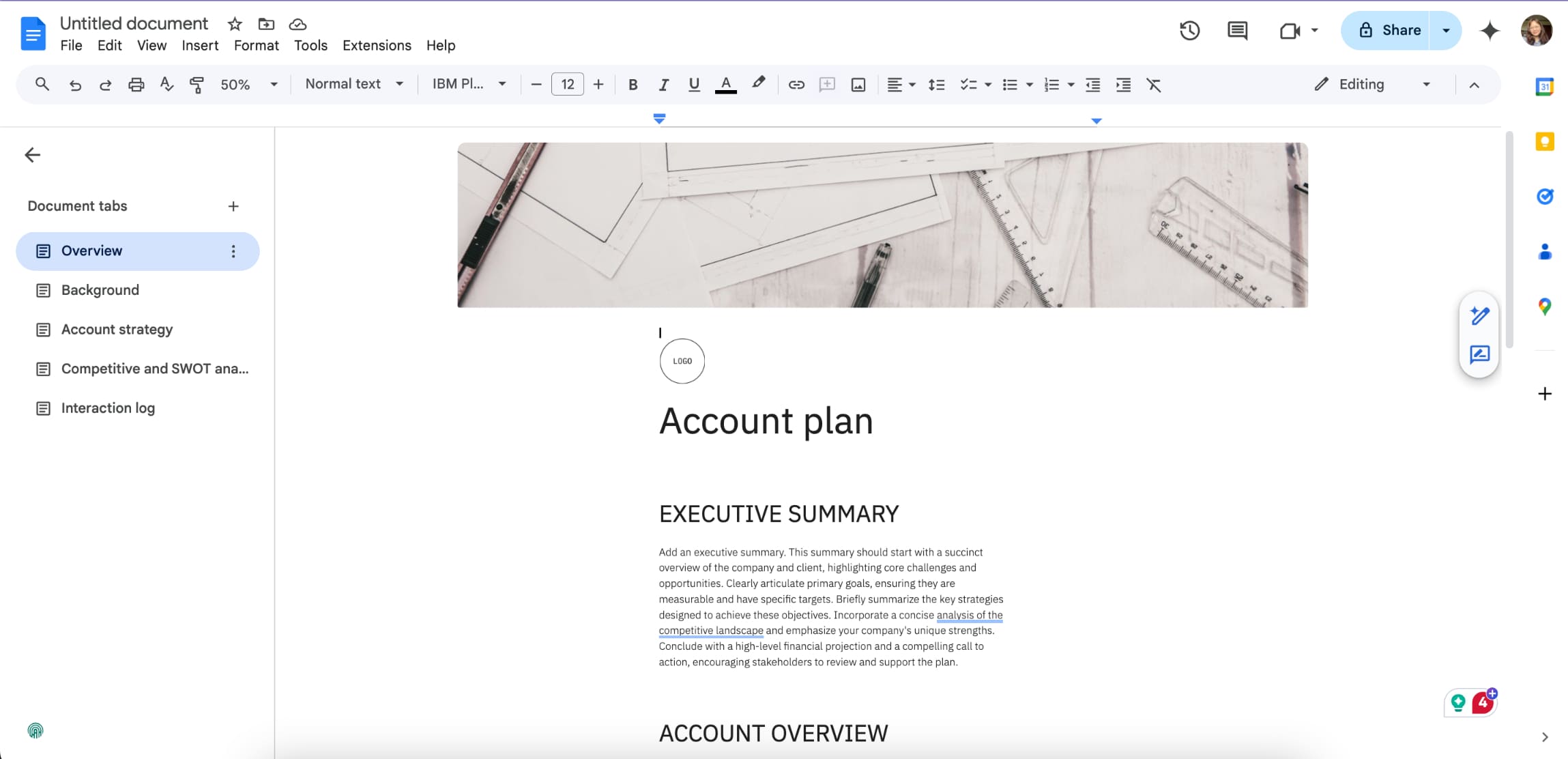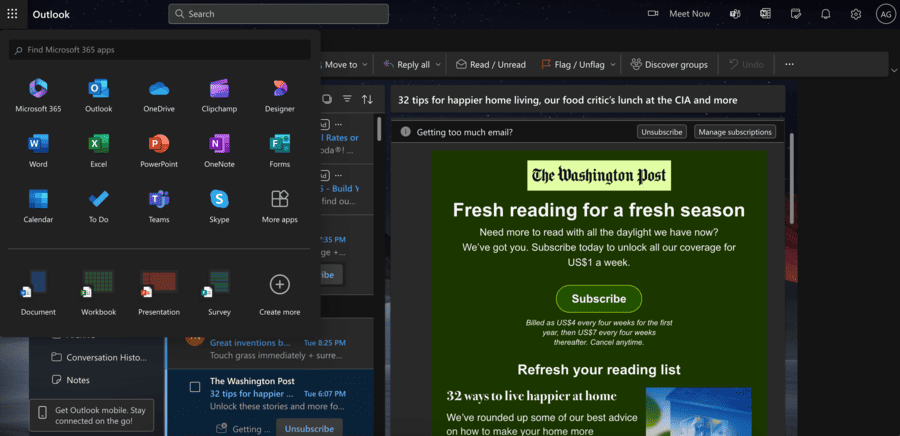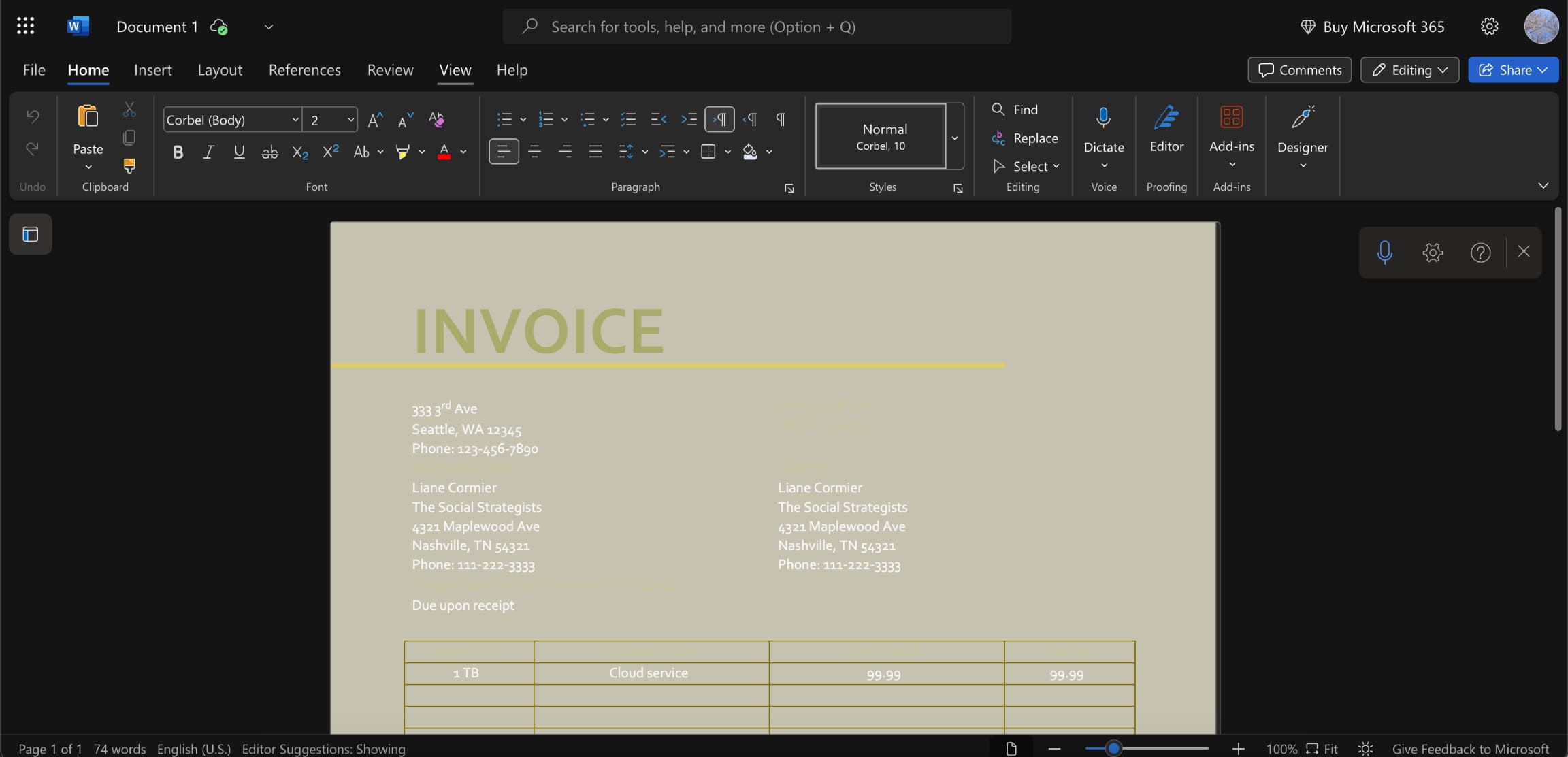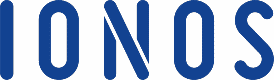When choosing productivity software for your small business, I wouldn’t be surprised if your decision ultimately comes down to Google Workspace vs Office 365. They’re the two titans of the business email world with the best productivity features and email platforms, and are trusted by some of the biggest brands in the world.
I did a head-to-head evaluation for using Microsoft 365 vs Google Workspace and evaluated their best use cases, features, affordability, ease of use, and other factors.
- Microsoft 365: Best for large teams needing more advanced email features like automated emails for cold emailing or automated bills and invoices, and advanced business security
- Google Workspace: Best for beginners and remote teams that need easy real-time collaboration on documents, spreadsheets, and other projects
Google Workspace smoothly integrates the business solutions your team needs to work anywhere on any device —all in one place. |
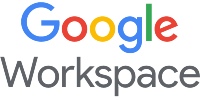
|
Google Workspace vs Office 365 comparison chart
Fit Small Business Score | ||
Cost per month (billed annually) | $7-$22 | $6–$22 |
Cloud storage | 30GB–5TB | 1TB |
Business email with custom domain | ✓ | ✓ |
Productivity apps | Google Docs, Sheets, Slides, Calendar, Meet, Drive, Chat, eSignature, AppSheet | Microsoft Word, Excel, PowerPoint, Teams, OneDrive, SharePoint, Exchange, ClipChamp, Loop |
Video meeting participants | Up to 500 | Up to 1,000 |
AI tools | Gemini, NotebookLM, Vids | Copilot, Designer |
Third-party Integrations | ✓ | ✓ |
Security features | Email anti-spam, phishing, and malware, 2FA, policy controls, protection program | Email anti-spam, malware, and data encryption, ransomware protection, identity, data, and device security |
It’s no wonder that Google and Microsoft are two of the biggest business email providers in the world. Choosing either Google Workspace vs Microsoft 365 will get you all the email and productivity features you need, and then some. It all comes down to your particular needs and preferences.
For instance, if you need more advanced emailing tools for cold emails or automated billings, Microsoft 365 will probably be your best friend. But if you want an easier platform and real-time collaboration with team members on projects, Google Workspace is a better choice.
Google Workspace pros & cons | Microsoft 365 pros & cons |
|---|---|
Pros:
Cons:
| Pros:
Cons:
|
Why you can trust Fit Small Business
Pricing: Microsoft 365
Google Workspace’s pricing starts at $7 a month per user, while Microsoft 365’s starts at $6, both on annual billing. Both also have mid and high-tier plans, with the highest costing $22 a month. However, Microsoft 365 has a longer free trial period of one month compared to Google Workspace’s 14 days.
Productivity suite: It’s a tie
Document (Docs vs Word) | Automatic online syncing with extensive plug-ins | Advanced formatting and layout features |
Spreadsheet (Sheets vs Excel) | Available online and offline with built-in chats | Superior statistical analysis, visualization, and macros |
Presentation (Slides vs PowerPoint) | Present button for Google Meet and automatic online syncing | Advanced formatting, layout options, and design features |
Calendar | Separate app, easy to share calendars, and add management rights | In Outlook, it’s easy to give admin rights to users for calendar management |
Bookings | In Calendar functionality | Bookings App |
Forms | ✓ | ✓ |
Video editing tool | ✓ | ✓ |
Both Microsoft 365 and Google Workspace have productivity suites with the basics like documents, spreadsheets, and presentations. Both also have templates for various content types like resumes and project trackers.
However, they diverge most in their beyond-the-basic features: Microsoft offers webinar hosting and advanced security, while Google Workspace offers AppSheet, a no-code app builder, and eSignatures for documents.
Google Workspace also offers real-time team collaboration, but I’ll get to that in more detail later. It all comes down to what you’ll use each platform for. If webinars are part of your strategy, Microsoft 365 has the tools. If you want to build your own productivity apps, Google Workspace is a better option.
Microsoft 365
Microsoft 365’s core productivity suite includes Word, Excel, PowerPoint, Outlook, and OneDrive tools you may already be familiar with, along with Teams (video calls), ClipChamp (video editing), Exchange (calendar booking), and SharePoint (team sites).
Higher plans have a video editing tool and a virtual co-working space. However, its biggest standout features are its task planner and booking calendar, which are big productivity boosters.
Microsoft Word, Excel, and PowerPoint also have templates for various content types, like resumes, invoices, project trackers, and presentations.
Google Workspace
Google Workspace has similar core productivity tools, including Google Docs, Sheets, Slides, and Meet. It also has content templates—which are notably better designed than Microsoft 365’s. Another aspect that distinguishes Google Workspace is its online documents, which save in real time and allow team collaboration.
Google Workspace also has AppSheet, a custom app builder that creates custom apps to integrate into your account, say if you want to automate calendar invites or track customer deliveries. It also has eSignature for Docs and PDFs, although unlike Microsoft, it doesn’t have separate tools for appointment booking and task planning — they’re built into Google Calendar.
Business email: Microsoft 365
Custom email domain | ✓ | ✓ |
Email limits | 2,000 daily emails 2,000 single-email recipient limit | 10,000 daily emails 500 single-email recipient limit |
Attachment limits | Send: 25MB Receive: 50MB | 20MB |
Security | Multifactor authentication, spam filtering, confidential mode | Multifactor authentication, spam filtering, end-to-end encryption |
Unique features | Send and receive money by email, personalized email blasts | Multilayer email handling rules, advanced automated workflows, Loop components for real-time collaboration |
Email handling rules | Basic | Advanced |
Custom email signature | ✓ | ✓ |
Scheduled emails | ✓ | ✓ |
Email aliases | ✓ | ✓ |
Of course, I can’t leave out Google Workspace vs Office 365’s business email platforms. Both give you an email address with a custom domain (i.e., “@yourbusiness.com”) and have handy features like scheduled emails and email aliases. I go into more detail about their tools in my Outlook vs Gmail comparison, but their biggest differences are in their emailing tools.
Microsoft 365 (via Outlook) simply has more advanced email tools, with multi-layer email automation that let you set specific conditions for when to send emails or do certain tasks. For example, if an upcoming event is happening soon, you can automate an email in Outlook to remind certain groups of people. Or when you receive an email from a specific recipient, you can set it to automatically save to your OneDrive.
Meanwhile, while Google Workspace also has automation, it only has the basic ones like sending canned responses or forwarding them to certain recipients.
Team collaboration: Google Workspace
Real-time collaboration | For all plans | For paid plans on web version |
Sharing permissions | View, comment, suggest, and edit | View and edit |
Built-in chat | ✓ | ✕ |
Both Google and Microsoft offer real-time team collaboration, although Microsoft only offers theirs on paid plans — and only on its web apps. Real-time collaboration isn’t available on the desktop versions of Microsoft Word, Excel, and PowerPoint, which can be tricky if everyone isn’t connected to the internet.
On the other hand, Google Workspace’s tools are all cloud-based, so collaboration and syncing are much simpler. Even if you’re offline, you can turn on offline sync, and your offline changes will automatically sync to your document when you come back online. Google Workspace also has more collaboration options (view, comment, suggest, and edit).
The Fit Small Business team, which has members distributed across the globe, also uses Google Workspace to publish content and keep our publishing workflows moving efficiently.
AI tools: Google Workspace
AI tools: Gemini, NotebookLM, Vids | AI tools: Copilot, Designer |
Both Google Workspace and Microsoft 365 introduced AI toolsets in 2023. Both have AI productivity assistants (Gemini for Google and Copilot for Microsoft), which can both do tasks like summarize emails, suggest replies, and list action items. Copilot can also generate whole presentation decks from prompts.
However, Google Workspace also has NotebookLM, an AI assistant specifically for research and writing. It works like a smarter, AI-powered notebook where you can upload sources, save tidbits of information, and use AI to create mind maps. I foresee it being very helpful for researchers and writers, or even if you’re planning topics for a blog.
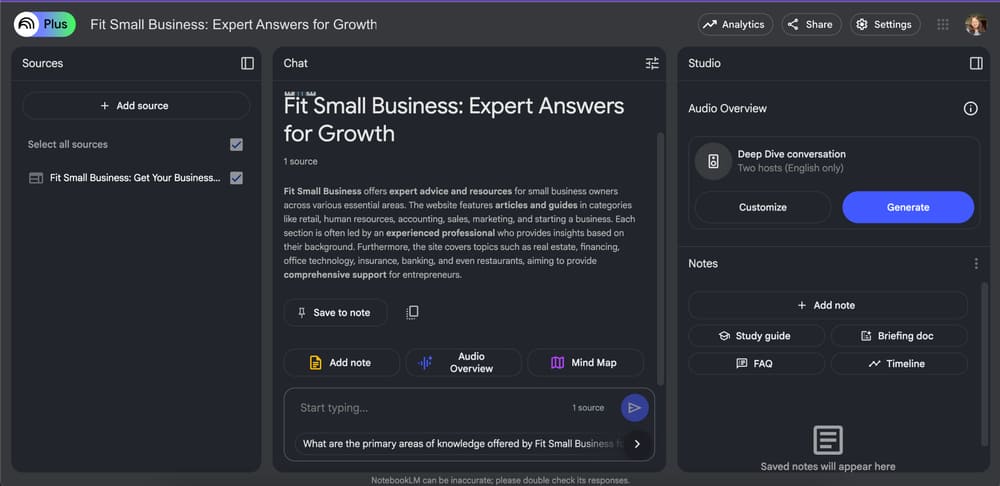
Google’s NotebookLM gives you an AI-powered research platform, available on Business Standard plans and up. (Source: Google)
Security: Microsoft 365
|
|
Google Workspace and Microsoft 365 both address security concerns but have different strengths depending on the structure of the businesses they serve. Both platforms have their own range of threat detection mechanisms, user data protection, and privacy features.
However, as a primarily online platform, Google Workspace focuses on securing its cloud infrastructure, while Microsoft 365 uses a broader security framework with data encryption and industry compliance.
Microsoft, meanwhile, offers multifactor (not just two-factor) protocols and compliance features, making it suitable for organizations with precise security requirements. The platform’s data loss prevention and security analytics are available in higher-priced plans, making it a good choice for larger businesses or businesses operating in industries governed by strict security compliance.
Ease of use: Google Workspace
When it comes to Microsoft 365 vs Google Workspace’s ease of use, Google Workspace has always been the frontrunner. All Google Workspace’s apps have clean, simple-to-navigate interfaces with clearly labeled and organized buttons. Setting up a Gmail for business is also easy — it’s a simple matter of answering a few questions.
Meanwhile, setting up a business email on Microsoft 365 can often get confusing and overwhelming because of the dozens more tools and functionalities and will likely have a longer learning curve. While It has made some notable UX improvements through the years, it’s still nowhere near Google Workspace’s levels.
Customer Support: It’s a tie
24/7 phone, email, and chat | 24/7 phone and web |
14 languages | 35-plus languages |
Google Workspace and Microsoft 365 offer 24/7 phone and web support to business plan subscribers. Each also offers access to robust self-help knowledge libraries and community support forums.
Google Workspace administrators have access to 24/7 phone, email, and chat support in 14 languages. For non-admin users, however, support is only available through Google’s online knowledge base for self-help. Google also offers Enhanced and Premium Support plans, though pricing is quoted by sales on a case-by-case basis.
Microsoft 365 also provides live phone and email support to business customers. In addition, Microsoft has extensive training materials, including self-help guides, how-to videos, and a searchable knowledge base.
Additionally, business customers can choose from a Business Assist for Microsoft 365 plan or a more robust Professional Direct Support, which adds faster response times, engineering-led support, and escalation management.
My expert opinion on Microsoft Office 365 vs Google Workspace
Comparing Google Workspace vs Office 365 is less a matter of comparing their individual features than evaluating their platforms as a whole and the services they can provide your business and support its growth. Both platforms offer the productivity essentials as well as ample security.
It’s their differences that really count toward making a decision. Microsoft 365 has more advanced email capabilities, but also has a more advanced, sometimes difficult-to-navigate interface. Meanwhile, Google Workspace has the best real-time team collaboration and a simpler interface.
So here’s my overall verdict: If you’re a small team, independent creator, or newbie to business email, Google Workspace will be the easier platform to set up and navigate. It’s also the better choice if you and your team are always on the go because its cloud-based platform is built for mobility and easy team collaboration.
Meanwhile, if you have a larger, more established team and want a productivity platform with more than just the basics, like automated emails and task workflows, Microsoft 365 will suit you better. It’s also the better option if you want to host webinars as part of your lead generation process.
Best alternatives to Google Workspace and Microsoft 365
Even if Google and Microsoft are the giants of the business email and productivity world, they’re not the only two options. I’ve come across worthy alternatives with similar email platforms and productivity tools that can support your business just as adequately.
For instance, Zoho Mail gives you a 100% free productivity platform provided you have your own domain. Meanwhile, Proton Mail, a Swiss-based email platform, puts a premium on security.
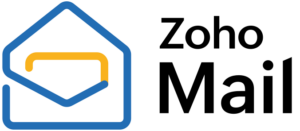 |  | |
|---|---|---|
Free productivity suite as long as you have your own domain; also has plans from $1 | Ultra-secure business email and productivity platform with end-to-end encryption and HIPAA and GDPR compliance | All-in-one business email and website builder platform — ideal if you don’t have a website yet |
How I evaluated Microsoft 365 vs Google Workspace
With so many features in common, I evaluated Google Workspace vs Office 365 on a point-by-point comparison and scored them by their pricing, general features, advanced features, security, and my expert score.
30% of Overall Score
This not only includes each platform’s pricing plans but also the value provided in each plan, their billing options, and whether they offer a free trial.
20% of Overall Score
This involves all the essential features of a business email and productivity platform, like an email with a custom domain, shared documents, spreadsheets, presentations, calendar booking, video conferencing, and team collaboration.
20% of Overall Score
Aside from the basics, I also gave extra points for extra productivity features like higher cloud storage limits, webinar hosting, email automation, AI assistants, and a website builder.
10% of Overall Score
Security is crucial to your business. This score involves security measures such as multi-step authentication, anti-spam and malware, data encryption, policy controls, and security threat detection.
20% of Overall Score
I also took in my hands-on experience on both Microsoft 365 and Google Workspace. My expert score is based on each platform’s features, ease of use, and value for money.
Frequently Asked Questions (FAQs)
Google Workspace is better than Office in terms of real-time remote collaboration, platform ease of use, and AI tools. One of Google Workspace’s best features is its 100% cloud-based platform, which means all your projects are automatically saved to the cloud and easily shared with teammates. Another is its user-friendly platform interface that’s super easy to navigate even if you’re a beginner. Google Workspace also comes with an AI assistant and research tool.
The biggest disadvantage of using Google Workspace is its basic email tools. For instance, unlike Microsoft 365, you can only set basic email automations like auto-replies and email tagging and not custom ones like prompting reminders or calendar events based on certain emails. Another slight disadvantage is security. Because it’s an entirely cloud-based platform, it’s also more susceptible to cyber threats or data breaches than platforms with offline versions.
There is no way to “replace” Microsoft Office with Google. If you’re subscribed to a Microsoft business email account and want to switch to Google, you’ll need to migrate your domain and email records. First, discontinue your Microsoft 365 subscription and then create a new Google Workspace account with your domain (or purchase a new domain if you don’t own one). Then, transfer your email records in your settings from Microsoft to Google.
Bottom Line
Choosing between Google Workspace and Office 365 comes down to a matter of priority and personal preference. The best way to make a decision is by zeroing in on what matters to your business most. If what matters is easy team collaboration (especially if you have a remote workforce) and an easy platform to set up, it’s Google Workspace. If what matters is more advanced email capabilities and enterprise security, then it’s Microsoft 365.