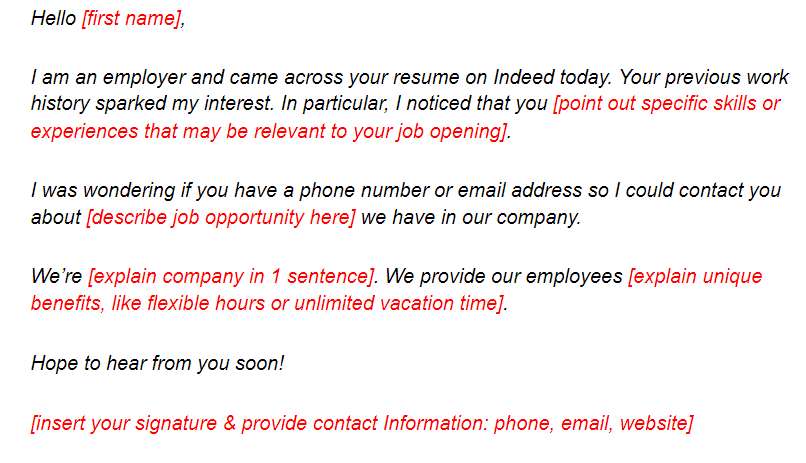Learn to set up your company Indeed account, search candidates, view resumes, and contact potential new employees.
Indeed Resume Search: How to Find the Best Candidates Fast
This article is part of a larger series on Hiring.
To find candidates on Indeed, employers will use Indeed Resume. It is an Indeed for Employers feature that allows a free search of over 25 million resumes. Using simple and advanced tools, you can search for job candidates who may be a great fit for your open positions. However, to contact potential new hires directly through Indeed Resume, you must purchase a subscription (after a 14-day free trial).
This guide will show you how to use Indeed’s free resume search for employers to look for resumes and use its sorting and filtering options to find the best candidates fast. You can also download our email template for contacting potential candidates once you’ve found them.
Use the interactive search tool above to start your resume search.
Step 1: Create a Business Email & Free Employer Account
Before creating your Indeed account, a best practice is to make a company business email address specifically for hiring purposes. This will allow you to view all emails from candidates in one location while not filling up your personal email. Consider something like: jobs@companyname.com or careers@companyname.com.
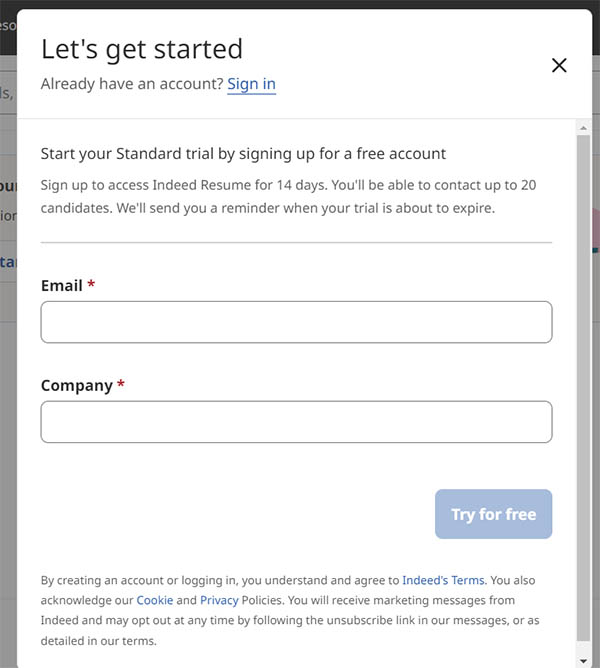
You can sign into an existing Indeed account or create a new one.
Then, create a free employer Indeed account. You can start with a free 14-day trial of Indeed for Employers, which will give you access to Indeed Resumes, where you can search and contact up to 20 candidates.
Step 2: Search for Candidates
From the employer page of Indeed, click “Find Candidates” in the upper menu bar. Then, enter a keyword and location. It’s that easy.

You can search on Indeed Resume by job title, skills, company, and location.
You can perform these searches for free without signing up for a subscription plan. However, you cannot view or contact candidates without a subscription.
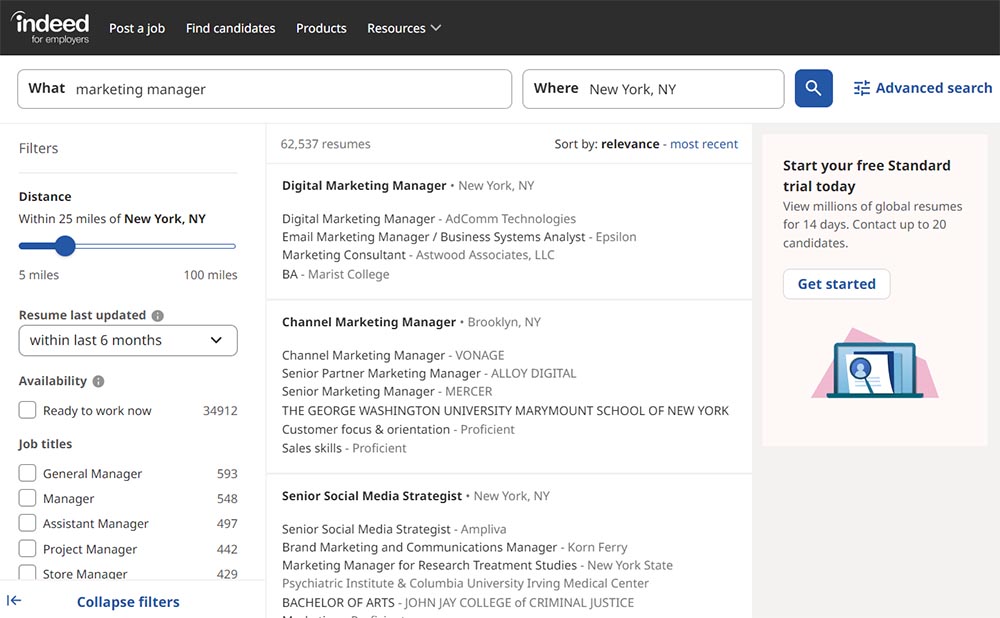
Searches show a listing of potential candidates and the company they work for.
Did You Know?
Indeed utilizes the Boolean Search—a basic logic tool that uses the words AND, OR, and NOT to help employers target specific skills. For example, when hiring for an accountant you may want to search “accounting AND finance.”
How to Search for a Specific Individual
The easiest way to search for a specific person’s resume on Indeed is to use the top search feature. Type information about the individual, such as name and location. Indeed will search the text of all resumes to find ones that match this exact criterion and provide a listing of candidates.
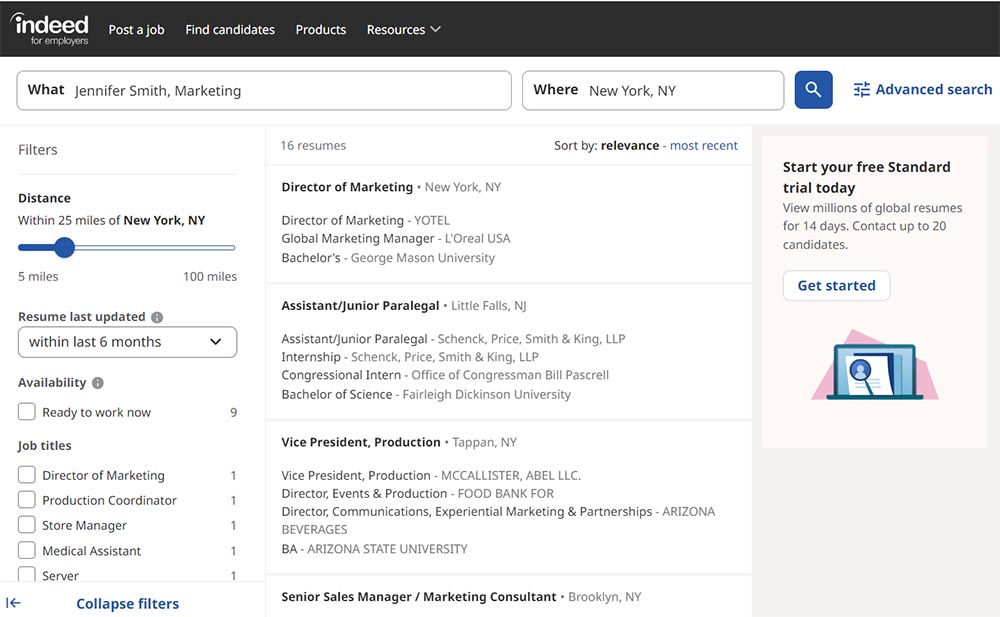
Provide specific information to find candidates by name and location.
You may want to use this type of search if someone suggests you talk to a candidate, and you want to learn more about them by looking for their specific resume online. Use as detailed information as you can to find your candidate. The results will list the last or current company position, education, and assessments. However, it will not list the individual’s name, so you may have to search through a few resumes to find the right one.
Note: Only candidates with their resumes set to “public” will show on the results page.
Step 3: Use Indeed’s Advanced Search to Get Targeted Results
Advanced search is the best way to target specific job seeker resumes on Indeed. It allows you to search millions of current online resumes for specific words, phrases, job titles, companies, years of work experience, name of school, degree, field of study, and location. The advanced search can be accessed by clicking the icon next to the search box (as indicated by the red arrow below).

Click next to the search bar to open advanced search.
Once you select advanced search, you can search for an exact phrase (e.g., digital marketing) and fill in other attributes you want your search to include. This is where you would do a deeper dive into the exact keywords you are looking for in resumes (such as SEO and email marketing), work experience requirements, and education qualifications.
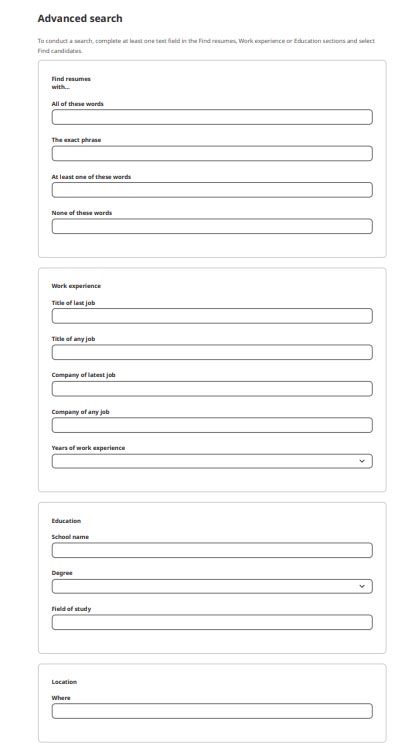
Click “find candidates” at the bottom of the search query, and Indeed will populate candidates that meet your criteria.
Step 4: Use Filtering Options to Narrow Results
To narrow your results even further, use Indeed’s filtering tools. The filter options are listed in the left-hand column after you make a search.
The first two filtering options are by distance and last updated date:
- Distance: Within how many miles (from five to 100) of your city do you want to search for applicants? This filter may be irrelevant if you hire remote staff.
- Last Updated: Shows resumes that have been updated in the last day, week, month, or all resumes regardless of how old they are.
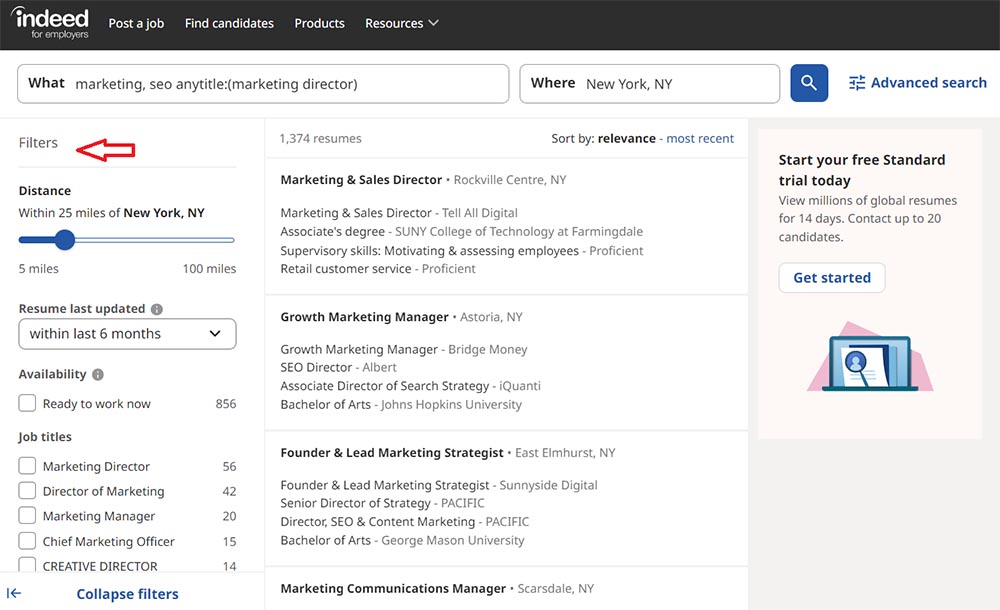
Use filters to set distance, last updated date, availability, job titles, and more.
The remainder of the search criteria focuses on filtering for job-specific information.
- Availability: Job seekers can use #readytowork to indicate they are ready to begin work immediately.
- Job Titles: Indeed will show you the range of job titles that came up during your search, such as “Marketing Director” and “SEO Specialist.” This can be helpful if you’re looking for people who have held specific roles and allows you to find candidates even if the job title they use isn’t the same exact title you searched for.
- Company: Indeed will list past companies where candidates have worked. You can identify candidates who have worked at similar businesses or in industries where you want to recruit. Using “advanced search” is another way to find specific companies.
- Years of Work Experience: Filter candidates based on their years of work history—but be cautious. Indeed adds work experience together, e.g., one year of digital marketing plus five years of shoe sales = six years.
- Education: Indeed allows you to filter candidates based on their education level, from a high-school diploma to a doctorate degree.
- Assessment: Indeed will filter resumes by the types of assessments that closely match your search criteria (e.g., for a Marketing Manager, the assessments listed could include social media, marketing, SEO, and sales skills).
Sorting Candidates
At the top right of your search results, you can choose to sort candidates in one of two ways:
- Relevance (to your keywords)
- Most recent (by date resume was last updated)
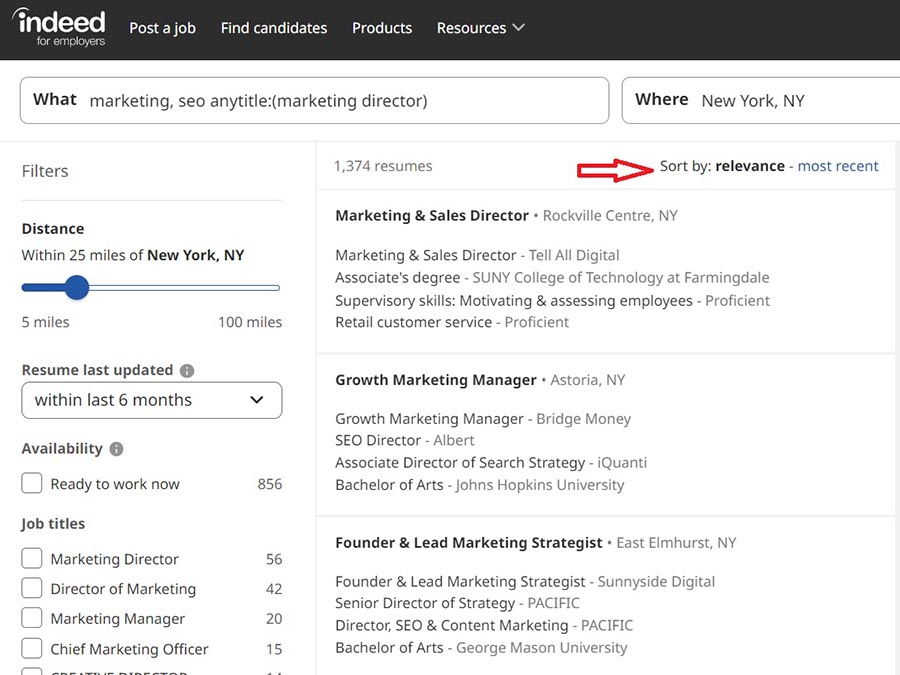
Sort by relevance to your keywords or by most recent to see the last time resumes were updated.
While Indeed tends to mostly have up-to-date resumes, they can be a few months or even a few years old. You’re far more likely to hear back from a candidate who uploaded their resume more recently.
Step 5: Sign Up for a Subscription Plan
To review resumes and contact potential candidates, you must sign up for a subscription plan. Indeed Resume offers three no-commitment subscription plans: Professional Trial, Standard, and Professional. Each tier is feature-rich to help you zero in on the right candidate by searching a diverse and active talent pool.
Professional Trial | Standard | Professional | |
|---|---|---|---|
Pricing | Free for 14 days | $120 per month ($1,150 per year) | $300 per month ($2,880 per year) |
Candidate Contacts Per Month | 20 | 30 | 100 |
Unlimited Resume Searches | ✓ | ✓ | ✓ |
Contact Multiple Candidates at Once | ✓ | ✓ | ✓ |
Access to Hiring Insights | ✓ | ✓ | ✓ |
Email Contact Templates Available | ✓ | ✓ | ✓ |
In-project Candidate Matches | ✕ | ✓ | ✓ |
Rollover of Unused Contacts | ✕ | ✓ | ✓ |
Email Reminders Automatically Sent to Unresponsive Candidates | ✕ | ✓ | ✓ |
Data Export Capabilities | ✕ | ✓ | ✓ |
Free Customer Support | ✕ | ✓ | ✓ |
Advanced Candidate Filters | ✕ | ✕ | ✓ |
Text Capabilities for Opt-in Candidates | ✕ | ✕ | ✓ |
Step 6: View Resumes on Indeed
Once you have signed up for a subscription plan, Indeed makes it very easy to scan through and review resumes. After you search for candidates by job title, you will have the opportunity to view your candidate matches under the Projects tab.
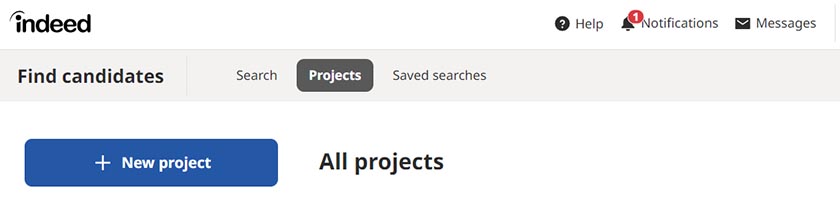
Here you can set up new projects to receive candidate matches.
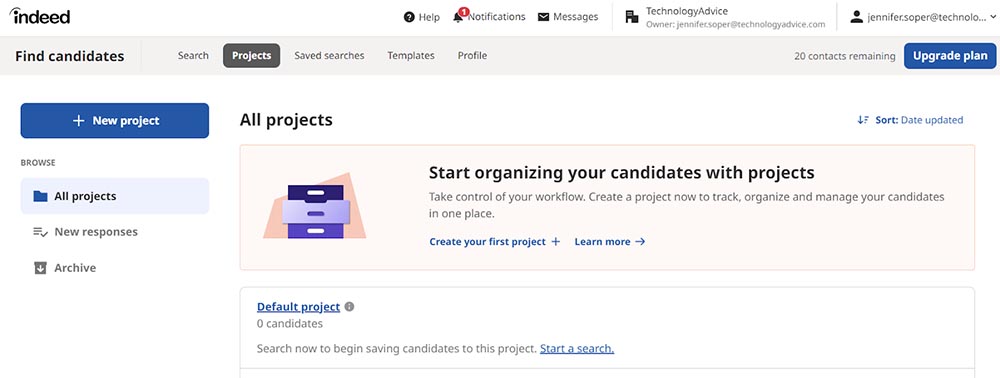
Once you have projects in place, click on the project name to see all recommended candidates for that category. From there, you can click on the job title name to view the candidate’s resume.
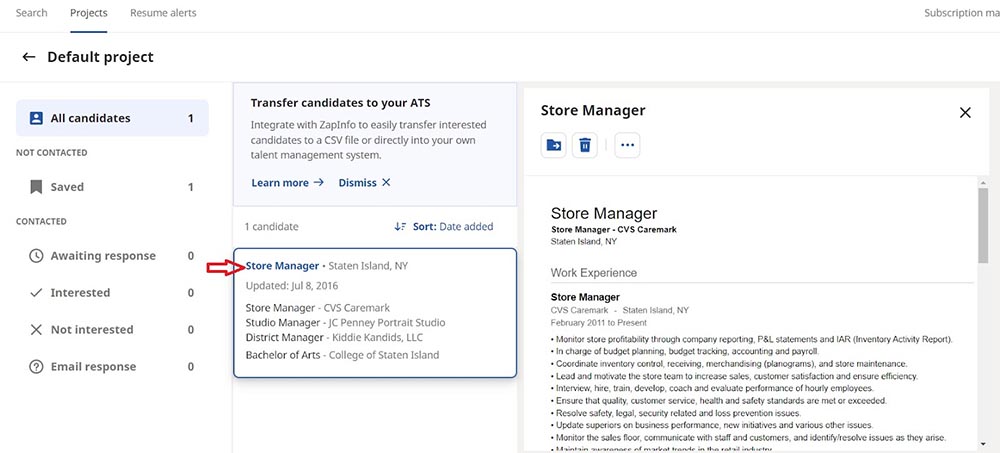
Clicking on the job title link will show the full resume, which you can save or delete.
Another option for viewing your candidates and resumes attached to a specific job posting is to view them under the Candidates tab. Here you can see all candidates you have interacted with for a specific job opening, view resumes, mark your interest level, and send a message.
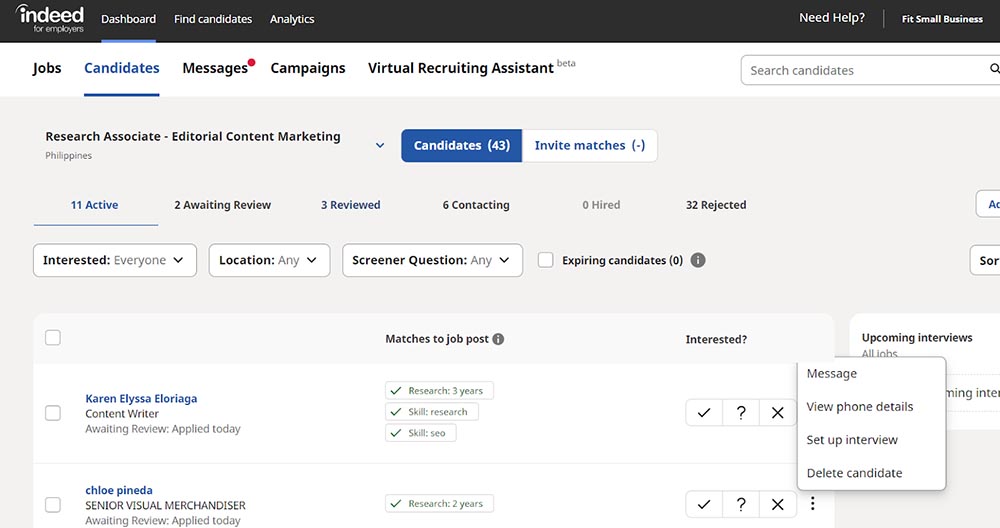
View candidates, send them messages, and set up interviews through the Candidates tab.
Step 7: Contact Candidates Through Indeed Email
Now that you have screened all applicants and found your top candidates, it is time to reach out to them through email. Simply click “message” in the three-dots tab, and you will receive a pop-up text screen—you can use this area to set up an interview. All texts will automatically send an email to the candidate.
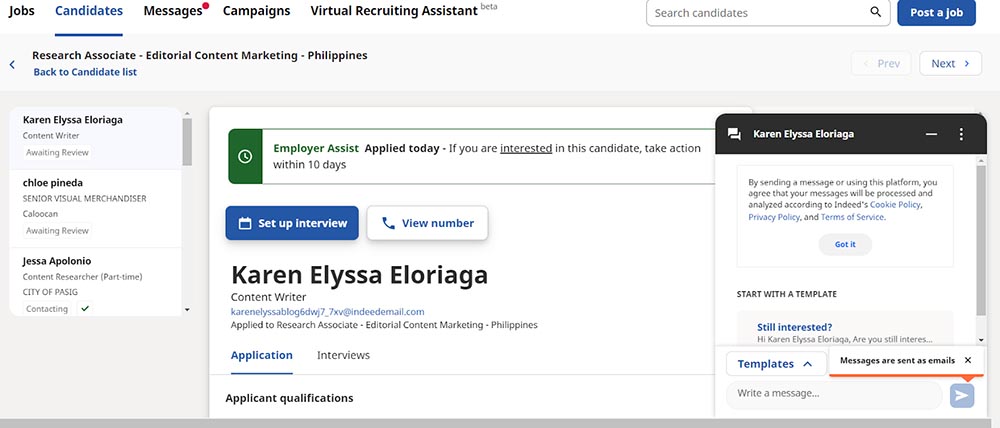
Write a personal email or select from a variety of pre-populated templates on Indeed.
Sample Email Message to Passive Candidates
You can send email messages to your existing and passive candidates through Indeed Resume.
A passive candidate is one who is not actively applying for a position but has their resume set to “public” so that potential employers can easily find them.
An email recruiting message template can be useful when deciding to contact these potential candidates. Be sure to introduce yourself and your company and let the candidate know what type of positions you are currently accepting applications for. If you don’t hear back from them in a couple of days, consider following up on LinkedIn.
You can download our customizable sample email message to passive candidates here:
Indeed Resume Search Frequently Asked Questions (FAQs)
When candidates apply to your open positions on Indeed and provide a resume you can review these resumes for free. Additionally, you can track and manage these candidates through your Employer Dashboard, including marking your interest and contacting candidates to interview. To view the resumes of job seekers who have not applied to your open positions, you must purchase a subscription.
You can search for resumes using Indeed Resume by typing in the job title or skills as well as the location you are hiring in the search bar. This will bring up a potential list of candidates that meet your criteria. In order to view resumes and message these candidates, you will need to purchase a subscription. After a 14-day free trial, you can purchase either the Standard Plan ($120/month for 30 contacts) or the Professional Plan ($300/month for 100 contacts).
Bottom Line
Indeed Resume is a powerful tool to find specific talent that fits your exact criteria from location to education. With over 2 million resumes added each month, it’s easy to find relevant candidates who are currently looking for a new job. That’s often a lot easier than waiting for job seekers to apply to your open positions or trying to convince a good candidate to leave their current job.
Additional Indeed Articles You May Find Useful
- Check out our Indeed review to learn more about its standout features and pricing
- Find out how to maximize your free Indeed job posting