Scheduling nurses can be trickier than with staff in other industries as you must properly fill every shift, every time while preventing nurse burnout and fatigue. Plus, there are compliance rules and sometimes union rules to consider. The best nurse scheduling software navigates you through these issues, helping you create a schedule that meets both patient and healthcare provider needs.
In this guide, we evaluated seven solutions and narrowed the list down to our top four recommendations.
- When I Work: Best overall nurse scheduling software
- Deputy: Best for labor forecasting
- Connecteam: Best for scheduling automation
- Homebase: Best for affordability
Best Nurse Scheduling Software Compared
Our Score (out of 5) | Free Plan | Starter Monthly Pricing | Automatic Scheduling | Built-in Time Tracking Tools | |
|---|---|---|---|---|---|
 | 3.86 | ✕ | ✓ | Cost extra | |
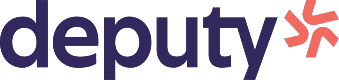 | 3.84 | Included in paid plans | Included in paid plans | ||
3.68 | For up to 10 users | $35 for the first 30 users + 6 cents per additional user | ✓ | ✓ | |
3.51 | For businesses with one location and up to 20 users | Included in paid plans | ✓ | ||
When I Work: Best Overall Nurse Scheduling Software
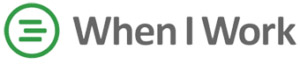
Pros
- User-friendly and intuitive interface
- Affordable plans; each with unlimited users and auto-scheduling features
- Paid add-ons include time tracking and payroll modules
Cons
- Advanced scheduling tools (such as labor forecasting) are included in higher tiers
- No phone support (via email and live chat only)
- Lacks shift feedback features
Overview
Who should use it:
When I Work’s platform is built to scale, making it a good option for small to multi-location healthcare institutions. It can grow with your hospital in case you plan to add more employees or expand to more locations. It also offers a scheduling software for nurses that helps you build work shifts in minutes using its schedule templates, labor forecasting tools, and one-click auto-scheduler. It even provides your staff with enough flexibility to collaborate on shift trades, submit requests for time off, and manage availability by sharing their schedule preferences with you.
Why I like it:
In addition to creating work shifts, When I Work allows you to assign nurses to specific job sites, departments, or floors. This makes it easy for you to track job site-related assignments while reducing the confusion of managing the shifts of several employees in multiple locations. Plus, with its built-in time tracking and payroll tools, you can easily match work shifts with actual employee attendance and transfer work hours to its payroll module for pay processing.
While it may lack some of the nurse-specific features that Deputy offers, When I Work’s scheduling rules and shift coverage controls enable it to fit the needs of nurses. It also topped our list of best nurse scheduling software because of its budget-friendly plans. For a monthly starter fee of $1.50 per user, it’s the cheapest scheduling-only tier in this guide.
- Free trial: 14 days
- Free plan: None
- Paid plans:
- Essentials: $1.50 per user monthly ($3 per user monthly if with time tracking tools)
- Pro: $3 per user monthly ($5 per user monthly if with time tracking tools)
- Premium: $5 per user monthly ($7 per user monthly if with time tracking tools)
- Add-on
- When I Work payroll: $39 plus $6 per user monthly
- Plan requirements: None
- Staff scheduling: With just a few clicks, you can create shifts and share work schedules with your team. To help you save time, When I Work offers weekly schedule templates you can reuse or copy to build a revised version. It can also automatically create shifts and schedule eligible workers to specific jobs if they have the right certification for it.
- Compliance and schedule controls: When I Work can help you comply with meal and rest break rules, which ensure that employees get the break they need during a shift. The system will also alert you if a schedule you build will incur overtime, letting you manage labor costs more efficiently. You can even set scheduling rules to control shift swaps and meet applicable local laws, such as the required rest hours per week or between shifts.
- Communication tools: Similar to Deputy, When I Work’s communication tools come with the option to send videos to your team. This is helpful if you want to share company updates through video or send quick how-to tips for operating devices. You can start one-on-one chats with specific employees or create a group chat for easy messaging. Even if your workers don’t have smartphones, When I Work allows you to send a group text via its TeamTxt feature.
- Mobile app: When I Work’s mobile app for iOS and Android devices works as a time clock for tracking employee hours and also lets you create and share work shifts, alert applicable workers of schedule changes, and approve requests for time off and shift swaps. Employees can use it to view schedules, pick up extra hours by taking open shifts, request time off and shift trades, and check who’s working on other shifts.
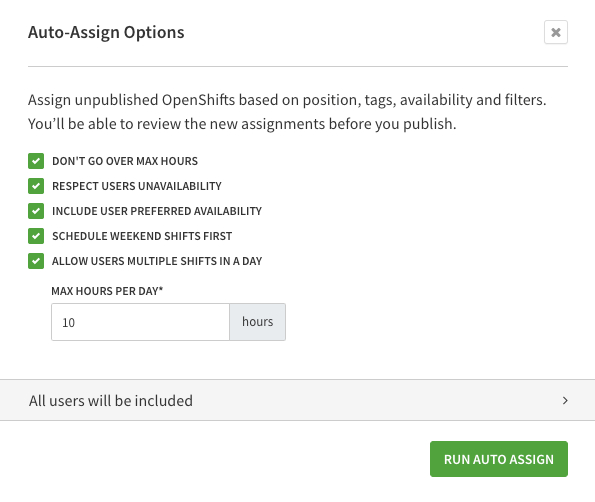
When I Work can auto-assign shifts based on specific parameters, such as staff availability, work hours, and users. (Source: When I Work)
Many users described When I Work as a user-friendly and intuitive platform. Some said that while it’s great for managing work shifts across different locations, it’s best to do this via a computer rather than through When I Work’s mobile app—mainly for better navigation and a bigger view. Other reviewers also said that its messaging feature is good for communicating with employees but it can be glitchy at times.
As of this writing, When I Work earned the following scores on popular review sites:
- G2: 4.3 out of 5 based on nearly 300 reviews
- Capterra: 4.5 out of 5 based on more than 1,100 reviews
- TrustRadius: 8.9 out of 10 based on over 60 reviews
Deputy: Best for Labor Forecasting
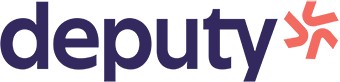
Pros
- Free plan comes with an artificial intelligence (AI)-powered autoscheduler
- Stress profiles to reduce worker fatigue
- Labor forecasting tool collects data from multiple sources (e.g., weather forecasts and your labor costs) to help create work shifts
Cons
- Free plan only allows 100 shifts and 100 timesheets per month
- Payroll integration included in paid tiers
- Lacks phone support (only offers 24/7 email support)
Overview
Who should use it:
Deputy is a feature-rich, easy-to-use scheduling app that is highly versatile. While it nabbed the 3rd place on our general list of best employee scheduling apps, it takes the second spot here because it has a lot of shift-planning tools suited for nursing. With its AI and rules-based autoscheduler, predictive analytics, drag-and-drop scheduling tools, and staff preference tracker, you can create work shifts that help optimize day-to-day healthcare operations. This can also prevent poor scheduling and ensure that nursing staff with the required skills and certifications are assigned shifts to the right work areas.
Why I like it:
Deputy stands out from Homebase, When I Work, and Connecteam because of its stress profile feature, which monitors maximum scheduled hours and can help you prevent nurse fatigue. To save time from manually building schedules, it utilizes AI to create work shifts based on your actual labor cost, hour and wage budgets, and other factors, such as weather forecasts that may lead to an increase in patient foot traffic.
Another unique feature is its Flexi Weekly plan. Priced at $2.50 per active user weekly (plus 50 cents weekly for inactive users), it is a cost-effective option when only about half your nurses are scheduled in a given week during slow seasons and you want to keep the other half on standby.
- Free trial: 31 days
- Free plan
- Starter: $0; comes with 100 shifts and 100 timesheets; for US-based businesses only
- Paid plans
- Scheduling: $4.50 per user monthly; standalone scheduling tier
- Time & Attendance: $4.50 per user monthly; standalone time tracking plan
- Premium: $6 per user monthly ($5 per user monthly if billed annually*)
- Enterprise: Call for a quote; ideal for those with more than 250 employees
- Flexi Weekly: $2.50 per active user + 50 cents per inactive user weekly
- Add-on
- Deputy HR: $2 per user monthly; comes with job advertising, applicant tracking, onboarding, document management, and shift feedback tools; only available in the US, UK, and Australia (as of this writing)
- Plan requirements: Minimum spend of $25 per month for the monthly-billed Premium, Scheduling, and Time & Attendance plans
*Annual-billed plans require advance and lump sum payment of all fees
- Stress profiles: Nursing is not an easy job, and employee burnout is always a danger. Deputy can help reduce the likelihood of that happening to your workers with its stress profiles. Of the nurse scheduling software in this guide, Deputy alone offers this feature. You can mandate the maximum number of hours in a shift or day, hours or days in a week, and minimum overnight hours between shifts. Deputy will send alerts and will not allow employees to take a shift that violates their stress profile. You can override the rules, but having these in place is a good way to ensure your nurses get the downtime they need.
- Staff scheduling: Deputy’s scheduling tools are easy to use and let you create schedules from scratch, use templates, or set up rules and let Deputy’s AI fill in the blanks. It can take into consideration labor rules, availability, and certifications. The forecasting tool can help you predict future staffing needs based on trends you set—say, an increase in accidents during tourist season—and will take this into account when autoscheduling too.
- Communication tools: I like Deputy’s communication tools, which include video. This is a great way to send all your staff quick training, such as for a new piece of equipment or a refresher on conducting a procedure. With its shift journal section, nurses can share shift feedback or record problems for management. You can even set user access to the journals to ensure confidentiality. You can also add questions for things like health screenings.
- Compliance and schedule controls: Deputy can help simplify compliance with overtime, premium pay for split shifts, meal and rest break rules, and Fair Work Week laws in specific US cities (such as Chicago and Berkeley). These ensure that you provide nurses advance notice of work shifts, allow them to decline hours added to their schedules, and pay them extra for schedule adjustments made less than 24 hours before the start of the shift. Deputy also lets you manually add other rules and alerts you of rule violations.
- Mobile app: Deputy’s mobile app lets managers create and publish schedules in minutes, find replacements, send messages, and more. Employees can use it to see shifts, request trades, and manage availability. With the Premium Plan, it also serves as a time clock with geofencing and facial recognition clock-ins to help prevent buddy punching.
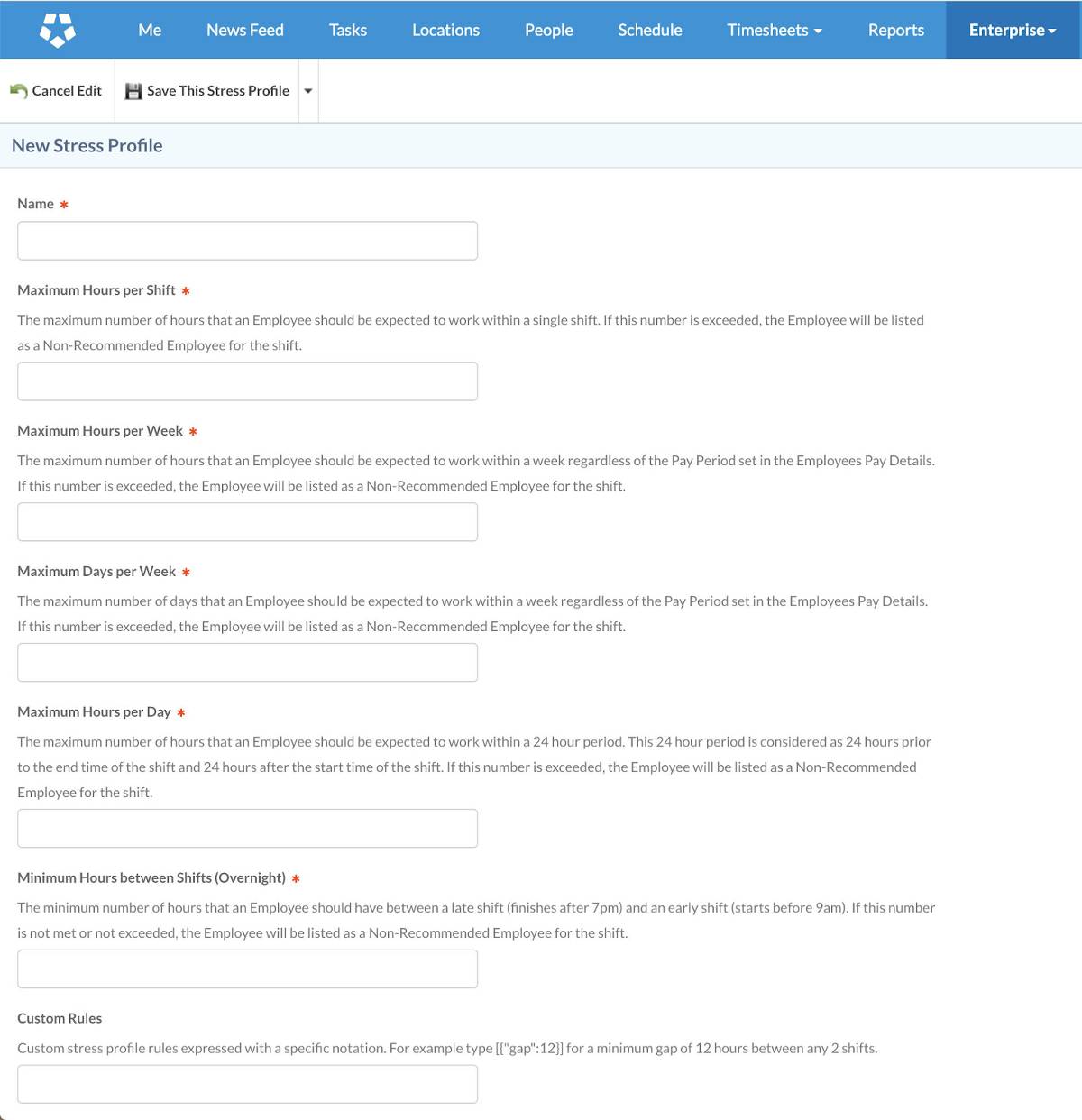
Deputy offers stress profiles as a way of preventing nurses from overworking. (Source: Deputy)
A majority of Deputy reviews on third-party sites like G2, Capterra, and TrustRadius are positive. Users find it simple to use with features that make managing and sharing staff schedules easy for them. Some reviewers also appreciate its user-friendly time tracking tools that help them keep track of employee attendance.
However, some users wished for more reports and the option to directly contact Deputy’s support team via phone. Others dislike the occasional software lags and mobile app glitches.
As of this writing, Deputy earned the following scores on popular review sites:
- G2: 4.6 out of 5 based on more than 300 reviews
- Capterra: 4.6 out of 5 based on over 700 reviews
- TrustRadius: 8.4 out of 10 based on more than 460 reviews
Connecteam: Best for Scheduling Automation
Pros
- Free plan (for up to 10 workers) includes full access to all of its features
- Feature-rich platform; comes with scheduling, time tracking, staff surveys, training, and reward management tools
- User-friendly interface
Cons
- No live phone support
- Built-in integrations only for Gusto, Xero, QuickBooks, Paychex, and Zapier
- Confusing pricing matrix; offers multiple paid plans and three “hubs” (or modules) with different features per plan—you need to select a plan for a hub or pick only the hubs you need
Connecteam has a unique pricing matrix that requires you to choose a plan and pair it with a “hub” or module. It has five plans and three hubs, each with different feature sets. You can get one or all three hubs and choose different plans per module. However, you can’t pair the Small Business plan with the hubs since it includes free access to all features, provided you don’t exceed the employee limit.
- Free trial: 14 days
- Free plan
- Small Business: $0 for up to 10 workers; includes full access to all Connecteam hubs and features
- Paid plans
- Basic: $35 monthly for the first 30 users plus 60 cents monthly for each additional user ($29 monthly for the first 30 users plus 50 cents monthly for each additional user if billed annually*)
- Advanced: $59 monthly for the first 30 users plus $1.80 monthly for each additional user ($49 monthly for the first 30 users plus $1.50 monthly for each additional user if billed annually*)
- Expert: $119 monthly for the first 30 users plus $3.60 monthly for each additional user ($99 monthly for the first 30 users plus $3 monthly for each additional user if billed annually*)
- Enterprise: Cal for a quote
- “Hubs” or modules
- Operations: Includes job scheduling, task management, online forms and checklists, and a time clock with geofencing tools
- Communications: Includes organizational charts, updates and announcements, chats, surveys, events, a staff directory, and a knowledge base tool
- HR & Skills: Includes time off tracking, training course management, online quizzes, employee recognition and rewards, and document management tools
- Add-ons: None
- Plan requirements: None, but you have to choose a paid plan for each of the selected hubs. For example, you can get a Basic plan for the Operations hub, an Advanced option for Communications, and an Expert tier for HR & Skills. Or, you can get only the Operations hub on an Expert tier. Note that the features you get for each hub vary, depending on the plan selected. To learn more, visit Connecteam’s pricing page.
*Annual-billed plans require advance and lump sum payment of all fees
- Staff scheduling: As a nurse scheduling software, Connecteam can help you build work shifts across various jobs or roles. You can use its schedule templates and drag-and-drop schedule builder to create and assign work shifts or have its auto-scheduler tool do it for you based on the workers’ availability and qualifications. This helps you save time and avoid conflicts like double schedules for one employee. You can even add shift checklists to remind workers what to do for daily cleaning tasks or operating room equipment checks.
- Compliance and schedule controls: Like the other software in this guide, Connecteam comes with compliance tools to help you adhere to labor regulations and other laws that impact scheduling, such as meal and rest break rules. You can also set up controls to reduce schedule conflicts, such as preventing employees from claiming shifts if they’re already assigned one. If you want to limit overtime, you can set Connecteam to disallow workers from clocking in early or extending their work hours beyond the planned shift by automatically clocking them out.
- Smart shift forms: In addition to checklists, you can add forms to work shifts as how-to guides or require employees to complete the forms when clocking in or out. This saves you time from manually sending the forms to workers or specific employee groups. Connecteam also lets you add unlimited conditional questions to a form, allowing you to build dynamic forms that only show relevant data fields and information based on user input or answers.
- Communication tools: Connecteam has a dedicated hub for communications, allowing you to share company updates and important information with employees via group and general broadcast chats. It has survey tools to help you measure employee engagement and gather feedback, while its online directory serves as a centralized database to help you search employees’ contact information and directly connect with them via chat, email, text, and phone calls.
- Mobile apps: You can create single or multiple work shifts, use its auto-scheduler, and add forms, checklists, and tasks to planned shifts. Connecteam’s mobile app for iOS and Android devices also acts as a time clock for capturing employee work hours, tracking their GPS location, and managing geofence settings. Workers can use it to view schedules, swap shifts, manage their availability, and more.
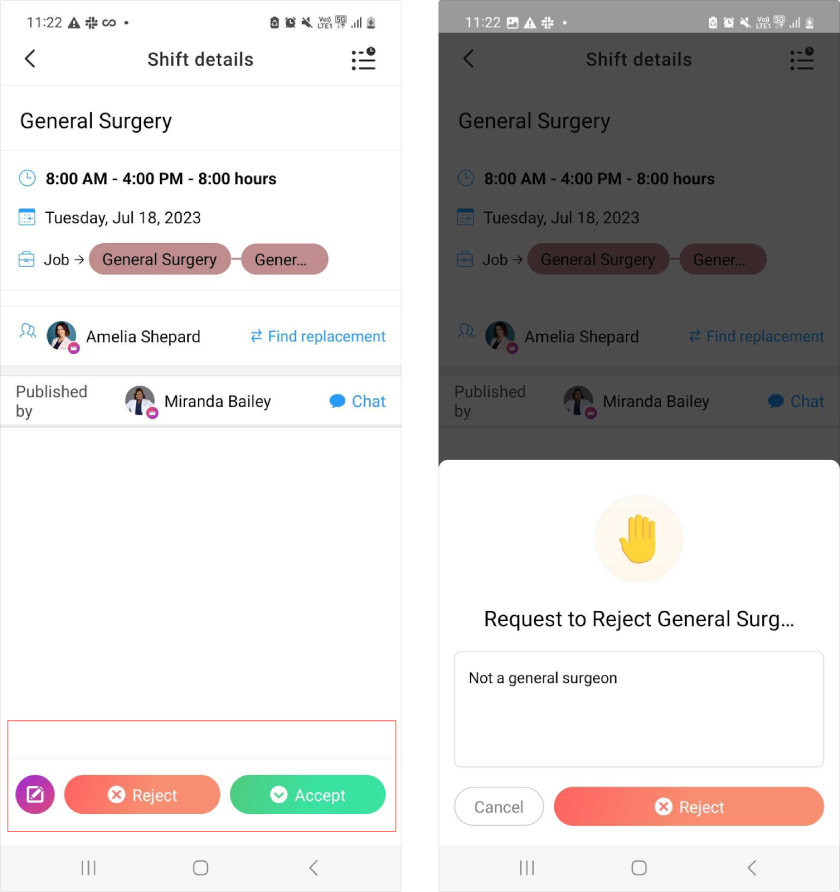
Employees can view their work shifts via the computer or Connecteam’s mobile app and choose whether to accept or reject the schedules. (Source: Connecteam)
Many users like its ease of use, good customer support, employee chat function, and flexible tools that cover a wide range of HR features, such as staff scheduling, time tracking, and learning management. However, some reviewers dislike the occasional mobile app glitches, such as the chat feature not working or upcoming schedules for the day not showing correctly.
As of this writing, Connecteam earned the following scores on popular review sites:
- G2: 4.7 out of 5 based on more than 750 reviews
- Capterra: 4.8 out of 5 based on over 330 reviews
- TrustRadius: 8.6 out of 10 based on nearly 10 reviews
Homebase: Best for Affordability

Pros
- Free plan includes basic scheduling and time tracking
- Paid plans support unlimited employees in one business location
- Easy setup and navigation
- Has additional in-house tools for hiring and payroll
Cons
- Free plan limited to one location and up to 20 employees
- Live support via phone and chat reserved for paid tiers (free plan includes email assistance)
- Time off management and PTO accrual tracking are only available in the Plus and All-in-One plans
Overview
Who should use it:
Unlike the other nurse staffing software in this guide, Homebase charges monthly fees by location rather than per user. This makes it an affordable option for hospitals with multiple branches. Let’s say, you have 25 employees in one location, Homebase’s starter paid plan will only cost $24.95 per month and already comes with advanced scheduling and time tracking tools. This is cheaper than Connecteam ($30 monthly for the first 30 users), Deputy ($150 monthly for its Premium tier), and When I Work ($75 monthly for its Essentials plan with time tracking).
Why I like it:
Homebase, which ranked No. 1 on our list of best employee scheduling software, has a feature-rich platform that even includes hiring, time tracking, and payroll tools. I appreciate its shift feedback tools that let you track how team members feel and collect reports about what worked or didn’t work during their shift. These allow you to identify and fix problem areas while helping you spot signs of nurse burnout, enabling you to come up with action plans to prevent employee burnout from progressing.
- Free trial: 14 days
- Free plan
- Basic: $0 for one location with up to 20 employees; includes basic scheduling and time tracking
- Paid plans
- Essentials: $24.95 per location monthly for unlimited employees ($20 per location monthly if billed annually*)
- Plus: $59.95 per location monthly for unlimited employees ($48 per location monthly if billed annually*)
- All-in-one: $99.95 per location monthly for unlimited employees ($80 per location monthly if billed annually*)
- Add-ons
- Homebase payroll: $39 plus $6 per user monthly
- Job post boosts: Starts at $79 per job post
- HR Pro advisors: Call for a quote to get HR advisory services; included free in the All-in-one plan
- API for integrations: Call for a quote to get custom integrations; included free in the All-in-one plan
- Plan requirements: None
*Annual-billed plans require advance and lump sum payment of all fees
- Staff scheduling: While Homebase has fewer nursing-specific tools than the other software in this guide, it does offer nearly every standard scheduling tool and workarounds for some of the nurse-specific functions. For example, it doesn’t have a built-in on-call schedule option but you can assign a shift title as “On-Call.” It has shift screening questions if you require specific health tests or to capture a nurse’s temperature before their shift. It also helps you comply with Fair Work Week laws, overtime regulations, and meal and rest break rules.
- Time clock: Like the other scheduling systems in this guide, Homebase comes with a time clock that feeds into time sheets for easy payroll. You can have employees clock in on a computer, their mobile app, or even with an integrated POS system. Homebase stands out in that if the Wi-Fi is down, it can store the information and send it to the cloud once the internet is restored.
- Hiring: Keep your office well-staffed with Homebase’s hiring and onboarding tools, something none of the other software in this guide offer. You can customize job descriptions for posting on hiring boards like Indeed, collect referrals, filter applications with screener questions, and track and communicate with candidates.
- Mobile app: Homebase’s mobile app is robust, letting managers create schedules, share shift information, track staff attendance, and communicate with workers. Employees can see schedules, manage availability and time off, swap shifts, and clock in and out.
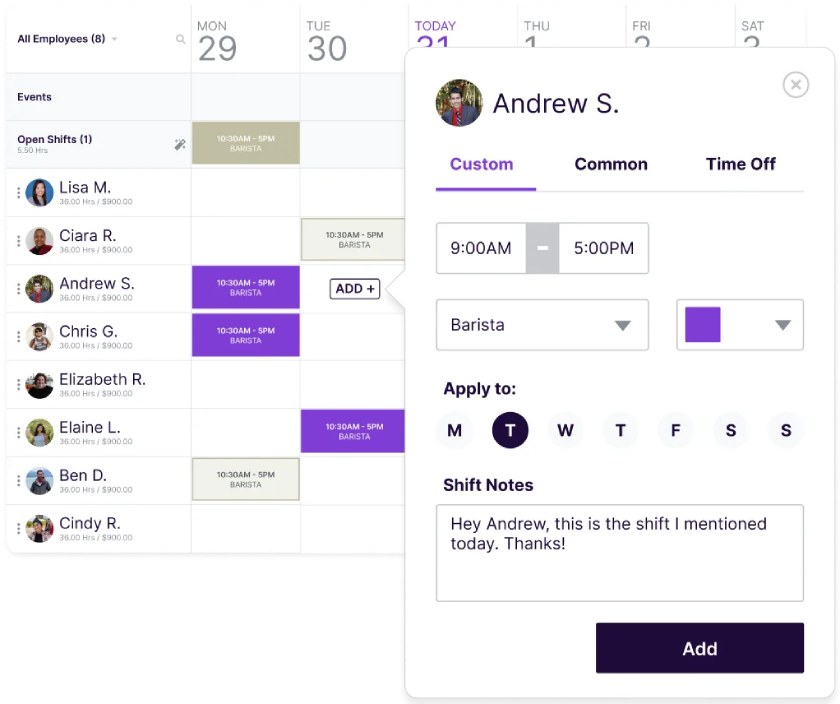
Create schedules on the Homebase mobile app as well as online. (Source: Homebase)
Users said that Homebase makes it easy to plan schedules, coordinate work shifts with employees, and monitor timesheets. They also appreciate its employee messaging feature, allowing them to share company announcements, chat with specific workers, and send shout-outs to recognize team members for doing a good job and if they’re celebrating work anniversaries or birthdays.
However, some reviewers complained about occasional mobile app issues, such as glitches when logging in, receiving alerts, and using its time clock’s geolocation feature. A few users wished for more ad hoc reports and an easier way to customize system notifications.
As of this writing, Homebase earned the following scores on popular review sites:
- G2: 4.2 out of 5 based on nearly 110 reviews
- Capterra: 4.6 out of 5 based on over 1,000 reviews
- TrustRadius: 6.9 out of 10 based on more than 20 reviews
How to Choose the Best Nurse Scheduling Software
In selecting a software to help you schedule nurses and other healthcare employees, consider the following factors:
- Size of your workforce and number of locations: These two factors can impact costs, as most nurse scheduling software charge per user. Others, like Homebase, will bill you based on the number of locations you have, which is more cost-effective for those with multiple clinics or hospital branches.
- Your budget: Note that a nurse scheduling app can cost anywhere from $1.50 to more than $10 per user monthly, depending on the features included.
- Scheduling features: Some of the essential features include schedule templates, shift swapping, staff availability management, shift alerts and reminders, an auto-scheduler, and compliance tools for planning breaks and adhering to labor laws.
- Nurse-specific scheduling tools: In addition to standard staff scheduling features, having access to on-call scheduling tools will help you plan shifts and identify workers who can report for work if there are emergencies. You should also look for rotating staff schedule features, which make it easy to build work schedules that cover morning, afternoon, and night shifts.
- Ease of use and automation tools: While having access to all these scheduling functionalities is good, it won’t be helpful if the software is difficult to learn and use. You should also look for options with intuitive and automated tools, which can help save you time while streamlining processes.
- Integrations: If you use business systems like payroll, accounting, and point-of-sale (POS) software, check if the nurse scheduling app connects with these tools. This lets you easily transfer applicable information (such as schedule details to a time tracking tool) while preventing errors from manual data inputs.
- Customer support: Check if 24/7 assistance is available and if you can contact the provider’s support team via phone. Access to email or live chat support is also okay, but assistance via phone is preferable as it allows you to talk with tech teams or customer service reps.
Methodology: How I Evaluated the Top Nurse Staffing Software
I’ve evaluated scheduling software for over five years, so for this guide, I took a deeper dive into what each had to offer the healthcare industry. I started with seven products and narrowed it down to the four that offered the best functionality while keeping within a small business budget.
Click through the tabs below for our full evaluation criteria.
5% of Overall Score
Because users have real-world experience with each platform, their reviews on third-party review sites like Capterra, G2, and TrustRadius played a significant role in narrowing down my list of top products to compare.
17% of Overall Score
Software with affordable pricing, zero long-term contract requirements, and free plans received the highest scores. I also considered each platform’s value for money—whether it has competitive pricing given the number of features it offers
10% of Overall Score
I checked whether the provider has 24/7 support hours and if phone, chat, or email support is offered. I also looked for an online knowledge base that contains help articles and if a premium support option is available.
15% of Overall Score
For this criterion, I looked at the software’s ease of use and other offerings that will make it user-friendly, such as access to mobile apps and integrations with third-party systems. It also includes security features, such as role-based access/permissions and compliance with general data protection regulations (GDPR) and the California Consumer Privacy Act (CCPA).
10% of Overall Score
I looked for report templates and whether the software can create custom reports. I also checked if it offers nurse-specific reports, such as floater nurse reports and trackers to help spot nurse burnout or fatigue.
23% of Overall Score
I checked if the software offers standard scheduling tools, such as shift swaps, compliance tools and alerts, automatic scheduling, and a scheduler with multiple shift views. I also looked for communication and time tracking features, which make it easy to share work shifts and monitor adherence to planned schedules.
20% of Overall Score
For this criterion, I checked for features that make it easy for nurses to bid for shifts while allowing you to plan rotating schedules and assign work shifts for on-call staff in case of emergencies.
Bottom Line
When looking for the best nursing scheduling software, consider your needs. Are you looking for a basic software that can include certificate tracking and availability, or do you need something more focused on handling quick shift fulfillment? The options in this guide are all excellent but work best for particular situations.
I found When I Work to be the best overall nurse scheduling software. It offers an excellent range of tools that let you plan work shifts in minutes, share schedules instantly, and track labor costs with real-time overtime alerts and robust reporting. You can also use its job sites feature to assign nurses to specific locations, departments, or floors. Even better, it comes with a time tracking and payroll module to help you capture employee attendance and compliantly pay workers.


