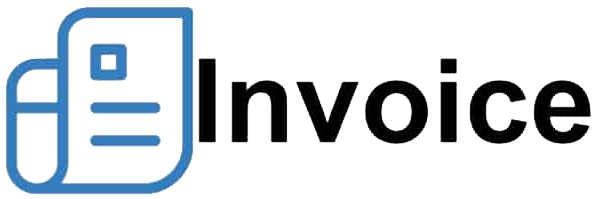Zoho Invoice is a free invoicing software that allows you to create and send invoices and accept payments from your customers. It offers excellent invoicing features, such as the ability to duplicate existing invoices, which can be helpful if you have recurring billing arrangements. It also includes other features, such as quote management, expense tracking, and project management. Many satisfied users like it because it is free and easy to use. Its biggest drawbacks are that it is not a complete bookkeeping system and requires a Zoho Books integration to enable essential accounting features like bank reconciliation.
Our invoicing software reviews are meticulously developed based on first-hand experience with the platforms. We carefully study the features of each one, observe how they function in real-world scenarios, and assess their strengths and weaknesses. This allows us to provide you with unbiased and accurate insights and recommendations, aligning with the Fit Small Business Editorial Policy—which is to provide the best answers to small business questions.
Pros
- Is free for companies of any size with no ads or in-app purchases
- Supports an unlimited number of users, invoices, and clients
- Offers excellent invoice customization options, such as the ability to add your company logo
- Includes project management features with built-in time tracking
- Integrates with Zoho’s other specialty apps for enhanced productivity
Cons
- Has no approval workflows for issuing invoices
- Is not a full bookkeeping system; requires Zoho Books integration
- Lacks features for vendor invoices received
- Has no live chat support
- Doesn’t calculate sales tax rates automatically based on the customer’s location
Zoho Invoice Alternatives & Comparison
| Users Like | Users Dislike |
|---|---|
| Is free | Lacks accounting features |
| Is easy to use | Has limited customer support |
| Has customizable invoices | |
Many satisfied users like that the software is completely free. One who left a positive Zoho Invoice review mentioned that it allows them to easily create invoices, while another shared that it provides plenty of customization options, including the ability to add their company logo and set up personalized messages. We also find Zoho Invoice easy to use, and we recommend it for small businesses and freelancers looking for a free solution for creating decent invoices.
On the downside, one reviewer commented that its customer support is limited and oftentimes unhelpful with complex use cases. Also, some complained that it doesn’t offer full accounting features, which is expected since it isn’t a full-fledged bookkeeping system. If you want to keep using Zoho Invoice but need accounting features, we recommend integrating it with Zoho Books.
As of this writing, Zoho Invoice has the following ratings on user review websites:
- G2.com[1]: 4.7 out of 5 based on about 320 reviews
- Capterra[2]: 4.7 out of 5 based on around 650 reviews
Zoho Invoice vs Competitors
We compared Zoho Invoice with its top competitors using our scoring rubric, and here are our findings.
Zoho Invoice vs Competitors FSB Case Study
Touch the graph above to interact Click on the graphs above to interact
-
Zoho Invoice Free
-
FreshBooks From $19 per month
-
QuickBooks Online From $30 per month
-
Invoicera From $19 per month
Zoho Invoice is as excellent as our recommended alternatives in terms of invoice customization, all of which earned perfect scores. All of these programs allow you to customize your invoices in different ways, such as adding your company logo and selecting from invoice templates). Additionally, Zoho Invoice pricing came out on top because it’s the only free software on this roster.
However, the program received the lowest score in ease of use and customer support due to the unavailability of live chat support, which is offered by all the other three providers. Also, Zoho Invoice, along with FreshBooks and Invoicera, lost to QuickBooks Online in invoicing features by a small margin. QuickBooks Online offers more enhanced invoicing tools, such as the ability to automatically calculate sales tax rates to apply to an invoice based on your customer’s location.
Zoho Invoice received a perfect score because it’s free, with no credit card required, no ads, and no in-app purchases. It provides you access to all of its features, including invoicing, quote management, expense tracking, and project management.
I awarded Zoho Invoice a perfect score in this criterion because it offers many ways to customize your invoices, despite being free. You can choose from various invoice templates, upload your company logo, change invoice colors, set up custom fields to include unique information, and add personalized messages for your clients.
Here’s a sample customized invoice created in Zoho Invoice:
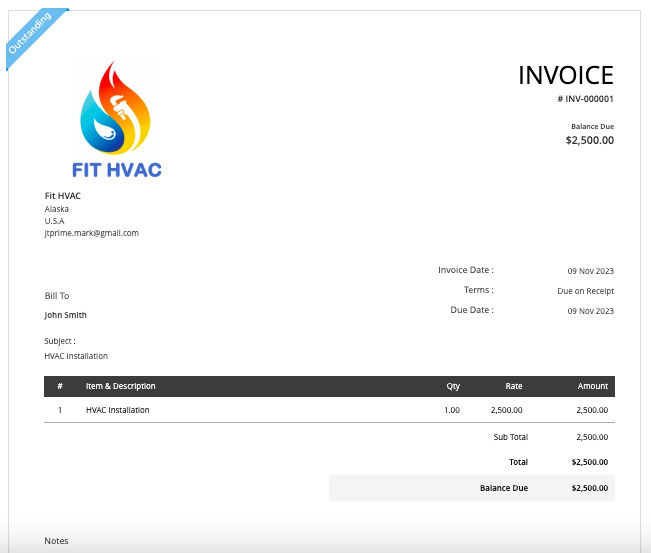
Sample invoice created in Zoho Invoice
Zoho Invoice almost earned a perfect mark in our evaluation because it provides most of the invoicing features needed by many businesses, such as the ability to clone existing invoices, track outstanding invoices, and accept short payments. A minor drawback we found is the inability to create a service contract, which can be an issue if it is a core part of your operations.
Here are some of the most notable invoicing features in Zoho Invoice:
One of the best things about Zoho Invoice is that it’s easy to create an invoice. Simply hover over to the Invoices tab in the left navigation menu, and then click the + button. When creating a new invoice, you will be asked to provide important details, such as the customer, invoice date, and item details.
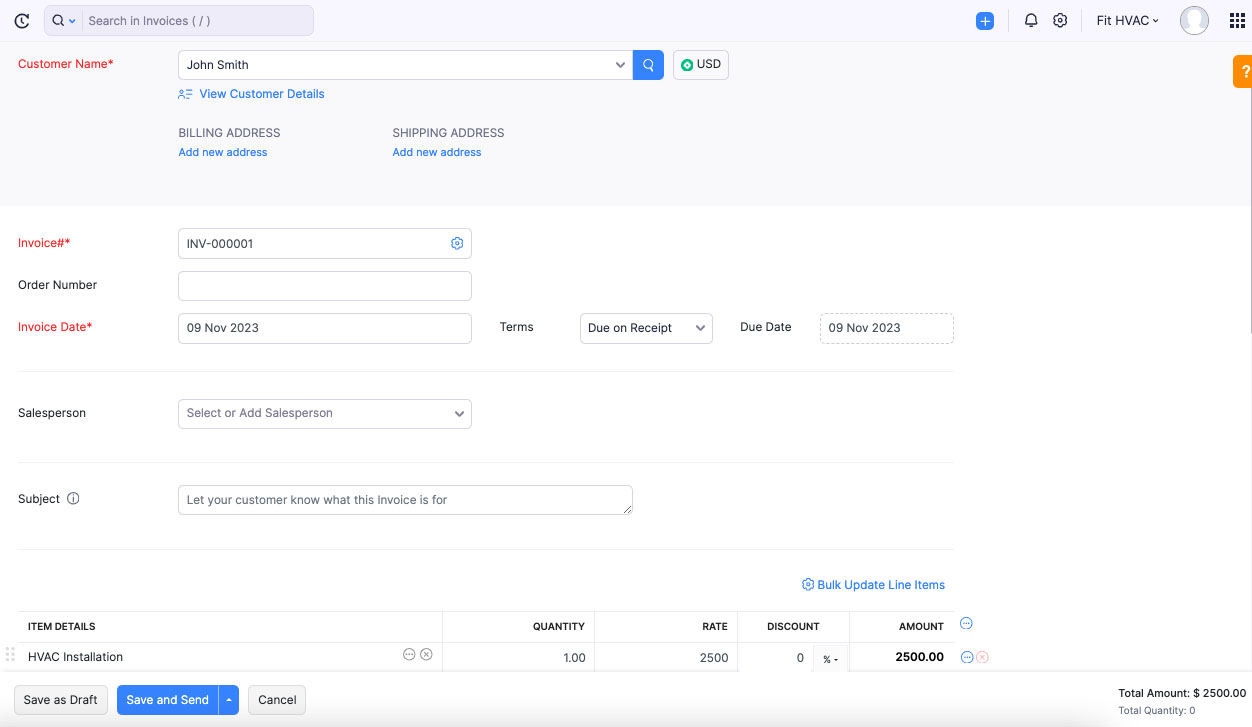
Creating a new invoice in Zoho Invoice
Invoice numbers are auto-generated, but you can reset them by clicking the gear icon beside the invoice number. You can set the payment terms of the invoice, but its default setting is “due on receipt.” If you intend to extend credit to your clients, you can set a custom credit term or a predefined term in the Terms drop-down menu. After creating the invoice, you can save it as a draft or email it right away to your customer.
If you have customers that you bill on an ongoing basis, such as subscription or regular product orders, then you can clone an existing invoice to create a new one with similar details. For some reason, we could no longer find the recurring invoicing feature we discussed in our last review, but we believe the ability to clone invoices is also useful for recurring billing.
To clone an invoice, simply click on the three dots on the upper portion of the actual invoice and then click Clone. Zoho Invoice will create an invoice copy automatically with the same details included in the original invoice.
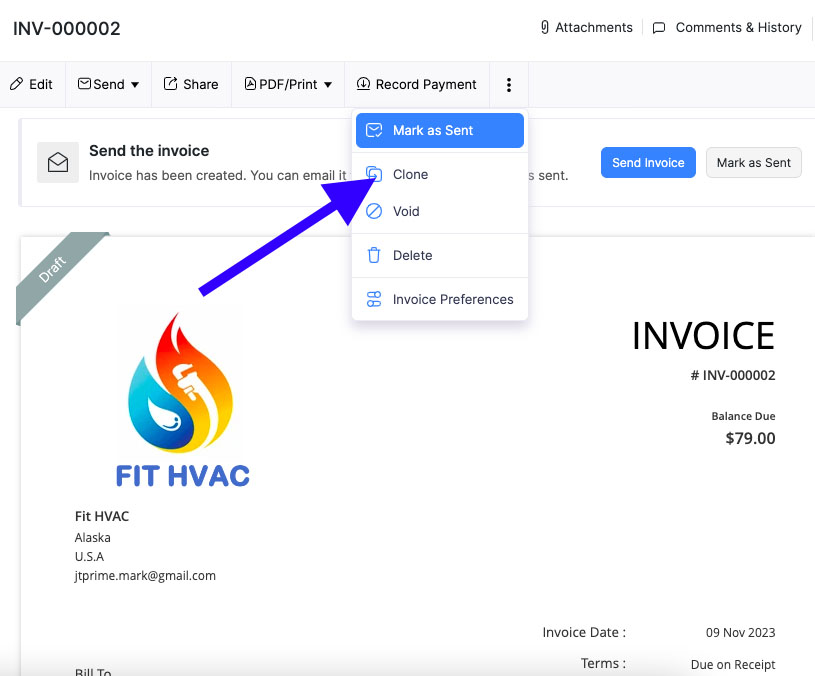
Cloning an invoice
The Invoices screen shows all the invoices that you’ve created and sent to your customers, along with their statuses, such as draft, pending, sent, overdue, and paid. You’ll also see the real-time status of individual invoices on the top left corner of the actual invoice.
To make it easy for you to find specific invoices, you can use Zoho Invoice’s filter, which allows you to sort invoices by various elements, such as invoice number, item description, customer, and status.
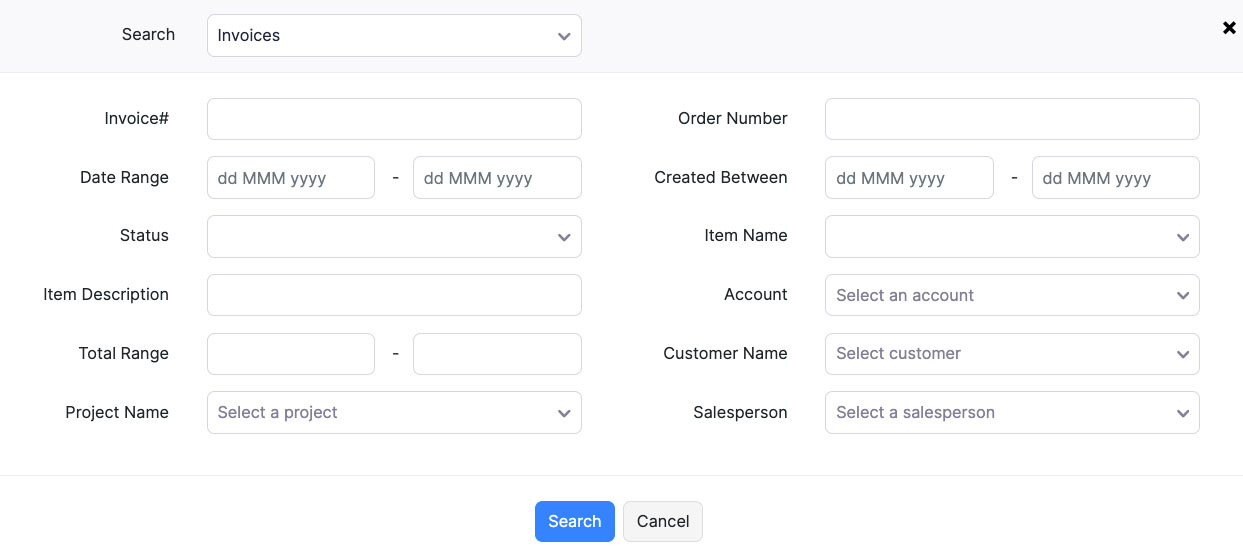
Invoice search tool in Zoho Invoice
To record payments, go to your client’s invoice and click Record Payment. A new window will appear where you can add payment details, such as the amount received, bank charges, sales tax, payment date and mode, reference number, and notes. If there are supporting documents, you can attach a file. Click the Record payment below the payment screen to record the transaction.
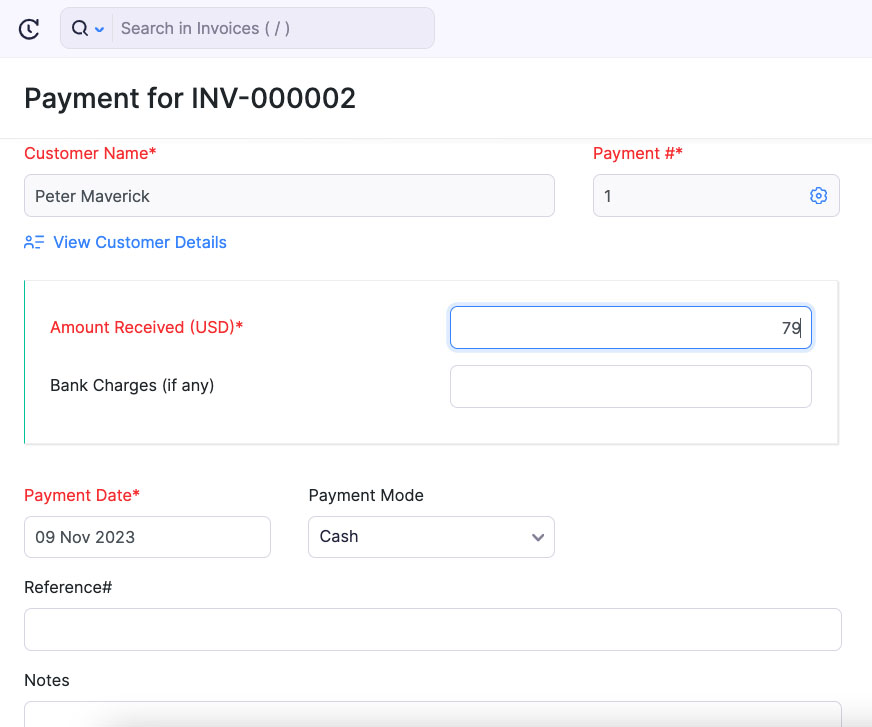
Received payment screen in Zoho Invoice
Once the payment is recorded, the status of the invoice will automatically update to “Sent.” Also, you’ll see the payment receipt on the Payments Received panel, which you can email to your client.
Zoho Invoice allows you to send your customers invoice reminders to remind them of an upcoming payment or alert them of an overdue invoice. To save time, you can set up automated reminders, and Zoho Invoice will automatically send them based on a specified number of days before or after due dates.
Zoho Invoice Other Features
Just like invoices, you can also send quotes or estimates to potential or existing customers. The quote form essentially has the same fields as the invoice form only that it’s specifically used for providing estimates or proposals to clients. You can customize the appearance of your quote, and once it’s created, you can send it to your client via email or through the client portal.
The client portal allows your customers to access and view their transactions with you, including invoices, quotes, and payments made. The portal allows them to track their payables and download and print copies of the transactions if needed. You can grant access to a customer during the client setup process or through the Customer Portal section under Settings.
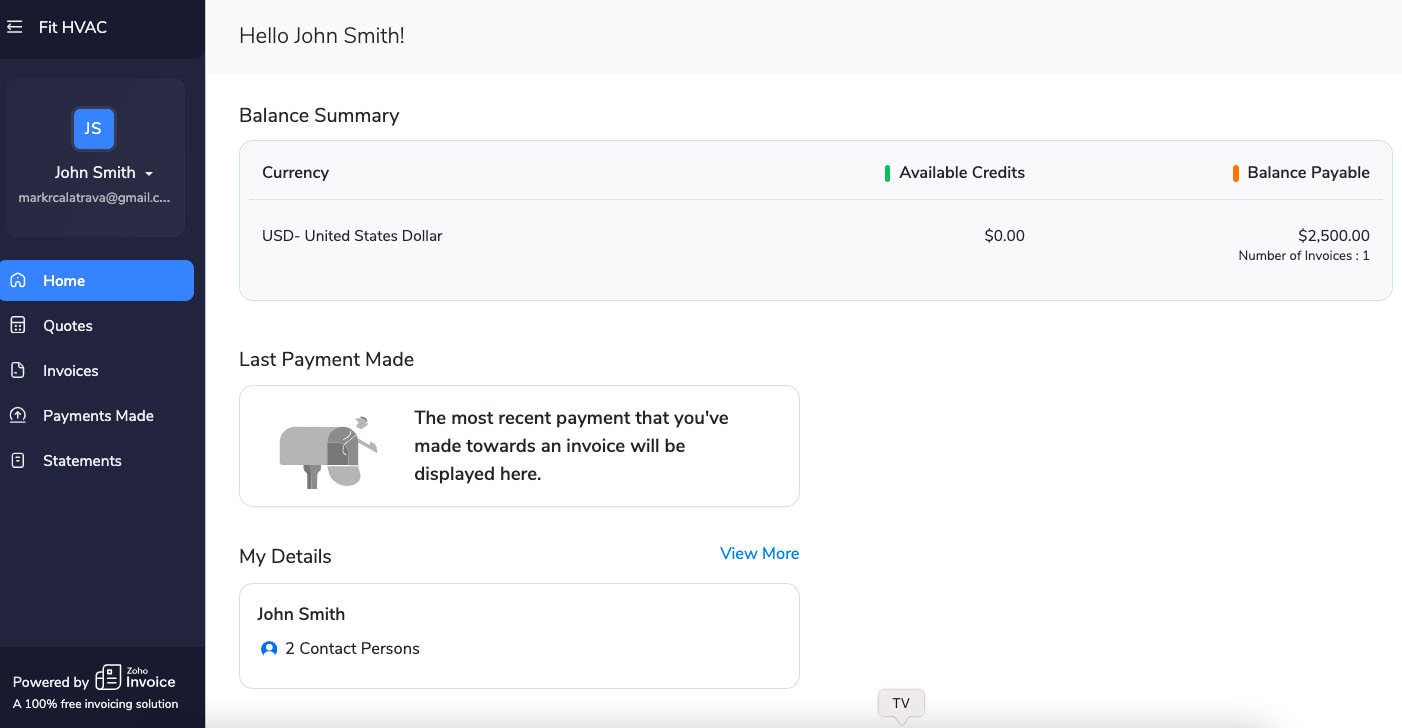
Client portal in Zoho Invoice
When adding customers, you can set specific tax rates, payment terms, and contact persons. Once you’ve added a new customer, you can also use the Customers tab to view your transactions with them. Click the name of the customer, and Zoho Invoice will show you all the information about that customer:
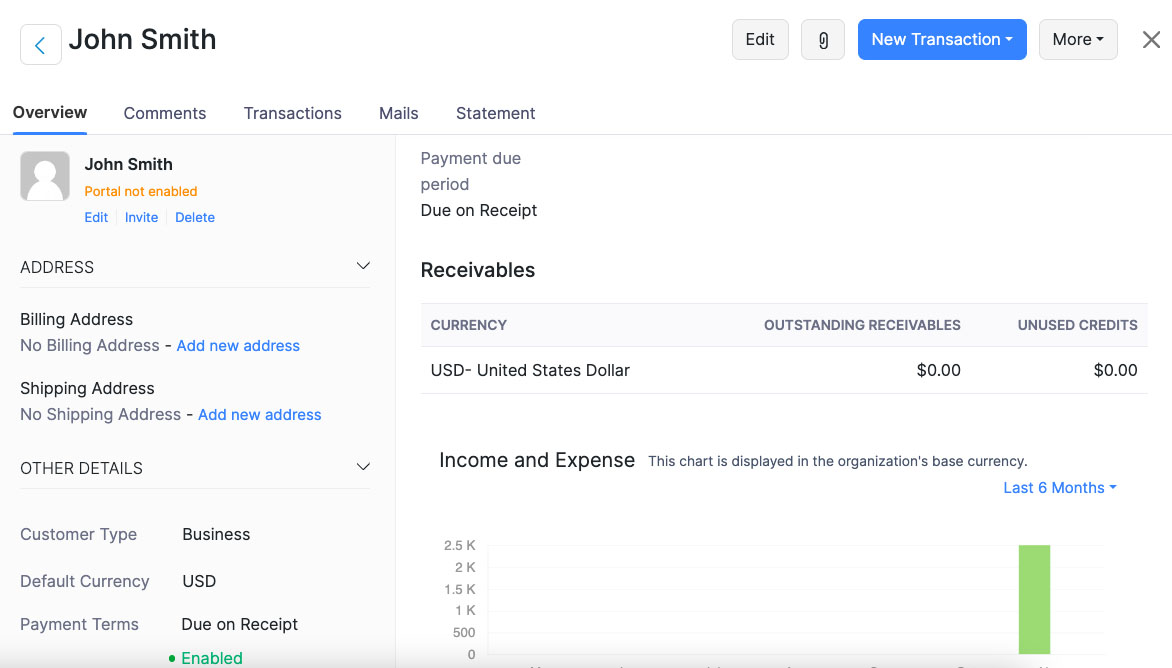
Viewing Customer Information
With Zoho Invoice, you can record billable and nonbillable expenses. If you add a billable expense, Zoho Invoice will ask you to tag an expense to a client and possibly a project. Afterward, you can generate an invoice for billable expenses automatically and send it to your client. You can also add mileage expenses if you travel for business purposes.
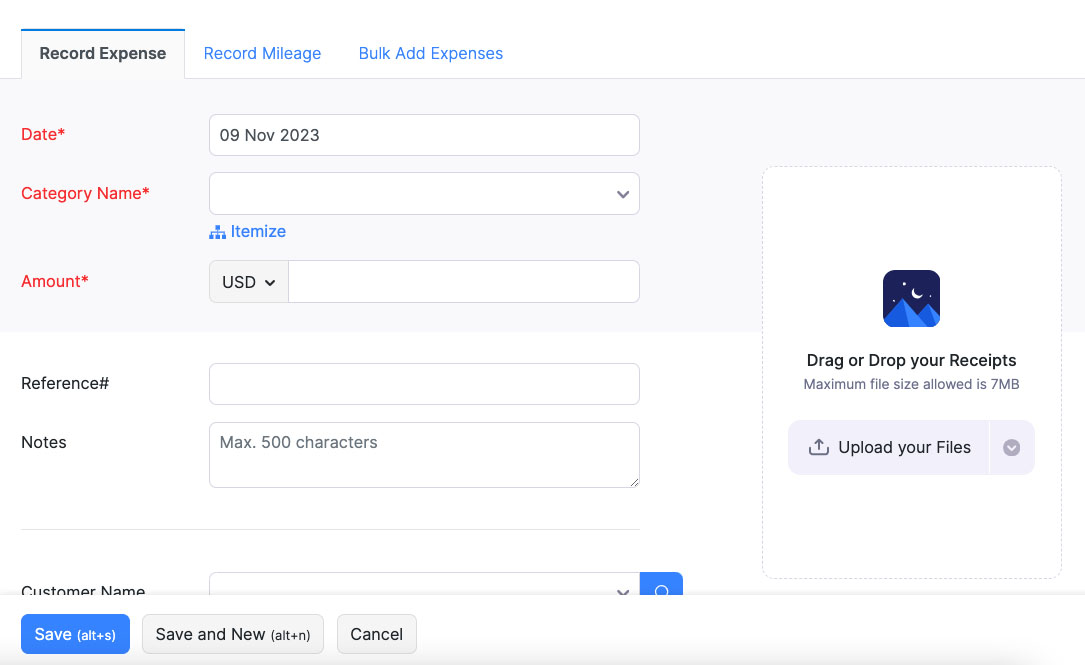
Recording an expense in Zoho Invoice
If you handle projects with several clients, Zoho Invoice has a time tracker. You can either track your work hours with Zoho’s tracker or enter hours spent manually when working. Every time log is added to the project based on the hourly rate. From there, you can bill clients on your hours worked by creating an invoice. Zoho will ask you about the invoice period, and it’ll include all billable hours and expenses within that period automatically.
Zoho Invoice allows you to create financial reports about the various aspects of your business, including sales, receivables, payments received, purchases and expenses, and projects and timesheets. Some of the most popular reports include sales by customer, A/R aging summary, billable expense details, and project revenue summary reports.
Zoho Invoice is easy to use, but its score for this criterion is negatively impacted by a few factors, such as limited integration options and the lack of live chat support. Nevertheless, it is among the simplest invoicing software I’ve used, featuring a neat and minimalistic dashboard that is easy to navigate even for first-time users.
What I like most about the dashboard is that each menu in the left navigation bar has a shortcut button that allows you to instantly enter items, such as customers, invoices, and expenses. Also, the transaction entry forms are very simple and easy to complete.
If you have questions or need help with a certain feature, you can contact Zoho Invoice by phone from Monday to Friday. You may also send an email, or access some self-help guides, like FAQs and video tutorials.
How We Evaluated Zoho Invoice
We evaluated Invoicera using the internal scoring rubric below.
20% of Overall Score
A fully customizable invoicing software allows you to upload your company logo, select from various invoice templates, change invoice colors, edit invoice fields, and add personalized messages to customers.
35% of Overall Score
We looked into essential invoicing features, such as the ability to create recurring invoices and set up automatic payment reminders.
25% of Overall Score
Along with subjective evaluation by our accounting expert, the ease-of-use score indicates whether the software is cloud-based. Other components include whether it requires a third-party bookkeeping software integration.
10% of Overall Score
We gathered average review ratings of all providers from leading user review sites.
10% of Overall Score
If a mobile app is available, we considered whether it’s possible to create and send invoices from your device.
Frequently Asked Questions (FAQs)
Yes, Zoho Invoice is now totally free. It was once a paid software from Zoho, but the company decided to offer it for free after seeing the success of its invoicing arm.
Zoho Invoice is best for small businesses seeking free invoicing software, Zoho app users, and service-based companies requiring time-tracking features.
Our top Zoho alternatives are QuickBooks Online, FreshBooks, and Invoicera. You may also check out our roundup of the best invoicing software for other options.
Bottom Line
Zoho Invoice is a great app with outstanding invoicing features. It’s incredible that such a complete, unlimited app is available for free. If your small business can’t commit to annual or monthly plans, Zoho Invoice is a good start. As your business grows, you can move to a complete bookkeeping system via simple integration with Zoho Books.