Comparing Microsoft Teams vs Slack, both are popular team collaboration apps with extensive integrations, conversation channels, and file sharing. However, Microsoft Teams offers more robust video call functionalities and cheaper annual billing. Although Slack is lauded for its ease of use and customization options, its free plan is more restrictive and doesn’t have the advanced collaboration and video conferencing features found in Teams.
Based on our comparison, the best use cases for Slack vs Teams are as follows:
- Microsoft Teams: Best for Microsoft 365 users or companies needing low-cost collaboration software with video conferencing
- Slack: Better for small businesses looking for a simple, easy-to-use, chat-based platform for team collaboration
Microsoft Teams vs Slack at a Glance
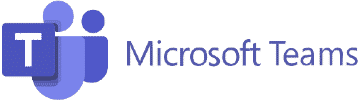 | ||
|---|---|---|
Monthly Starting Price (per User) | $4* | $7.25** |
Free Trial | 30 days | 90 days |
Free Plan | ✓ | ✓ |
Video Meeting Tools |
|
|
Collaboration Tools |
|
|
Integrations | 700+ third-party apps | 2,200+ third-party apps |
For More Information |
*Microsoft Teams pricing is based on an annual commitment.
**Slack pricing is based on annual billing, but monthly plans are also available.
Best Alternatives
Although Slack and Microsoft Teams have quickly earned a reputation as the best team chat apps, they may not be the perfect fit for all business types. Consider an alternative if you prefer a business phone system with team messaging capabilities or another office suite that tightly integrates with Google apps.
Here are a few Slack and Microsoft Teams alternatives:
- RingCentral: RingCentral is a market-leading unified communications provider that integrates chat, video, and business phone in one user-friendly platform. It has a comprehensive call management system that allows you to effectively handle high call volumes. Read our full RingCentral review to learn more.
- Google Workspace: This is a better virtual work platform for businesses that rely on Google products for their daily workflows. It is built for distributed or hybrid teams that want to collaborate using Google Docs, Sheets, and Slides. Read our Google Workspace vs Microsoft 365 to see which offers the most advantages for your company.
- 8×8: Like RingCentral, 8×8 offers a unified platform for business, video, and team messaging. One of its standout features is it offers global phone number support and unlimited calls to 48 countries. Visit our 8×8 review for a more in-depth look at its offerings.
Need more options? Check out our guides on the best Slack alternatives and Microsoft Teams alternatives.
Best for Pricing: Microsoft Teams
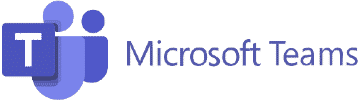 | |
|---|---|
Pricing is per user every month. All versions require an annual commitment. |
Rates are based per user on yearly prepayment, but monthly billing is also available. |
Microsoft Teams edges out Slack regarding pricing because its paid plans are cheaper and have more robust features and fewer limitations. For example, when looking at their free versions, Microsoft Teams lets you search your entire message history without limits and host hour-long video meetings with 100 people. Slack, on the other hand, only supports 50 video attendees via Huddle and only allows access to the last 90 days of your messages.
When comparing paid plans, Microsoft Teams has the price advantage. At only $6 per user, the Microsoft 365 Business gives you a premium version of Teams, 1TB of cloud storage, large-scale video conferencing, and full access to the Microsoft 365 product suite. Slack’s comparable Pro package costs $7.25 per user, which only includes unlimited message history and integrations.
Best for Conference Calls: Microsoft Teams
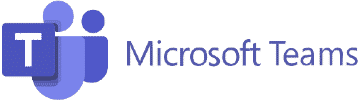 | |
|---|---|
|
|
Microsoft Teams is clearly the better platform if you frequently host large-scale video meetings as it essentially works as a full video conferencing app. Screen sharing and polling come with Teams’ free version, while paid plans unlock features like meeting recordings, live translation, and whiteboarding. With Slack, you’ll need a third-party app to record a conference call.
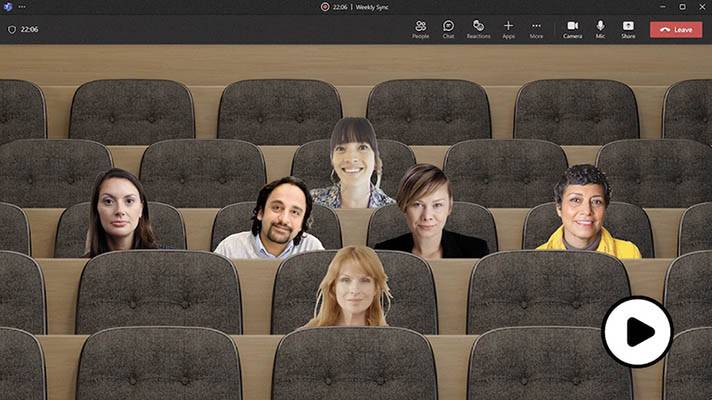
Microsoft Teams lets you create a more engaging meeting experience in together mode. (Source: Microsoft Teams)
Slack is mainly a chat-based service and only works for small and spontaneous meetings. In its latest update, Slack will now unify its audio, video, and screen-sharing capabilities in huddles. This will increase the attendee limit from 15 to 50 participants. Still, it doesn’t compare to Microsoft Teams’ maximum capacity of 300 attendees and robust webinar capabilities.
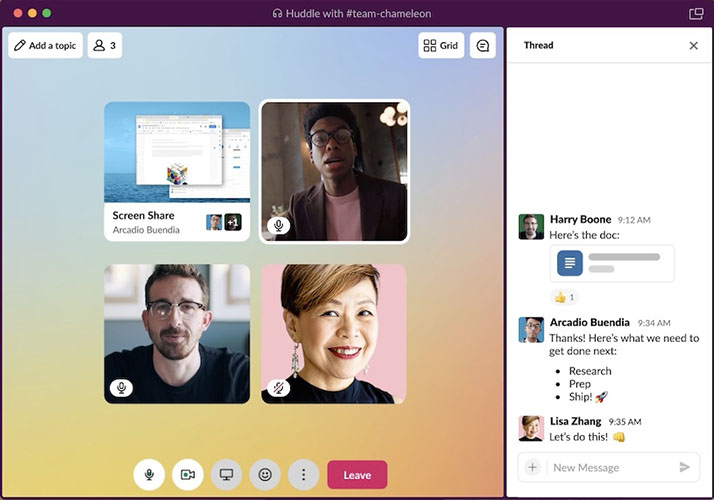
Slack lets you have spontaneous group conversations with your team right within channels. (Source: Slack)
Best for Collaboration: Microsoft Teams
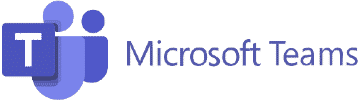 | |
|---|---|
|
|
Both Slack and Microsoft Teams support one-to-one and group messaging. Organize messages into different sections and follow conversations easily through message threading and formatting options, including italics, bold, and bulleted lists. For added interactivity, both solutions let you tag a user, use emojis, and send graphics interchange formats (GIFs).
When it comes to advanced collaboration features, Microsoft Teams wins this round. Real-time coauthoring enables multiple users to work on the same Microsoft 365 file without leaving Teams. Use the Tasks app to view the tasks you’ve created or that have been assigned to you and your team tasks from Planner. It also has a built-in calendar to see all your upcoming meetings and your team’s group calendar.

Microsoft Teams’ Tasks app (Source: Microsoft.com)
Slack falls behind as it only offers clips, a form of short audio, video, or screen recordings. This enables teams to share a live update or showcase a presentation without scheduling meetings or interrupting workflows. Due to the lack of built-in collaboration tools, Slack lets you connect to a third-party app to extend its functionality.
Best for Integrations: Slack
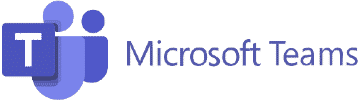 | |
|---|---|
|
|
Coming in at over 2,400 apps, Slack beats Microsoft Teams when it comes to third-party integrations. Subscribing to Slack’s free version allows access to 10 integrations, while paid plans unlock unlimited access to thousands of apps. Microsoft Teams, on the other hand, requires a Microsoft 365 Business subscription to unlock its integrated apps and services.
Microsoft Teams’ deep integration with Microsoft 365 products makes it an excellent fit for companies that are firmly embedded in Microsoft’s ecosystem. With a Microsoft 365 Business Basic package, you get desktop versions of Outlook, Word, Excel, PowerPoint, Access, and Publisher, including access to other Microsoft 365 services like SharePoint and Yammer.
Teams that lean toward Google’s office suite are better off with Slack due to its tight integration with Google Workspace. This allows users to integrate Google Calendar, Meet, and Drive with Slack for free.
Check out Slack’s app directory or Microsoft’s app store to see whether they support your favorite tools and essential business applications.
Best for Usability: Slack
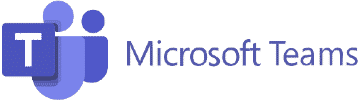 | |
|---|---|
|
|
In terms of usability, Slack edges out Microsoft Teams as it takes a more personal and intuitive approach to its interface. Slack’s sidebar emphasizes channels, giving instant access to topics, message threads, and direct messages. It has more customization options, with the ability to organize the sidebar into different sections and create a custom theme in different colors.
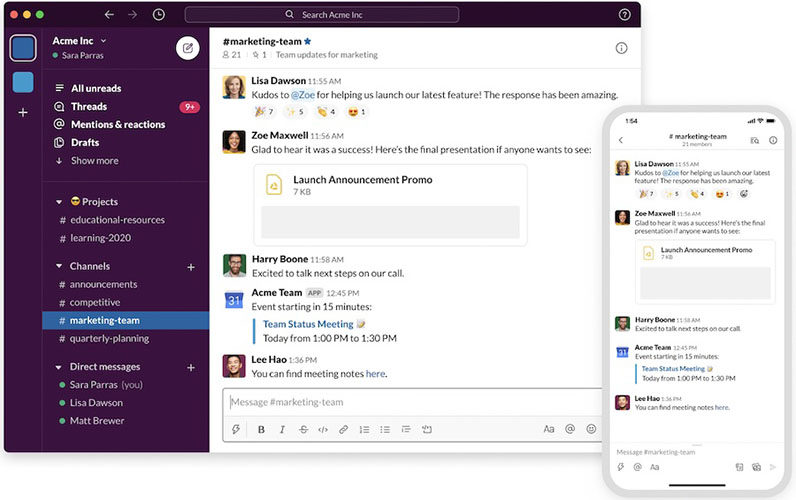
Slack’s minimalist vibe appeals to smaller teams that use messaging more than calls. (Source: Slack)
In contrast, Microsoft Teams is more complex and compartmentalized, with multiple tabs, teams, and channels. For corporate users, its streamlined appearance gives it a cleaner and more professional look compared to Slack. However, customization options are limited to light and dark themes. Inviting team members takes time since you need to add them to the admin portal. In Slack, you simply send an email invite to add a user.
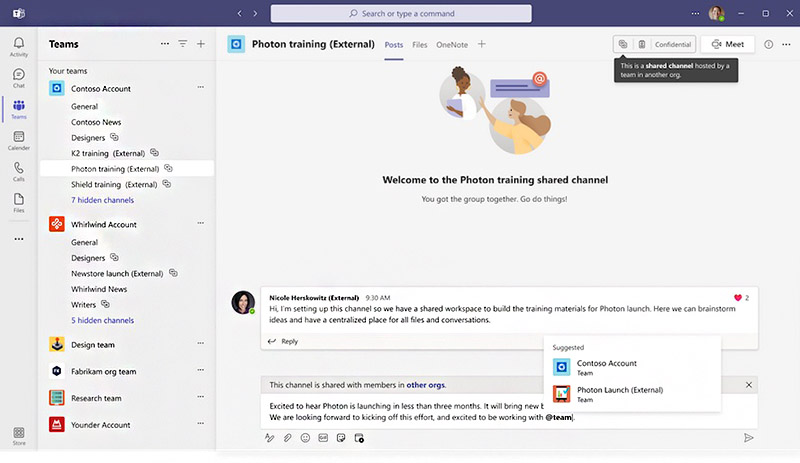
Microsoft Teams sidebar has dedicated sections for chat, teams, calendars, calls, and files. (Source: Microsoft Teams)
Best for Bots: Slack
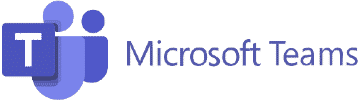 | |
|---|---|
|
|
Slack is our obvious winner when it comes to advanced automated features, thanks to its workflow builder and built-in self-service chatbot. Slackbot can be found throughout your workspace, delivering reminders and automated messages for all users. You can also program it to remind you about deadlines, upgrade your knowledge base, and get real-time notifications from third-party apps.
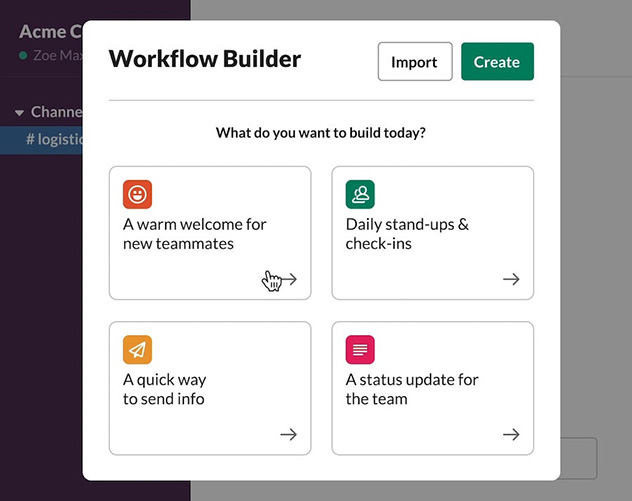
Slack’s workflow builder is designed to handle routine and repetitious tasks, so you get the answers and approvals you need quickly. (Source: Slack)
Slack’s workflow builder provides a codeless way to automate routine tasks like sharing updates and streamlining the onboarding process. For example, you can build a workflow that shares important information with team members when they join a channel.
Microsoft Teams doesn’t have a signature chatbot. You have two options if you want one for your team: add bots via a third-party app or build your own bot app using the Microsoft Bot Framework.
Frequently Asked Questions (FAQs)
Is Slack as secure as Microsoft Teams?
Slack and Microsoft Teams both provide end-to-end data encryption for messages, files, and data. Both support two-factor authentication (2FA). However, Microsoft Teams allows for more advanced user and device management, making it slightly more secure than Slack.
Which is better for startups, Slack or Microsoft Teams?
Slack is especially useful for startups and small teams that don’t need all the tools that come with the Microsoft Teams package. Its free and paid plans outperform email for everyday communication and don’t require a commitment to one software system. Teams, on other hand, is best for organizations that are already within the Microsoft 365 environment and need advanced collaboration tools to manage large teams.
Can Microsoft Teams be used like Slack?
Yes. Microsoft Teams supports group and one-to-one messaging like Slack. You can pin messages, search them, and easily reply to threaded conversations. Like Slack, Microsoft Teams lets you “like” comments, @mention someone, or send an emoji or GIF.
How We Evaluated Microsoft Teams vs Slack
We looked at free and paid plans from Slack vs Teams to discover how the packages compare. We also tested each software and checked user feedback on popular review websites. From there, we created a scoring system based on the following categories: pricing, conferencing capabilities, collaboration features, ease of use, and integrations.
Here’s a complete breakdown of these factors:
Bottom Line
When it comes to the best team collaboration app, the Slack vs Microsoft Teams matchup is a tie. Both have great features and are valuable depending on the user’s preference and needs.
If you’re interested in cheaper pricing, video conferencing capabilities, and robust collaboration features, Microsoft Teams is an excellent choice. Its deep integrations with Microsoft apps make it a better fit for larger companies that already use the Microsoft 365 office suite.
However, if you’re simply looking for a chat-based platform with extensive integrations, great usability, and advanced automation features, Slack is the way to go.