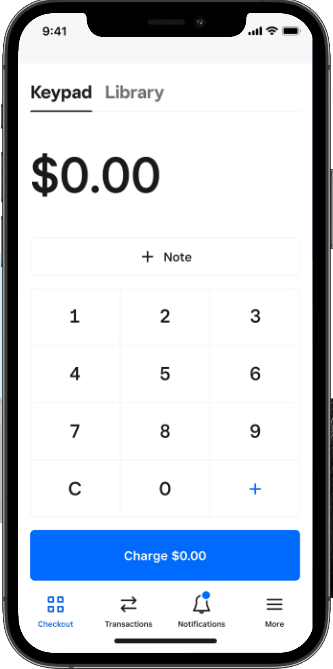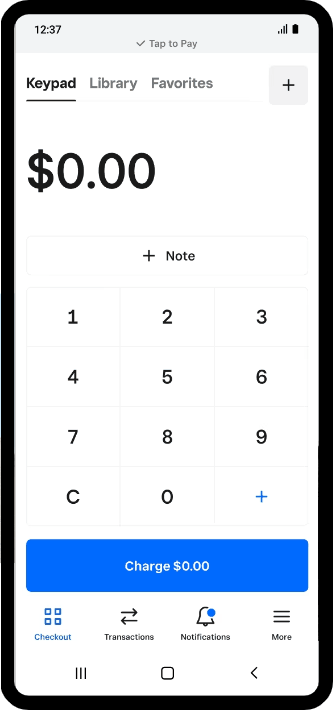Tap to pay is a wireless method of making payments by tapping or waving a credit or debit card or a payment device (i.e., smartphone/smartwatch) near a contactless-enabled terminal. Contactless payment uses near-field communication (NFC) technology to transfer data between the card or device and the terminal.
Square was one of the first payment processors to offer tap to pay on mobile phones. With this functionality, merchants can accept payments using just their iPhone or Android phone. Read our Square Payments review to learn more, or visit Square to try it for yourself.
How Does Tap to Pay Work on iPhone and Android?
In simple terms, tap to pay on mobile means accepting payments without the need for a specialized mobile credit card reader—a smartphone will suffice. With tap to pay on mobile, it is easier and more convenient for small businesses to accept card and other contactless payments.
Tap-to-pay technology was first introduced using contactless cards and readers in the late 1990s. Although NFC technology in mobile phones has been used since the 2010s to send payments, the use of mobile phones as contactless readers only started when Apple launched its Tap to Pay on iPhone service in February 2022.
NFC-capable mobile phones are equipped with an NFC chip and antenna, which are used by mobile applications—including mobile wallets like Apple Pay and Google Pay—to communicate and exchange information with other NFC-enabled devices.
For small businesses, NFC-capable iPhones and Android phones can be turned into contactless card readers when accepting payments with the help of a mobile payment or POS app. Some payment apps also refer to this feature of accepting contactless payments using your mobile phone as Tap on Phone or Tap to Phone.
Want to accept payments using a Bluetooth mobile card reader instead? Read our guides on the best credit card readers for Android and the top credit card readers for iPhone.
How Can Small Businesses Accept Tap to Pay?
Using tap to pay is an easy and cost-effective way for small businesses to accept card payments. Here are the steps you should follow:
Step 1: Check that your mobile phone is NFC-capable and enable it.
Only phones that are equipped with NFC chips and antennas can accept mobile tap payments. All iPhone models starting from iPhone 6 have NFC. To enable it, go to the Control Center and tap the NFC Tag Reader to turn on NFC.
To find out if your Android phone has NFC, go to Settings and search for “NFC.” If it appears, tap and turn it on. If you can’t find NFC in your Settings, then your phone is not equipped with an NFC chip and antenna.
Step 2: Look for a payment service provider (PSP) that offers Tap to Pay on iPhone or Android.
Not all payment service providers offer Tap to Pay on iPhone or Android. Among our list of the best mobile credit card processors, only Square and Shopify offer Tap to Pay on both iPhone and Android; others only have it for Android devices.
Make sure to check the compatible phones and operating software as set by the payment service provider—not all will work with any NFC-capable mobile phone. For Square, Tap to Pay on iPhone only works on iPhone 11 or later models running iOS 15.5 or later, and Tap to Pay on Android only works on an NFC-capable phone running Android 9 or later.
Also check other provider details such as monthly and transaction fees. Here are the fees you can expect to pay using Square’s Tap to Pay:
- Monthly fee: $0
- Transaction fee: 2.6% + 10 cents
Square does not have any long-term contract or cancellation fees. Small businesses can start receiving payment without any initial costs.
Step 3: Install the payment app.
Most providers that offer Tap on Phone have an easy-to-install mobile payment app. Install the app and set it up according to your provider’s instructions. For Tap to Pay on iPhone, you may be asked to enter your Apple ID.
Step 4: Process payment by entering the amount or product in your mobile app.
Most apps only require you to enter the amount when you need to process a payment. If your app also has your product listing, simply choose the product to process the payment.
Here is a quick guide if you are using Square:
Step 5: Ask the customer to tap their smartphone, smartwatch, or a contactless card on your mobile device.
When prompted by the app, ask your customer to place their smartphone, smartwatch, or contactless card near your mobile phone’s NFC antenna. For iPhones, this is located on the upper back portion of the device. Newer Android phones usually also have their NFC antennas in this area, but some devices have it across the middle or the bottom of the device. Your customer’s card, smartphone, or smartwatch needs to be four centimeters or less away from the antenna of your phone.
 | How to spot a contactless card: Look for the contactless symbol on the card. This is an illustration of four curved waves which look like the Wi-Fi symbol on its side. |
What are the Pros & Cons of Tap to Pay?
| PROS | CONS |
|---|---|
| Cost-effective | Not all phones are compatible |
| Secure | Lower transaction limit |
| Widely accepted | |
| Fast and convenient | |
Bottom Line
Tap to Pay on iPhone and Android devices is a highly suitable option for small businesses that want to accept contactless payments without purchasing any additional hardware. It is secure, convenient, cost-effective, and widely accepted. All you need is a compatible iPhone or Android phone and a payment app. For an all-in-one solution that offers Tap to Pay on iPhone and Android, check out Square.