Call transfers are a telecommunication feature that routes incoming or active calls to other numbers or voicemail. If you’re wondering how to transfer a call, it’s as easy as pressing the transfer key and identifying your intended call recipient. This article breaks down the simple steps of call transferring and explores the four transfer techniques: warm, cold, voicemail, and hold queue.
How Does Call Transfer Work?
Call transfers reroute an incoming or active call from one user to another or a messaging system. This is done using a designated call transfer button or touch-tone commands. On newer devices, accomplish transfers with one click using a soft or app button or touch-tone commands.
How call transfers work
Once the call is transferred, the initial recipient will be disconnected, and the transferred call will become an active connection. Depending on the business phone system you’re using, users can set advanced rules, including mandatory call pick-up. Or, if you have a more sophisticated system, previous call handlers can include notes and information about the caller.
Transferring calls depends on the call handling system you are currently using. Three call transfer systems exist: voice-over-internet-protocol (VoIP), standard public switched telephone networks (PSTN) landlines, and virtual phones. Proper call management is crucial in maintaining high-quality operations and customer service. Learn how to transfer a call on different phone systems by clicking on the arrows below:
When making a call transfer using VoIP, select or press the transfer sequence or key, which puts the caller on hold and gives you a dial tone. This is when you dial the extension where the call will be transferred. VoIP phone systems allow users to set conditions for the transfer, such as the time of day or the caller’s location.
VoIP providers like RingCentral offer other VoIP phone features like video conferencing, international business phone numbers, and call recording. It’s one of the best VoIP softphone providers for small businesses offering robust call management features, including call transferring.
The platform provides three options for transferring a call: warm transfer, cold transfer, or straight to voicemail. The first option, warm transfer, contacts the call recipient. The second option, cold transfer, immediately transfers the call to the receiver and disconnects the call from your end. Lastly, transfers to voicemail send callers directly to the voicemail of the receiving party.
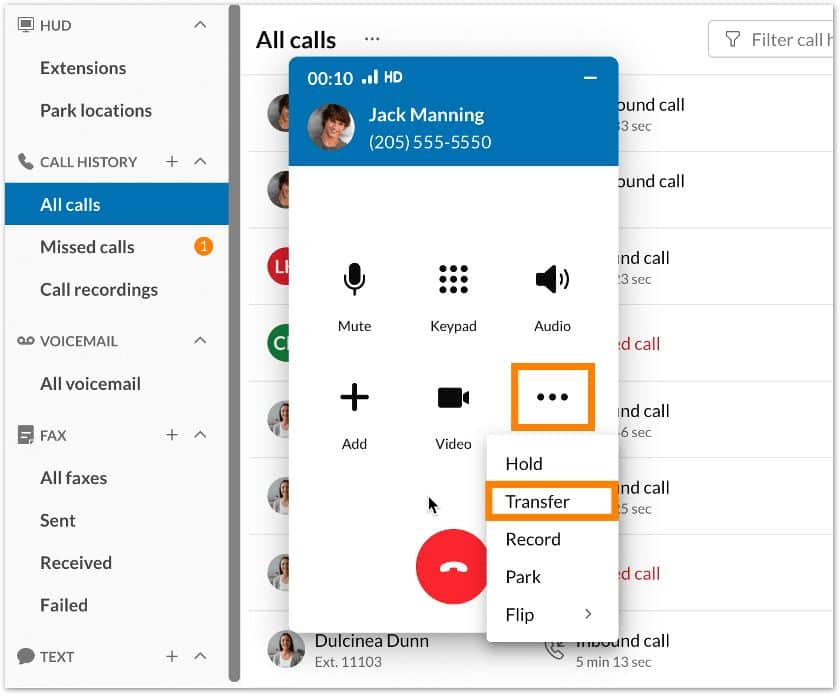
Quickly initiate transfers by clicking the designated button in the “more” icon. (Source: RingCentral)
Need help determining the best business phone system for your business? Check out our VoIP vs Landline comparison detailing which system is best for voice quality and features.
Virtual phone services like Google Voice allow users to transfer an active call to another number. The entire process of call transferring can be done exclusively through the provider’s software.

Google Voice’s call transferring is available on Android, iOS, and web applications.
(Source: Google Workspace Updates)
Google Voice lets you make and receive calls in Gmail using computer browsers without leaving your current tab. Transfer calls using the Google Voice mobile and web apps. Simply answer the call, and when you’re ready to route the call, press “Transfer,” and Google Voice puts it on hold. Select a receiver from your contact list or manually input their number. Transfer the call by tapping the number, and Google Voice does the rest and connects them.
If you’re wondering how to transfer a call on an office phone that’s part of a traditional PSTN landline, you must ensure your call transferring services are active. You have two options: use a switchhook flash (a device or lever that lets you access a secondary dial tone while on a call) or dial the pound (##) button twice.
Whether you use the switchhook or press the pound sign, there will be a stutter dial tone, confirming you can make a second call to another person. When you dial the number of the intended receiver or if you’re using a switchhook flash, press it again to connect the two calls.
Call Transfer Techniques
Call transferring is one of the most useful features to have in a communication system because it helps ensure an agent or messaging service is available for your customers. Now that the steps on how to transfer calls have been outlined, there are four main types of call transfers: attended (warm) call transfer, unattended (cold) call transfer, voicemail transfer, and transfer to hold.
Call Transfer Technique | Description |
|---|---|
Warm Transfer | Place customers on hold as agents coordinate updates and share information regarding the caller. |
Cold Transfer | These transfers send calls to another agent without any advance information, and calls are treated as new interactions by the next agent. |
Voicemail Transfer | This forwards callers straight to voicemail when the intended agents are unavailable. |
Hold Queue Transfer | This option lets agents transfer the caller to another agent’s hold queue, where they wait for their turn to be attended to. |
Warm transfer, or attended transfer, is when a call is routed and the new agent or receiver is notified of details and information, such as the client’s name, information, and concern. This leads to better customer experiences because it ensures callers are sent to the correct extension and minimizes the need for the caller to repeat themselves.
These types of transfers also benefit your team because agents are better equipped to tackle the issues. Secretaries and receptionists handled warm transfers in the past, but this role can be taken on by sophisticated interactive voice response (IVR) systems. Warm transfers are great client care tools because they feel valued and are given personalized customer support. Providers like Freshdesk allow warm transfers so receiving agents have context about the call.
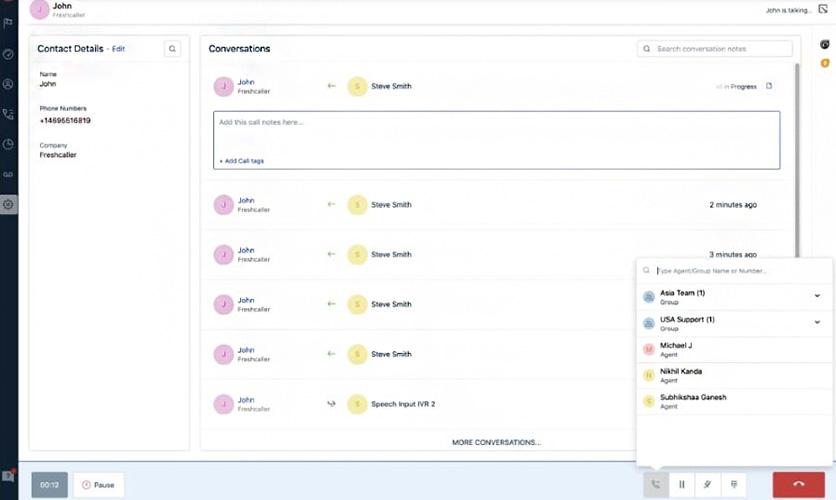
Freshdesk enables agents to talk and exchange call notes before transferring the call. (Source: Freshdesk)
Freshdesk’s warm transfers minimize customer frustration by sparing them from repeating information already relayed to a previous agent. Warm call transfers facilitate better agent collaboration and offer a seamless customer experience.
Typically, the caller will be put on hold before being transferred while the operator dials the extension and provides context or information. Warm transfers are best in certain situations, such as escalation cases, emotional callers, and those that involve sensitive subject matters.
Pro tip: If callers are highly emotional or angry, ensure you have good, calming music on hold to make the wait time as pleasant as possible.
Cold transfers, sometimes called blind transfers, happen when callers are routed to another agent without prior coordination. Cold transfers are often used by call centers that receive a high volume of incoming calls to move callers along quickly. When using cold transfers, keep in mind there is a risk of frustrating customers, especially when they need to repeat their details and purpose for calling a new agent.
While warm transfers add a more personal touch to interactions, there are situations where cold transfers are the better approach. For example, a client with a billing concern who ended up in the rewards extension can be a cold transfer. In this case, their identity is not a concern, nor is there a need for an endorsement; they just need to be transferred to the correct department.
Transfer to voicemail is an operation that directs callers to a voice mailbox. This is often used when an agent or point of contact is unavailable. It enables callers to leave voice messages that intended recipients can receive later. However, in customer service, it’s always best to pick up calls instead of sending them to voicemail. Alternatively, consider setting up call routing rules for colleagues or other departments to ensure no call is unanswered.
Place callers in another agent or colleague’s queue. Hold queue transfer moves inbound callers into a virtual queue where they will be attended to by agents once available. While this matches your caller to the most qualified person to tackle their concern, your customers may face long wait times.
It’s crucial to carefully monitor hold queues and give options for voicemail or call back to minimize wait times. Like warm transfer, you can fill the wait with relaxing hold music and provide options for voicemail or request callbacks.
Dialpad offers all four options of how to transfer calls and makes transferring calls easy with its one-click transfers. Whether you’re using a desktop or mobile app, Dialpad is device-agnostic, allowing you to work from anywhere.
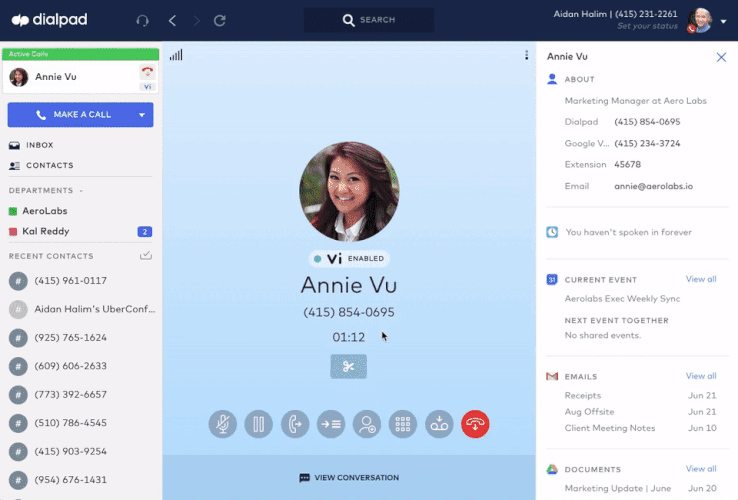
How to transfer a call from Dialpad’s desktop or web application (Source: Dialpad)
Benefits of Call Transfer Services
Including call transfers in your phone system enables your business to manage call queues more efficiently. This ensures none of your customers are left unattended. It’s an excellent tool to have in your arsenal for better customer care and maximizing agents’ productivity. Here are the top advantages of using call transferring services.
Set automated rules that make it easy to transfer phone calls and switch between options based on factors, such as time of day or location. For example, adjust your call transfer rules to include voicemail and call-back options during peak hours. Increased automation also allows you to streamline your workforce and limit live agents and receptionists.
Call transfers are designed to connect callers with the right person or extension, allowing for a speedy resolution of customer concerns. It enables your employees to provide support, even when out of the office. For example, sales managers can set up transfer protocols from desk phones to mobile devices so they’re always reachable.
Customers get frustrated when your line is busy or no one picks up their call. Call transfers help manage call queues, ensuring callers are handed over to someone equipped to handle their concerns. Warm transfers also facilitate personal interaction, especially if callers are transferred to someone who knows their name, account information, and concern.
Transferring services are often part of VoIP phone systems, allowing you to maximize your existing subscriptions. Minimize misrouting and optimize your human resources by letting agents focus on high-value conversations related to their expertise.
Call Transfer Tips
Knowing how to transfer calls does not guarantee your business will reap the benefits of call transferring. Your team should emphasize proper business phone etiquette to minimize customer frustration.
Here are crucial tips to keep in mind when training your team on how to transfer a call:
- Ask the customer if they are OK with being put on hold.
- Always offer the option to leave a message or request a callback.
- Efficiently follow up on customer concerns and provide updates as soon as possible.
- Try to keep hold wait times at a minimum.
- Explain to callers why they are being put on hold or transferred.
- Speak to the client with respect and personalize the call by addressing them by their name or preferred title.
Are you interested in learning more about VoIP communication features? Here’s our list of the top 20 phone features for small businesses.
Potential Disadvantages to Call Transferring
Although call transfers offer significant customer service and agent productivity advantages, they have a few drawbacks. Before adopting these features and teaching your entire team how to transfer a call, familiarize yourself with the potential drawbacks so you can better implement effective call transfer protocols.
Introducing any new technology takes some getting used to, and some team members may take longer to fully understand the features and transfer process. There are multiple measures to accelerate the learning curve, like having a comprehensive training program and sharing written protocols and guides to help team members.
Call transfers are excellent customer service tools usually used by call centers, especially during peak hours or holidays when you need to reroute calls to other agents or voicemail. However, forgetting to disable the feature after a temporary need may lead to missed calls or having them forwarded to your mobile or colleagues unnecessarily. Leave a reminder for yourself, or depending on your phone system, set the duration of the transfer protocols.
Having the option to transfer calls to colleagues when they’re out of the office ensures continuity of work. Still, it can be inconvenient, frustrating, and stressful for employees if limits aren’t established. To avoid this, check your call transfer routing options and transfer schedules aligned with your employees’ official working hours.
Frequently Asked Questions (FAQs)
Is call transferring the same as call forwarding?
Call transferring and call forwarding are often used interchangeably, but they are quite different. A call transfer passes a call to another person before getting disconnected from the call. On the other hand, call forwarding is a service that automatically forwards calls to a preset number without first going through a human recipient.
What’s an easy way to train employees on how to transfer phone calls to another mobile phone?
A live or recorded demonstration on transferring calls to mobile phones is the easiest way to train employees. Consider recording a video and including it in your onboarding training or detailing the process in your manual complete with photos. Transferring a call to another device is a standard feature in platforms with mobile applications. To do this, dial a code or press a transfer button to identify the phone number you want your calls forwarded to.
What do you say when transferring a call?
When transferring a call, it’s best to speak politely and explain the reason for transferring the call. For example, if they accidentally selected the wrong department, inform them which department will be able to address their concern and ask their permission to be transferred. If clients are irate, gauge the situation and avoid using the word “transfer.” Consider using the word “connect” so they won’t feel like they’re being passed around.
Bottom Line
Having call transfer services and ensuring your team knows how to transfer a call is a great way to optimize your call routing system. This technology helps businesses improve customer satisfaction and client loyalty and enhance agent workflow. To use this technology in your communication stack, check out providers like RingCentral and Dialpad, which offer extensive call management and productivity tools.