Phone echoing occurs when you hear voices and sounds repeating during a call. The echoes can be distracting and make it difficult for both parties to carry on with the conversation.
This guide offers tips, solutions, and preventative measures to reduce echo on phone calls and ensure your next conversation goes smoothly.
Key takeaways:
- The primary causes of phone echoing include faulty hardware, weak signal, limited bandwidth, and packet loss.
- Phone echoing can be classified into two types: sidetone, which is your voice being heard over your earpiece for better audio control, and line echo, which is the unintended and delayed repetition of your voice caused by factors like poor signal.
- Initial troubleshooting steps to fix phone echoing involve manually adjusting the speaker volume or restarting the device.
1. Speakerphone reverb
Speakerphone reverb, also known as acoustic feedback, is one of the usual reasons behind phone echoing. This is common when the speakerphone mode is activated during phone or video calls with high-volume settings. As the caller’s voice projects through the recipient’s speaker, the recipient’s microphone picks up this sound, transmitting it back to the caller’s phone as an echo.
Troubleshooting tips
The best way to eliminate speakerphone reverb is to disable the speakerphone mode. If this doesn’t fix the problem, reduce the volume of both the speaker and microphone on your device and adjust the settings. In some instances, the echoing can be solved by simply asking the person on the line to mute their device when possible.
If you’re using an external microphone, make sure there’s a significant gap in distance between the mic and the speaker. To avoid the hassle of wires, use wireless Bluetooth earphones or a headset.

Wearing headphones prevents the microphone from picking up sound from the speaker
Another workaround is to manually soundproof your meeting room by adding foam or furniture that absorbs sound waves, such as carpets and curtains.
2. Electromagnetic interference
Placing a VoIP phone near other electronic gadgets contributes to echoing phone calls. This can be any type of electromagnetic device, like a computer monitor, power strip, smart appliance, or mobile phone.
When making a call near these gadgets, the device’s signal might capture the electromagnetic waves they emit. This interaction causes signal interference, resulting in echoes due to strong electric or magnetic fields.
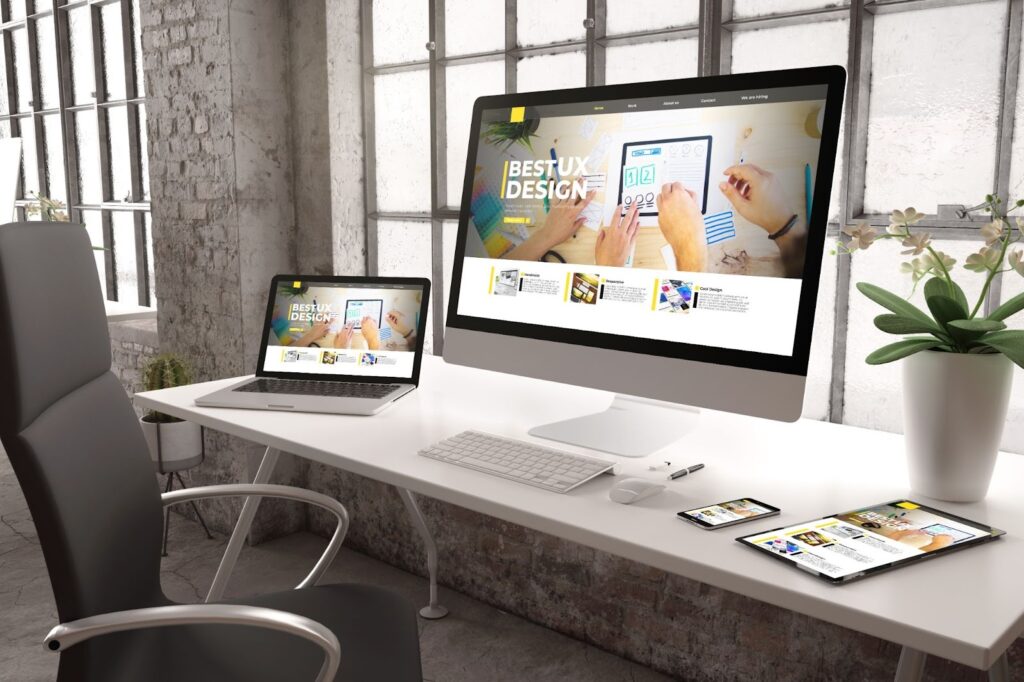
Placing your devices too close together creates electromagnetic waves, resulting in phone echoing.
Troubleshooting tips
Make sure there is enough distance between electronic devices. For instance, there should be about 8–12 inches gap between a microphone and a speaker to avoid echo.
If you and your team are in the same room and you all have to hop on a conference call, have everyone join the meeting from their desks (one to two meters apart) or use a single conferencing device to minimize interference. Even headsets and Bluetooth devices should be at least one meter away from each other; otherwise, the call quality will be compromised.
Devices have high eletric fields — remember this when deciding on where to place your gadgets or when you’re setting up your conferencing devices.
3. Limited bandwidth
Limited internet bandwidth reduces upload and download speeds, causing echo-inducing lag. This occurs when everyone in the office simultaneously engages in bandwidth-intensive activities, such as hosting large video conferences, uploading or downloading large files, and streaming videos.
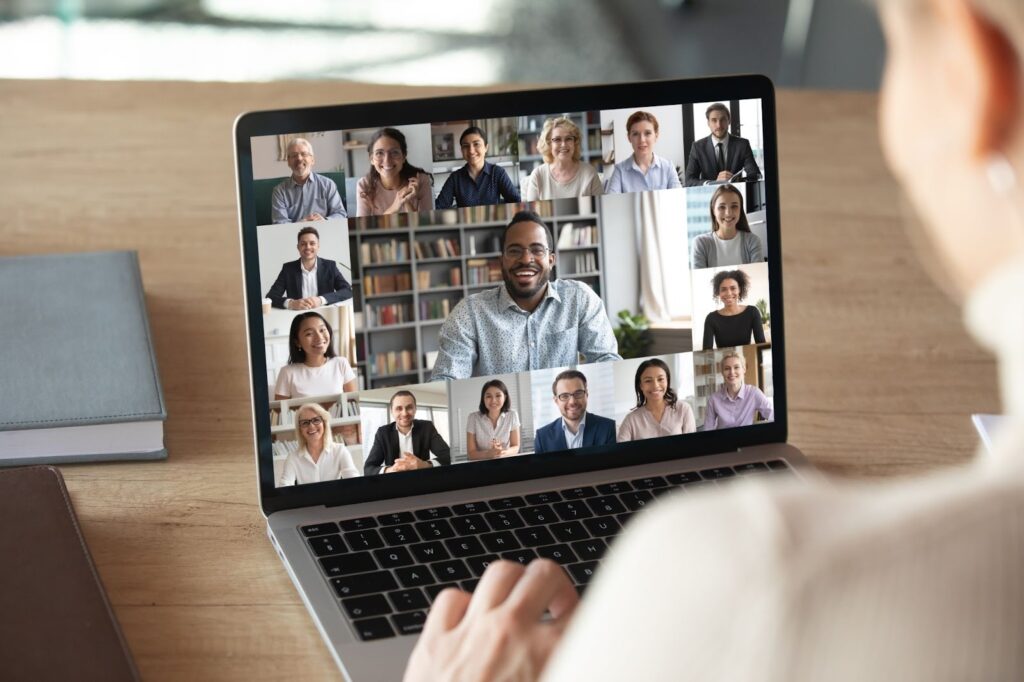
Large video conferences consume significant bandwidth, potentially leading to phone echoing.
Troubleshooting tips
Consult your internet service provider to see if you need to upgrade your bandwidth based on your usage requirements. Ideally, for a small team, you want at least 10 megabits per second (Mbps) of download and 1 Mbps of upload speed per user.
Speed tests determine whether your internet service can support your needs. If the internet speed is not the problem, consider switching your voice-over-Internet protocol (VoIP) provider. Evaluate your phone service based on your plan’s features, price, and call quality.
When it comes to high-quality voice audio, we recommend RingCentral. It uses well-regarded codecs to allow audio data to travel to the internet efficiently and offers a suite of communication features to elevate team and customer interactions.
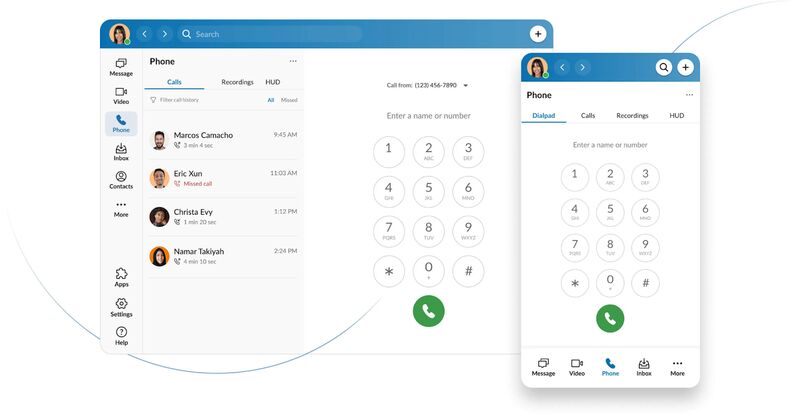
RingCentral provides a rich call experience on both desktop and mobile. (Source: RingCentral)
When choosing a VoIP service provider, pay close attention to compatible equipment, VoIP features, app functionality, and customer feedback regarding call quality.
4. Jitter or packet loss
Jitter refers to the delay in sending data packets over your network connection, often due to network congestion, route changes, or timing drift. High jitter levels result in phone echoing, negatively impacting your communication experience.
On the other hand, packet loss occurs when transmitted data packets fail to arrive at their requested destination. Sometimes, data packets take different routes, especially if the hardware isn’t performing optimally. Packets are dropped by congested network routers or disregarded as jitter buffers, leading to call quality issues and a delayed echo.
Troubleshooting tips
When experiencing high levels of network jitter, use a jitter buffer, a shared data area that temporarily stores audio data during a VoIP call before being sent to the recipient. It improves the quality of voice calls by reducing jitters that cause audio delays and sound distortion.
5. Defective or outdated hardware
Hardware issues or incompatible devices interfere with call quality and system performance. These include poor wiring, damaged cabling, low-quality splitters, and faulty equipment such as headsets, microphones, and routers. When left unchecked, defective hardware can cause visual and audio disruptions, including phone echoing.
Troubleshooting tips
Begin by checking your devices for physical damage, such as broken components, loose connections, or twisted cables. If there’s none, the next step is to isolate different hardware and devices. You can try plugging in a different cable or adapter or using different headsets or microphones.

Sort cables and ensure there are no heavily twisted cables that could result in faulty connections.
Repair or replace the defective hardware with more reliable alternatives to ensure quality performance and long-term use. Additionally, make sure your equipment is compatible with your VoIP phone system, as it ensures that audio signals are transmitted correctly, reducing the likelihood of phone echoing.
Nextiva publishes lists of supported routers and phones for easy reference. This provider offers a conversation suite that integrates phone, video, and chat, ensuring seamless collaboration between customers and teams.
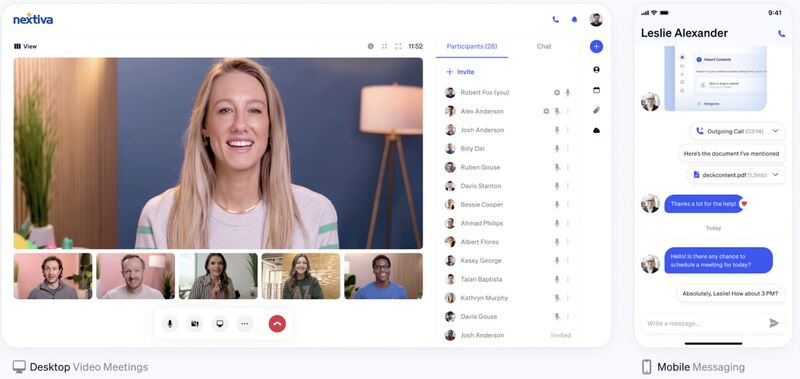
Nextiva provides a single workspace for business communications. (Source: Nextiva)
6. Poor network signal
Weak and inconsistent signals on your Wi-Fi or cellular connection can result from various factors, including bad weather, infrastructure, or terrain interference. These issues lead to phone echoing, lag, and other call quality issues, especially if you’re connected via mobile or to a public network.
VoIP phone calls rely on the internet and require about 0.3 Mbps of bandwidth per device. Failure to meet this requirement leads to packet loss due to voice transmission error, causing your audio to echo.
Troubleshooting tips
Check the signal and device indicators to see if you have a strong Wi-Fi signal or mobile data connectivity. If you’re surrounded by thick walls, move closer to the VoIP router for a better connection, or install range extenders for better coverage. If you’re on mobile data, relocate to an area with better reception.
Consider resetting your phone or router to clear any connectivity issues. To significantly improve your internet connection, upgrade to Wi-Fi 6 or use a 5G connection on your phone. If problems persist, contact your service provider for further assistance and troubleshooting.
Tips on how to prevent phone echoing
Phone echoing affects how you coordinate with team members, partners, and clients. Frustrated call parties struggling to understand what you are saying can damage their perception of your company. Consider the following preventative measures to fix phone echoing:
- Invest in quality equipment: Choose network equipment, phones, and communication devices like VoIP headsets, speakers, and microphones that are compatible with your phone system. Read customer and expert reviews to determine their feature specifications and how well these products perform.
- Optimize network settings: Routinely check your network configurations and settings, including the quality of service protocols, to ensure optimal call quality.
- Regularly update software: Optimize network performance by regularly updating your software. Software updates with the latest bug fixes address known issues that may be slowing down your system.
- Be aware of your surroundings: Your location and immediate environment can affect the quality of your calls. When possible, use your phone in a quiet area with a strong signal to reduce the chances of echo.
Frequently asked questions (FAQs)
Not necessarily. Phone echoes occur for various reasons, including unstable internet and defective hardware. For extra measure, choose a reliable business communications provider with robust security and data privacy features including end-to-end encryption.
Wi-Fi calling doesn’t inherently cause phone echo, but network issues, bandwidth congestion, and hardware quality can impact it. To avoid echoes when making calls via Wi-Fi, troubleshoot network issues and use high-quality devices.
Addressing echoes during video calls follows similar strategies used to prevent echoing in voice calls. These include turning the volume down, wearing noise-canceling headphones, and muting your microphone when you aren’t speaking.
Bottom line
Phone echoes affect your business reputation, customer satisfaction, and team communication. Primary causes vary from poor network signal to faulty hardware. To ensure quality conversations, follow our guide to learn how to stop echo on phone calls. Dealing with these issues early on can prevent further disruptions in your business and customer relationships.