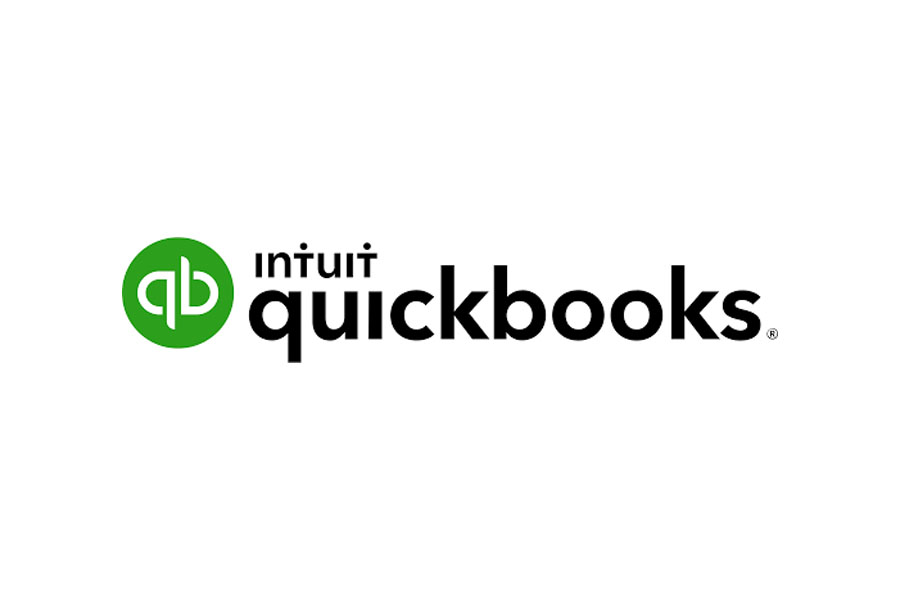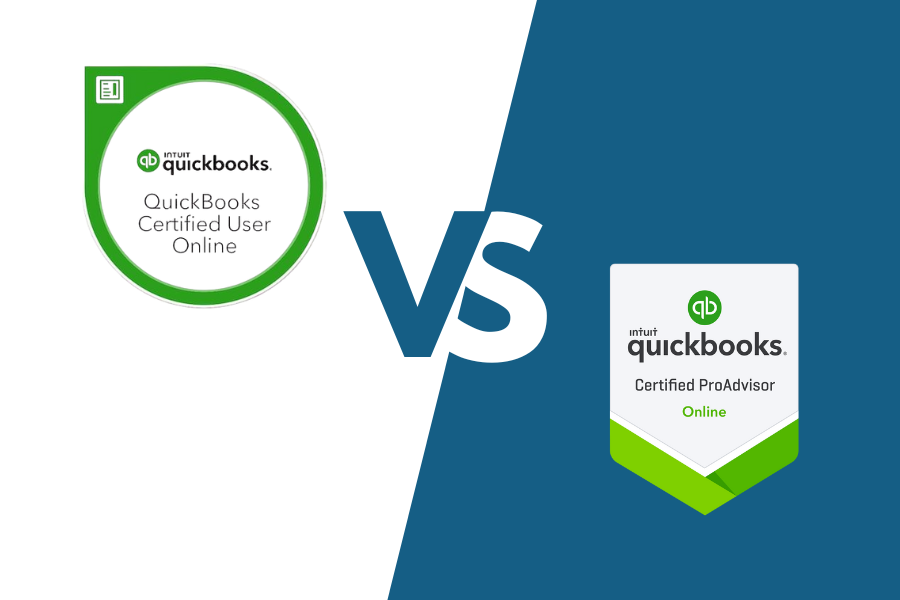QuickBooks Online Accountant is a cloud-based practice management software tailored to accounting professionals handling clients who use QuickBooks Online. It allows seamless access to client books, making it easy to manage transactions, review records, and make necessary adjustments. The platform also includes QuickBooks Online Advanced, which you can utilize for your own firm’s operations.
The software is free to use, and enrolling makes you eligible for the QuickBooks Online ProAdvisor program. Take a closer look to decide if it’s the right fit by reading my detailed QuickBooks Online Accountant review.
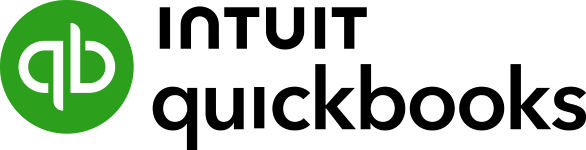
Pros
- Provides real-time, remote access to client QuickBooks Online accounts through a centralized portal
- Includes a free QuickBooks Online Advanced subscription for managing your firm's books
- Grants free access to the QuickBooks Online ProAdvisor program
- Offers self-paced certification training and exams at no cost
- Allows you to list your profile for free in the Find-a-ProAdvisor Directory
Cons
- Cannot be used with QuickBooks Desktop, limiting compatibility for some clients.
- Does not support calculating realization percentages for written-off employee time.
- Lacks built-in document management and CRM features for client organization
- Does not provide a due date list to track deadlines.
- Has limited customization options for reporting compared with some competitors
Pricing | Free |
Discount | N/A |
Free Trial | N/A |
Payroll | QuickBooks Payroll Elite is free for your firm’s payroll |
Standout Features |
|
Ease of Use | Easy to use; has the same look and feel as the other QuickBooks Online products |
Customer Support | Phone support, live chat, community forum, video tutorials, webinars, and start guides |
- Firms and accountants looking for free accounting practice management software: QuickBooks Online Accountant, one of our best accounting practice management software, is available for free for accounting professionals.
- Firms with clients using QuickBooks Online: If your clients use QuickBooks Online, our overall best small business accounting software, then you’ll need QuickBooks Online Accountant to access their accounts.
- Firms wanting to manage their clients and their own business all in one place: The program lets you access all of your clients’ financial data from one central dashboard. You’ll also have access to QuickBooks Online Advanced so that you can manage your own books.
- Firms requiring assistance with marketing their services: QuickBooks Online Accountant allows you to obtain the leads you want by showcasing your services in a custom Find-a-ProAdvisor profile, which is free with certification as a QuickBooks ProAdvisor. In addition, the Intuit Marketing Hub provides a library of guides and templates for expanding your brand and converting leads to clients.
- New bookkeepers and accountants looking to become QuickBooks ProAdvisors: QuickBooks Online Accountant includes free training courses that you can tailor based on your schedule and experience level to help you learn how to use QuickBooks Online correctly. Read our guide on how to become a QuickBooks ProAdvisor if you are interested in becoming one.
Is QuickBooks Online Accountant Right for You?
Is QuickBooks Online Accountant for You?
QuickBooks Online Accountant Alternatives & Comparison
| Users Like | Users Dislike |
|---|---|
| Easy to set up and use | Unresponsive customer support |
| Ideal for startup ventures | Unintuitive receipt capture feature |
| Free access to the QuickBooks ProAdvisor program | |
- Many users appreciate how easy QuickBooks Online Accountant is to set up and use, and I agree with this feedback because I also have a QuickBooks Online Accountant account.
- One reviewer mentioned its simple interface and noted that it’s particularly suitable for startup ventures. I agree with this comment as well, as I find this version of QuickBooks Online simple for accountants and bookkeepers.
- Another highlighted the value of free access to the QuickBooks ProAdvisor program, which they said helps with managing both personal and client accounts. I see that as a great point, especially since the program offers self-paced training and certification, giving users the flexibility to learn at their convenience.
- A reviewer said the customer support was a bit unresponsive, but I don’t think this reflects all of QuickBooks’ customer service—it often depends on the agent handling the case.
- One user shared that they found the receipt capture feature tricky to use, and I do think improving its usability would make a noticeable difference for professionals dealing with a lot of receipts.
As of this writing, QuickBooks Online Accountant has the following ratings on top review sites:
- Capterra: 4.5 out of 5 based on around 30 reviews
- G2.com: 4.4 out of 5 based on around 80 reviews
QuickBooks Online Accountant vs Competitors
I compared QuickBooks Online Accountant with its top competitors, and here’s the result:
QuickBooks Online Accountant vs Competitors FSB Case Study
Touch the graph above to interact Click on the graphs above to interact
-
QuickBooks Online Accountant Free for ProAdvisors
-
Xero Practice Manager $149 per month or free for silver partners
-
TaxWorkFlow $1,500 per year
QuickBooks Online Accountant stands out with perfect scores in pricing and essential bookkeeping features, making it an affordable and comprehensive choice for accounting professionals. Its high ease-of-use score and strong user reviews reflect its intuitive design and overall reliability.
In comparison, Xero Practice Manager struggles with poor customer support and a weaker feature set, which doesn’t justify its cost. Meanwhile, TaxWorkFlow offers decent support and bookkeeping features but lacks the same level of usability, making it less ideal for firms seeking simplicity. Overall, my assessment found that QuickBooks dominates in both functionality and user satisfaction.
The platform is free. A subscription includes a portal to your clients’ books and QuickBooks Online Advanced, which you can use for your firm’s books. Since you also have free access to the QuickBooks Online ProAdvisor program, you can serve your clients regardless of the QuickBooks Online product they use.
In addition to QuickBooks Online Advanced, your free QuickBooks Online ProAdvisor membership includes:
- QuickBooks Payroll Elite (read our review)
- QuickBooks Time (read our review)
- QuickBooks Bill Pay (read our review)
ProAdvisor Preferred Pricing Program
The ProAdvisor Preferred Pricing program provides accountants with exclusive discounts for their clients on QuickBooks Online, QuickBooks Time, and QuickBooks Payroll. It’s applicable only for new client subscriptions initiated from the Add client tab within QuickBooks Online Accountant.
There are three billing methods you can choose from when setting up a new QuickBooks Online client account:
- ProAdvisor Discount: You can pay for your client’s QuickBooks Online subscription and get a 30% discount for their entire subscription duration. You or your firm will be charged monthly with the option to cancel anytime. You can pay the discounted price to QuickBooks and then charge your clients the full price if you want. If your client leaves, you can move the subscription to them—and they’ll have to pay full price.
- Direct Discount: With this, your clients are billed directly instead of you paying on their behalf. The discount rates are the same as with the ProAdvisor Discount but only last for 12 months instead of the entire subscription’s life. After 12 months, your client is billed the then-current regular price.
- Revenue Share: Just like Direct Discount, your clients are billed directly in the revenue share billing option. When you sign up a new client with QuickBooks Online or Payroll, they will receive a 50% discount for three months, just like if they had purchased the subscription themselves on the QuickBooks website. QuickBooks will then pay you 30% of the subscription fees paid by your client for the first 12 months.
QuickBooks Online Accountant includes several tools to help accountants manage their clients’ books more effectively, such as client management, project tracking, and book reviews. While those features are solid, QuickBooks Online Accountant still took a hit in my assessment due to the lack of a dedicated document management system. I think this addition would be incredibly helpful for firms dealing with a large volume of client files.
That said, here are some of the standout features that QuickBooks Online Accountant offers.
There are two ways you can add a new client in QuickBooks Online Accountant—depending on whether they already have a QuickBooks Online account.
If your client already has a QuickBooks Online account, ask them to send you an invitation link to become their accountant. Once you receive it, sign in using your user ID and password, and select the correct firm if you manage multiple firms.
For clients paying for their own QuickBooks Online subscription, you can transfer their account to your billing plan. To do this, refer to QuickBooks’ page on transferring clients to your discount plan. If your client prefers to handle their own billing, you can still provide them with a Direct Discount option.
If your client has no QuickBooks account and doesn’t intend to sign up for QuickBooks, you can still add them to your QuickBooks Online Accountant account. To do this, select the Clients menu from the left navigation bar, click Add Client, and then provide the required client information. Ensure to select No subscription under the Products section. Click Save to add your new client.
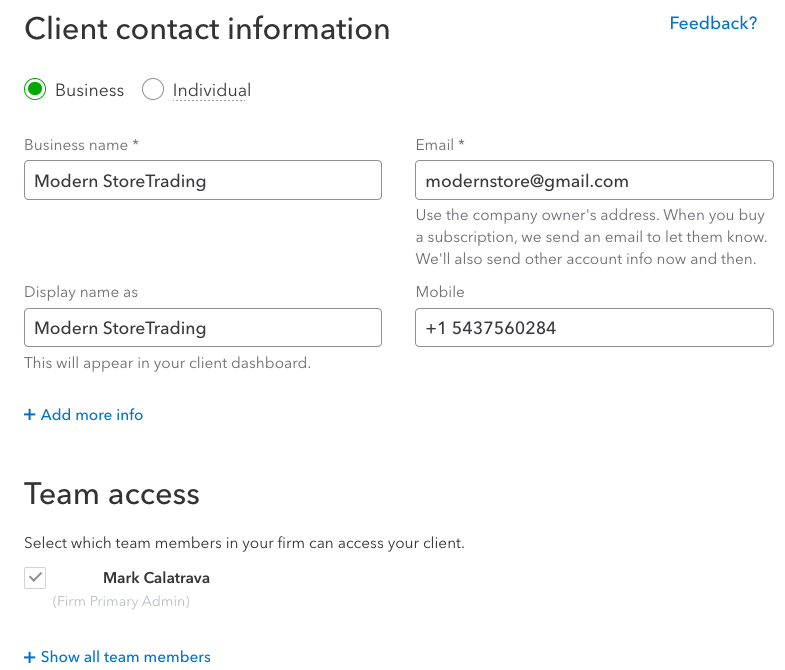
Setting up a new client in QuickBooks Online Accountant
The QuickBooks ProAdvisor program offers valuable benefits that grow alongside your firm. You can earn ProAdvisor points and rewards, such as free training and software discounts, by completing actions like doing QuickBooks Online training, adding clients, and achieving QuickBooks certifications.
That said, earning ProAdvisor points isn’t a requirement to use the platform or its features. It’s more of a reward system for ProAdvisors who continue building their expertise and engaging with the QuickBooks ecosystem. To view your ProAdvisor points, simply select ProAdvisor from the left navigation menu and click Benefits.
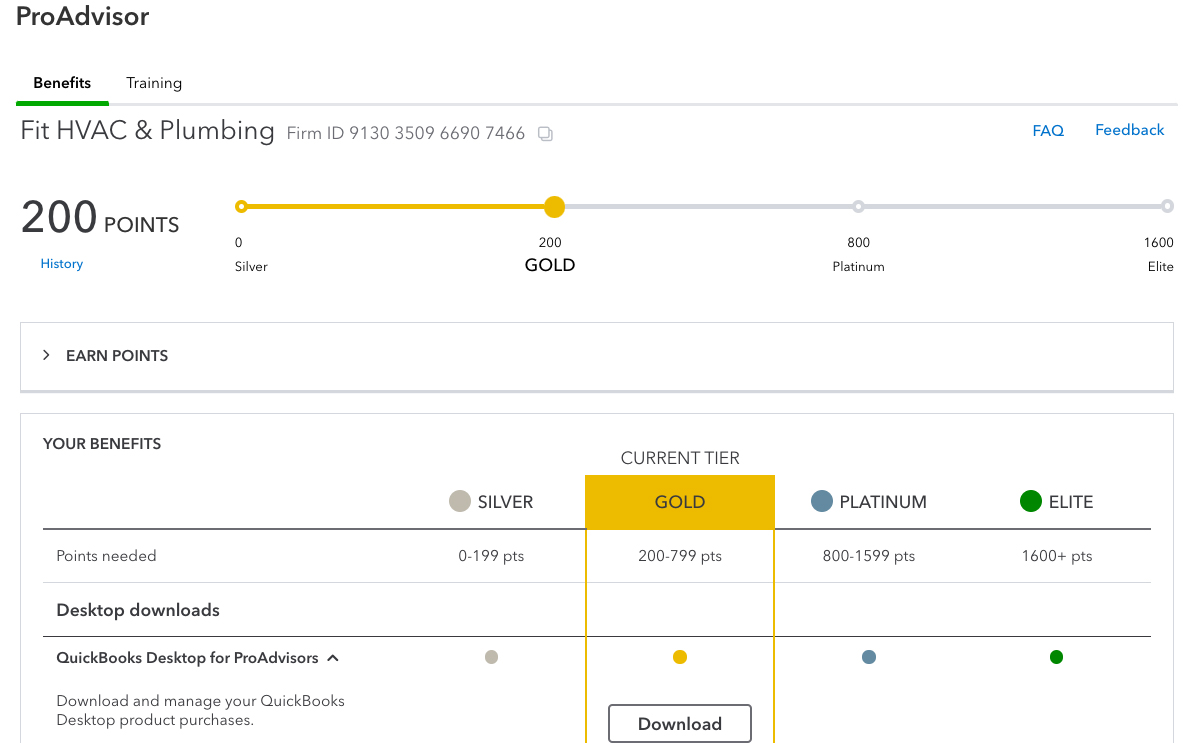
ProAdvisor Points in QuickBooks Online Accountant
Once you complete the training, pass the exam, and become a QuickBooks ProAdvisor, you’re eligible to list your profile for free in the Find-a-ProAdvisor Directory. Essentially, the faster your firm grows and earns points, the faster you’ll elevate your status and gain access to rewards.
When you sign up for QuickBooks Online Accountant, you get access to QuickBooks Online Advanced. This version includes features like Batch Transactions, which lets you automate specific tasks and workflows for greater efficiency. It also integrates smoothly with Google Sheets, making it easier to stay organized. Meanwhile, the Performance Center helps accountants track business performance and create customizable, presentation-ready reports that provide valuable insights.
Project management can be accessed through the Work menu. This feature lets you create projects or tasks and assign them to your team members. One of the most useful features is the ability to create recurring projects, which makes sense as accounting professionals often manage projects that are repeated regularly. You can specify how often the project will be repeated and the end date.
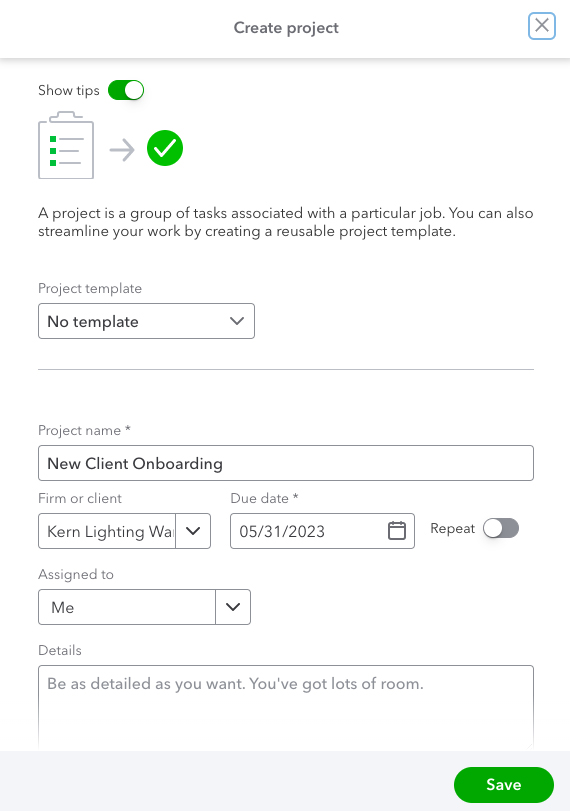
Creating a new project in QuickBooks Online Accountant
The “Books Review” feature is an expanded version of “Month-End Review,” and it’s designed to help QuickBooks Online accountant users streamline their workflows for initial transaction review, reconciliation, and final review.
The Books Review includes two new review phases:
- Setup phase allows you to find and fix errors made during setup, including errors on the existing balance sheet, P&L reports, and opening balances and chart of account issues, like bank accounts that haven’t been linked to bank feeds, missing system accounts, and incorrectly classified account types.
- Wrap-up phase lets you add finishing touches to your work. With this new tool, it’s easier to prepare a customized report of your client’s monthly financial data and business performance, helping you provide them with better information for more strategic business decisions. The feature also enables you to email the report to your client and close the books for the accounting period.
In the “Your Practice” section, you’ll have access to built-in tools for workflow tracking, document sharing, and team assignments. This enables you to streamline your communications by sharing client documents and keeping them organized in a password-protected environment.
You can also view your firm’s upcoming deadlines and urgent tasks and filter by clients, assigned team members, or type of task. Additionally, you can manage employee permissions by allowing access to specific information. The client menu lets you add new clients, edit existing clients’ details, or make a client inactive.
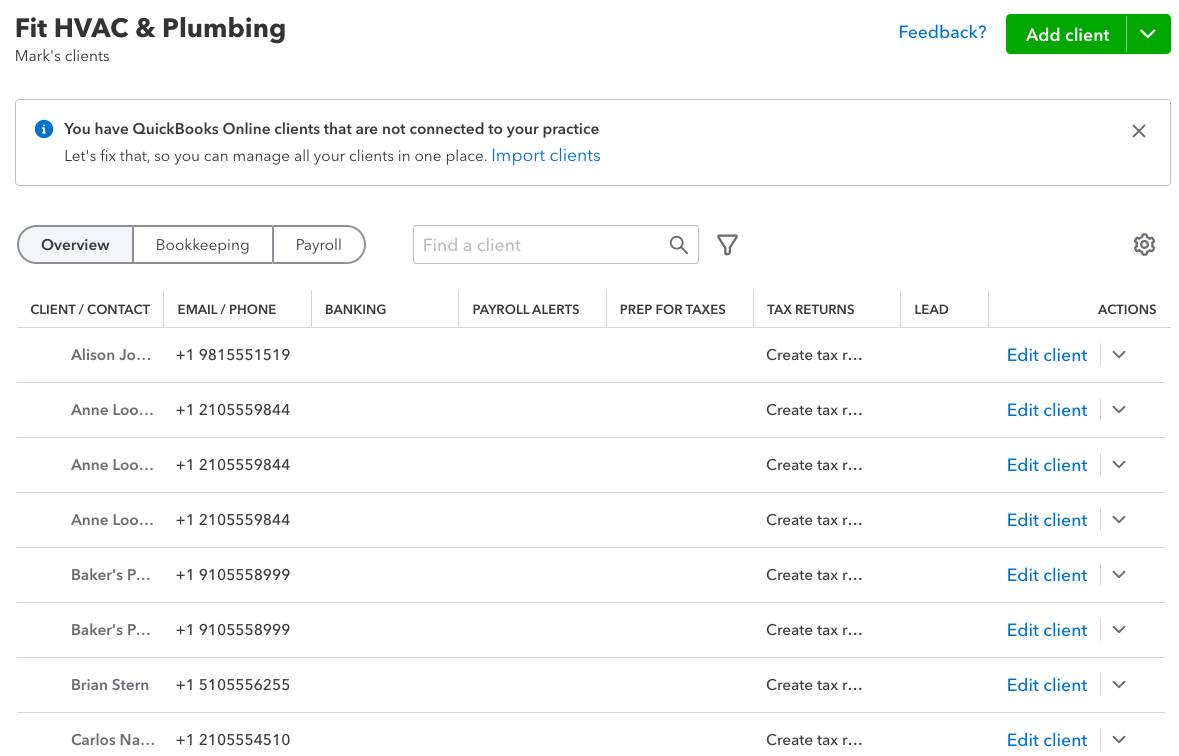
Client management tool in QuickBooks Online Accountant
With these accountant-only tools, you can streamline your work and access customizable reports, so you can advise clients quickly. The accountant toolbox includes quick links to your chart of accounts, journal entries, and reports, as well as tools for performing several functions like reconciliation and reclassifying transactions.
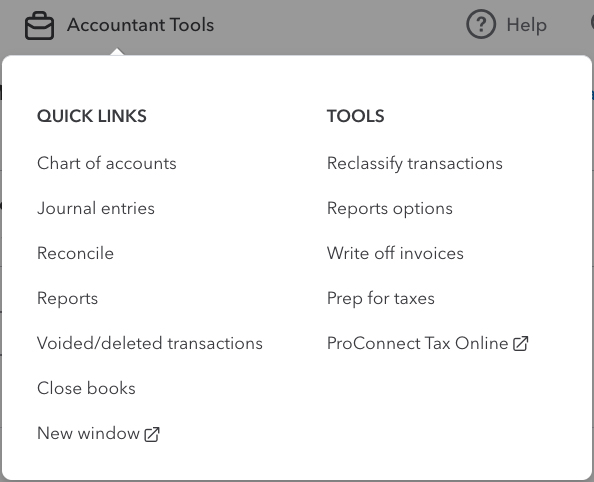
Accountant Toolbox in QuickBooks Online Accountant
Quick Links
- Chart of accounts: Review the list of your client’s chart of accounts to ensure they’re still relevant to their business.
- Journal entries: Create an accounting journal entry easily to track money spent and received by your client.
- Reconcile: Match your client’s transactions on QuickBooks to their bank and credit card statements to make sure their books are accurate.
- Reports: Build and view different types of reports. You can pick from standard reports, like balance sheets, P&L statements, and cash flow reports—or you can create a customized report based on your client’s business needs. The Performance Center gives a visual chart of your financial data, which is easier to comprehend than plain numbers:
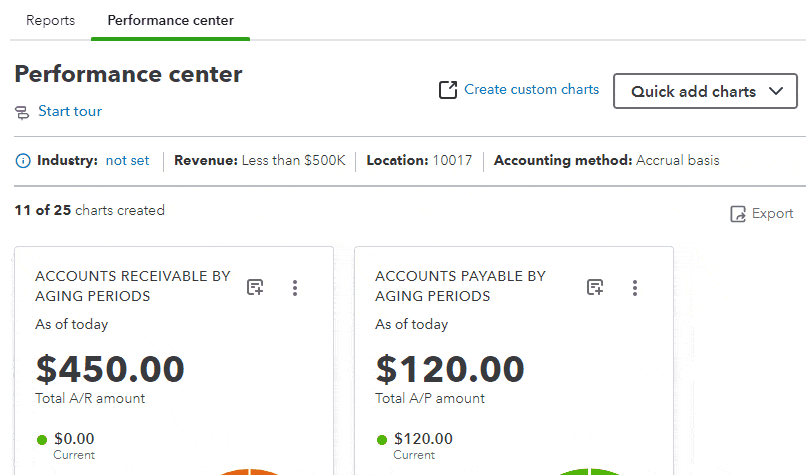
Performance Center in QuickBooks Online Accountant
- Void/Deleted transactions: Quickly run a report of voided or deleted checks. You can select your desired date range and track which user made the transaction.
- Close books: Reconcile your client’s books to the prior year’s tax return. If everything is accurate and complete, you can close the books to prevent unwanted changes.
- New window: Open a new window within the same browser session. This feature is useful when you need to work simultaneously on different areas or tasks within QuickBooks Online Accountant.
- Chart of accounts: Review the list of your client’s chart of accounts to ensure they’re still relevant to their business.
- Journal entries: Create an accounting journal entry easily to track money spent and received by your client.
- Reconcile: Match your client’s transactions on QuickBooks to their bank and credit card statements to make sure their books are accurate.
- Reports: Build and view different types of reports. You can pick from standard reports, like balance sheets, P&L statements, and cash flow reports—or you can create a customized report based on your client’s business needs. The Performance Center gives a visual chart of your financial data, which is easier to comprehend than plain numbers:
- Reclassify transactions: Reclassify income, expenses, cost of goods, and balance sheet accounts to make sure that no transactions are incorrectly paired up with classes or accounts.
- Reports options: Specify the period for which you want to generate the reconciliation report.
- Write off invoices: Record uncollectible invoices as a bad debt by using the Write Off Invoice tool. This feature helps you keep your net income and accounts receivable up to date.
- Prep for taxes: Review and adjust your client’s accounts to prepare for the tax season. After you review their accounts, you can export the pre-filled form to ProConnect Tax Online to help you file your client’s tax returns easily.
- ProConnect Tax Online: Prepare your client’s tax returns using this integrated cloud-based tax preparation software. Read our review of ProConnect Tax Online for more information.
While there isn’t a mobile app designated for managing clients or their books within QuickBooks Online Accountant, you can access your own books through the QuickBooks Online mobile app, just like any other user. The app has most of the same features as the software itself, such as entering transactions, recording expenses, invoicing customers, and sending reports.
This tool reduces time spent on manual data entry by exporting your clients’ QuickBooks Online data directly into their tax returns prepared with Intuit ProConnect and correcting entries to simplify end-of-year duties. This includes adjusting entries and mapping account balances to specific tax lines.
The Trial Balance tool is particularly useful during the preparation of financial statements. It serves as a preliminary step before generating reports like balance sheets and income statements. Additionally, it allows you to easily identify any unbalanced accounts, missing entries, or misclassified transactions, helping you catch and correct errors before finalizing financial statements.
If your client wants you to handle their payroll, you can add QuickBooks Payroll to their account. You can choose from three plans (Core, Premium, and Elite), starting at $50 per month plus $6 per employee.
All plans include full-service payroll, including unlimited payroll processing, tax payments and filings for federal and state taxes, and employee benefits management. If you upgrade to Premium or Elite, you’ll get access to HR tools, such as onboarding checklists and performance tools.
If you drive for work, you can use QuickBooks Online Accountant to record your deductible mileage. With the free QuickBooks mobile app, you can automatically track your business mileage without manually recording your odometer readings. Alternatively, you can manually enter your mileage each time you drive.
Tracking mileage in QuickBooks Online Accountant
I awarded QuickBooks Online Accountant a perfect mark because it comes with free access to QuickBooks Online Advanced that you can use for your own firm. QuickBooks Online Advanced offers all of the core features discussed in our QuickBooks Online review, plus some enhanced features like advanced reporting, batch invoicing, and access to a dedicated customer service representative.
I believe QuickBooks Online Accountant is the easiest to use among the accounting practice software I’ve reviewed. The only reason it didn’t ace this criterion is due to some advanced functionality, like fixed asset accounting, which might feel overwhelming for new users since it’s a relatively new feature.
Aside from that, I think the platform is very user-friendly, and it doesn’t take long to get familiar with it. When you log in, you’re greeted by an intuitive dashboard that centralizes access to both your books and your clients’ books. The dashboard includes key sections like:
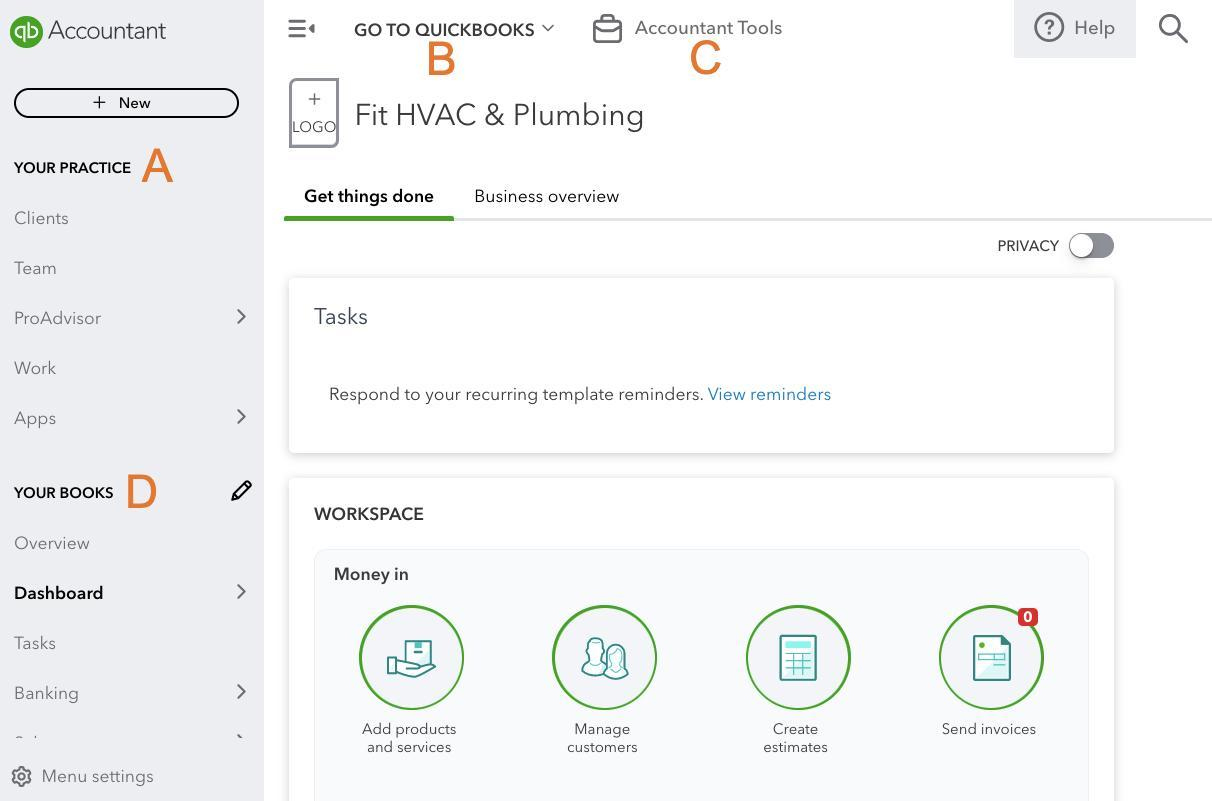
QuickBooks Online Accountant’s dashboard
- Your Practice serves as the central hub for managing your firm and client relationships. You’ll find links to view your client companies, manage team members and their access rights, and explore the ProAdvisor section, which provides tips and resources to help grow your practice. It also includes the Workspace, where you can create projects and tasks, as well as a link to the Apps space, where additional tools can enhance both your workflow and client support.
- Go to QuickBooks offers direct links to your clients’ QuickBooks Online accounts. When you select a client, you’ll instantly access their QuickBooks Online company dashboard. A Client Switcher at the top of the screen makes it easy to jump between client accounts without hassle, saving you time when managing multiple books.
- Accountant Tools is exclusive to accountant users. This drop-down menu provides a powerful suite of tools like Prep for Taxes, Reclassify Transactions, and Write-Off Invoices. These features are designed to streamline tasks that often require extra effort, making your work more efficient and precise.
- Your Books gives you access to your firm’s own QuickBooks Online Advanced and Payroll Elite accounts. You can manage your business here, with tools for tracking expenses, monitoring sales dashboards, calculating taxes, reviewing financial reports, and even tracking mileage. It’s a comprehensive space to ensure your firm runs as smoothly as your clients’ operations.
QuickBooks Online Accountant could have earned a better rating in my review if it provided direct phone support. Currently, you first send a request, and then an agent will call you back when they are available to assist you.
Nevertheless, QuickBooks Online Accountant still provides a variety of support methods, including live chat, a searchable knowledge base, video tutorials, webinars, and quick-start guides. You can also ask a question in the community forum, and other users may be able to help troubleshoot issues.
How I Evaluated QuickBooks Online Accountant
I evaluated and scored QuickBooks Online Accountant using the internal scoring rubric below.
15% of Overall Score
I checked not only the initial purchase or subscription fee but also any ongoing costs, such as updates, support, and training.
35% of Overall Score
The core features I wanted to see, directly related to managing your accounting practice, carry the highest weight. This includes features like direct access to your client’s books, client management, time tracking and billing, and task and workflow management.
20% of Overall Score
A good accounting practice management software should offer fundamental bookkeeping features to support your firm. Some of the essential bookkeeping features the Fit Small Business accounting team looks for include general ledger (GL), A/P, and A/R management.
10% of Overall Score
I recommend an accounting practice management software that your team can quickly learn and use.
10% of Overall Score
Ideally, accounting practice software providers should offer various ways for users to seek support, including phone and email support, self-help guides, and training opportunities.
10% of Overall Score
I checked out online reviews to see if users have positive experiences with the software.
Frequently Asked Questions (FAQs)
QuickBooks Online Accountant lets you access your client’s books and provides tools that help you prepare a trial balance, reclassify transactions, write off invoices, close books, and more.
QuickBooks Online is cloud-based accounting software designed to be used by business owners, whereas QuickBooks Online Accountant is a cloud-based portal that lets professional bookkeepers access the QuickBooks Online accounts of their clients. QuickBooks Online Accountant also includes access to QuickBooks Online Advanced for the professional bookkeeper to use for their own books.
Yes, there are. You can benefit from plenty of training courses, including free online recorded sessions and in-person and virtual events.
QuickBooks Online Accountant is free for accounting professionals.
Yes, but your client will need to invite you as an accountant user to their QuickBooks Online company. Nothing is actually imported, but you’ll have real-time access to their QuickBooks account through a portal in your QuickBooks Online Accountant.
Bottom Line
QuickBooks Online Accountant is more than a portal for your clients’ information. It includes a free subscription to QuickBooks Online Advanced to use for your firm, free access to the QuickBooks Online ProAdvisor program, free training and other educational materials, and a listing on the QuickBooks Certified ProAdvisor website. It’ll also help you improve your business by providing key trends based on client data, performance indicators, and financial ratios.