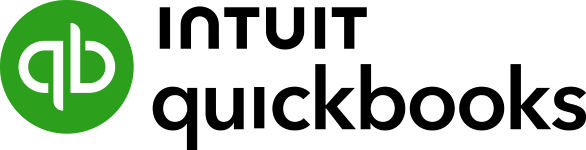QuickBooks Time (formerly known as TSheets) is a time tracking software that works on web and mobile browsers, allowing small to midsize businesses (SMBs) to monitor staff attendance and create work shifts. It even has a timeclock kiosk feature that lets you designate specific internet-enabled devices (like tablets) as a work site’s centralized time clock for capturing employee time-ins/outs.
Monthly fees start at $20 plus $8 per employee. While it seamlessly connects with QuickBooks and QuickBooks Payroll users, it also integrates with other accounting, project management, and payroll programs, from ADP to Asana. In our evaluation of the best time and attendance software, QuickBooks Time earned an overall rating of 3.68 out of 5 (as of this writing).
QuickBooks Time Overview
QuickBooks Time Is Best For
- Businesses using or planning to use QuickBooks or QuickBooks Payroll: If you use QuickBooks Accounting or Payroll, then QuickBooks Time seamlessly integrates, making budgeting, payroll, or invoicing a breeze. You don’t have to enter time data twice or upload csv files to make it work.
- Businesses with client accounts: QuickBooks makes it easy to assign hours to clients, projects, or even sub-projects for invoicing and job costing.
- Small businesses with employees in multiple or remote locations: QuickBooks lets employees clock in on the computer, laptop, or kiosk in any combination, making it a good choice for small businesses with employees who aren’t always in the office.
QuickBooks Time Is Not Ideal For
- Freelancers: Freelancers or single users will find QuickBooks has too many features they won’t use—and at a starter price of $20 plus $8 per employee monthly, the cost of QuickBooks Time may not be worth it. Read our guide to the best time tracking solution for freelancers and self-employed workers to find more suitable options.
- Businesses on a budget: QuickBooks is one of the most expensive time tracking software. If you are on a limited budget and need to cut corners, there are other strong choices. Check out our top recommended free time tracking software for more affordable options.
How QuickBooks Time Compares With Top Alternatives
Best For | Free Plan | Starter Monthly Fees | Learn More | |
|---|---|---|---|---|
SMBs that use QuickBooks products | ✕ | $20 base fee plus $8 per employee | ||
Businesses looking for time tracking, hiring, and scheduling tools | ✓ (one location with up to 20 employees) | $45 base fee plus $5 per employee | ||
 | Employers requiring rule-based and touch-free time tracking | ✓ (basic time tracking only) | $30 for up to 10 employees | |
Companies with multiple departments needing multiple time clock options | ✕ | $19 base fee plus $4.99 per employee | ||
Looking for something different? Read our guide to the best time trackers for small businesses to find a time clock solution that’s right for you.
This provider didn’t get a high score in our QuickBooks Time pricing criterion due primarily to its lack of a free plan. It is also pricier than similar time tracking solutions, some of which have starter fees of either $4.50 per employee or $20 per month.
QuickBooks Time has two plans: Premium and Elite. New users can choose to get 50% off its base fees for three months or a 30-day free trial. The difference between the two tiers is access to additional functionalities, such as mileage tracking, time sheet signatures, and geofencing tools.
Premium | Elite | |
|---|---|---|
Monthly Pricing | $8 per employee + $20 base fee | $10 per employee + $40 base fee |
Mobile App with GPS (via QuickBooks Workforce) | ✓ | ✓ |
Time Clock Kiosk with Facial Recognition | ✓ | ✓ |
Job and Shift Scheduling | ✓ | ✓ |
Time Off Management | ✓ | ✓ |
Alerts and Notifications | ✓ | ✓ |
Unlimited Customer Support | ✓ | ✓ |
Mileage Tracking | ✕ | ✓ |
Project Estimates and Tracking | ✕ | ✓ |
Timesheet Signatures | ✕ | ✓ |
Geofencing | ✕ | ✓ |
Pricing Calculator: Compare Plan Costs
Want to know how much you’ll spend using QuickBooks Time? Use our online calculator to compute the estimated monthly and annual fees for your chosen plan.
QuickBooks Time is a versatile and easy-to-use time tracking system. Because it has so many features, it’s best for businesses with time tracking needs that go beyond simple clocking-in and clocking-out, as well as those with multiple employees. However, it didn’t get a perfect score in this criterion because it lacks a time clock device—but it does offer a time kiosk app that allows you to turn tablets into one.
If you have a kiosk set up, then you can use biometrics, such as facial recognition, to log in. This helps prevent employee fraud through buddy punching and improves security for your workplace. The kiosk software works on any iPad with iOS 8.0+ or Android tablet with OS 6.0+.
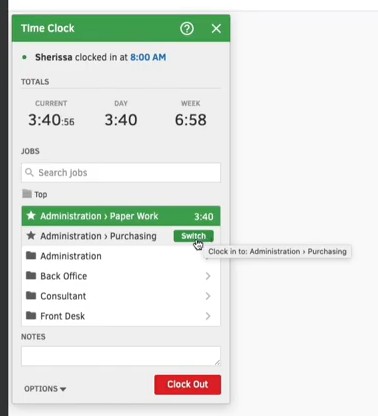
QuickBooks Time lets you switch between tasks or projects when clocking in. (Source: QuickBooks Time)
Depending on your selected QuickBooks Time pricing plan, you and your employees or managers can:
- Assign hours to a project or client and switch between them with the click of a button
- Log in from a location and get directions to a work location
- Add notes
- Log breaks and lunches
- Get reminders to clock in or out when entering or leaving a location (with geofencing)
- Track mileage
Aside from capturing employee time ins/outs, it also has the following features:
You can create schedules by shift, job, or task, set up recurring schedules, or create templates to use later. Schedules are sent to employees and can sync with Apple iCal, Microsoft Outlook, and Google Calendar.
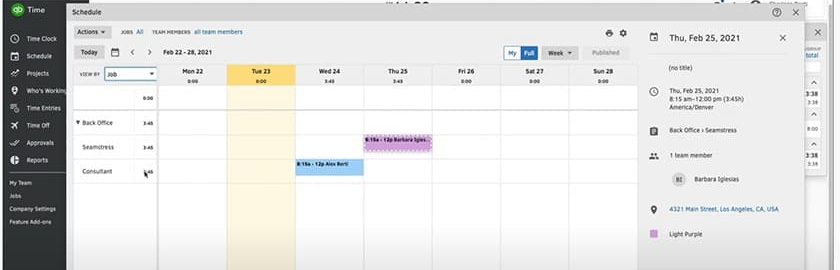
QuickBooks Time allows you to make schedules and save them as templates. (Source: QuickBooks Time)
You can edit schedules with drag-and-drop shifts, color coding, locations, and notes. You can also set start and end times, assign one or multiple team members, and attach a shift to a job. Once published, you can go back and edit. You can even set up an unassigned shift and park it until you have the right employee to fill it.
QuickBooks Time makes it easy to review, modify, and approve time sheets. Not only can you do it from the web or mobile, but you can access it from several parts of the program, including Who’s Working and Reports. You can manage multiple time sheets or drill down to one employee. Overtime is marked in red so you can see it quickly.
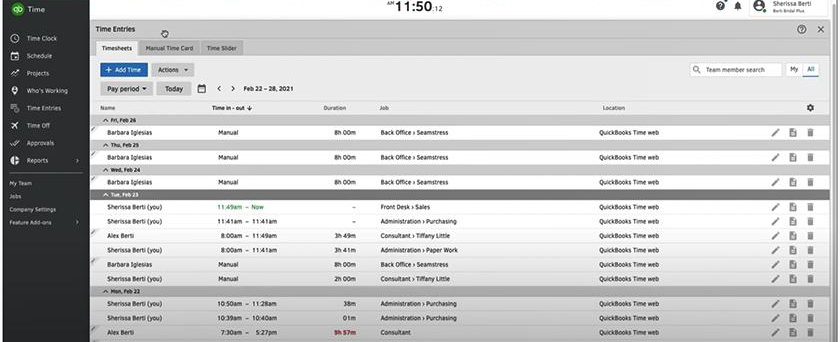
With QuickBooks Time, there are several ways to manage and approve time sheets. (Source: QuickBooks Time)
Time sheets can be seen by day, week, month, or pay period. You have a choice of 11 fields to see, from employee time in and out to billable hours or notes. If there’s an error, you can go in and edit it right from the sheet. You can also add time sheets to a set.
The project tracking functions of QuickBooks Time do more than let you assign work hours to a project. You can also set up hour estimates by project, sub-project, or task. Use these to compare against actual hours spent, help employees schedule their time, see actual progress on a project, and adjust deadlines or workloads accordingly. You can share this information with all team members, who can also add notes, such as an explanation for a delay. Finally, the data can be compiled into reports by job, tasks, or employees.
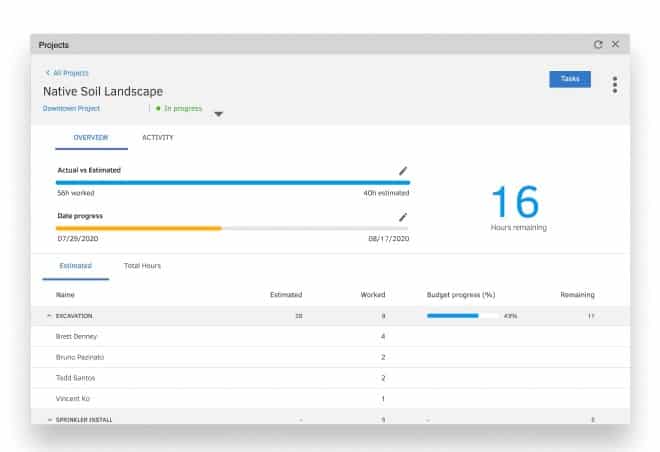
QuickBooks Time makes it easy to plan and track progress on a project. (Source: QuickBooks Time)
QuickBooks Time features a secure platform that you and your employees can access via web and mobile browsers. While it supports multiple clock-in options (such as via pin code and biometric scans), it doesn’t accept transactions from proximity cards. In addition, it won’t allow you to prevent early time-ins. These factors cost QuickBooks Time several points in this criterion. Here are some of its features.
If you have remote or field employees, you can track their locations using the GPS and geofencing tools available through the time clock kiosk and QuickBooks Workforce mobile apps. Employees can clock in and out with the tap of a button, or use the mobile device’s biometric to log in/out. Further, they can see the current hours they’ve worked, including the total hours for the day and week via the app.

QuickBooks Time features can be accessed via the QuickBooks Workforce app, allowing you to time in/out for work shifts and projects. (Source: QuickBooks Time)
QuickBooks Time makes it convenient to manage employees, specifically their time and schedules. Supervisors can clock in entire teams, manage time sheets (as noted above), and change schedules as needed (if granted permission). It’s easy to track time off, and once the overtime rules are set, they are calculated automatically, so managers can make sure they don’t overschedule someone.
However, QuickBooks Time lets them do more than that. With GPS tracking, they can see where an employee is at any time of the workday and check who is closest to a job site so the supervisor can redirect a worker if needed. It also helps you keep precise details on how employees spend their time. This is great not only for billing clients but for keeping compliant with commercial and government contracts that require exacting detail and audit trails.
QuickBooks Time’s GPS employee tracker helps supervisors manage their workforce’s attendance and projects with ease. (Source: QuickBooks Time)
You can download QuickBooks Time reports as an Excel, CSV, or PDF file. It offers 11 standard reports, which you can modify by changing fields like time periods, employees, teams, projects, and more. It doesn’t allow you to create a custom report by adding your own data fields, which cost it several points.
Standard reports include:
- Approvals
- Payroll
- Project
- Team member job costing
- Wage
- Payroll hours summary by team member
- Logging and auditing
- Exports
- Tracking
- Exceptions
- Defense Contract Audit Agency (DCAA)—with add-on
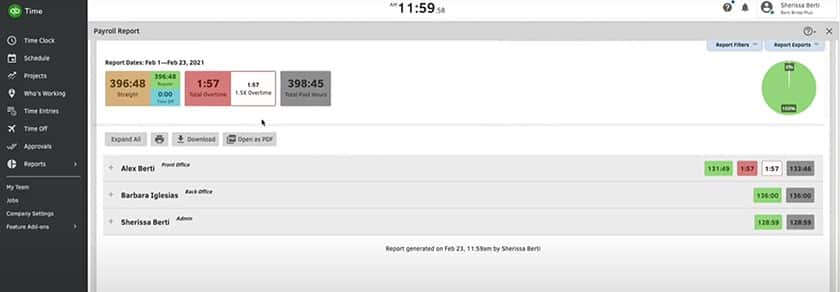
Payroll is one of many reports QuickBooks Time offers. (Source: QuickBooks Time)
- Clear interface
- Online directions and videos
- Community or live chat help
- Geofencing with reminders to clock in and out
- Unlimited customer support
QuickBooks Time nearly received a perfect score in this criterion because of its simple setup process, intuitive interface, and live phone support. While its online tools are generally easy to use, learning how to navigate through all of its features may take some time. It doesn’t integrate with a lot of third-party software unless you’re also using QuickBooks Accounting.
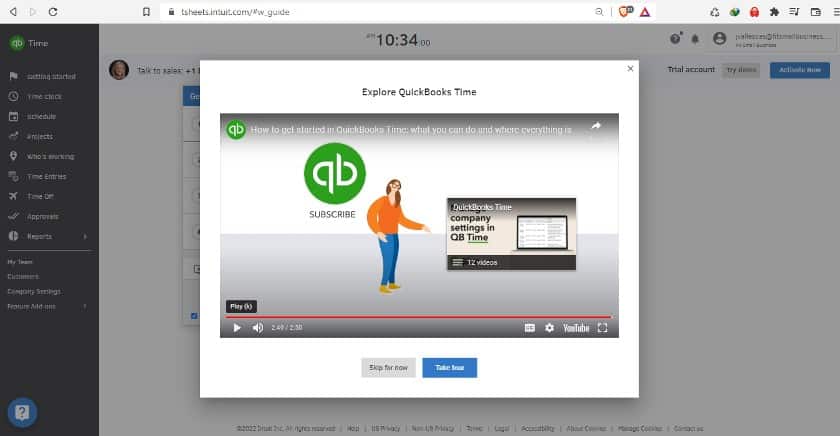
When signing up, QuickBooks Time provides a quick tour to familiarize users with its features. (Source: QuickBooks Time)
When you sign up for QuickBooks Time, you can take a self-guided tour, attend a hosted webinar, or both. There’s also an online help section with instructions for the setup processes. You should plan at least half an hour for initial setup, plus five to 10 minutes per employee, depending on how much you program for them (schedules, geofencing, assigning to projects, and the like).
Overall, we found the software easy to implement and use. The menu is clear, the functions well laid out, and the steps clear-cut for administrators and employees. There are help articles, demos, and live customer support.
The big issue is that the online support website is for all Intuit products, and the search doesn’t always give you the correct articles for the software. Contacting live support can be equally challenging for the same reason.
In terms of software integrations, QuickBooks Time feeds seamlessly into other QuickBooks systems. This makes it easy to track employee attendance, apply timeclock information to budgets, set invoices, and more.
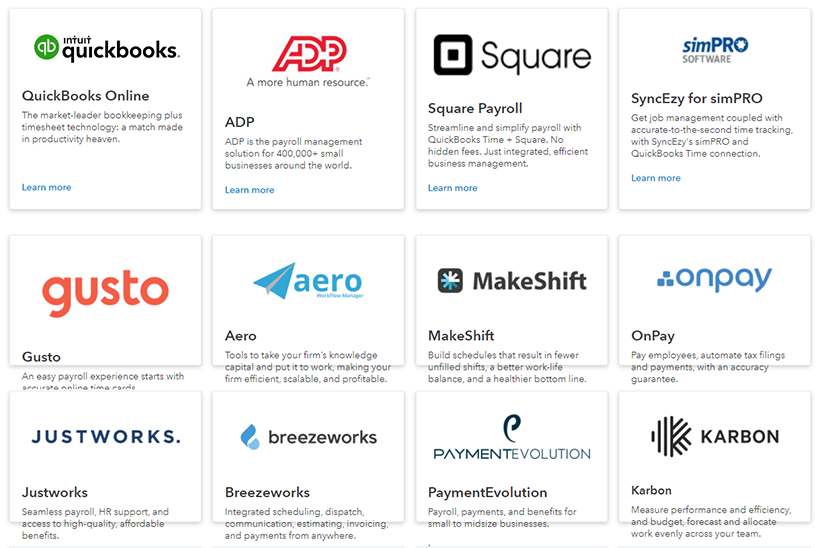
Integrate QuickBooks Time with 27 apps. (Source: QuickBooks Time)
QuickBooks Time also integrates with many third-party applications. You’ll find 27 in the app marketplace, which you can set up through the Getting Started process or add later by clicking on Features and Add-ons. And, if there are other applications you want to integrate with QuickBooks Time, you can do this through an API or QuickBooks Accounting if you have that specific accounting software.
| Users Like | Users Don’t Like |
|---|---|
| User-friendly platform | Customer support is sometimes unhelpful |
| Direct data syncs between QuickBooks products | Problems accessing timeclock after the rebrand |
| Easy for employees to clock in and out | Occasional software and mobile app glitches |
Most of the QuickBooks Time reviews online are positive, which contributed to this provider earning high marks in this criterion. What brought its score down was the user-reported app glitches.
Those who left QuickBooks Time reviews praise it highly. They like its user-friendly interface and the seamless integration with QuickBooks. Many reviewers also said that it makes managing employee attendance, tracking hours worked, and monitoring time off easy for them.
On the other hand, there were several complaints about occasional login issues, app glitches, and software lags. Some reviewers also said that they experienced bad customer service, adding that a few of its support reps are unresponsive and unhelpful.
At the time of publication, QuickBooks Time reviews earned the following scores on popular user review sites:
- Capterra: 4.7 out of 5 based on more than 6,600 reviews
- G2: 4.5 out of 5 based on about 1,400+ reviews
- TrustRadius: 6.9 out of 10 based on nearly 300 reviews
If you want to learn more about how this software’s basic functions work, read our How to Use QuickBooks Time guide.
Methodology: How We Evaluated QuickBooks Time
For this QuickBooks Time review, we looked at essential features that will streamline time tracking and employee attendance management processes. Aside from pricing and ease of use, we also considered integration options, customer support quality, and feedback from actual users.
To view our full evaluation criteria, click through the tabs below.
20% of Overall Score
We checked to see if the provider has a free plan and transparent pricing for its paid tiers. We also considered the cost of paid subscriptions and gave those priced $10 or less per employee monthly extra points.
20% of Overall Score
The best employee time and attendance software should include the following basic tools: exportable time data, multiple time clock types, breaks and PTO tracking, and administrator alerts. Plus, having access to mobile apps and a self-service portal is also ideal.
20% of Overall Score
Geofencing, geolocation tracking, and multiple clock-in/out options (such as fingerprint, badge, and PIN code) are just some of the essential functionalities we looked at. We also checked whether or not the software has the capability to set up approvals and limit early time-ins.
20% of Overall Score
Having a time tracking software that is intuitive and easy to learn is a must. We also looked at whether the provider offers live phone support, training, quick system implementations, and integration options with payroll, point-of-sale (POS), and scheduling systems.
10% of Overall Score
Aside from having access to standard and pre-built reports, users should be able to customize reports.
10% of Overall Score
We considered online user reviews—including those of our competitors like G2 and Capterra—based on a 5-star scale, wherein any option with an average of 4+ stars is ideal. Also, software with 1,000 or more reviews on third-party sites is preferred.
QuickBooks Time Frequently Asked Questions (FAQs)
What are the benefits of using QuickBooks Time?
Aside from getting solid time tracking tools, QuickBooks Time grants access to real-time reports, seamless integration with QuickBooks products, and scheduling solutions for planning work shifts. Two mobile apps are also available: a time clock kiosk app and the Workforce app that lets employees view reports, track attendance, and more.
Is QuickBooks Time easy to use?
Its platform is generally easy to learn and use, even for those without prior experience in using time tracking software. Plus, it has an intuitive interface, enabling you and your employees to track clock-ins/outs and raise/approve time-related transactions (such as leave requests) with just a few clicks.
Bottom Line
If you need to keep track of employee hours across multiple projects or locations, QuickBooks Time can get the job done. It has geofencing and GPS tracking features. You can approve time sheets and manage work shifts. Reports give excellent insight into project progress and budgeting, and it integrates not only with QuickBooks but a multitude of other software.
Sign up for a QuickBooks Time and try it free for 30 days.