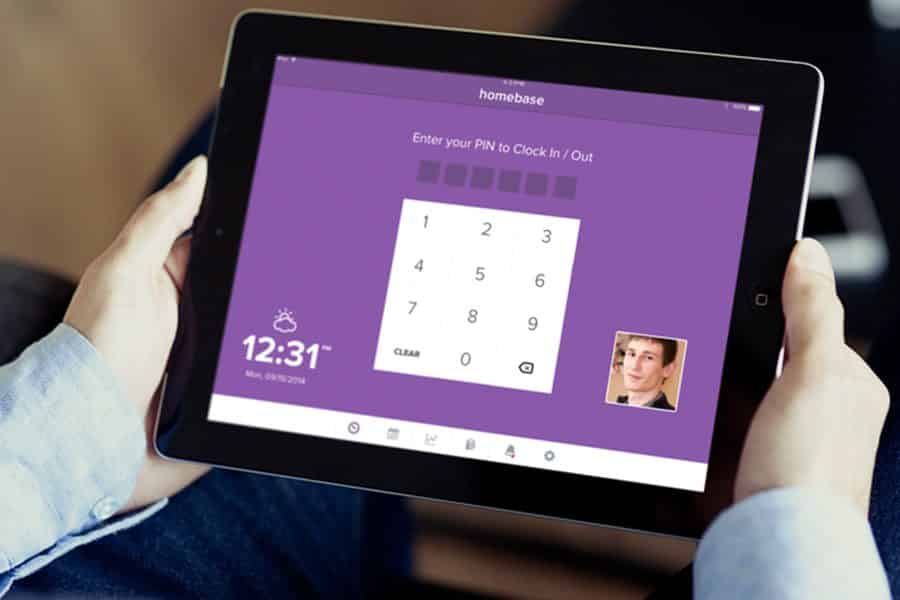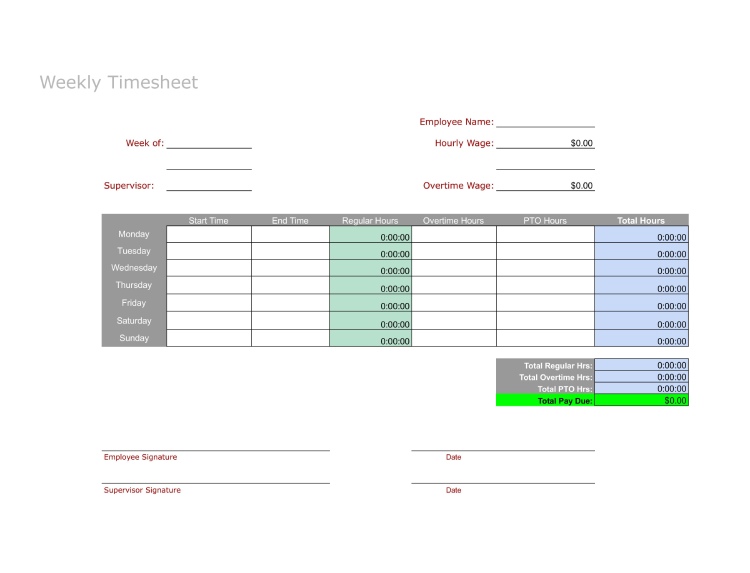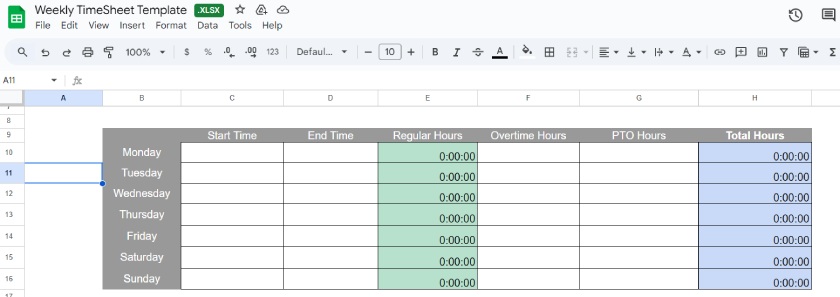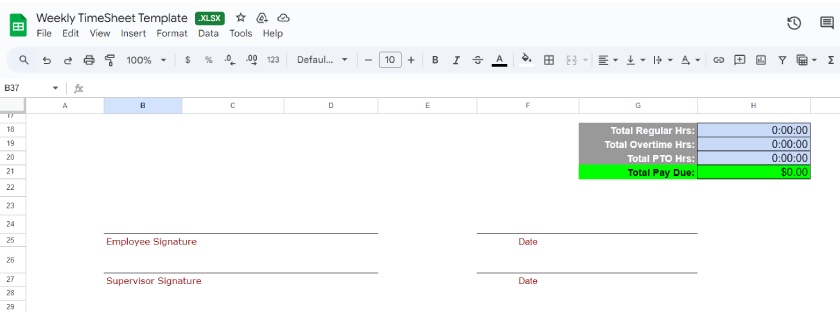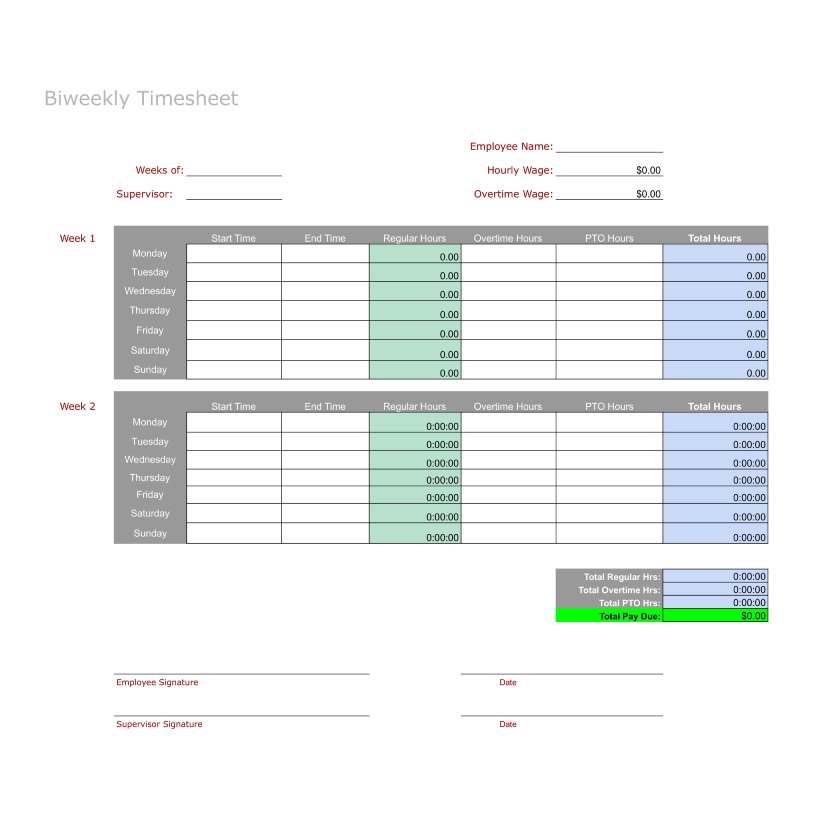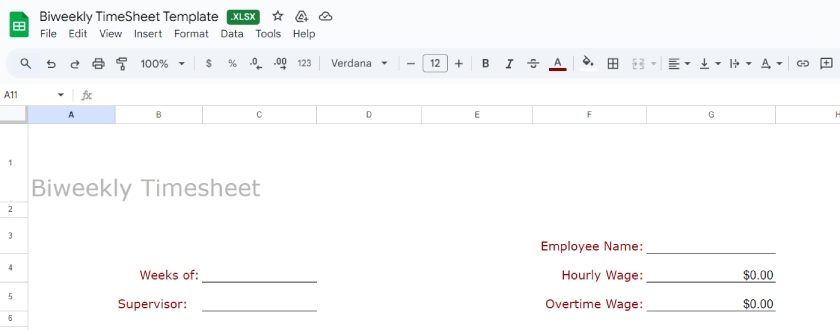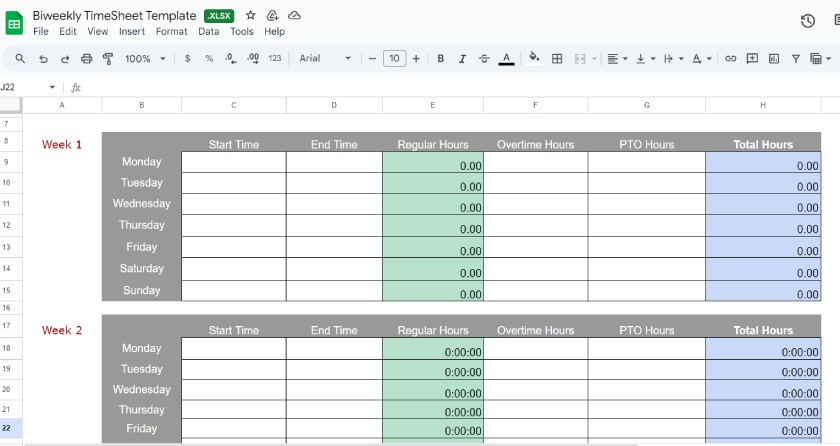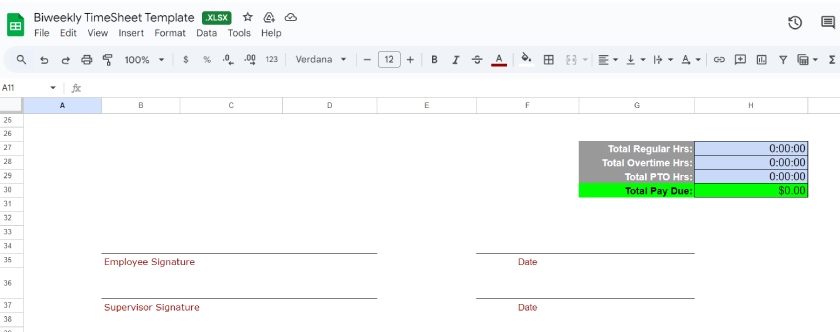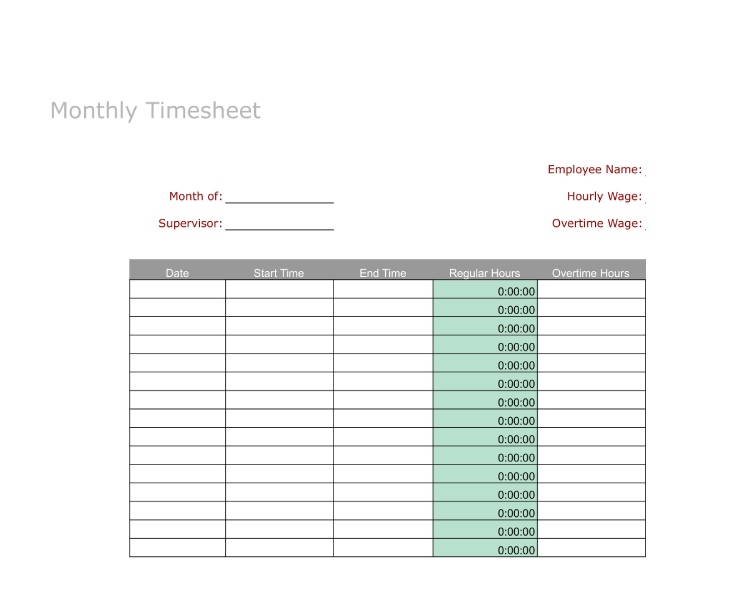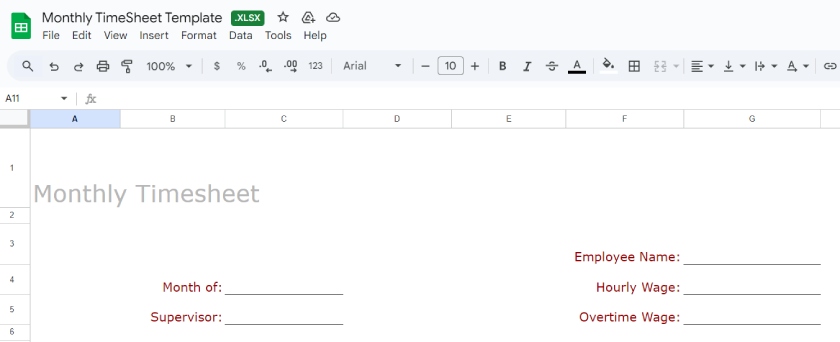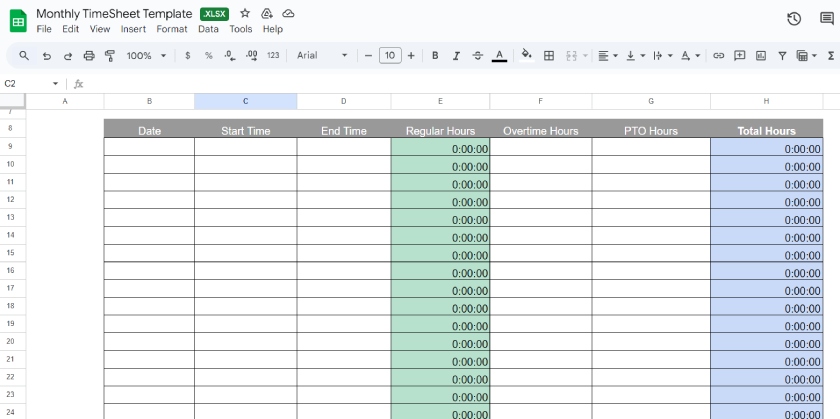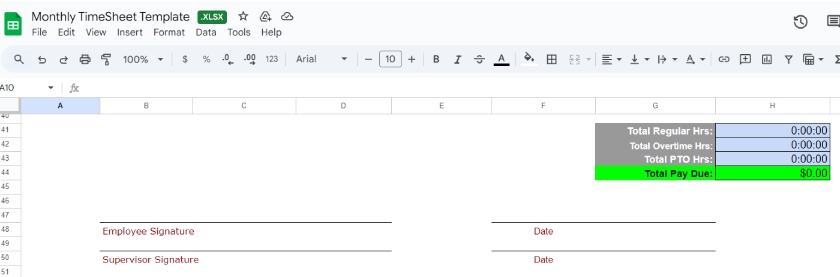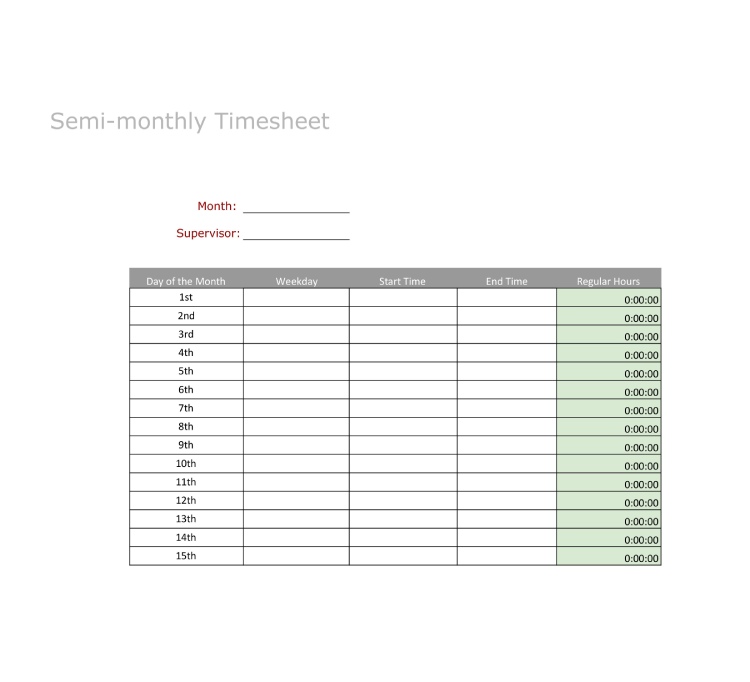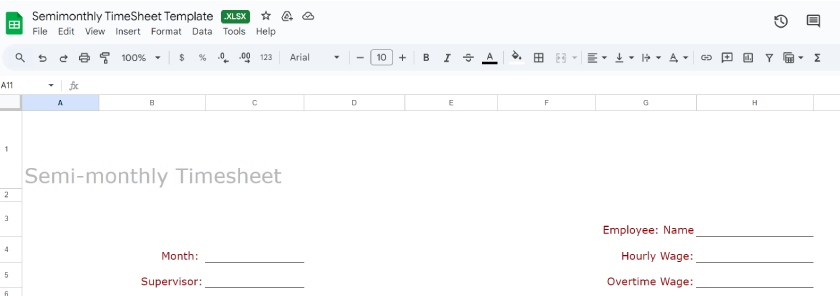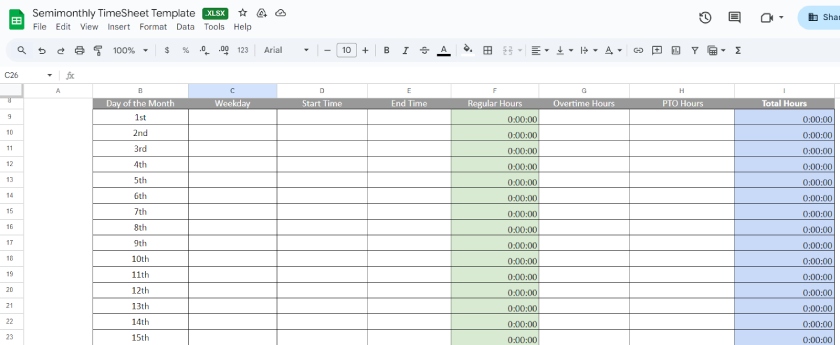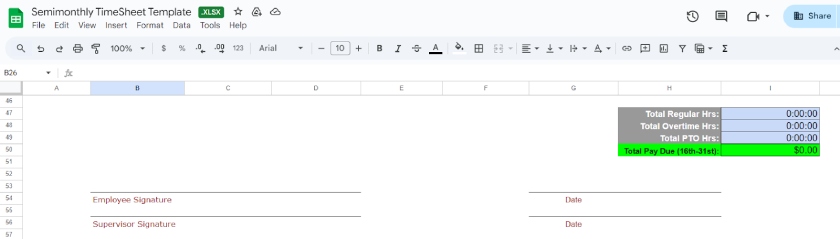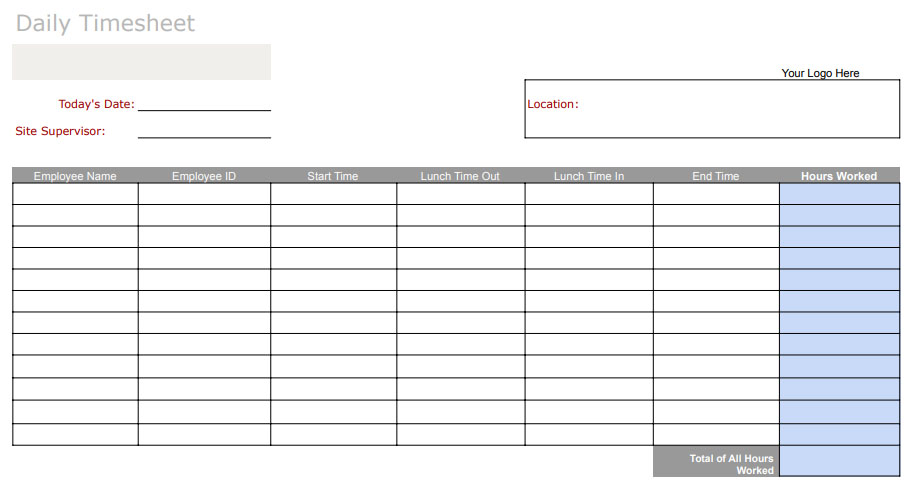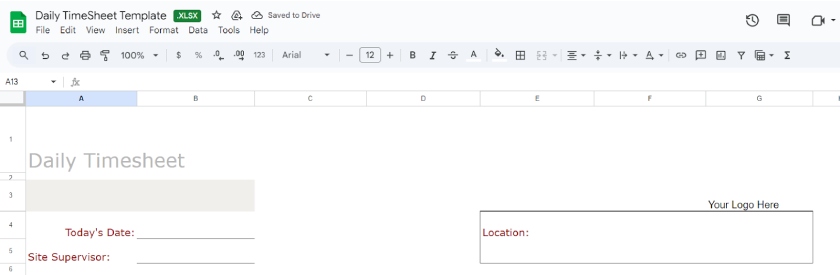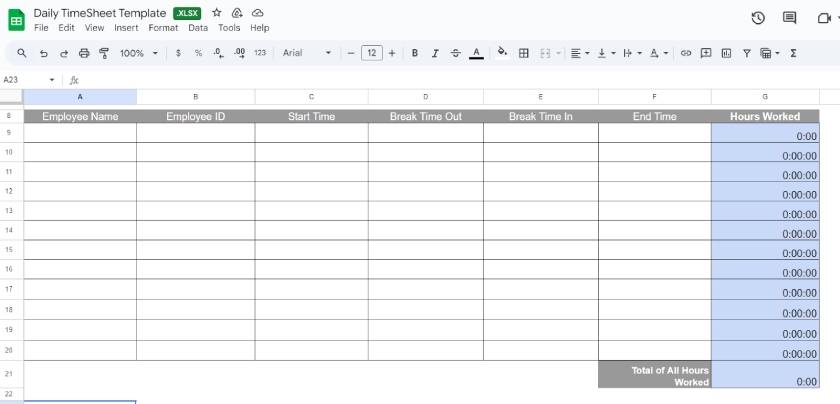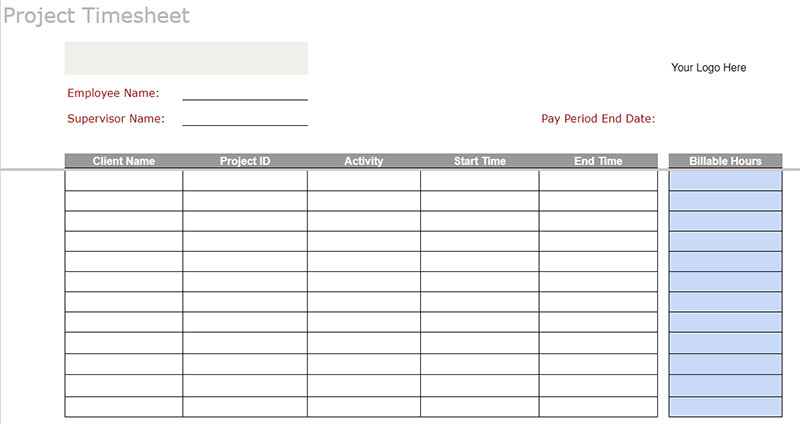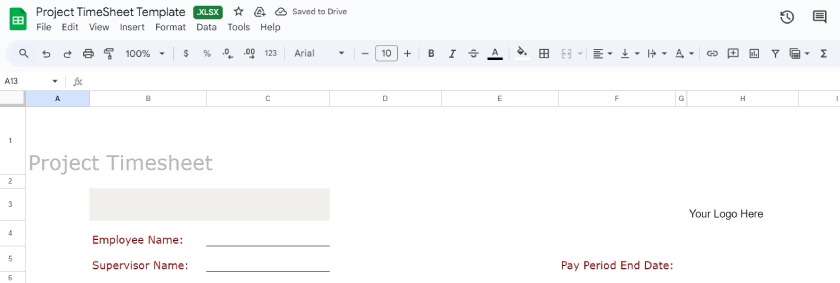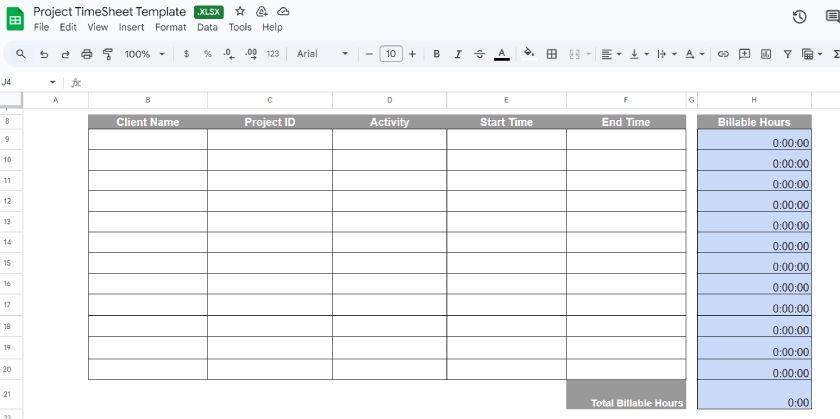Timesheet templates help your team manually track their time. Download one of our six free timesheet templates—weekly, biweekly, monthly, semimonthly, daily, and project-based—depending on your needs.
Free Timesheet Template: Download Excel, Sheets & PDF
Weekly Timesheet Template
If you need to calculate employee time worked, overtime, PTO, and wages earned weekly, the weekly timesheet template may be right for your small business. Calculations are handled for you based on formulas included within the spreadsheet cells.
When calculating hours on a timesheet, you will need to convert the minutes. This process takes the hours and minutes logged and converts them to a decimal so you can accurately calculate your employees’ time. This spreadsheet does not automatically calculate this for you. Check out our how to convert minutes for payroll guide to learn more.
How to Use the Weekly Timesheet Template
Instructions for how to use the weekly timesheet template can be found in the first tab of your spreadsheet. You can also follow the per-section instructions below to input the needed data on the weekly tab.
Our weekly timesheet template has entries for capturing basic details, like employee name and hourly wage information, for recordkeeping.
- Rows 3-7: Input the employee name, date range of the timesheet, hourly wage, supervisor name, and overtime wage.
The main content of the weekly template auto-calculates the time spent at work for each day of the week.
- Column C: Manually enter the start time of the shift for each day of the week.
- Column D: Manually enter the end time of the shift for each day of the week.
- Column E: This column automatically calculates the total hours worked for each day.
- Column F: Manually enter the total overtime hours worked per day.
- Column G: Manually enter the total PTO hours per day.
- Column H: This column automatically calculates the total hours per day, including overtime and PTO.
Apart from showing the total pay due per week, the template has a field for acknowledging the content’s accuracy.
- Row 18: The total regular hours are automatically calculated.
- Row 19: The total overtime hours are automatically calculated.
- Row 20: The total PTO hours are automatically calculated.
- Row 21: The total pay due for the pay period, using total regular, overtime, and PTO hours, plus the rate of pay, is automatically calculated.
- Rows 24-27: Have both the employee and their direct supervisor sign and date the timesheet once completed.
Biweekly Timesheet Template
If you pay or calculate wages every other week, then use this biweekly time card template, which has room to add two weeks’ worth of time worked. You can use Microsoft Excel or Google Sheets if you want it to handle the calculations for you. Otherwise, a PDF is available for your employees to complete manually—although this means you’ll have to add up the hours by hand.
How to Use the Biweekly Timesheet Template
Instructions for how to use the biweekly timesheet template can be found in the first tab of your spreadsheet. You can also see the instructions below for inputting your data on the biweekly tab.
Our biweekly timesheet template has fields for capturing details like employee names and hourly wage information for recordkeeping.
- Rows 3-5: Input the employee name, the date ranges of the weeks of the timesheet, hourly wage, supervisor name, and overtime wage.
The biweekly template separates the two captured weekly periods.
- Column C: Manually enter the start time of the shift for each day of the week.
- Column D: Manually enter the end time of the shift for each day of the week.
- Column E: This column automatically calculates the total hours worked for each day.
- Column F: Manually enter the total overtime hours worked per day.
- Column G: Manually enter the total PTO hours per day.
- Column H: This column automatically calculates the total hours per day, including overtime and PTO.
Repeat the above for the second week of your biweekly timesheet.
Remember to have the timesheet signed by both the employee and the supervisor to acknowledge the time recorded’s accuracy.
- Row 27: The total regular hours are automatically calculated.
- Row 28: The total overtime hours are automatically calculated.
- Row 29: The total PTO hours are automatically calculated.
- Row 30: The total pay due for the pay period—using total regular, overtime, and PTO hours, plus the rate of pay—is automatically calculated.
- Rows 34-37: Have both the employee and their direct supervisor sign and date the timesheet once completed.
Monthly Timesheet Template
If you pay or calculate wages monthly or need to keep track of hours worked (such as for nonprofits that want to track the days and hours worked by volunteers), the monthly timesheet for employees will be your best choice. Like the other employee timesheet templates, this one is customizable if you download the spreadsheet versions.
How to Use the Monthly Timesheet Template
Instructions on using the monthly timesheet template are in the first tab of your spreadsheet. Otherwise, read on below for some detailed steps on inputting the necessary data on the monthly tab.
Our monthly timesheet template has fields noting employee details and the month for when the timesheet’s entries are taken.
- Rows 3-5: Input the employee name, the captured month for the timesheet, hourly wage, supervisor name, and overtime wage.
The monthly template still auto-calculates the time spent for each work day—just remember to log the date for record-keeping purposes.
- Column B: Manually enter the date for each day of the month for recordkeeping.
- Column C: Manually enter the start time of the shift for each day of the month.
- Column D: Manually enter the end time of the shift for each day of the month.
- Column E: This column automatically calculates the total hours worked for each day.
- Column F: Manually enter the total overtime hours worked per day.
- Column G: Manually enter the total PTO hours per day.
- Column H: This column automatically calculates the total hours per day, including overtime and PTO.
This template auto-calculates the amount due to the employee per month.
- Row 41: The total regular hours are automatically calculated.
- Row 42: The total overtime hours are automatically calculated.
- Row 43: The total PTO hours are automatically calculated.
- Row 44: The total pay due for the month, using total regular, overtime, and PTO hours, plus the rate of pay, is automatically calculated.
- Rows 47-50: Have both the employee and their direct supervisor sign and date the timesheet once completed.
Semimonthly Timesheet Template
If your company pays on a semimonthly basis (twice per month), then your timesheet will need to have fields to track time worked for days 1 to 15 and days 16 to 31. You can manually input each day and date into the spreadsheet or simply list the month (this spreadsheet will allow you to create a new tab for each month of the year).
Employees can then input their time worked into the correct month’s tab (Jan, Feb, Mar, etc.), so you’ll have a running total of all hours that employee worked for the year in one file.
How to Use the Semimonthly Timesheet Template
Instructions for using the semimonthly timesheet template are in the first tab of the spreadsheet, or you can read how to input data on the semimonthly tab.
Our semimonthly timesheet template has inputs for noting the employee details, wages, and the month it’s keeping time for.
- Rows 3-5: Input the employee name, month of the timesheet, hourly wage, supervisor name, and overtime wage.
The semimonthly template auto-calculates the time for each day in the month.
- Column C: Manually enter each day of the month for recordkeeping.
- Column D: Manually enter the start time of the shift for each day of the month.
- Column E: Manually enter the end time of the shift for each day of the month.
- Column F: This column automatically calculates the total hours worked for each day.
- Column G: Manually enter the total overtime hours worked per day.
- Column H: Manually enter the total PTO hours per day.
- Column I: This column automatically calculates the total hours per day, including overtime and PTO.
The semimonthly timesheet’s dues are split per pay period.
- Row 24: The total regular hours are automatically calculated.
- Row 25: The total overtime hours are automatically calculated.
- Row 26: The total PTO hours are automatically calculated.
- Row 27: The total pay due for the 1st-15th of the month, using total regular, overtime, and PTO hours, plus the rate of pay is automatically calculated.
Repeat the above for the second half of your semimonthly timesheet (16th-31st).
Having a separate calculation for each period ensures that you pay your employee’s wages correctly for each cut-off.
- Row 47: The total regular hours are automatically calculated.
- Row 48: The total overtime hours are automatically calculated.
- Row 49: The total PTO hours are automatically calculated.
- Row 50: The total pay due for the 16th-31st of the month, using total regular, overtime, and PTO hours, plus the rate of pay, is automatically calculated.
- Rows 53-56: Have both the employee and their direct supervisor sign and date the timesheet once completed.
Daily Timesheet Template
In some situations, like when employees are all working an event or spending the day at an off-site training session, you may need a daily timesheet. You’ll want all your employees to sign in and out on one daily timesheet so that you can track hours worked by all attendees on one page.
Nonprofit organizations may prefer this timesheet format to track volunteer hours worked each day. You can also revise the form to add a column for the employee signature, but you have to download either the Excel or Google Sheets version.
How to Use the Daily Timesheet Template
Instructions for how to use the daily timesheet template are in the first tab of the template. Read below for the steps for inputting your data on the daily tab.
Our daily timesheet template’s basic information is more bare, but it can be customized with your company logo.
- Rows 3-5: Input the date, site supervisor, and location. You can also add your company logo to personalize the sheet to your business.
Our daily timesheet template allows you to record each employee’s time spent at work for a particular worksite.
- Column A: Input the individual names of each employee working at that location.
- Column B: Input the Employee ID # (if applicable).
- Column C: Input the start time for each employee listed.
- Column D: Input the break time out for each employee listed (this may be a break or lunch period).
- Column E: Input the break time for each employee listed. (NOTE: If your employees take more than one break, simply add additional columns and update the formula in Column G)
- Column F: Input the end time for each employee listed.
- Column G: The total hours worked for each employee, including break times, are automatically calculated.
- Row 21: The total hours worked across all employees are automatically calculated for the day.
Project Timesheet Template
The project timesheet template can be used by freelancers who need to calculate hours worked on projects. It can also be used in offices where workers’ time is tracked against customers or projects, or when staff needs to designate billable hours so that you can invoice customers properly.
How to Use the Project Timesheet Template
The instructions for how to use the project timesheet template can be found in the first tab of the spreadsheet template. You can also read on for detailed steps on inputting your data on the project tab.
Our project timesheet template’s intro fields summarize the freelancer’s details.
- Rows 4-5: Input the employee name, supervisor name, and pay period end date.
The project timesheet template has fields to distinguish the time spent per client and per project.
- Column B: Input the client name.
- Column C: Input the project ID number (if applicable).
- Column D: Input a description of the activity or project completed.
- Column E: Input the start time for each project.
- Column F: Input the end time for each project.
- Column H: The total billable hours for each project will be automatically calculated.
- Row 21: The total billable hours for the entire timesheet will be automatically calculated.
Tips for Using Timesheet Templates
Our free printable timesheets are easy to use. You just need to download the form you want and fill out the required fields. We’ve added some of the basic information needed (such as data fields for employee names and date ranges), but you’re free to revise it based on your business needs.
To fully utilize our timesheet templates, here are a few reminders and tips.
- Choose the template version: If you find that our timesheet templates are sufficient enough to meet your time tracking needs, you can simply download it as a PDF file and manually add the details needed. You can also download the template as an Excel or Google Sheets file and fill in the details on the spreadsheet.
- Customize the template: Although each template is fully ready to use, if your business needs differ than what is included in each template, you can further customize each. You can modify the sections by adding new data fields or columns/rows.
- Share the template with employees: Communicate with your employees the type of form they need to complete and how to fill it out. You may also want to consider creating a clock in and out policy, which includes guidelines for recording and calculating work hours, as well as the applicable disciplinary actions for policy violations.
- Set submission deadlines: Set a reasonable deadline for employees to submit the completed form. Ensure that you also provide enough time for your payroll administrator to review the document and use the indicated total hours worked (both regular, overtime, and PTO hours) for pay processing.
- Timesheet approval: Make sure that the timesheets submitted are signed by the employee and supervisor or manager. The signed document will serve as proof that both parties have verified all of the time details as correct. Not only does this provide a record of the actual hours worked, but it will also help avoid potential payroll disputes.
Pros & Cons of Using a Free Printable Timesheet Template
Using a printable timesheet template to calculate and track employees’ hours has highlights and drawbacks. It is good for those with a limited number of employees and budget. However, it may not be right for your business if you need more advanced payroll processing features.
| PROS | CONS |
|---|---|
| Reporting. Timesheet templates offer reporting capabilities such as pivot tables and financial reports. | Inaccurate Hours. Timesheet templates, like Excel files, don’t provide the option of tracking hours in real time. You must rely on the accuracy of your employees’ input. |
| Cost Efficient. Since these simple timesheet templates are free to use, there is no cost involved other than the overhead required to manage the spreadsheets. | Input Errors. Using a work timesheet template can result in errors, as you must be sure you are on the correct line when inputting time. |
| Simple to Use. Most employees and business owners already know how to use spreadsheets, making this type of time tracking easy to understand. | Time Consuming. Entering data into a spreadsheet and verifying the accuracy can be time-consuming for a small business. |
Timesheet Compliance
Under the Fair Labor Standards Act (FLSA), employers are required to keep and retain accurate records on which wage computations are based (including timesheets) for a minimum of two years. This means you need to not only be sure you are recording the time worked for your hourly employees but also keeping those records for proof.
There are no laws, however, dictating how you must record the hours worked for your employees. Therefore, you can use one of the free timesheet templates provided here, keep hand-written logs (not recommended), or use a software provider to record employee hours. Whichever method you choose, make sure they are legible and contain accurate employee data.
Timesheet Frequently Asked Questions (FAQs)
Yes, timesheets provide you with an accurate way of recording and tracking your employees’ actual hours worked, including the applicable minutes or hours for payment (e.g., regular and overtime pay) and deductions (e.g., unpaid leave, tardiness, and undertime).
A timesheet for employees should contain the following details:
- Employee name (or employee ID, if applicable)
- Pay period or timeframe
- Rows for each day of the period or client/project
- Columns for start and end times, regular/overtime hours, and total hours worked
- Columns for vacation/sick hours or break times (as needed)
- An area for employees and supervisors to put their signatures to validate the timesheet’s accuracy
Employees should fill in and check their timesheets daily (at least) to ensure that their time logs are correct. If you use project timesheets to record client billable hours, we recommend having your workers complete this as soon as they can so they don’t forget the tasks they completed and the time spent on each activity/project.