Creating a detailed job listing and adding a careers page are just a couple of the steps you’ll need to follow to post a job on Indeed for free. Sponsoring your job will help maximize your Indeed job postings.
How to Post a Job on Indeed for Free in 4 Easy Steps
This article is part of a larger series on Hiring.
The key to posting a job on Indeed for free is to write clear job descriptions. You should highlight your company and benefits and focus on using search-engine-friendly keywords to ensure your post reaches a larger pool of qualified candidates on Indeed, which boasts 100 million resumes and more than 200 million visitors every month. You can post your jobs for free and opt to sponsor your critical ads to get more views.
Step 1: Draft a Clear & Detailed Job Post
Before you post a job on Indeed, determine the type of candidates you want to attract. Make sure your job post reflects your company’s vision and details the type of candidate you are looking to hire.
- Choose a job title that gets the attention of job seekers: Some job titles get more action than others. You’ll need a descriptive but compelling title that clearly outlines the position.
- Write an interesting and clear job description: Indeed’s Job Description field offers a space to explain the responsibilities, work experience, skills, and education required for the position. Be sure your description is keyword-rich to maximize the potential of it reaching top candidates. Having a good job description ensures that you’ll not only attract the right candidates but help non-qualified applicants opt out. For more tips, check out our guide on how to write a job description.
- Highlight your company attributes: A strong company culture can attract job seekers and help you find employees for your business. Be sure to create a company career page on your website and highlight your company within the job posting on Indeed.
If you’re looking for an in-depth guide, check our article on how to hire employees.
Step 2: Post Your Open Jobs
Indeed allows employers to post open job listings for free—no credit card required. It’s a great option if you are making your first hires or cannot afford paid advertising. There is no limit to the number of jobs you can post for free on Indeed; however, free postings expire after 30 days.
Here’s how to create your free Indeed job posting:
Select Employers/Post Job
Go to Indeed.com and select Employers/Post Job in the upper right-hand corner or the Post a job on Indeed text under the search bar. Once you sign up for a free employee account, you can create a job post.

Choose from two options to post a free job on Indeed.
Create a Free Employer Account
If you do not already have an account on Indeed, follow the instructions to create your free employer account. You will be asked to provide your company email address—it is wise to use a dedicated company email address (such as jobs@companyname.com or careers@companyname.com) specifically for receiving resumes and notifications about your job post. Additionally, you will provide your company name, contact information, and a unique password.
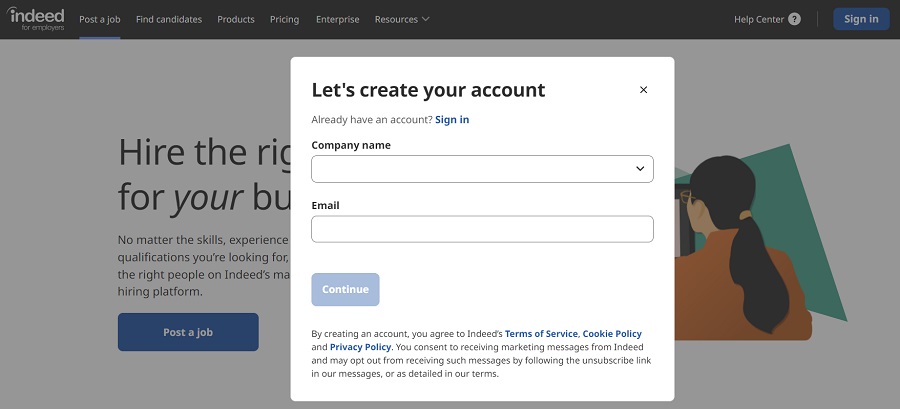
Follow the prompts on Indeed to sign up for a free employer account.
Create & Finalize a Job Post
When you begin creating your job post, you will have the option to start with a new post or use a previous job as a template. Select Post a Job from your Indeed for Employers dashboard.
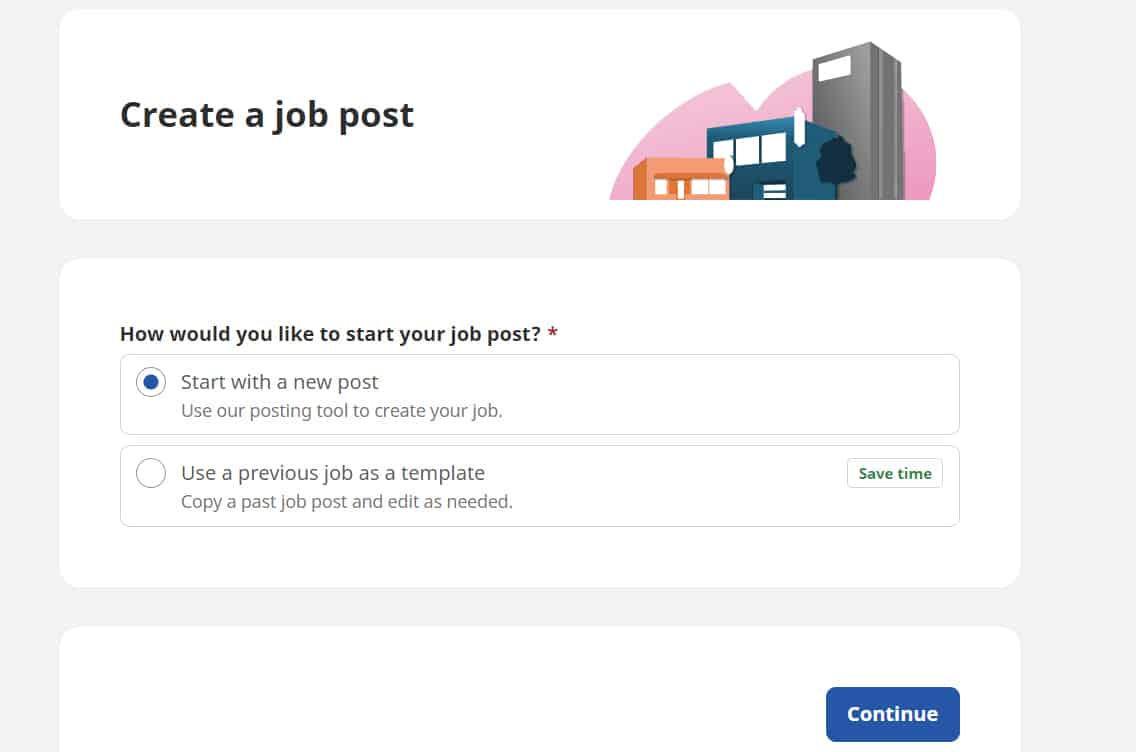
Use Indeed’s posting tool to create a new job posting.
Click continue and then follow the prompts to fill out the rest of your job posting information through the following categories:
Provide basic information about the job, such as job title, number of open positions, and location.
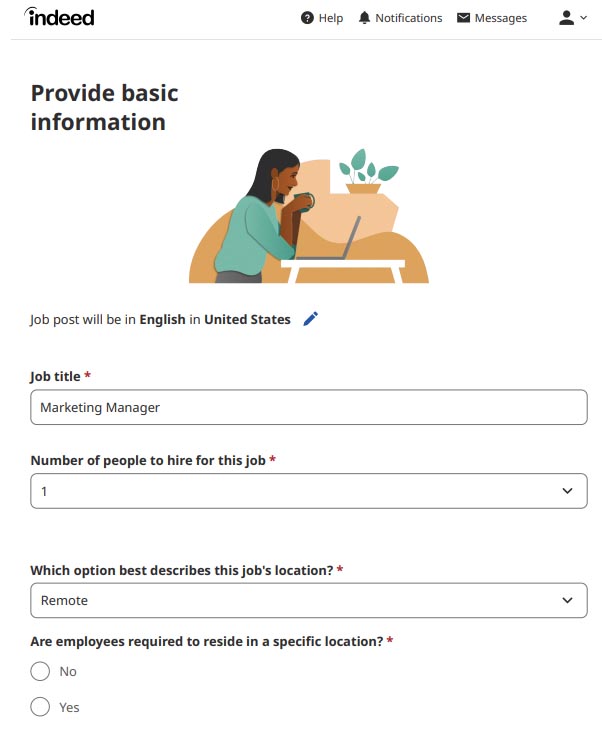
Enter the job title and location.
On this screen, you will provide your job type information—full time or part time, contract or temporary, schedule, number of openings, and hiring timeframe.
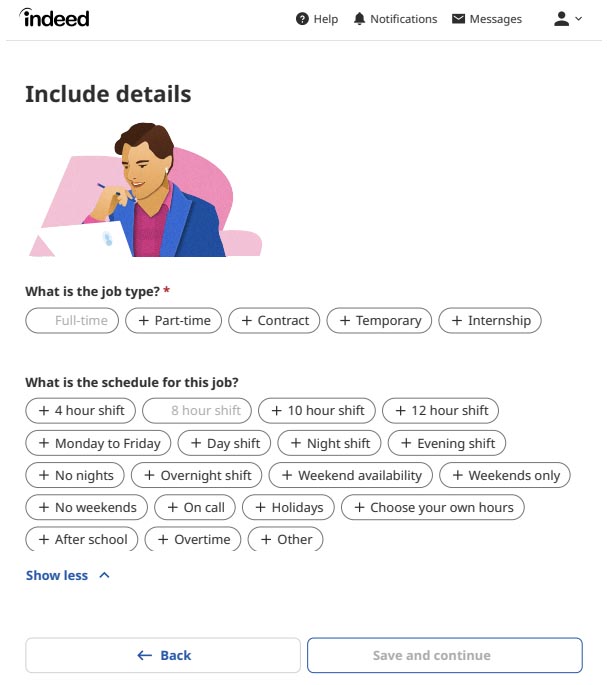
Enter details about the job type and schedule.
You can choose to finalize your job posting on your own or complete your posting with Indeed’s smart recommendations. These recommendations include a tailored and editable job template, suggested job post improvements (data-driven), and options to increase the visibility of your job posting.
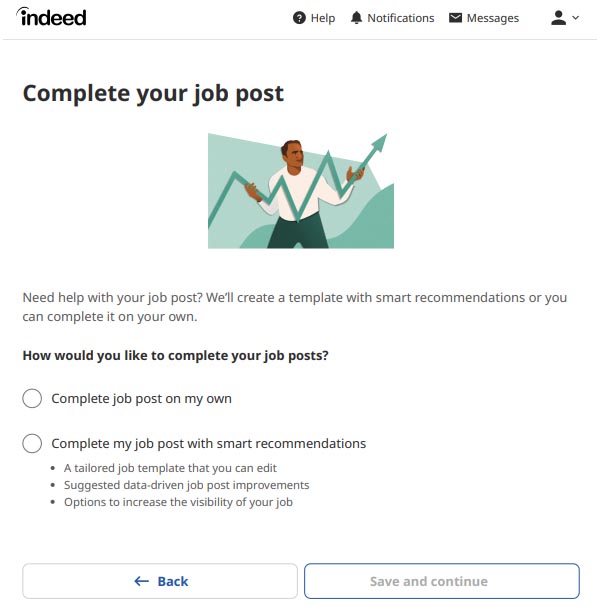
We recommend using Indeed’s smart recommendations to complete your job post.
Add compensation details for your specific job opening. Pay can be listed as either a salary range or an exact amount and can be recorded as annual or hourly.
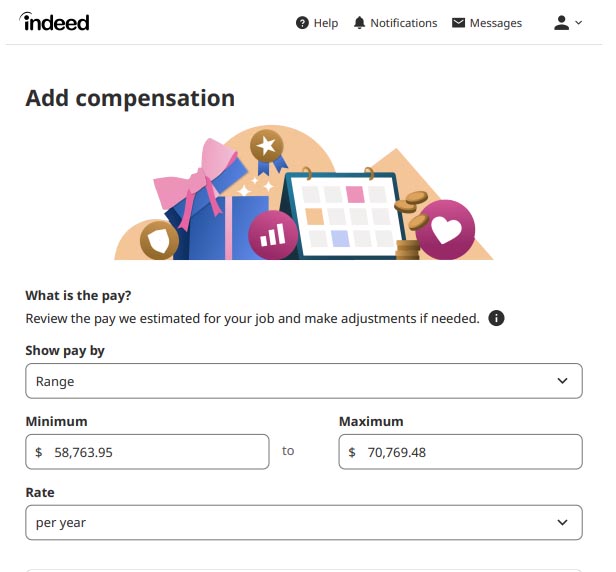
Choose a set salary amount or pay range.
Even if you choose to enter the salary details yourself, Indeed will offer “smart recommendations” throughout the job posting process.
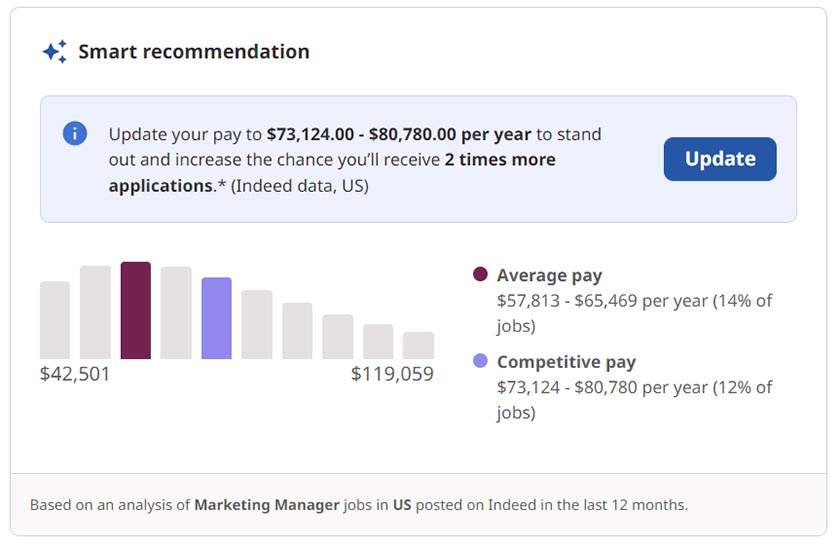
Indeed shows you both the average and competitive pay for the position you wish to post.
Also, include any benefits the company offers, such as health insurance, 401(k) options, life insurance, or an employee assistance program. Indeed provides a range of options to choose from.
Enter your job description information. Be as specific as possible and include all details of the position, including skills, education, and experience required. It is a good idea to have your job description created ahead of posting your job and then copy and paste it into this field. You also have the option to upload a PDF or DOCX file.
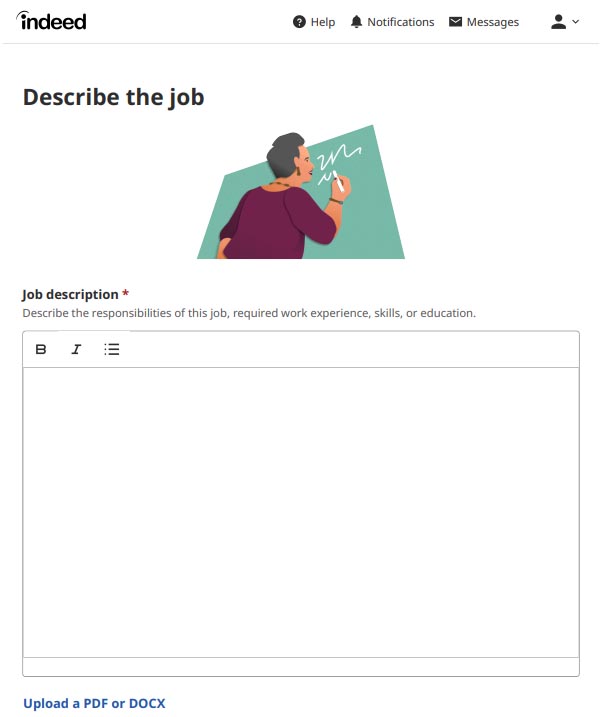
Insert a keyword-rich and detailed job description.
After you add your detailed job description, set your application preferences. This includes how you will receive applications (email, URL, or in person), if you require a resume with the application, an email address for Indeed to send daily resume updates, and whether you want to allow candidates to contact you regarding the position.
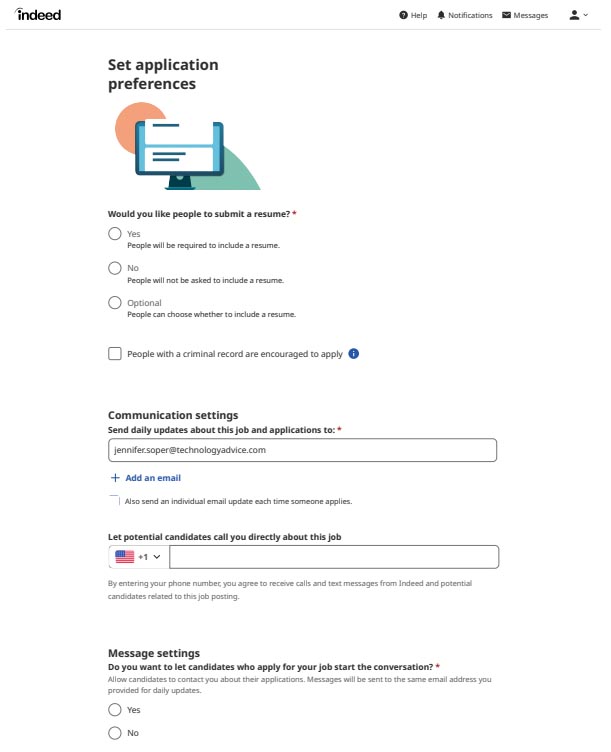
Set and manage application and communication settings.
Employer Assist will allow Indeed to decline candidates you are uninterested in on your behalf. This includes sending an automated email to let candidates know they have not been selected for the position.
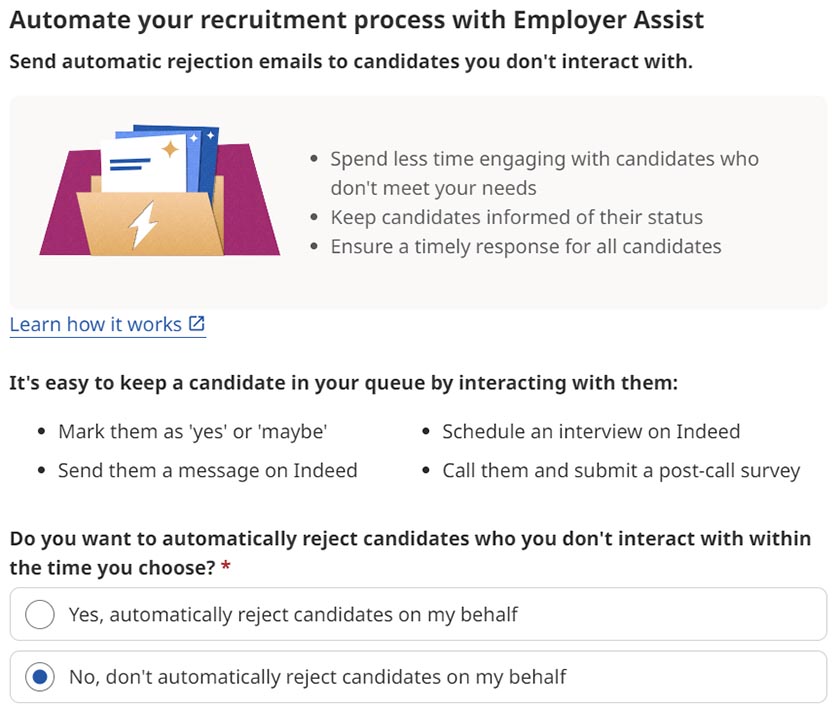
Employer Assist can be enabled or disabled during the job post process.
Now, you have the opportunity to review the job post for accuracy before completing the process. The pencil icon next to each job category will allow you to edit your answers to preselected questions or any self-written information, such as the job title and description. Once you are satisfied with your post, press Continue to publish your post and move on to the next option.
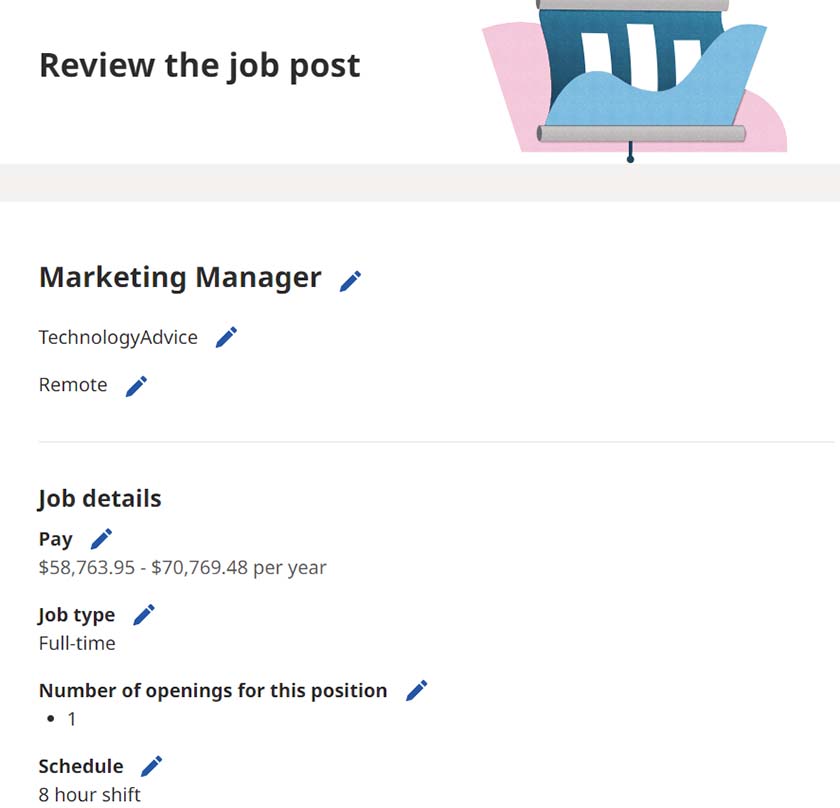
Review and edit your job post before submitting.
Make sure you close any open job posts before you post another job with the same title, or Indeed may flag you for posting duplicate positions—and may lock your free account. Go to the job on your dashboard and choose pause or close.
Find the best candidates for your position by letting Indeed know what qualifications are important for the role. You can choose from a pre-filled list and add additional qualifications not already listed. If you do not wish to list key qualifications for your role, you can skip this portion.
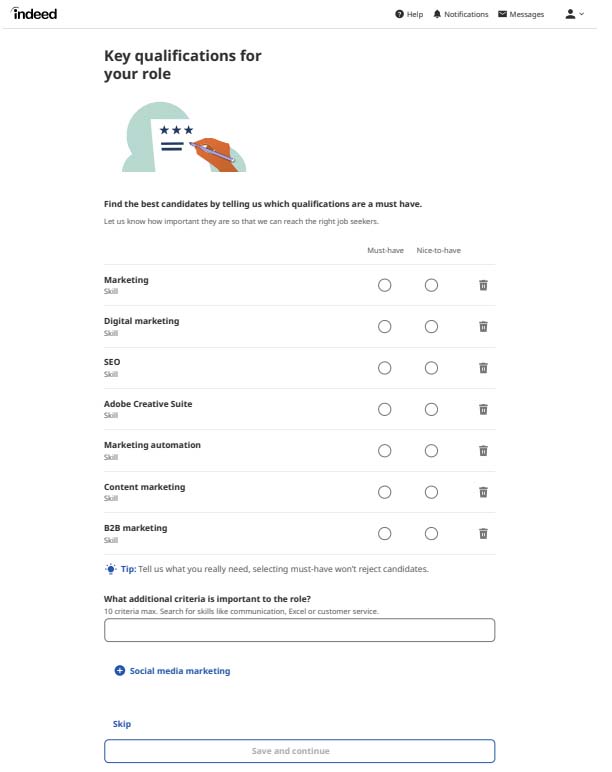
List all essential qualifications for the role.
You will have the opportunity to add skills tests and set application questions. This includes the option to make application questions a deal-breaker. If the candidate does not answer the question correctly, they are automatically disqualified from the position and moved to “rejected.”
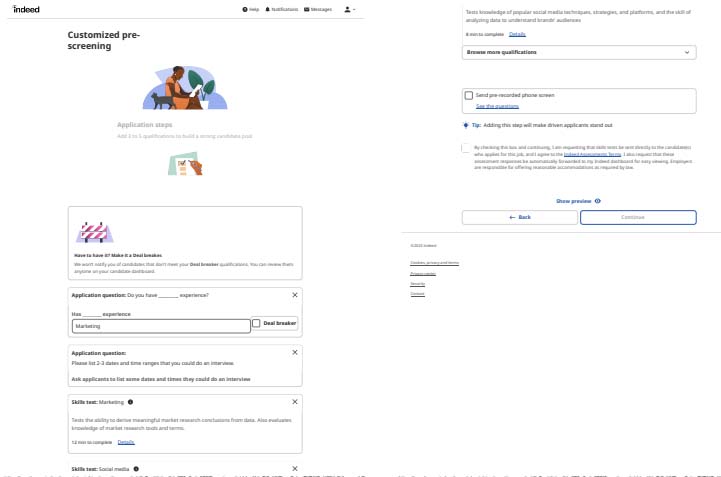
Select required application questions, including deal-breaker questions.
Incorporate a skills assessment into your job listing to ensure you have a better understanding of your applicants’ capabilities. By including a skills test in your job post, Indeed automatically sends the test to candidates upon their application. You can then conveniently sort and evaluate candidates based on their test scores from your Employer Dashboard.
You can choose from Indeed’s ready-made assessments or create a custom one. Indeed offers a collection of 135 professionally crafted assessments, covering areas like cognitive and psychometric skills, computer proficiency, industry-specific expertise, and English language proficiency.
The assessments vary in duration and complexity, depending on the subject matter and its respective industry. In general, modules can be completed by candidates in approximately 10 minutes.
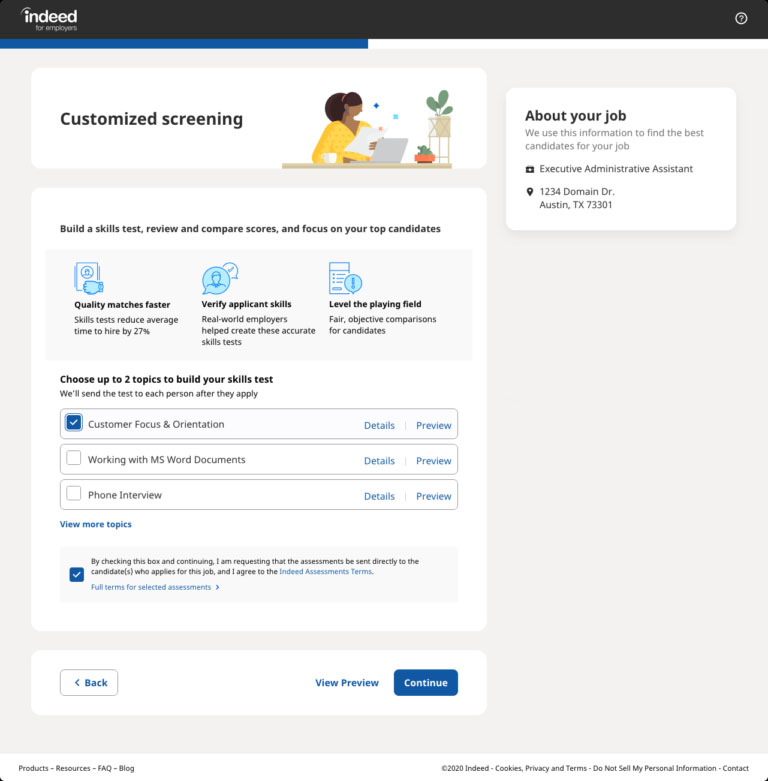
The Customized Screening page will display test recommendations from Indeed’s collection of skills assessments.
Once you finalize your job post, Indeed will match you with qualified candidates. You can rate the candidates as Yes, Maybe, or No. The ones you rate as Yes or Maybe will show up as matches in your jobs dashboard.
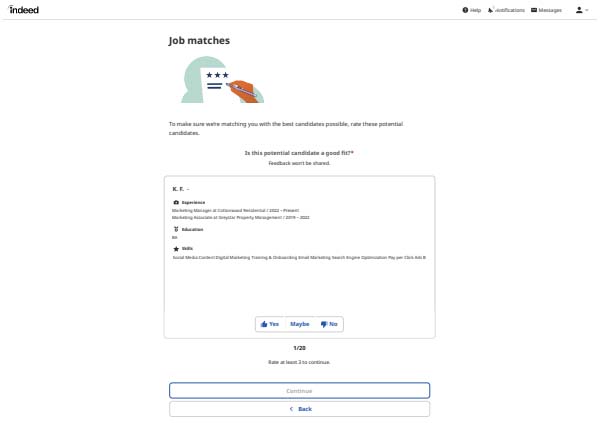
View potential matches to your job posting.
The first time you post a job to your new employer account, you will be required to verify your account with Indeed. Once your account is verified, it will then be posted online.
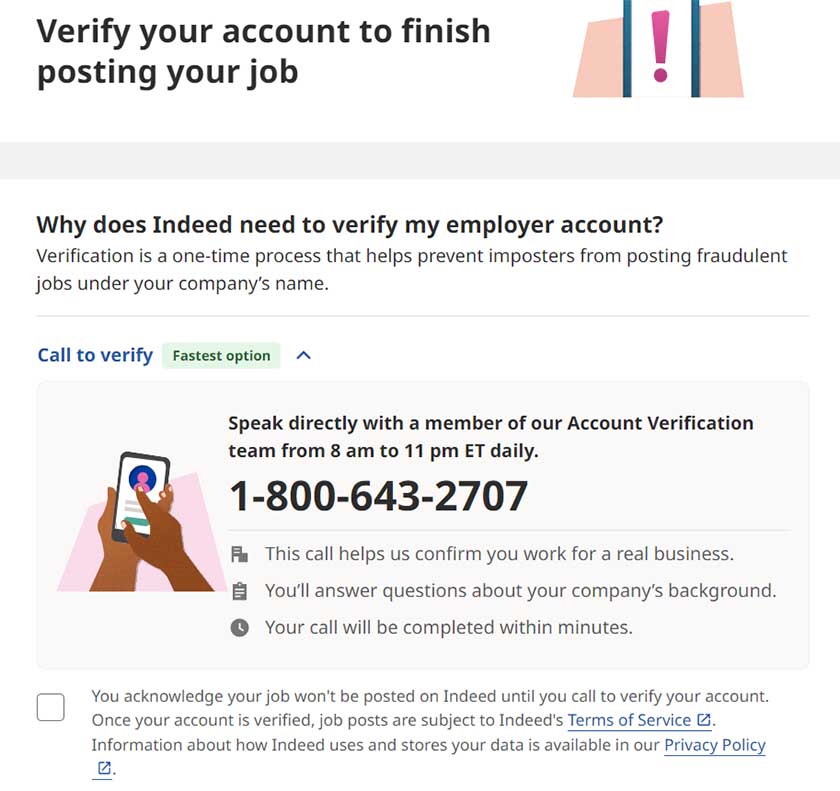
Call Indeed to verify your employer account
You can read our Indeed review for a more in-depth look at this popular job posting site. Also check our guide on how to advertise your job for more ideas.
Step 3: Sponsor Your Job Posting (Optional)
Although posting your job on Indeed is free, you can pay to sponsor your listing so it will remain displayed in relevant search results (and not move down as new jobs are added). There are no contracts, so you can stop sponsoring at any time. Additionally, you can choose to label your job post as urgently hiring at no additional cost.
Sponsored jobs are priced using a per-application budget, and charges are only incurred when interested job seekers click on your sponsored job. Pricing is set by Indeed and determined by the type of position you are hiring for.
To sponsor your job after you have already created your job post, simply click Sponsor Job on the right-hand side of the job listing in your Jobs tab on your Employer Dashboard. From there, you will determine your ad duration (amount of time you want your job to be sponsored) and learn your per-application rate. Based on your input, Indeed will calculate the estimated number of applicants you should receive for your job posting and the total amount your cost per application will be.
Click Confirm Changes to continue and enter your billing information.
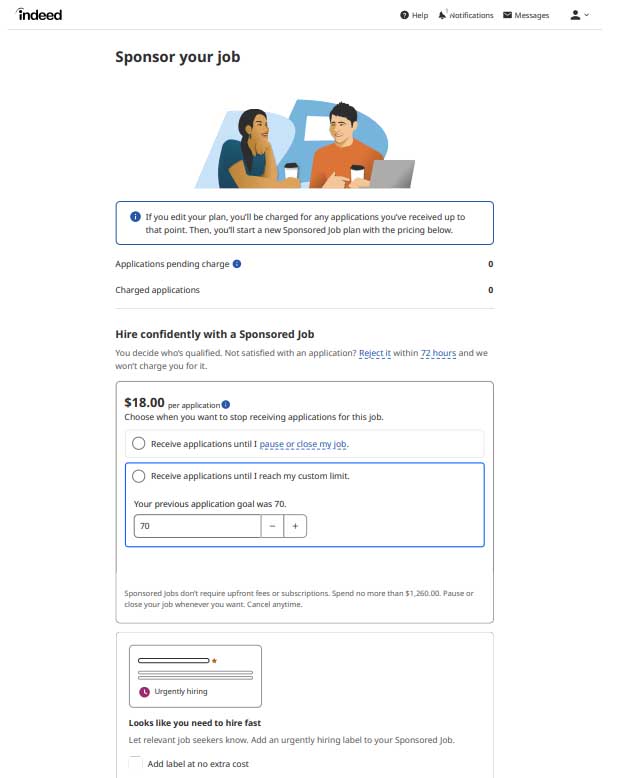
Choose to sponsor a job to get more visibility.
When you sponsor a job posting, you can access those candidates whose resumes match your job description instantly and invite candidates to apply. While there’s no limit to the number of Indeed free job postings you can list on Indeed’s job board, sponsoring your most critical jobs can help you find better applicants faster.
If you do a sponsored posting on Indeed, you can terminate advertising at any time (i.e., as soon as you feel you have enough qualified candidates or by closing the job opening) and still have access to any candidates who applied.
Sponsored Job Postings vs Free Job Postings
A free job listing on Indeed offers many benefits to your business; however, if you choose to sponsor your job posting, it opens up additional features and benefits.
Features | Sponsored Job Posting | Free Job Posting |
|---|---|---|
Shown in main search results | ✓ | ✓ |
Screening questions available | ✓ | ✓ |
Indeed Assessments | ✓ | ✓ |
Indeed Interview | ✓ | ✓ |
Recruitment dashboard | ✓ | ✓ |
Performance data | ✓ | ✓ |
Hiring Insights | ✓ | ✓ |
ATS integrations | ✓ | ✓ |
Increased job post visibility | ✓ | ✕ |
Jobs remain live until paused | ✓ | ✕ |
Multilocation posting | ✓ | ✕ |
Instant Match | ✓ | ✕ |
Step 4: Claim Your Company & Careers Page
Indeed, like Glassdoor, posts company reviews from job applicants and employees. These are found on your Company and Careers Page. Chances are, this page already exists, and you simply need to claim it.
Go to Indeed.com and type in your company name—and if unclaimed, a button on the right side will show Claim this company page.
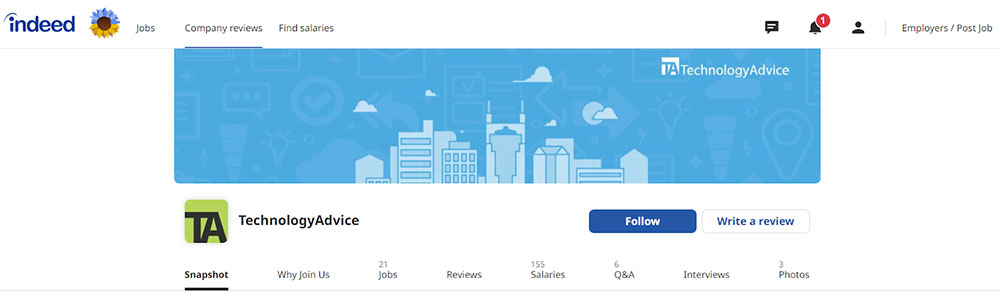
Example of TechnologyAdvice’s Indeed Company Review page
Your Indeed company page lets job seekers learn more about your company and determine if it’s a good fit. It includes detailed information about your company (filled in by you), reviews, average reported salaries, and job openings.
You can maximize your job postings by placing a link to the posts on your social media networks or embedding it on your company website. It updates in real time, so if you pause or close a job in Indeed, it’s also removed from your Company and Careers page.
Additionally, this page shows potential candidates a ratings overview based on reviews. Categories include Work & Life Balance, Compensation & Benefits, Job Security & Advancement, Management, and Culture. Ratings are scored based on a total perfect score of 5.0.
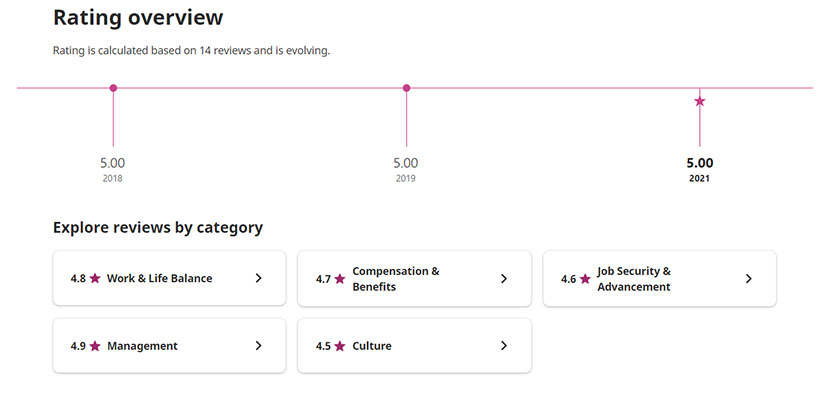
Ratings are based on reviews and a top score of 5.0.
Indeed Tips & Tricks for Employers
When posting a job to Indeed, your ultimate goal is to find the perfect candidate. There are a few tips and tricks employers can use to ensure their job posting reaches the right audience.
- List Compensation. Many job seekers want to know the salary range for a position before they apply. It can cost you hours of research and interviewing just to find out the candidate is not willing to take your compensation offer. By putting at least a range in your job posting, you can weed out uninterested candidates.
- Be Specific. When creating your job posting, be as detailed and specific as you can about the job opportunity. The more information you give the candidate, the more likely they are to determine ahead of time if they are a match for your position.
- Sponsor Your Job Post. Sponsoring your jobs will put your open positions in front of more potential candidates. While this comes at a cost, it may be worth it in the long run to find the right employee quicker.
- Monitor Your Job Post: Keeping an eye over your job listing once it’s live is crucial. Based on the number of responses you’re receiving from candidates, you may find it necessary to make adjustments to the job description. For instance, you might need to provide more specific details regarding qualifications, experience, or the daily responsibilities of the position. If you initially chose the free job posting option and are not attracting the desired quantity or quality of applicants, you might want to contemplate upgrading to a sponsored job listing.
Benefits of Posting on Indeed
Posting jobs using recruiting software, like Indeed, benefits your company by allowing you to reach a larger pool of qualified talent.
- Get applicants. This may seem simple, but for even the most complex roles, Indeed always delivers at least a few job seekers. Since the process to post a job on Indeed takes only about two to three minutes (if you already have a job description ready), it’s worth your time.
- Lets you search resumes. Maybe you aren’t getting enough applicants to your job posting or want more control over finding good candidates. Indeed allows you to source candidates that match your job description. This may be more affordable than contacting them using social media tools like LinkedIn InMail or LinkedIn Recruiter. To learn more, read our guide on how to search resumes on Indeed.
- View resumes on your terms. Indeed gives you nice flexibility when hiring. For instance, even if you’re not logged in, you can view applicant resumes via email alerts. Indeed attaches the full resume of an applicant to the email alert you receive. Or, you can log in to Indeed and go through and organize candidates systematically. It’s like having your own applicant tracking system (ATS).
- Send applicants to your careers page to apply. Within your job posting on Indeed, you can send applicants to the careers page on your company website to apply for your open job positions. This allows you to keep the hiring process in-house.
Don’t think Indeed is for you? Look into our list of the best Indeed alternatives or check our recommendations for the best job posting sites and top recruiting software.
Indeed Job Posting Frequently Asked Questions (FAQs)
Free job postings on Indeed will remain active for up to 30 days. Should you choose to sponsor your job posting, it will remain active until you close the job or cancel the sponsorship.
Once you complete the process to post your job, it typically takes 24-48 hours for your job posting to be live on Indeed. A team at Indeed will review your job posting to ensure it is a legitimate job post. Once the moderation process is complete, your job posting will go live.
Yes, you can edit or remove your job posting on Indeed at any time. Simply log in to your employer account, locate the job posting, and choose the option to edit or delete as needed.
To attract more candidates, make your job post informative and appealing. Use clear job titles, provide a detailed description of the role, specify qualifications, and use relevant keywords. You can also consider sponsoring the job for increased visibility.
Yes, you can post multiple job listings on Indeed. There’s no limit to the number of job postings you can create, and you can manage them all from your employer dashboard.
If you encounter any issues or have questions about posting a job on Indeed, you can contact their customer support through the “Help Center” on the website or via the provided contact information in your employer account. They offer support to assist you with any concerns you may have.
Bottom Line
Indeed can be a great tool for finding quality employees, especially if you put some effort into making sure your job posting is accurate and compelling. Be sure to keep your job posts up-to-date and as detailed as possible, and consider sponsoring some of your job postings to attract more candidates. Job seekers will be more likely to apply if you have a strong company culture, which should be reflected on your company page.


