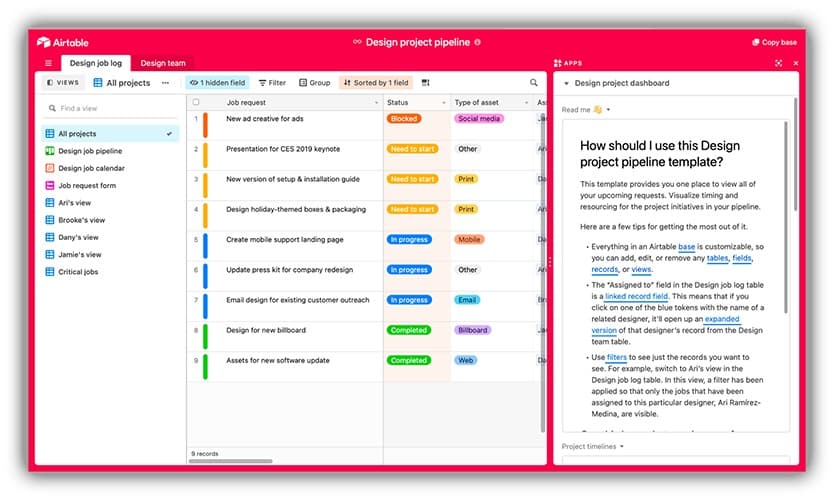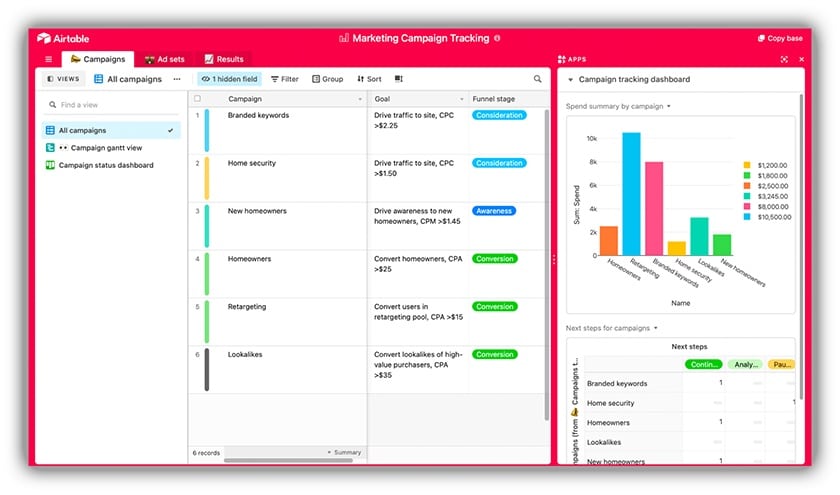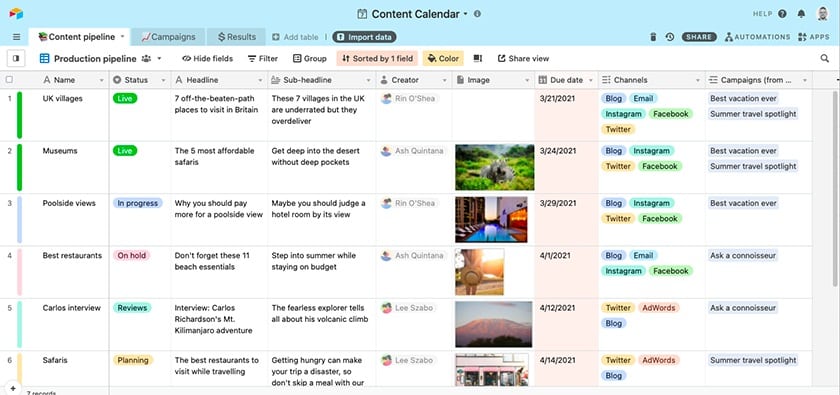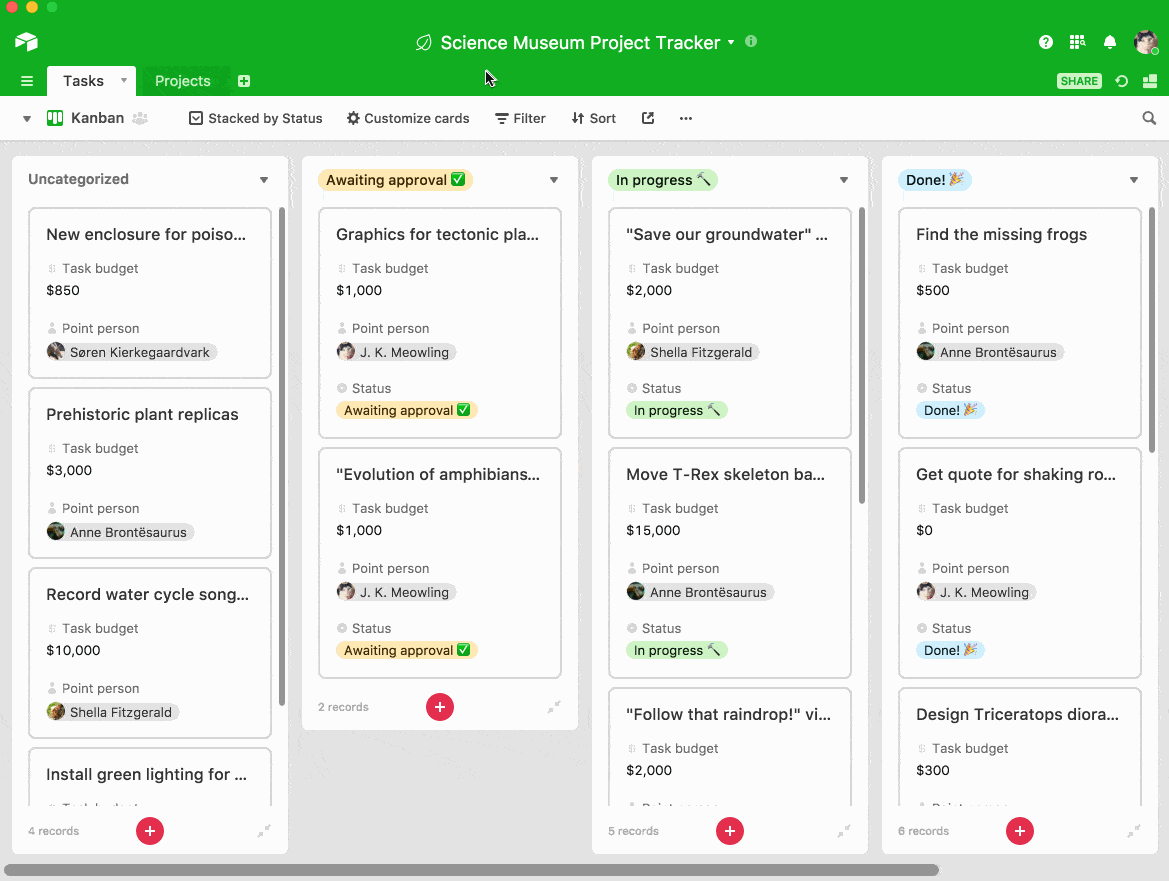Although Airtable is not a traditional customer relationship management (CRM) system, it has similar data organization capabilities, allowing it to be used as a CRM. By gathering sales information, determining your sales process, and formatting your database properly, Airtable can be a cost-effective alternative to CRM software. Learn how you can customize Airtable for use as a CRM in five easy steps below.
What is Airtable? Airtable offers planning tools and integrations especially suited for marketing and social media project planning and execution. It has robust collaboration tools for designing web pages, documents, organization charts, and more. Airtable is best for firms like advertising or video production companies that manage creative deliverables.
1. Review Airtable’s Premade Templates
It’s important to note that Airtable offers premade templates for various purposes. The Airtable sales CRM template has data fields for sales stages, opportunity names, and accounts, as well as page tabs for opportunities, accounts, and contact information. The premade templates are best for businesses with generic sales processes. They speed up many of the following steps in the sales process since they don’t have to be built from scratch.
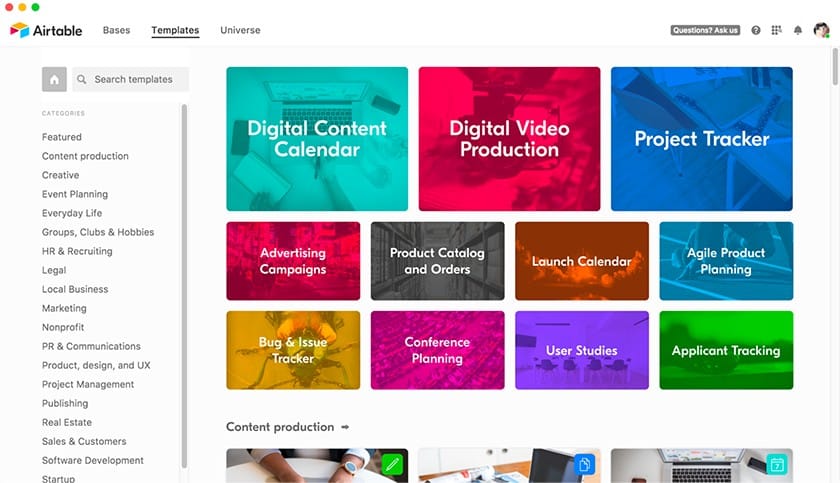
Airtable’s library of premade templates (Source: Airtable)
However, you don’t have to use a premade template to use Airtable as a CRM. If you have specific requirements for how you want your CRM system set up due to certain information about a lead or customer you want to be stored, you can customize it. Or, if you have a unique sales process that needs to be used when monitoring opportunities, we recommend creating your Airtable CRM process from scratch instead. We will cover this in step three.
2. Gather Sales Information
Before using Airtable as CRM software, have your lists ready with contact information for current opportunities and accounts, including leads, prospects, and customers. For this step, consider the types of sales-related data you want to store in Airtable. Below are some common data field categories to use:
- Contact name
- Contact position
- Contact phone number
- Contact email
- Lead source
- Account name
- Account industry
- Opportunity name
- Deal value
- Deal probability
- Date of last interaction
Once you know what customer and prospect data you want to collect, gather your email lists, contacts, social media, websites, and other sources so they are ready for migration into Airtable. Although you don’t have to compile this data into a spreadsheet, it will be significantly easier to import your data to Airtable in step three instead of manually entering each record.
3. Define Your Sales Process
Within any CRM software platform, the features for managing sales opportunities include monitoring where leads, prospects, and deals are in the sales process. The same goes for using Airtable as a CRM, so determine what the sales process looks like for your business before setting it up.
Your sales pipeline stages may vary depending on how your leads are acquired, your industry, and your organization’s operational flow from warm lead to a closed deal. Below are some examples of stages in a sales process to consider:
As previously mentioned, you can use a premade Airtable CRM template with predetermined sales stages—however, the template’s sales stages are somewhat generic. If your business has a unique sales process requiring distinct stages, we recommend customizing the premade templates or starting from scratch.
Pro tip: We’ve created a free template on how to create a sales process you can customize to fit your internal business practices. Download this sales process creation template and use it as you follow the four easy steps below to create various sales cycle stages that work best for your business needs.
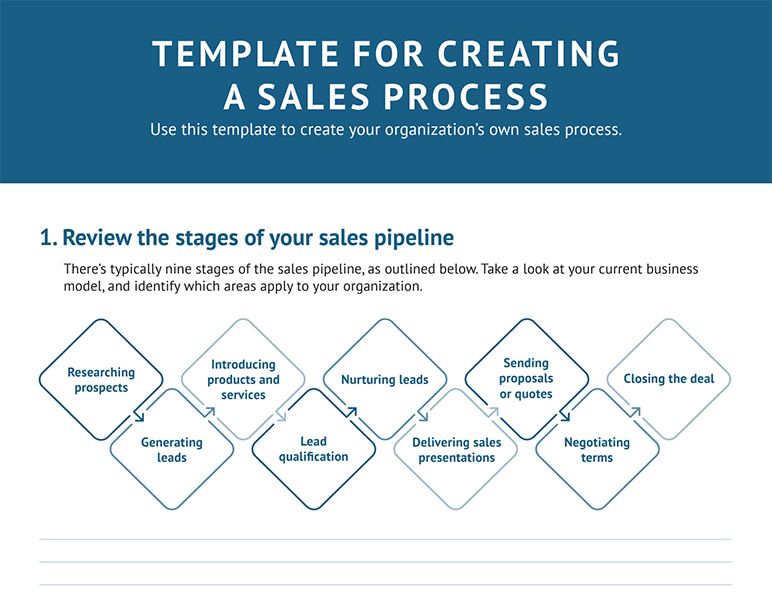
Thank you for downloading!
💡 Quick Tip:
Use a CRM tool with premade sales pipeline stages to help you monitor deals.
Consider CRM software like Freshsales. It has a Kanban-style sales pipeline board that allows you to monitor deals easily.
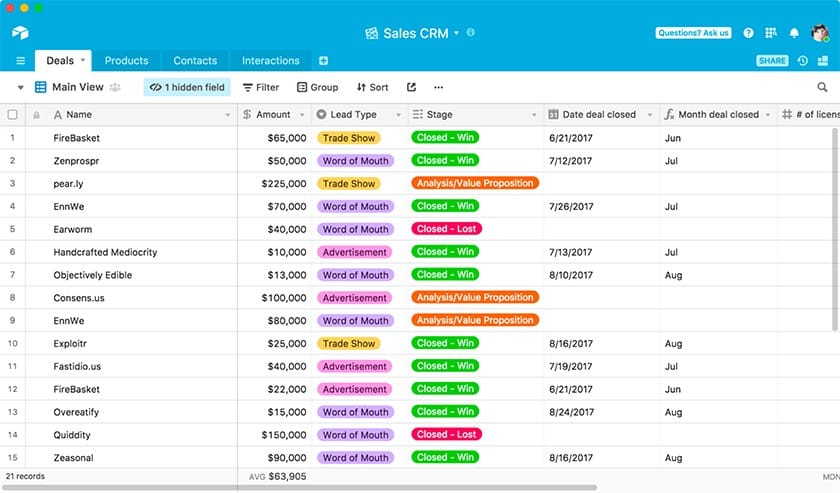
Airtable has a column that shows the sales stage a particular opportunity is at.
4. Set Up the CRM Workspace
Once you’ve established your process and gathered your data, it’s time to enter it into the system and set up Airtable as your CRM. Whether doing mass data importing or manual entry to get CRM information in Airtable, you first need to create a “workspace.”
An Airtable workspace is a collection of databases that stores your information so you can view it in a central place. Click the “create a workspace” option on the homepage. Then you can name the workspace and select how you want to create databases, which in Airtable are called “bases.”
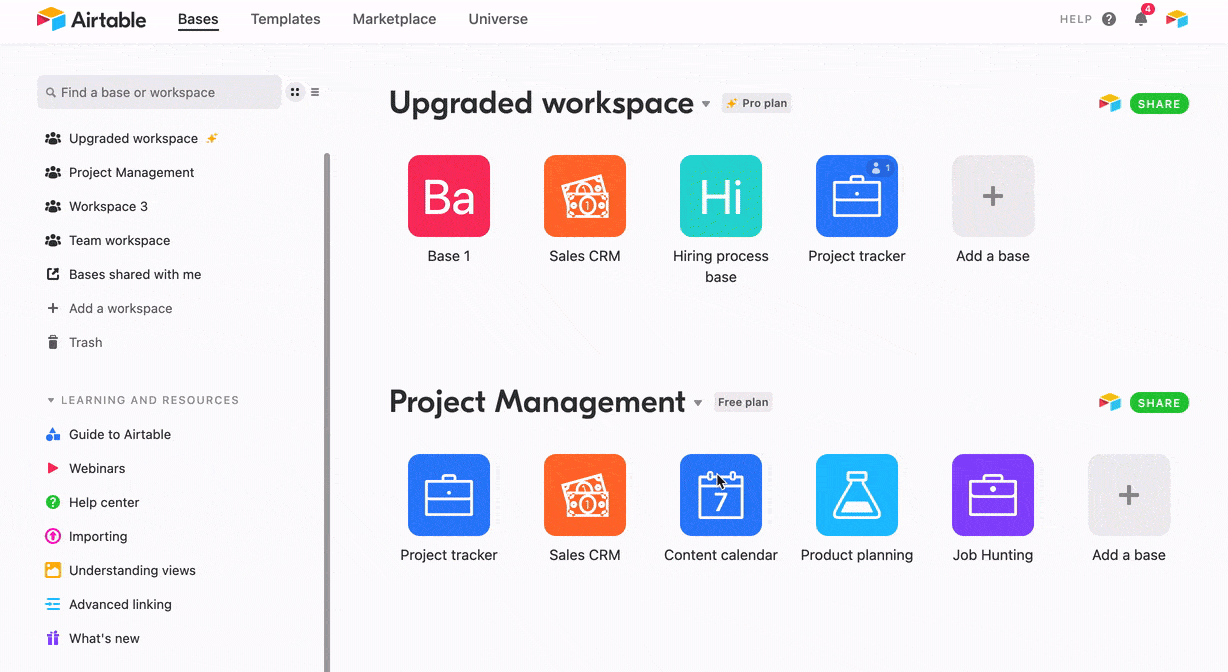
Airtable homepage with workspace section
Bases contain all the information needed for a project, workflow, business process, or in this case, a CRM platform. A base can be accessed by clicking an icon on the workspace where you input and view information. If you choose “Start with templates,” the base will already contain the data field categories. Otherwise, you need to create a base from scratch or import a table as a CSV, Microsoft Excel, or Google Sheet file.
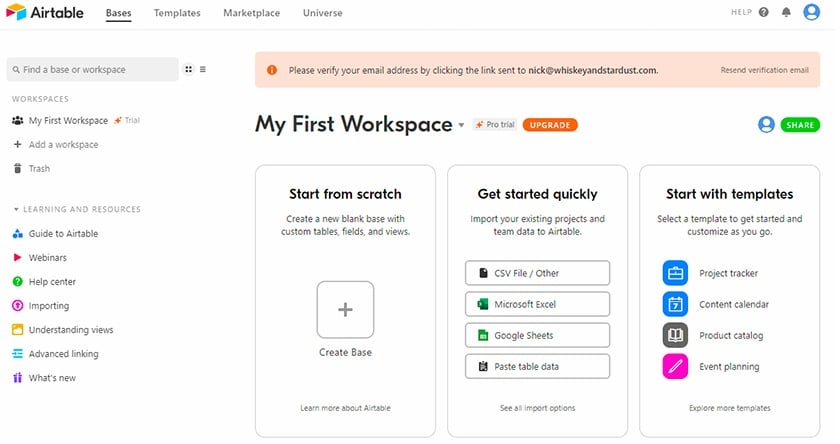
Airtable homepage with workspace section
Manually Creating a Base
If you choose “Start from scratch,” you’ll be prompted to name your base, after which you are taken to a blank, spreadsheet-style page where you create your data table(s). The data field type is where you add the data field categories you determined were necessary for sales information in step one.
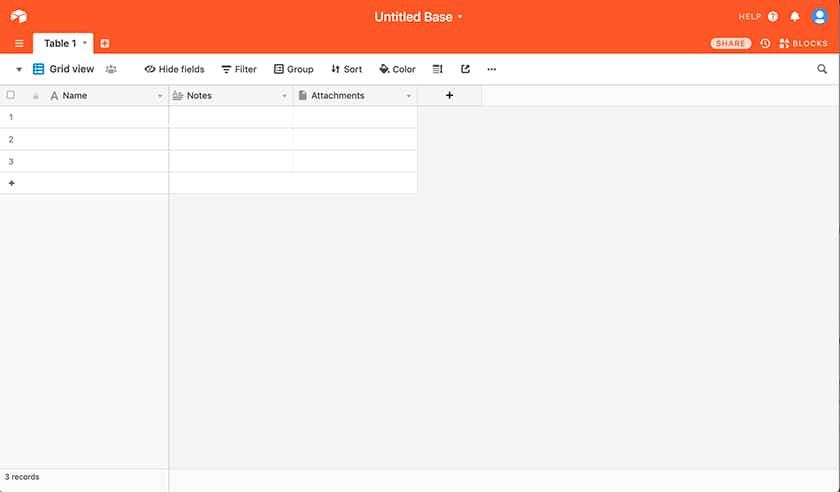
Airtable homepage with a black spreadsheet for users who want to start from scratch.
Once your data field categories are set, you can manually add lead, opportunity, account, deal, and customer records in corresponding data fields. As you add records, select the sales stage they are in depending on how your sales process was determined in step two. When creating the field types, you can also select a drop-down option with your premade opportunity stages.
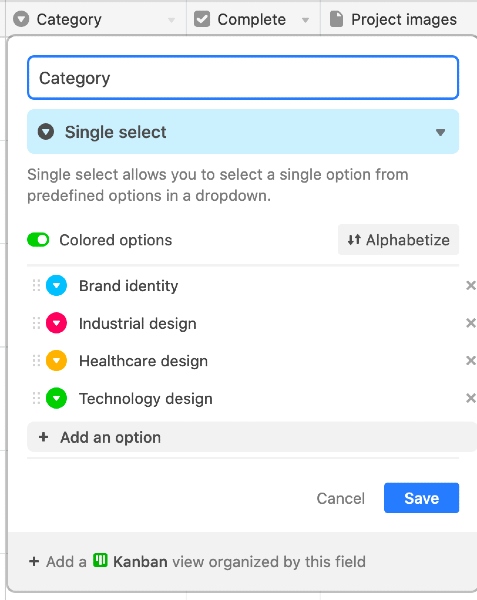
Airtable drop-down options example
Once your data fields and records are added to the base, you can move through various views of that data. When using Airtable as a CRM, we recommend the Kanban, gallery, or table views, because they make it easier to view the sales statuses of an opportunity. Other view formats, like Gantt charts or calendar views, are better for monitoring tasks.
Importing Sales Data
If you want to import your sales data into Airtable in bulk, you need to have all of the information ready in a spreadsheet document. Keep in mind that when translating spreadsheets into Airtable terminology, the spreadsheet is the base, the rows are the records, and the columns are the fields.
From the “Add a base” part of the workspace, select “Import data.” Once selected, you’ll be prompted to choose the data source from either Excel, Google Sheets, or CSV. You can also choose other data source options such as Microsoft Access, Trello, and Apple Numbers.
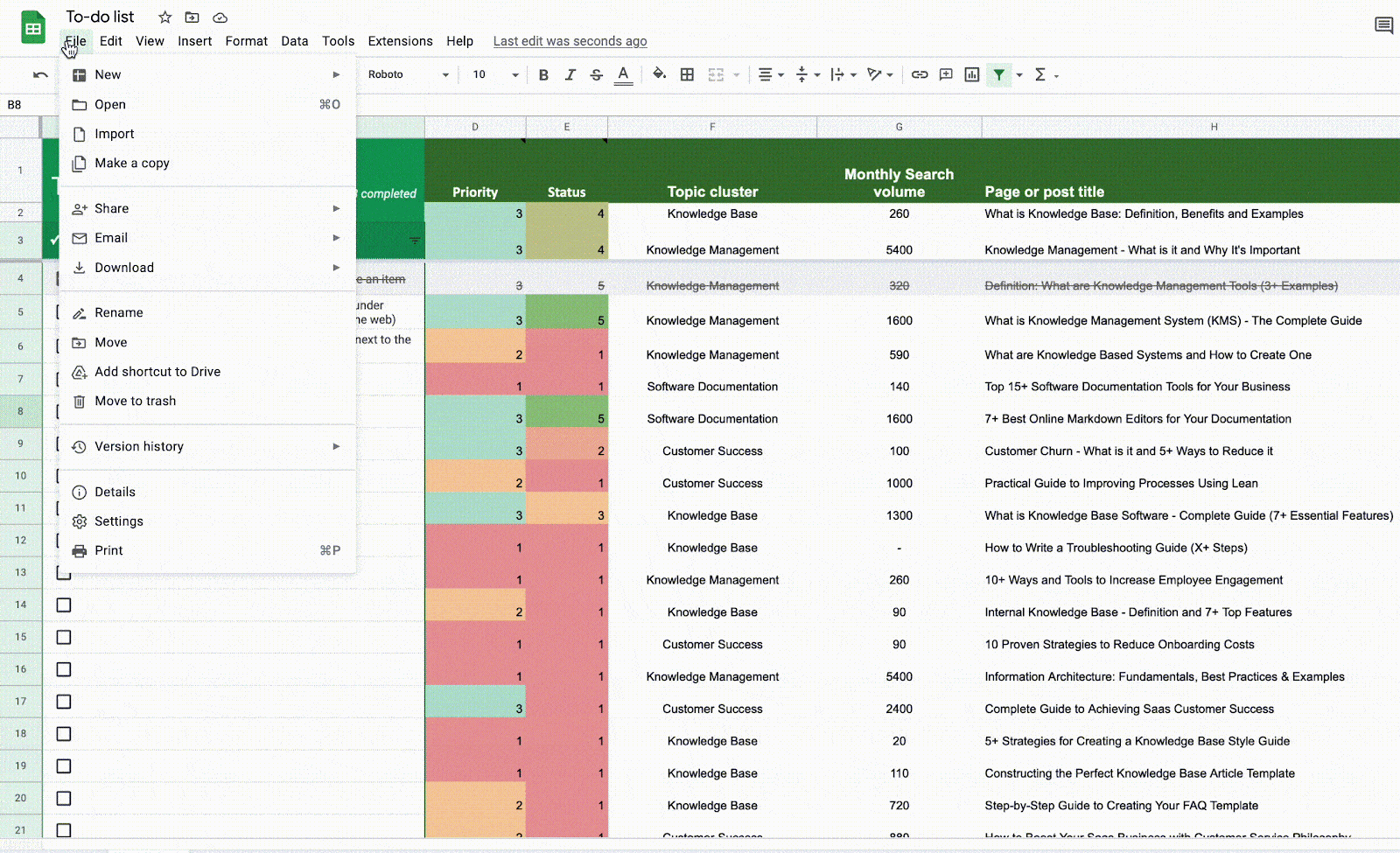
Airtable importing data to base
Once you select the file from the data source, Airtable automatically imports it in the same record and field order as it is on your spreadsheet. This means you must have your sales information organized properly and in the order you desire. Once imported, you are free to change the different views of the base, and you now have a data-ready Airtable CRM system.
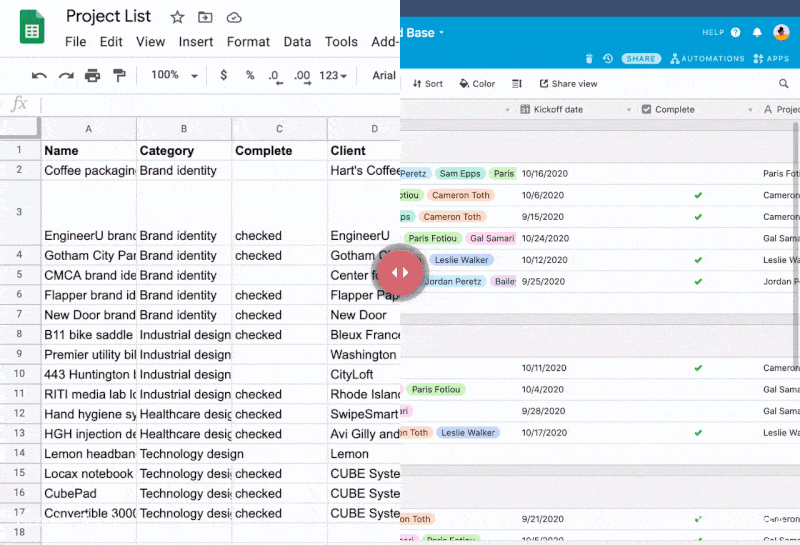
Airtable spreadsheet to base comparison
Importing and utilizing CRM data is an excellent way for businesses to report key performance metrics and give an overview of their sales operation. For more information on CRM reports, check out our article on the seven CRM reports small businesses should use.
5. Use Your Airtable CRM
Now that your CRM is set up, begin tracking sales activities such as introductions, follow-ups with prospects, and lead-nurturing activities. You can also update your Airtable base with notes and stage changes to track engagements and prospect interactions.
As you complete sales tasks, you can even take quantitative information like potential deal size or total closed business revenue and report it in its own separate data cell as a sum of a field. This serves as another way to track the sales performance of your team.
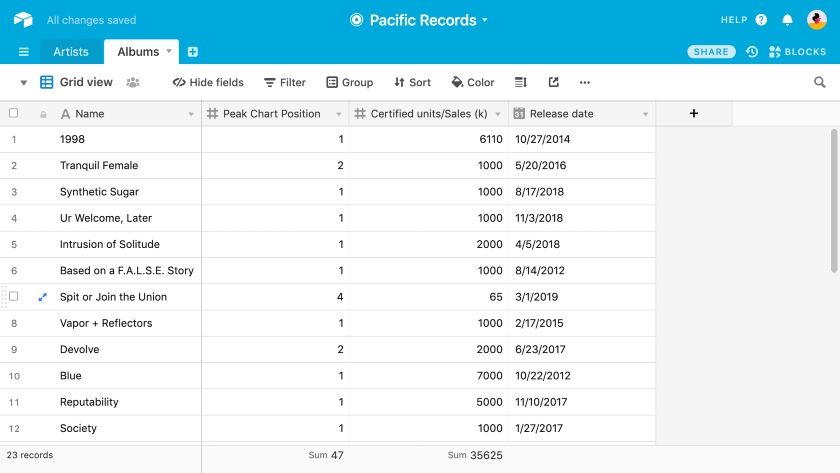
Airtable record sum calculation
How to Extend Airtable CRM’s Capabilities
As you get comfortable using Airtable as a CRM, you may be convinced to extend Airtable’s capabilities even further. Below are some suggestions for further maximizing the platform’s use.
Airtable allows teams to purchase multiple seats in its paid plans. Once you invite them to your team’s dashboard, they can start having access to various bases. This makes it easy for sales team members to monitor opportunities and provide updates and comments.
You can tag relevant team members through @mentions to notify them if an item needs their attention. Everyone will also be able to view the activity history, including past comments.
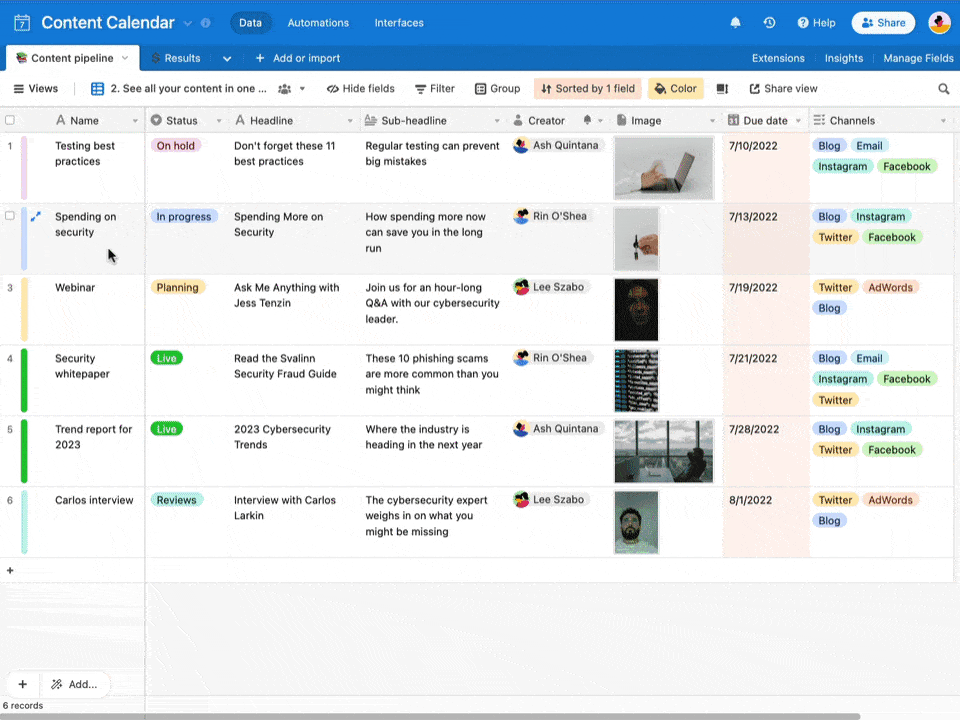
Users can easily add comments and @mentions. (Source: Airtable)
You can automate some sales processes through integrations with third-party applications. Below are a few examples of Airtable integrations and how they extend its CRM capabilities:
- Mailchimp: A Mailchimp integration can automatically add a new subscriber to an email as a record in Airtable.
- Stripe: The Stripe integration can automatically add an invoice to a record in Airtable.
- Facebook: A Facebook integration can automatically add a new lead as a record in Airtable.
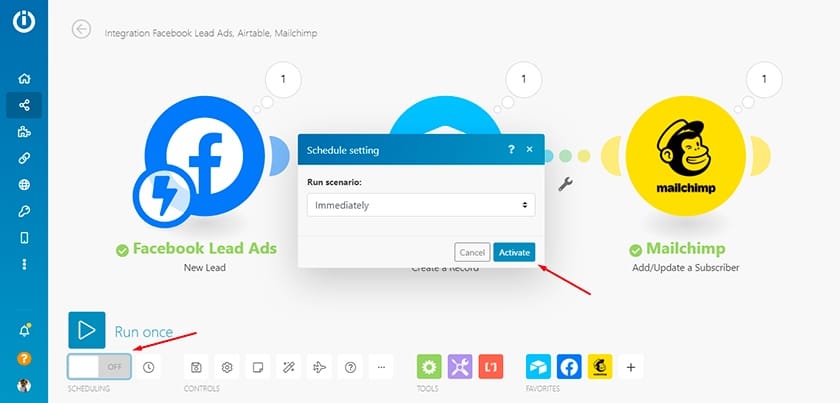
Airtable’s dashboard for integration (Source: Airtable)
For information on other integrations that can help your business automate sales tasks, check out our picks for the top automation software for 2022.
Airtable Pricing & Plan Comparison
Airtable offers a free plan and three paid plans that start at $10 per user, per month when billed annually. All plans have unlimited bases and provide an allocation of extensions depending on the tier. Paid plans are available for a 14-day trial.
Free | Plus | Pro | Enterprise | |
|---|---|---|---|---|
Monthly Pricing (per User) | $0 (Up to 5 creators/ editors) | $12 | $24 | Customized |
Annual Pricing (per User, per Month) | $0 (Up to 5 creators/ editors) | $10 | $20 | Customized |
Bases | Unlimited; 1 extension per base | Unlimited; 3 extensions per base | Unlimited; 10 extensions per base | Unlimited bases and extensions |
Records per Base | 1,200 | 5,000 | 50,000 | 250,000 |
Storage per Base | 2GB of attachments | 5GB of attachments | 20GB of attachments | 1,000GB of attachments |
Gantt & Timeline Views | ✕ | ✕ | ✓ | ✓ |
Field & Table Editing Permissions | ✕ | ✕ | ✓ | ✓ |
Snapshot & Revision History | ✕ | 6 months | 1 year | 3 years |
Pros & Cons of Using Airtable as a CRM
Since Airtable is more of a database tool and not technically a full-service CRM, it’s crucial to consider the implications of using the platform for a sales operation. Before making a decision, consider the pros and cons.
| PROS | CONS |
|---|---|
| Free plan available for individuals and small teams | Lacks any built-in or integrative telephonic features |
| Easy to use due to its spreadsheet style for data entry | Lacks artificial intelligence (AI) features for advanced analytics and sales tips |
| Integrates with popular third-party applications commonly used in sales | Mobile application reported to be glitchy |
Alternatives to Using Airtable as a CRM
If some of the cons listed above are deal-breakers for using Airtable CRM for your business, here are some viable CRM alternatives to consider.
When to Use as an Airtable Alternative | When you need a CRM with an excellent in-app phone feature | When you need a low-cost CRM with AI capabilities for sales insights | When you need a robust, high-quality mobile application |
Starting Price (per User, per Month)* | Free to $9 | $14 | $25 |
FSB Review |
*Pricing above based on annual billing
Interested in learning about how Airtable compares against monday.com? Read our head-to-head comparison between Airtable versus monday.com. You can also check our guide on the best CRM for small businesses for more options.
Frequently Asked Questions (FAQs)
Does the free Airtable plan include automations?
Yes, with the free plan, users can run up to 100 workflow automations per month. The free version also allows automation integrations with third-party applications.
Are there any system customization limitations within Airtable?
Yes. Airtable allows for expanded color options, but custom brand forms and formatting of bases and tables are not available on the free or Plus plan. The Pro plan allows for robust customization at a cost of $20 per user, per month.
Bottom Line
Using Airtable as a CRM is a viable alternative to more expensive CRM software due to its cost benefits and ease of use. Like traditional CRM solutions, it also integrates with popular third-party tools like QuickBooks, Slack, Facebook, and Zoom. Most of the product’s shortcomings as a CRM stem from a lack of advanced features like AI or a built-in phone system, which some small businesses find they do not need.