Creating a custom email address gives you a unique identity in the ever-populated and dynamic world of the internet. Whether you use it to build your personal brand or to start your business, a personalized email address instantly makes you more memorable and credible. The good news is that it only takes three steps (or four, if you want a custom signature). Choose your email host, format your email, and then set it up on your platform.
Keep reading below to learn how to make your own email address for your brand.
Google Workspace smoothly integrates the business solutions your team needs to work anywhere on any device —all in one place. |
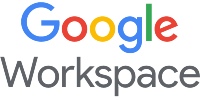
|
Step 1: Choose an Email Host for Your Custom Domain
When learning how to make a custom email address, the first order of business is to choose a platform to host your custom email domain. An email domain is what comes after the “@” in your email address (for example, tcook@apple.com or bill@microsoft.com), and is the foremost part of creating a unique email address.
Unfortunately, custom email domains aren’t usually free because they’re like online real estate—you have to buy them to own them. Fortunately, they’re all affordable and worth the long-term investment to make custom and professional email addresses.
You can get your custom email domain from an email host. Some of our top-recommended email hosting platforms are Google Workspace, IONOS, and Zoho Mail, as we’ve proven and tested them to be reliable for small businesses and brands and even have handy features like productivity tools and website builders.
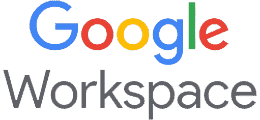 | 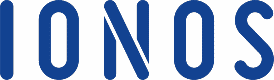 | 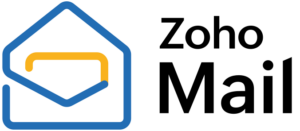 | |
|---|---|---|---|
When to Use | You want an email host with your own domain with a built-in productivity suite (Google Docs, Sheets, etc.). | You need an email host and domain with advanced security. | You already have a domain and need a 100% free email host. |
Starting Cost | $6/month | $1/month | Free |
Learn More |
Step 2: Choose Your Email Format
The next step is an easy one. If you’ve already decided on an email host, you’ll simply need to choose a format for your email. Especially if you have an organization, having a consistent email format (e.g., firstname@businessname.com) builds credibility and professionalism and shows a united front. The best professional email addresses are simple, clear, and easy to remember. Below are some good examples.
Format | Example |
|---|---|
First name only | jane@yourdomain.com |
Last name only | doe@yourdomain.com |
First and last name | janedoe@yourdomain.com, jane.doe@yourdomain.com |
First name, last initial | janed@yourdomain.com, jane.d@yourdomain.com |
First initial, last name | jdoe@yourdomain.com, j.doe@yourdomain.com |
Shared email inboxes | info@yourdomain.com, sales@yourdomain.com, careers@yourdomain.com, and so on |
The main considerations when choosing your email format are the size of your organization, the main purpose of your emails (for sales, internal communication, and so on), and your brand image. For example, using only first names can cause trouble quickly if two people with the same first name work for your business. On the other hand, using long and complex email addresses can make them more difficult to remember.
Step 3: Set Up Your Custom Email Address
With your email format, the next step is to set up your email address on your chosen email host. If you purchased your domain separately from your email host, you may need to connect it first. Otherwise, setting up your custom email is usually a simple matter of filling out forms and hitting “Save,” depending on your email host. Below are the steps for custom email creation on some of the most common ones.
Setting Up on Google
Google has some of the simplest interfaces, and that also applies to its emails. Here’s how to create your own email address with Gmail:
- Step 1: Sign up for Google Workspace.
- Step 2: Verify your chosen domain (this proves you really own your domain).
- Step 3: Follow Google’s prompts to set up your email. This involves inputting your email address, setting up your team’s accounts, and updating your email records with Google’s servers. Find out more about activating Gmail with Google Workspace.
- Step 4: Save your progress.
Find more detailed instructions on Google’s setup process.
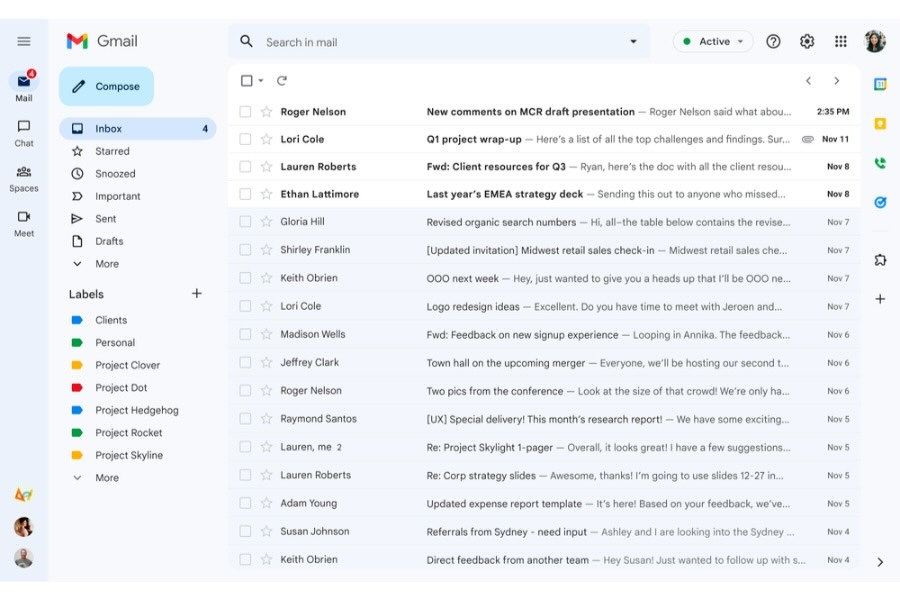
Get started with Google Workspace by signing up via its website.
Setting Up on IONOS
IONOS’s email hosting is best for small businesses, freelancers, and solo entrepreneurs who want a professional email address on top of a reliable and secure email service. Here’s how to set it up:
- Step 1: Log in to your IONOS account.
- Step 2: Click on the “Email” button.
- Step 3: Click “Create email address” and choose your IONOS plan.
- Step 4: Input your email address, password, and other details in the fields provided. You can also toggle other settings like your security and email forwarding.
- Step 5: Click on the “Save” button.
Read more detailed instructions on IONOS’s setup process.
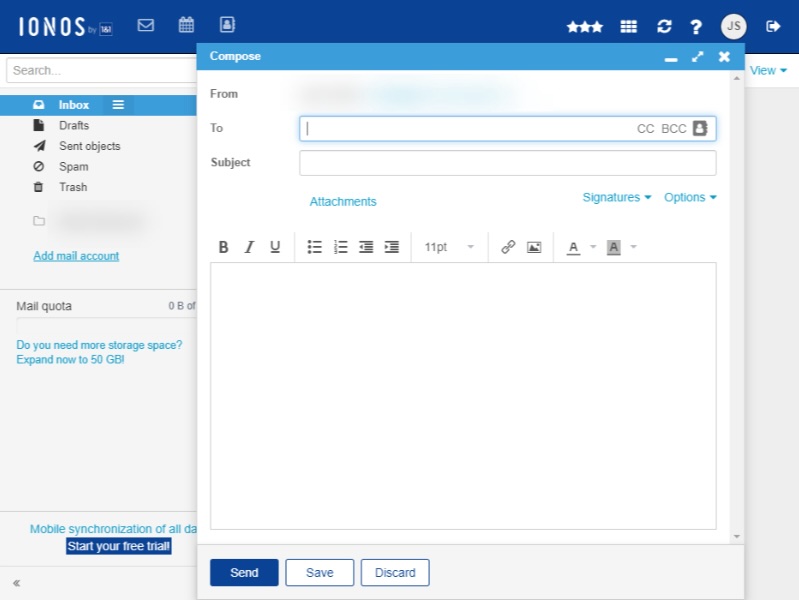
IONOS has long been well-known for its advanced email security.
Setting Up on Zoho
If you need a no-cost option, Zoho allows you to set up up to five free email accounts on a domain you already own, completely free of charge. Here’s how to set it up:
- Step 1: Purchase a domain name (if you don’t already own one).
- Step 2: Sign up for a free Zoho Mail account.
- Step 3: Add and verify your domain.
- Step 4: Add your team members to your email domain.
- Step 5: Update your mail records from your domain provider.
Find out about Zoho’s process in more detail.

Zoho is the go-to for 100% free-forever email hosting with your domain. (Source: Zoho Mail)
Once you’ve set up your new custom email address, you can then connect it to the email app on your device, whether on desktop or mobile. All you need to do is sign in to your new email on your device, and it’ll automatically connect to your app.
Step 4: Create an Email Signature (Optional)
Now that you have your new custom email set up and polished, one last step we recommend to make your email stand out more is to create an email signature. This signature will go to the bottom of your emails and is another way to promote yourself and your brand.
Email signatures are just as easy to make. All you need is an email signature generator where you’ll input your name, email address, and other details like your contact number or social media links. Then, these platforms will automatically generate a professional-looking email signature you can paste into your email platform. Here’s an example of an email signature generated with HubSpot:
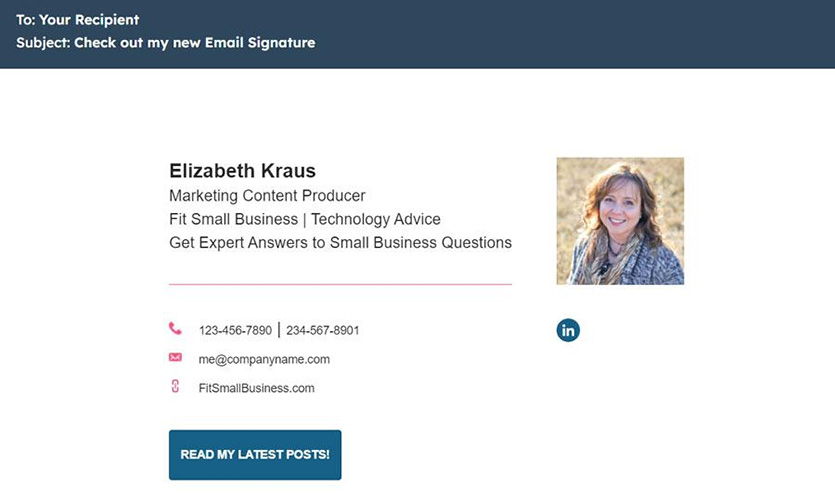
This email signature was created in less than five minutes on HubSpot, completely free of charge.
Personalized email signatures like these build your brand’s credibility, make you more memorable, and can even direct web traffic to landing pages like your website or social media pages.
Why Use a Custom Email Address?
In the professional world (and even in today’s general digital landscape), a custom email address for your business emails is invaluable. It makes your emails look more professional and more likely to be remembered and taken seriously.
Think about it: if you received a business proposal or collaboration pitch in your inbox from someone with an “@yahoomail.com” address, you probably wouldn’t take it seriously. You might even mark it as spam. But if you received it from someone with an email address that matches their business name, it would probably catch your attention more.
A personalized email address is one of the first hallmarks of a credible business. Therefore, it’s integral to your branding. Here are a few other reasons why your custom email is important:
- It makes your email credible. This is the foremost reason to use a personalized email. A generic email address gives the impression that your business is new and amateurish, while a personalized email looks more professional and credible and sends the message that your business and brand are established.
- It increases brand awareness. Using a Gmail or Yahoo Mail domain means your emails are also promoting those companies. That’s because your email domain is a subtle but powerful marketing tool that helps promote your brand. The more touchpoints where a prospect or customer sees your branding, the easier it is to build a strong brand presence.
- It makes your email stand out. Per Mailbutler, 40% of email users have at least 50 unread messages in their inbox. Having a branded address makes your message more likely to stand out and easier to locate afterward.
- It makes your email more accessible. Say someone forgot your email address, so they Googled the name of your business instead (it happens more often than you think!). If you have a general email address (such as “info@yourbusiness.com”) on your website or other public forum, that prospect would still be able to reach you.
- It allows your business to grow. There’s also a practical reason to use a custom email host: it can support multiple team members, and it provides useful features like productivity tools and website builders for future growth.
4 Ways to Use Your Custom Email Address
The foremost way to use personalized email addresses is for professional communications and your online branding. Use it in everything from sending sales pitches to placing on your website and business cards. But aside from those basics, here are other ways to get the most out of custom email addresses.
- To create email aliases (aka shared inboxes): Create alias email addresses, e.g., departmental or role-based ones, to use on public assets like your website or social media (for example, info@yourbusiness.com for general inquiries). Then, forward them to the account of whoever’s responsible for them. This helps protect your team’s individual accounts from spam and phishing.
- To track your marketing campaigns: Making unique addresses for specific marketing campaigns (for example, holiday campaigns) can help you track their engagement and performance more effectively. Some examples are email marketing campaigns or digital ad campaigns.
- For your cold call emails: If you don’t write your cold call email the right way, it can be perceived as spam, which can get your email address blocked. To avoid this, get a custom domain name specifically for your cold email campaigns, so your main one doesn’t land on spam lists.
- For subscriptions: Signing up for newsletters, webinars, free demos, and all the other things you do to run your business means your email gets added to lists. Sometimes, it’s shared with other organizations you never subscribed to at all. You can keep your main inbox clutter-free by creating a dedicated email address for signups and subscriptions.
Frequently Asked Questions (FAQs)
Custom emails are worth it if you want to build an online presence for your brand or business, as a custom email address helps you stand out from the online crowd. It’s also worth it if you manage any type of organization. An email address with a custom domain keeps you connected with your team and simplifies communication and collaboration. This is because many email hosts have tools and plans specifically for business collaboration.
You can get a custom email for free with Zoho Mail, as long as you already have your own domain. This is the only email host (so far) that offers a 100% free-forever plan, and you can even add up to five users. You only need to sign up for an account, verify your domain, update your mail records, and then set up your custom email.
Yes, you can create and use a custom email address in Gmail through its Google Workspace plans. Starting at $6 a month, a Google Workspace plan gives you a custom domain for your email address (for example, yourname@yourbrand.com), Google Drive cloud storage starting at 30GB, enhanced security for your emails, plus Google’s signature productivity tools including Google Docs, Sheets, and Slides. It’s one of the most reliable email platforms in the world.
Bottom Line
A custom email address does many things for your online presence. It gives you a unique identity that’s 100% yours and makes you more memorable and credible. Plus, an email host gives your emails greater security and makes it easier to collaborate with a team, if you have one. In short, it’s a long-term investment for your online identity. And it’s easy to set up: choose your email host, format your email address, and then set it up on your email platform.