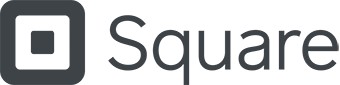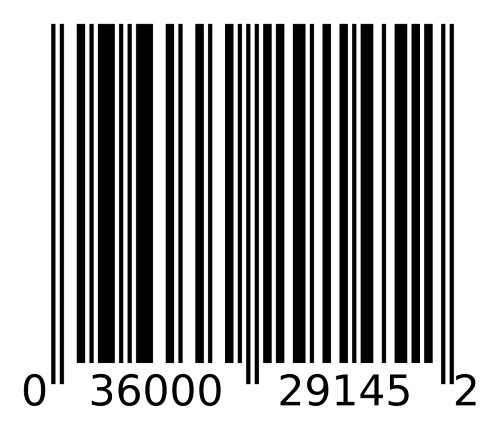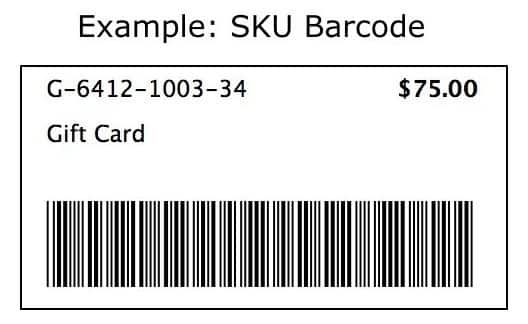Use our barcode generator and follow the steps below to create barcode labels for your business.
Free Barcode Generator + How to Make a Barcode
This article is part of a larger series on Retail Management.
Generate barcodes and print them onto product tags directly from your POS account with Square. Create a Square account.
What Are Barcodes?
Barcode labels are machine-scannable symbols representing product codes such as Universal Product Codes (UPCs) and Stock Keeping Units (SKUs). Making and implementing a barcode system will help you process transactions, perform inventory counts, and streamline your inventory management—all with a few simple steps.
How to Make a Barcode in 3 Steps
Continue reading below to learn more about how to set up a proper barcoding system to streamline your inventory management processes. Essentially, you’ll need to choose a code type, create a barcode for each product, and then print your barcodes and label your products.
We also walk you through the process in our video at the end of this article.
Step 1: Create Your Product Codes
Product codes refer to the alphanumeric and symbolic sequences you assign to your merchandise to serve as identifiers. There are two major types of product codes, which you can learn more about in our guide on UPCs vs SKUs.
Here is a quick overview of the two most popular codes:
UPCs | SKUs | |
|---|---|---|
Assigned By | Manufacturers | Individual retailers |
Cost | 10 codes for $250 (distributed by Global Standard 1) plus annual renewal fees | Free |
Code | Numbers only | Alphanumeric |
Length | 12-digits | Custom |
The best stock coding or numbering system for you depends on the type of business you operate and your inventory tracking needs. Here, we will take a more detailed look at both product coding options and the uses for each.
In addition to SKUs and UPCs, QR codes are also becoming an increasingly popular coding method. QR codes are a relatively modern addition to our collection of identifying product codes.
QR codes, or “quick response” codes, are pixelated black-and-white square graphic labels. You can scan QR codes with a mobile device to perform many tasks, including visiting a website, placing an order, and making a payment. A QR code payment involves digital payments made via the scannable graphic.
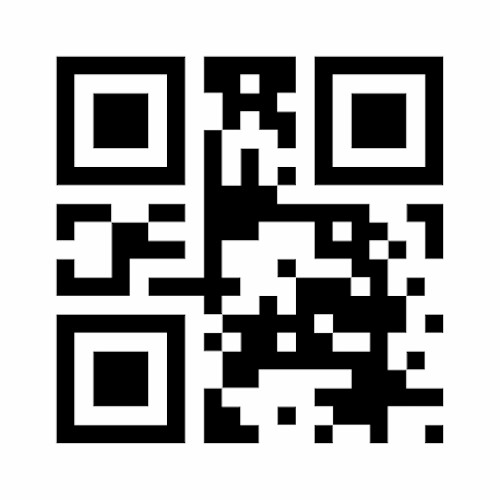
You can generate free QR codes with a tool like QR Code Generator or with Square’s POS system.
QR codes are different from UPCs and SKUs in that they don’t actually include an alphanumeric string. Instead, the “code” data is captured in the pixelated square graphic, readable by compatible mobile devices and scanners. You can use QR codes to identify products and a whole range of other tasks like directing customers to websites and ads, tracking inventory movement, facilitating loyalty programs, and capturing buyer data.
Step 2: Create a Barcode for Each Product
Once you’ve created your product codes, your next step is to input your codes into a system that translates them into scannable barcodes. Scanning barcodes will save you from having to type in individual product codes by generating them into scannable images.
There are three simple ways to make barcodes for your products. They include:
- Online barcode generators: Some websites will translate your product codes into a barcode you can download and save for future use. Our free barcode generator above is also an example.
- Retail POS systems: POS systems like Square automatically create a unique barcode based on each item’s product SKU or UPC. You can also print your barcodes straight from your POS account onto a product label.
- Portable barcode label printers: Handheld label printers let you key in a product code to make a barcode for your labels on the spot—perfect for mobile operations.
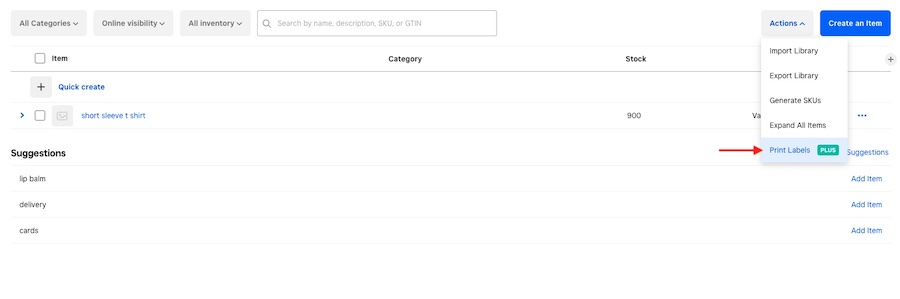
You can print labels with your custom SKU directly from your Square for Retail inventory catalog. (Source: Fit Small Business)
Step 3: Print Your Barcode Labels
Now it’s time to find the best barcode label printers. Portable label makers are a great way to make and print your barcode labels on the go. Here we will look at other options for printing your barcode labels.
If you’re creating barcode labels using a retail POS, an online site, or another software system, you can download your barcodes, convert them to a document, and use a regular printer and label sheets to print out your barcode labels. Both laser and inkjet printers are capable of printing a diverse spread of label sizes and types.

The Epson Expression offers a built-in scanner and faxing capability. (Source: Epson)
If you’ve started a retail business, you probably already have a laser or inkjet printer. If you don’t, you can pick up a basic model for around $50. If you need more features for your business, like a built-in scanner or fax, all-in-ones like the Epson Expression above cost around $400 for the most premium model. As for label paper, you can find these online or at shipping supply retailers.
Avery is a great source for a huge selection of precut laser and inkjet label sheets that work with most POS and other inventory management systems. With them, you can print barcode labels to the exact size and quantity that you need.

Thermal label printers can print large amounts of labels in a short time. (Source: Amazon)
Thermal label printers use heat to melt a ribbon of pigment into the paper they are printing on to avoid any smudging or removal of ink. This way, your printer will never run out of ink and you can print infinite numbers of labels. These are a great option if you have to print labels often or at a high volume. They are also relatively inexpensive, starting at about $150 and going up to almost $1,000.
Dymo and Zebra are top-rated names in thermal barcode label printers. Zebra, in particular, offers a variety of high-capacity label printers, including printers that incorporate radio-frequency identification (RFID) smart label technology for wireless inventory tracking and theft prevention.
As we mentioned earlier, some websites will create barcode labels for you. Online Labels and similar sites sell printed sheets or rolls of the barcode labels you create on their site, but that comes with a price. Expect to pay about $13 per 100 label sheets. For that, you get 700 of the same codes, printed on ready-to-use labels.
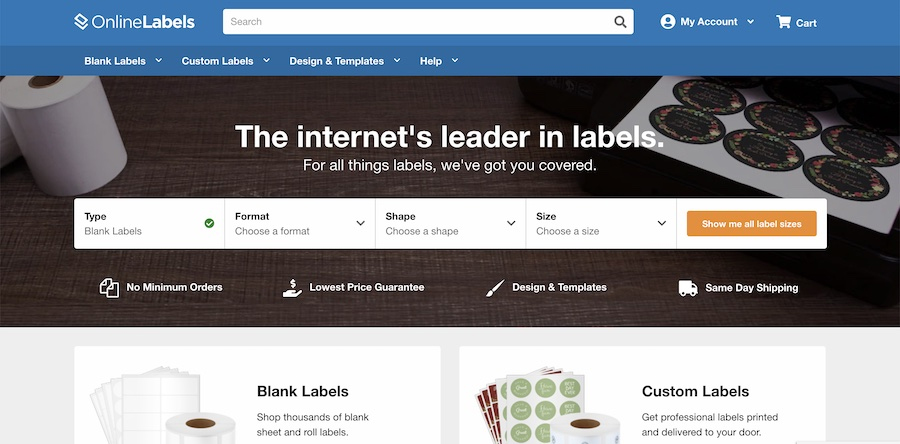
Online Labels allows you to both generate and order labels.
Shipping times are fast—usually arriving in three to five days—and it can be a great way to save time. Websites through which you can order labels are popular with manufacturers that need large quantities of labels but don’t want to fuss with printing labels themselves.
Video Tutorial: Creating Barcode Labels
For an in-depth video explanation and walkthrough for creating barcode labels watch this quick 5-minute video below.
Frequently Asked Questions (FAQs)
Click through the sections below to learn more about getting barcodes or creating them yourself, plus costs and other requirements.
Yes, you can create your own barcodes. Simply follow these steps:
- Create your product codes
- Make a barcode for each product
- Print your barcode labels
Get a Universal Product Code (UPC) from Global Standard 1 or your supplier. Afterward, you can also choose to create your own Stock-Keeping Unit (SKU) numbers to make inventory management easier for your particular business.
Yes, you can create barcodes in Excel. There are lots of how-to guides for this online. However, there are many free online barcode generators that may be easier to use if you’re not versed in Excel. We have a barcode generator at the top of this article.
It costs $250 for 10 UPCs, and there are also annual renewal fees. It’s typically free to generate SKUs and QR codes.
No, technically you don’t need a barcode to sell a product. However, using barcodes makes it easier to track and manage sales, transactions, inventory, and more. It’s best to use barcodes when selling products.
Bottom Line
When determining how to make a barcode, businesses should first look at the tools they already have. If you have a POS system that offers built-in barcode generators, that is your best option. If you need to quickly make a barcode for a single event, a free online generator would be your best option.
Most retail and ecommerce businesses would benefit from using a POS system to make barcodes. In addition to easily making and printing barcodes, Square for Retail gives businesses detailed inventory tracking from the moment the product is ordered to when it is sold. These management tools help streamline your entire operation. To check it out for yourself, sign up below.