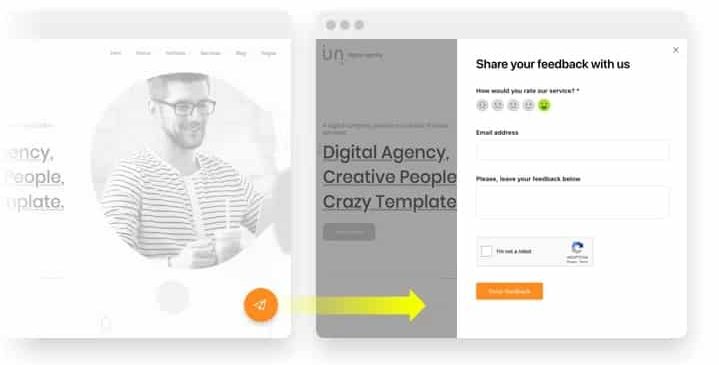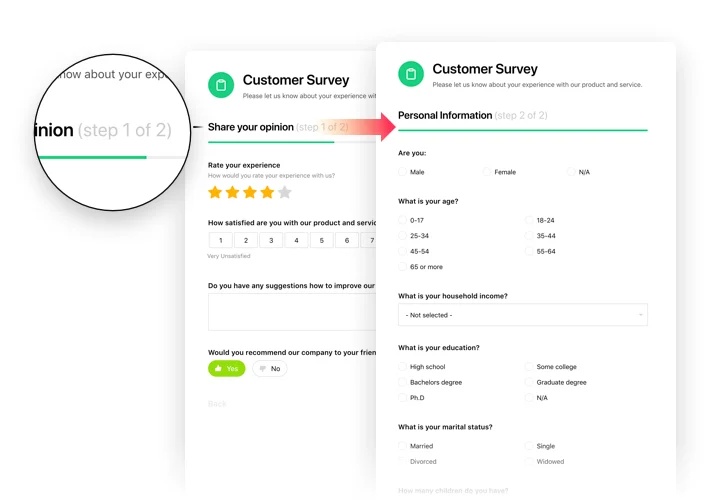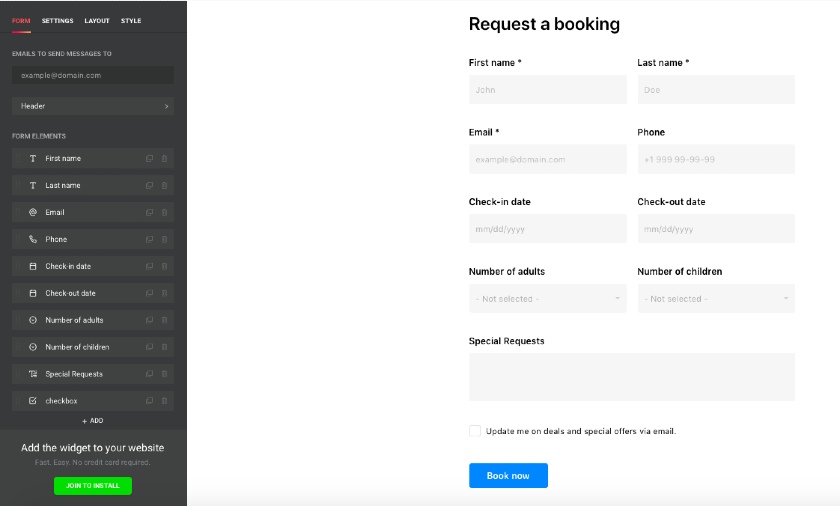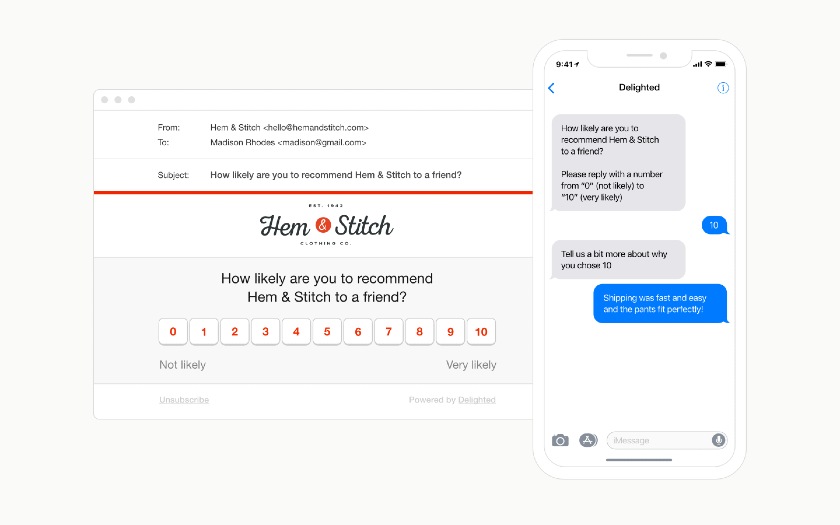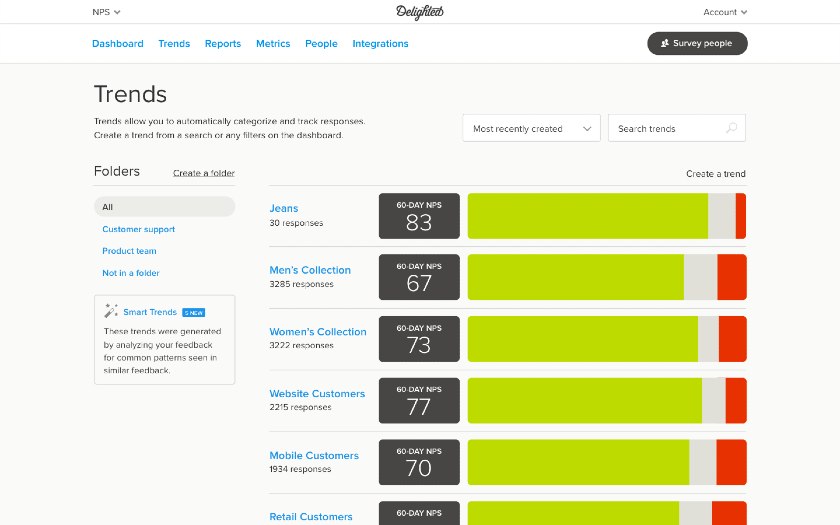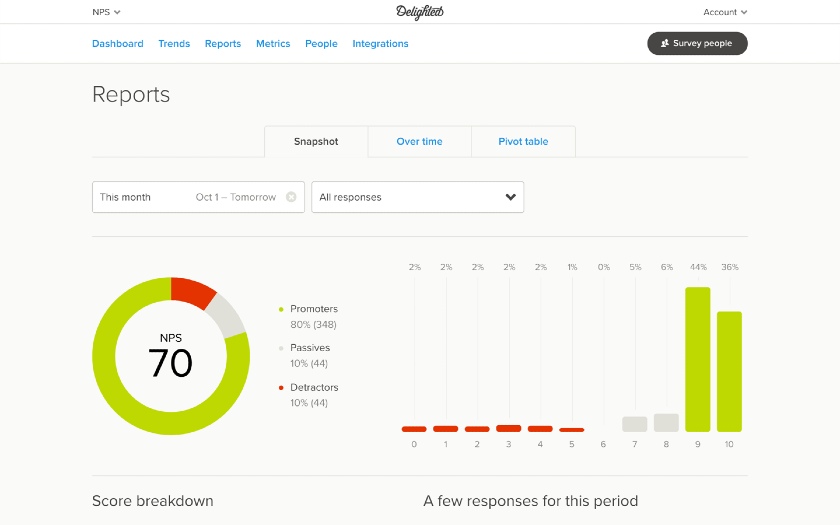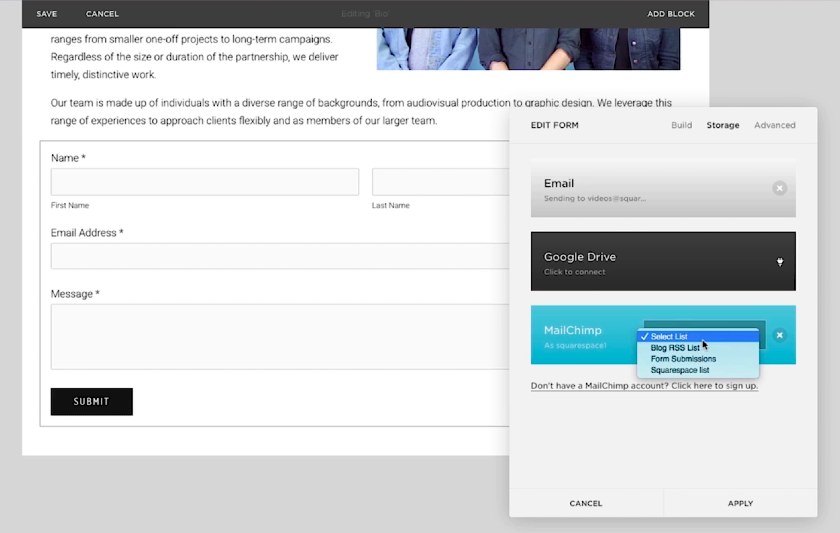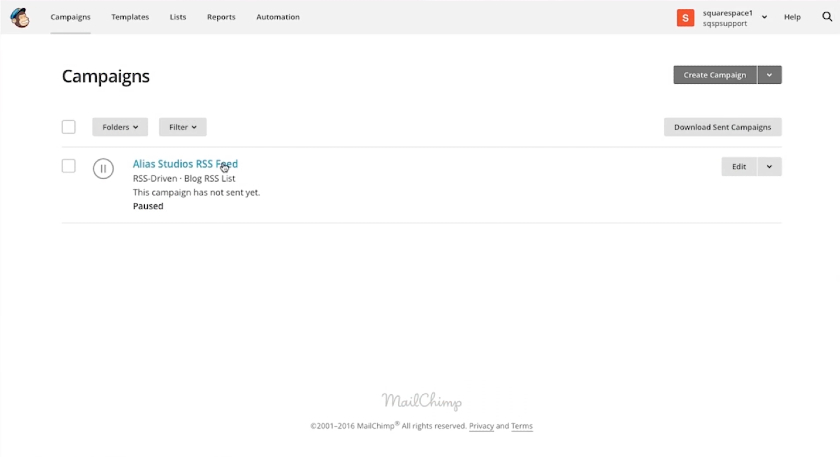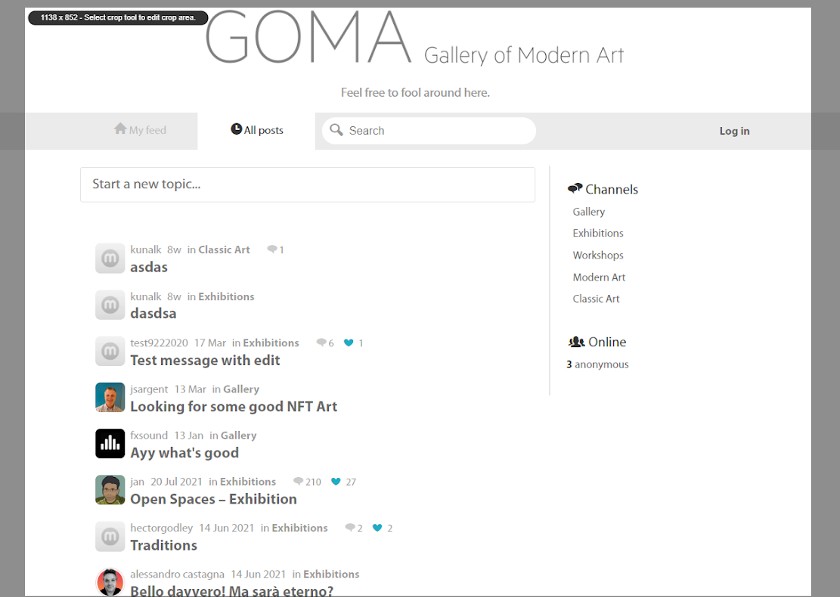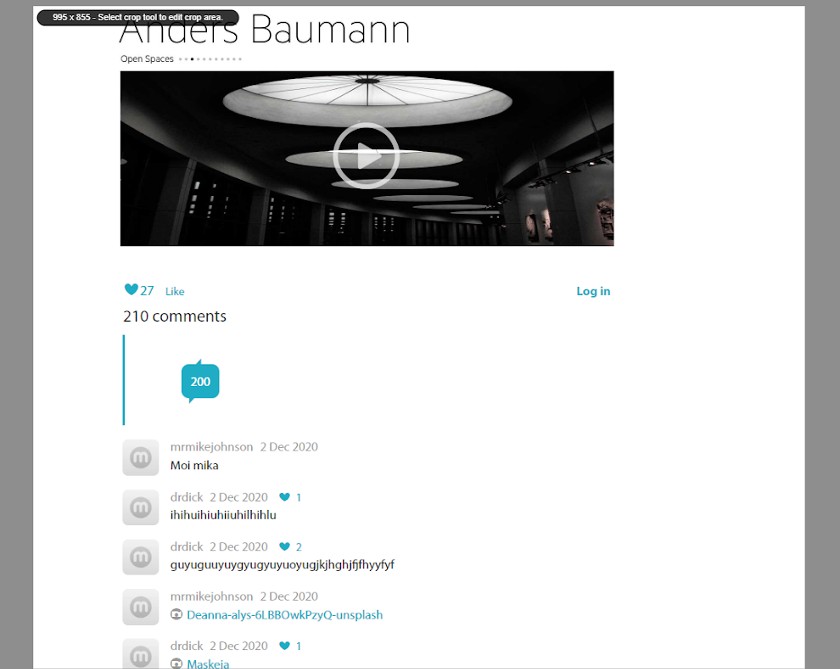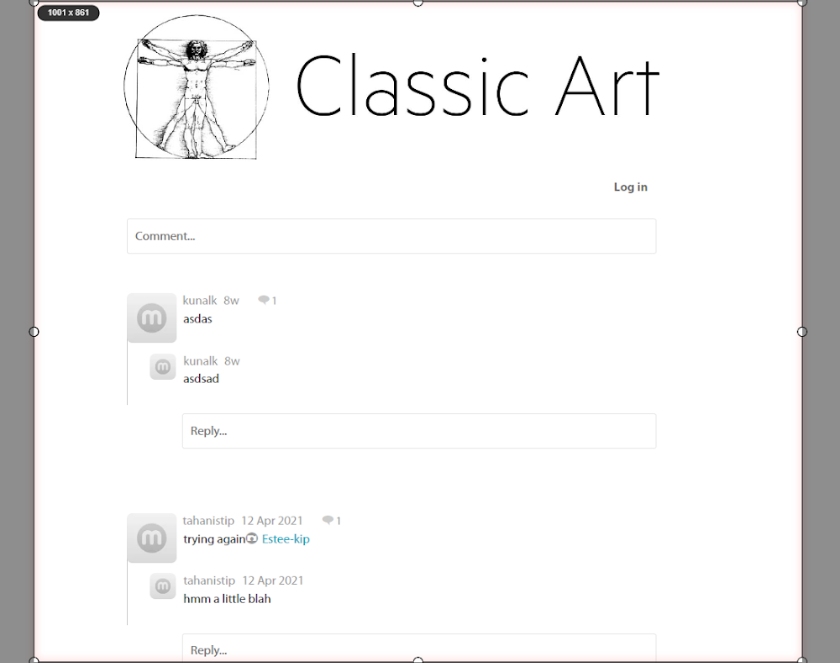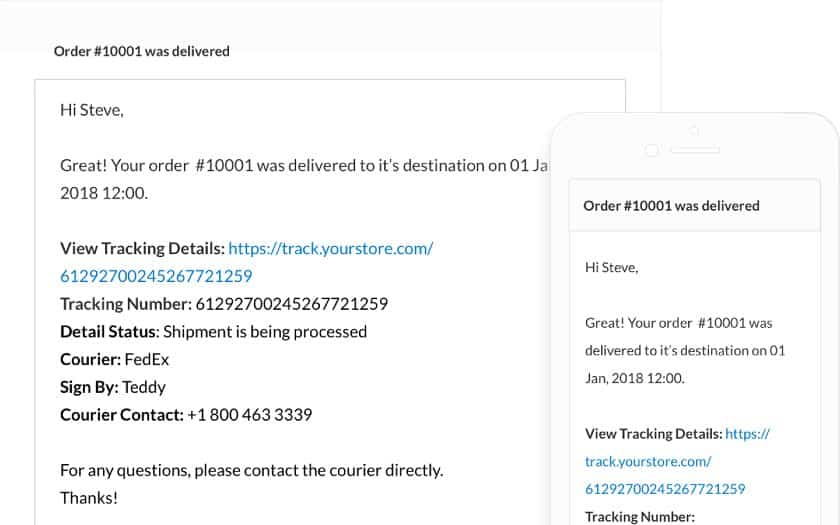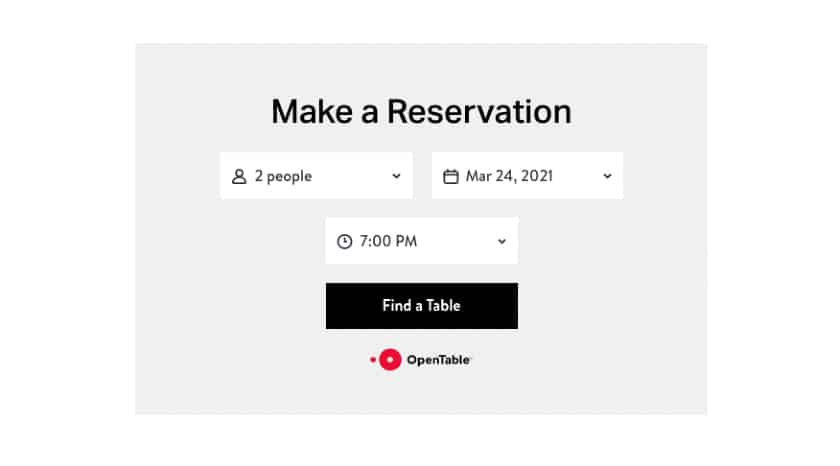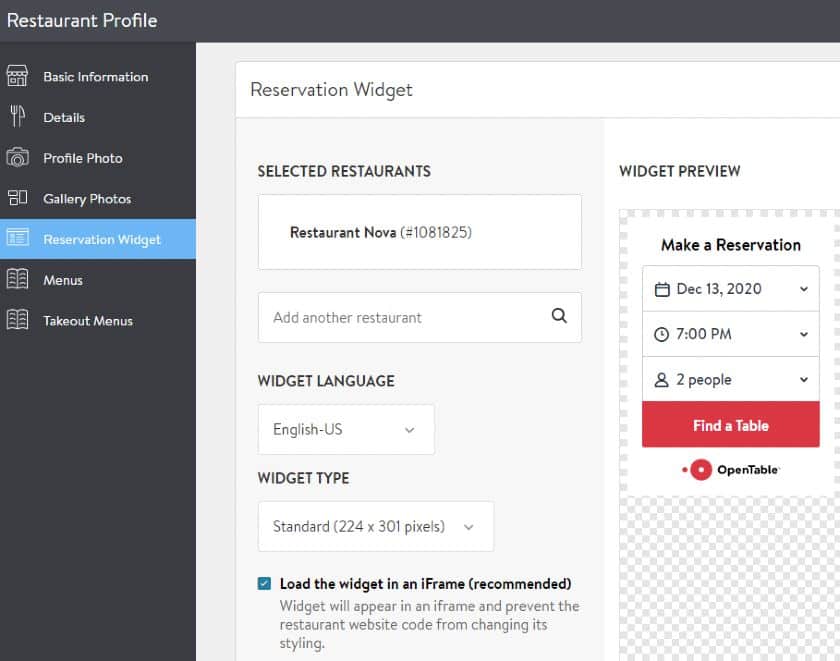Squarespace is a popular website builder, but the number of Squarespace extensions on their app marketplace is fairly low. To help you get more from your business website, we rounded up a list of the best Squarespace plugins you can integrate easily to go beyond the site builder’s native features. Read up on the plugins you can add for sales, marketing, appointments, memberships, and more.
To use any of the plugins or extensions below, you need a Squarespace account. Creating an account is easy, and you can try it out completely free for 14 days (no credit card required).
Best Squarespace Plugins for Design & Layout
Intuitive tools and features make it easy to build a website on Squarespace, but it does have some design limitations. For example, you can elevate your site’s design with plugins that provide a more custom feel, introduce animations, and more. Here are five Squarespace integrations to take your website design up a notch.
1. SuperGrid
Best for: Sites with video content they want to highlight
Cost: $30, one-time
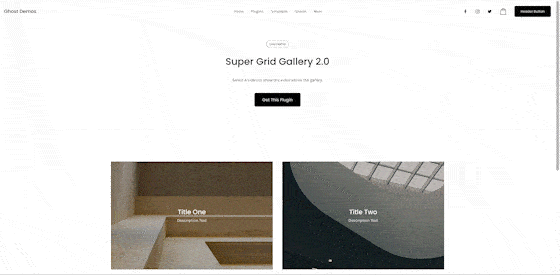
SuperGrid elevates your videos and images beyond the simple lightbox.
SuperGrid is a unique gallery plugin from Ghost Plugins that combines a grid gallery with a creative way to replace the standard lightbox for displaying graphics or videos. The large previews elevate the design, while the way the video appears above the gallery lends a bit of animation to your website. The plugin costs $30, and for design-conscious individuals wanting a hint of action on their pages, it’s well worth the investment.
While installation isn’t simply plug-and-play (you’ll need to copy and paste custom code into a Squarespace widget), don’t panic. Ghost Plugins provides easy-to-follow instructions to help you get up and running quickly. Once installed, adding SuperGrid galleries to your small business website is as simple as a couple of clicks.
2. Square Kicker
Best for: Adding animation and motion to increase site visitor engagement
Cost: 14-day free trial, from $12 per month
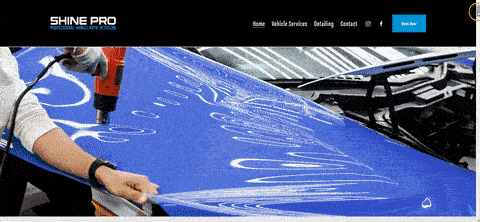
Square Kicker makes scrolling unique and engaging. (Source: Shine Pro)
Square Kicker is a cool Squarespace plugin that takes scrolling to the next level. You can customize how your site displays as it is scrolling, including sticky-scrolling, sideways scrolling, and more. This adds a visually stimulating element to the otherwise mundane task of scrolling, which elevates the design feel of your site.
Installation is simple and code-free. Configuring the scroll on your site is handled with each row of your site being treated as an independent element. You can customize how each element performs with a few clicks.
Square Kicker Pricing
Basic | Pro | Designer | Agency | |
|---|---|---|---|---|
Cost per Month | $12 | $18 | $39 | $69 |
Websites | 1 | 1 | 10 | 25 |
Custom Presets | ✕ | ✓ | ✓ | ✓ |
Advanced Tools | ✕ | ✓ | ✓ | ✓ |
Early Access to New Features | ✕ | ✕ | ✓ | ✓ |
3. Mega Menu
Best for: Businesses wanting a visually engaging navigation menu
Cost: Single site $80, multi-site $180, one-time purchase
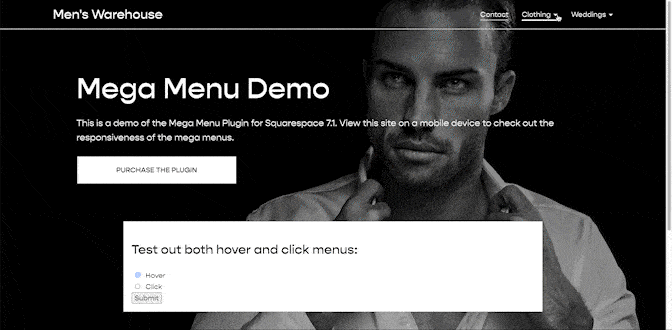
Demonstration of Mega Menu including images and text
Navigation menus don’t have to be boring or simple drop-downs thanks to the Mega Menu integration from Launch Hub Studio. This plugin turns your drop-down menu into an information-rich and visually engaging element of your site with fully responsive, large-format menus. You can include links, text, and even images in your navigation menus.
Installation and configuration are straightforward, and you design your menu using Squarespace’s no-code designer to drag elements to your menu. Mega Menu makes designing visually stunning menus as easy as dragging elements on the screen.
4. POWr Gallery
Best for: Websites with a lot of product or lifestyle images
Cost: Free plan, with paid plans starting at $4.94 per month
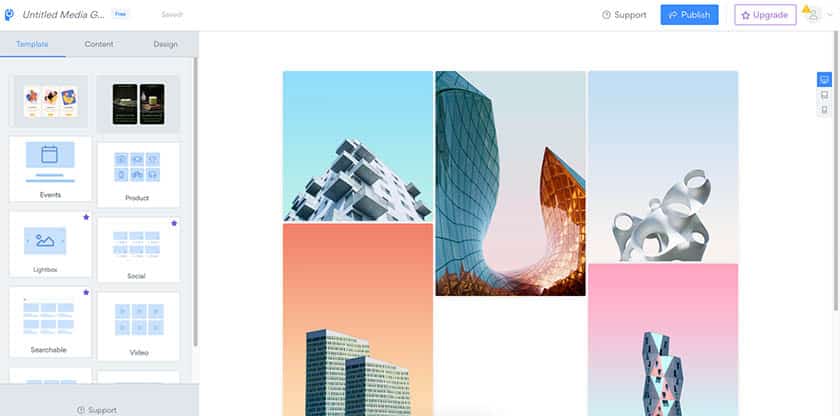
POWr Gallery integration makes adding a photo or video gallery simple.
While Squarespace’s design-forward templates help it rank as one of the best website builders for small business, its image gallery functions leave a lot to be desired. Enter POWr Gallery, a Squarespace gallery plugin from POWr that provides the ability to insert WordPress-style image galleries into your Squarespace website with just a few clicks.
Installation is simple and no-code, and configuring your gallery simply requires you to click on images and replace them with your own. There are multiple layouts to choose from, and starting with the Pro plan, you can disable right-clicking to save images, which means your intellectual property is protected.
POWr Gallery Pricing
Free | Starter | Pro | Business | |
|---|---|---|---|---|
Cost per Month* | $0 | $4.94 | $12.14 | $80.99 |
Remove POWr Branding | ✕ | ✓ | ✓ | ✓ |
Image Limits | 5 | 12 | 20 | Unlimited |
Advanced Video Controls | ✕ | ✓ | ✓ | ✓ |
Disable Right-click | ✕ | ✕ | ✓ | ✓ |
SEO Alt Tags for Images | ✕ | ✕ | ✓ | ✓ |
*Billed annually
Best Squarespace Plugins for Data Gathering & Analytics
Your small business website needs to produce traffic to generate business. Finding out what’s working and what isn’t requires data, though. With these Squarespace integrations, you can collect visitor information, find out what your customers think of your product, drive traffic to your physical location, and more.
5. Form Builder by Elfsight
Best for: Building custom forms and thank-you pages
Cost: Free or from $5 per month
Form Builder is a free Squarespace form plugin for making highly custom forms, including more than 20 input custom elements and dozens of premade templates. It’s designed for those looking to build custom forms to better reflect company branding and spark user engagement. Use it free for up to 500 views per month, or up to 5,000 views for just $5 monthly.
The easy-to-use form builder allows you to create just about any type of form, including surveys, feedback forms, rating requests, and event bookings. It has predefined styles for form fields, editable submit buttons, thank-you notes, and custom field widths.
Form Builder Pricing
Plans | Lite | Basic | Pro | Enterprise |
|---|---|---|---|---|
Cost/Month | $0 | $5 | $10 | $20 |
Views/Month | 500 | 5,000 | 50,000 | 150,000 |
Support | Bug fixes only | Standard | Premium | Top priority |
Free Installation | ✕ | ✓ | ✓ | ✓ |
Ad-free | ✕ | ✓ | ✓ | ✓ |
6. Google Maps Integration by Elfsight
Best for: Businesses with physical locations
Cost: Free or from $5 per month
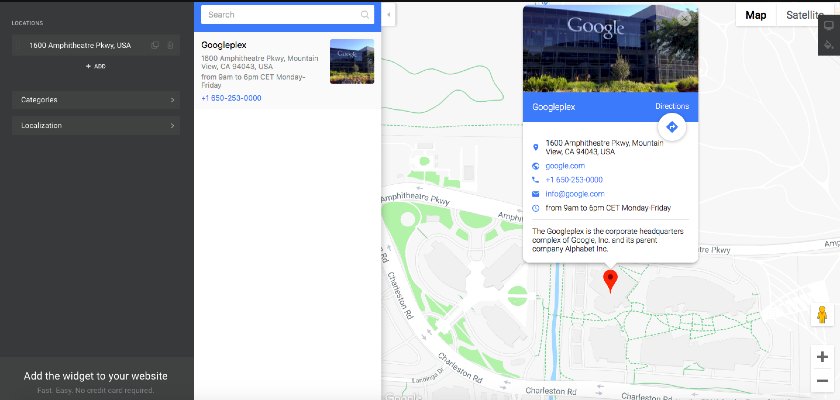
Display your exact location with Elfsight’s Google Maps integration
Boost your lead generation efforts and help prospective customers locate and navigate your small business’ location with Elfsight’s Google Maps plugin for Squarespace. Not only does it display your address on the map, but it also shows contact information and helps website visitors locate your business by providing transport methods available. Use this Squarespace plugin for free for up to 500 views per month, or just $5 per month for up to 5,000 map views.
Keep in mind that this Squarespace extension is only applicable to businesses with a physical address, and doesn’t guarantee your business will appear on Google Maps search results. To ensure your site gets found in local searches online, start by setting up a free Google Business Profile, and learn what it takes to rank higher in local search results.
Elfsight Google Maps Pricing
Plans | Lite | Basic | Pro | Premium |
|---|---|---|---|---|
Cost/Month | $0 | $5 | $10 | $20 |
Views/Month | 500 | 5,000 | 50,000 | 150,000 |
Support | Bug fixes only | Standard | Standard | Premium |
Free Installation | ✕ | ✓ | ✓ | ✓ |
Ad-free | ✕ | ✓ | ✓ | ✓ |
7. Delighted
Best for: Post-purchase or service delivery customer surveys
Cost: Free or from $224 per month
Post-purchase surveys are an effective way to gauge customer satisfaction. With Delighted, you can quickly get customer feedback by setting up automatic surveys based on specific triggers (e.g., seven days after purchase).
It also lets you track dissatisfied customers from the get-go and provides insights into what your business is doing right. While paid plans are a bit pricey, the Delighted Squarespace extension offers a free plan you can start with.
Delighted Pricing
Plans | Free | Premium | Premium Plus |
|---|---|---|---|
Price per Month* | $0 | $224 | $449 |
Team Members | 3 | 10 | 20 |
Monthly Survey Sends | 1,000 | 10,000 | 20,000 |
Autopilot Delivery | ✓ | ✓ | ✓ |
*Billed annually
8. Google Analytics
Best for: Website analytics
Cost: Free
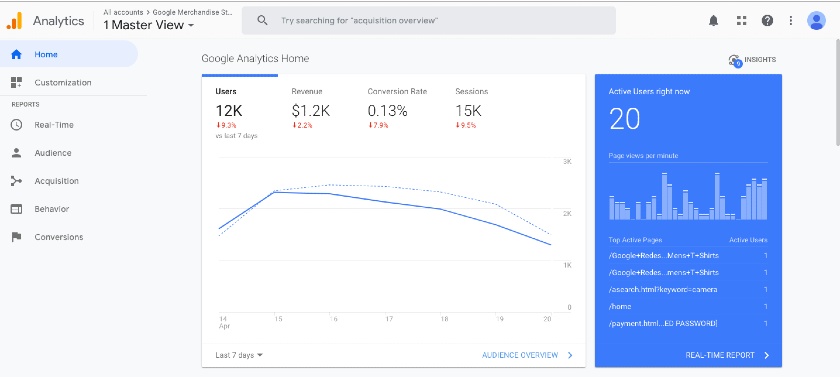
Google Analytics tracks visitors to your website.
Google Analytics is one of the most comprehensive visitor data and website analytics available in the market—and it’s 100% free. Metrics you can access include checking website traffic and the number of pages visited as well as data on page visitors such as where they are located, the device type they’re using, and how much time they spend on your website.
Unlike most plugins, which are integrated through widgets and extensions, Google Analytics is integrated through the platform’s settings. To add Google Analytics to your Squarespace site, go to Settings → Advanced, then simply enter your Analytics ID code in the appropriate field.
Best Squarespace Extensions to Improve Site Visitor Experience
While you’re building your website, it’s important to consider how your visitors will interact with it, which features they are looking for, and what you can do to make sure they have a good experience. Site visitor experience is a critical part of your website planning. Here are seven of the best Squarespace extensions to help improve the visitor experience.
9. Weglot
Best for: Businesses needing multilingual websites and translations
Cost: Free up to 2,000 words, Starter from $17 per month
Weglot offers a multi-language integration for Squarespace that includes site translation. It uses a combination of artificial intelligence (AI) and human translation to create conversational text in each language.
Depending on your site’s needs, you can have your site translated into a second language for as little as $17 per month. Price scales with additional languages and increased word counts. While it may seem expensive, it’s actually one of the more affordable ways to offer multilingual websites, as translation services can run into the thousands.
Weglot Pricing
Starter | Business | Pro | Advanced | |
|---|---|---|---|---|
Price per Month | $17 | $32 | $87 | $329 |
Words | 10,000 | 50,000 | 200,000 | 1,000,000 |
Translated Languages | 1 | 3 | 5 | 10 |
10. Lightbox Anything by SQSPTHEMES
Best for: Creating pop-ups and lightboxes
Cost: One-time fee as low as $59
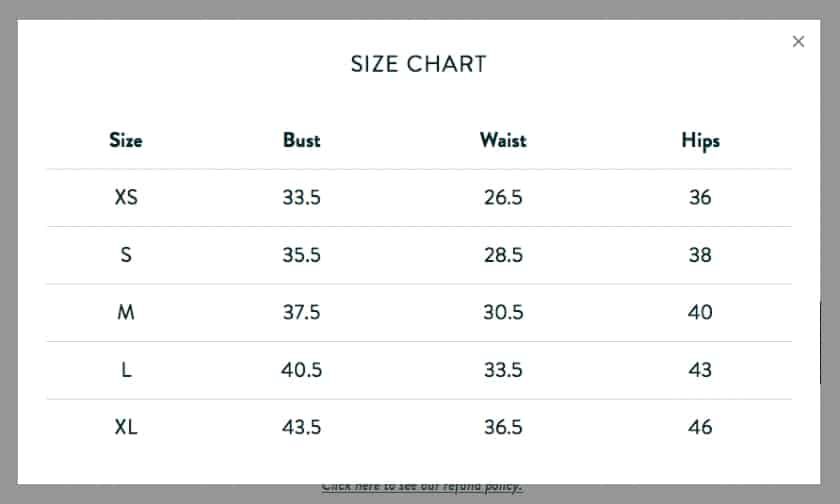
Example of a Lightbox Anything sizing chart pop-up
While you can add some types of lightboxes and pop-ups through Squarespace’s native features, they aren’t adequate for all use cases. Lightbox Anything gives you extra flexibility in displaying information. Examples of use cases include product size charts, descriptions, nutritional values on food products, or information such as weight and origin. They can also be used to spur subscriptions with sign-up pop-ups.
11. Classic Accordion by Square Studio
Best for: Building out frequently asked questions (FAQs) or other collapsible content
Cost: One-time $20 fee
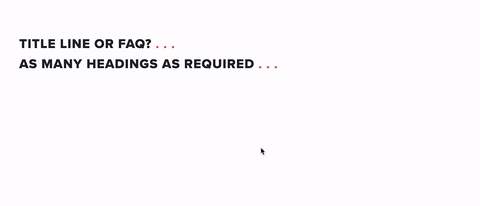
Accordions help make the text more interactive.
Square Studio’s Classic Accordion plugin provides a reader-friendly way to engage with content through collapsible accordion-style text blocks. Since the platform’s native features don’t include accordion widgets, this is one of the ideal Squarespace extensions to add to your site.
Readers choose whether or not to expand and view an information section, improving the site visitor experience and increasing on-page interaction. Increased engagement also positively impacts website search engine optimization, which is one of the factors needed to rank higher in Google search results online.
12. Countdown Timer by Elfsight
Best for: Generating conversions through time sensitivity and scarcity
Cost: Free
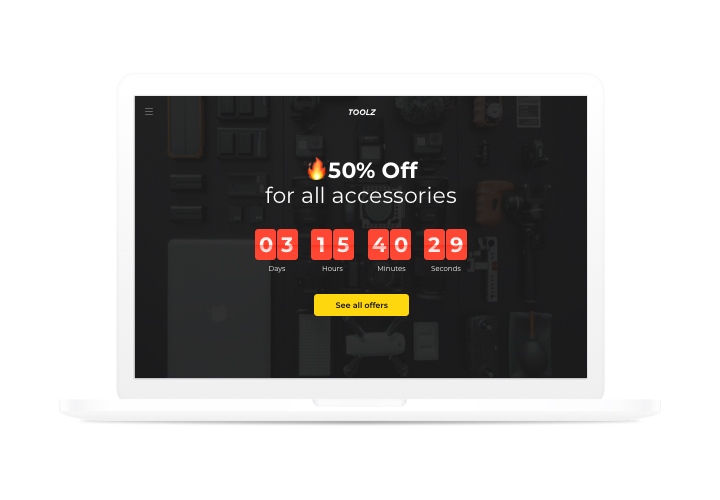
Create custom website countdown timers consistent with your branding
Elfsight’s Countdown Timer plugin is one of the simplest ways to add a timer to your Squarespace website. Whether to increase sales through time-limited or flash sales, exit pop-ups, or generate sales by indicating low stock, the extension has various customization options—including holiday-style timers. It’s one of the more affordable paid Squarespace plugins, including a free plan you can start with.
13. Search by Elfsight
Best for: Content-rich sites in need of a robust search engine
Cost: Free or from $5 per month
Elfsight Search is a Squarespace search plugin that brings the power of Google search to your website. When visitors conduct a search using Elfsight Search, the plugin returns search results using Google’s search engine. Results are displayed natively on your site. This allows users to find exactly what they’re looking for without sifting through tons of copy.
Installation is simple, and Elfsight provides thorough walk-throughs of how to install their plugins on your Squarespace site. Additionally, support is available in all of the paid versions of the Elfsight Search integration.
Elfsight Search Pricing
Lite | Basic | Pro | Premium | |
|---|---|---|---|---|
Cost per Month | $0 | $5 | $10 | $20 |
Websites | 1 | Unlimited | Unlimited | Unlimited |
Views | 200 | 5,000 | 50,000 | 150,000 |
Widgets | 1 | 3 | 9 | 21 |
Support | Only bug fixes | Support | Support | Premium support |
14. Smith.ai
Best for: Websites in need of chat functionality for lead capture
Cost: From $255 per month
Smith.ai is a web chat integration that brings artificial intelligence (AI) and live chat to your website. When a visitor engages with your chat feature, they’re connected either to an AI or a live agent, depending on their needs. Professional agents specialize in converting conversations into leads, which means your potential customers get the attention they need when they want it, 24/7.
Integration is straightforward, and Smith.ai provides all the support you need to get up and running quickly. Pricing starts at $255, and custom pricing is available for high-volume businesses.
Smith.ai Pricing
Starter | Basic | Pro | |
|---|---|---|---|
Cost per Month | $255 | $675 | $1,170 |
Calls | 30 | 90 | 180 |
Transfer Destinations | 1 | 2 | 5 |
CRM Integration | ✓ | ✓ | ✓ |
AI Chatbot | ✓ | ✓ | ✓ |
Additional Conversions Cost | $9.50 per conversion over 30 | $8.50 per conversion over 90 | $7.50 per conversion over 180 |
15. Equally.ai
Best for: Small businesses in need of ADA-compliant websites
Cost: From $279 per year after a 14-day free trial
If you’re concerned about operating an accessible online business that complies with the Americans with Disabilities Act (ADA), Equally.ai has a solution for you. Equally.ai uses a combination of live and AI scanning and remediation to improve your site’s accessibility. This includes making sure text is correctly tagged so that screen readers can accurately read headings and body text.
After installing the Equally.ai plugin, the app will scan your website daily and report back to technicians if there are any accessibility issues with your website. The company also provides legal and compliance assistance when you need it.
Equally.ai Pricing
Small | Medium | Large | Unlimited | |
|---|---|---|---|---|
Cost per Year | $279 | $479 | $1,479 | $1,979 |
Pages | Up to 1,000 | Up to 10,000 | Up to 100,000 | Unlimited |
Best Squarespace Plugins for Marketing
Small businesses need tools for getting the word out about new products, services, specials, and more. Squarespace provides a great foundation for building a strong brand presence, but with these integrations, you can take your online marketing efforts to a wider audience.
16. Mailchimp
Best for: List building and email marketing automation
Cost: Free or from $11 per month
Email marketing is one of the best methods for generating leads, nurturing them, and converting new customers and sales. The Mailchimp Squarespace plugin allows you to build contact lists automatically from your website, create professional-looking emails, and schedule them to deploy on a certain date or based on specific triggers.
It also saves you time since many of these processes can even be automated with Mailchimp, the best email marketing software for small businesses. Start free and then move to a paid plan once your list hits 2,000 contacts.
Mailchimp Pricing
Plans | Free | Essentials | Standard | Premium |
|---|---|---|---|---|
Cost per Month | $0 | $13 | $20 | $350 |
User Roles | Owner | Owner, Admin | Owner, Admin, Author, Viewer | Owner, Admin, Author, Viewer, Manager |
Max Contact | 2,000 | 50,000 | 100,000 | Custom plan |
Audience | 1 | 3 | 5 | Unlimited |
Basic Report | ✓ | ✓ | ✓ | ✓ |
17. Smart SEO
Best for: Helping your products get found in search
Cost: Free
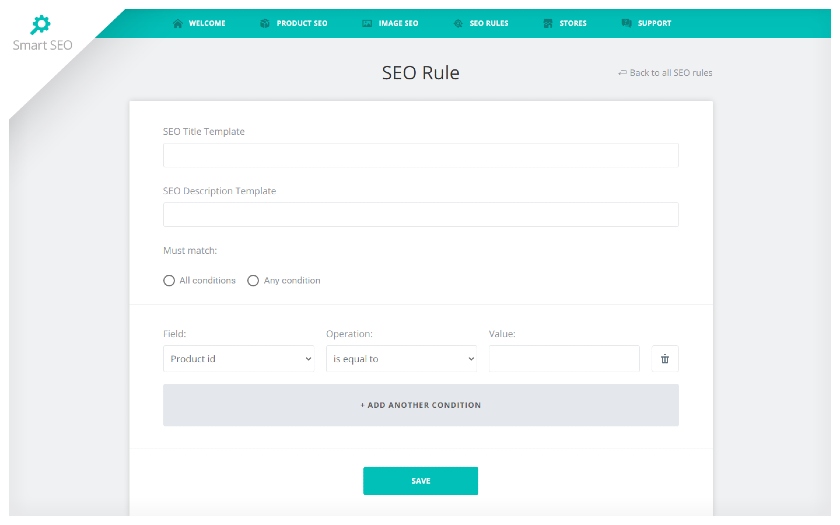
Smart SEO can help improve your store’s search ranking results.
Squarespace already offers search engine optimization (SEO) tools to help provide insights to rank in Google search results. However, if you sell products online, you can maximize these efforts using Squarespace extensions such as Smart SEO to further improve your site’s ability to appear in search results. It even integrates with Google Search Console to understand customer searches.
The Smart SEO plugin is easy to use. Some forms walk you through everything, and you don’t need any SEO experience to set it up. On top of that, it’s also one of the many free Squarespace plugins available to small businesses.
18. Facebook Comments by SQSPTHEMES
Best for: Managing blog comments
Cost: One-time fee of $19 (or $57)
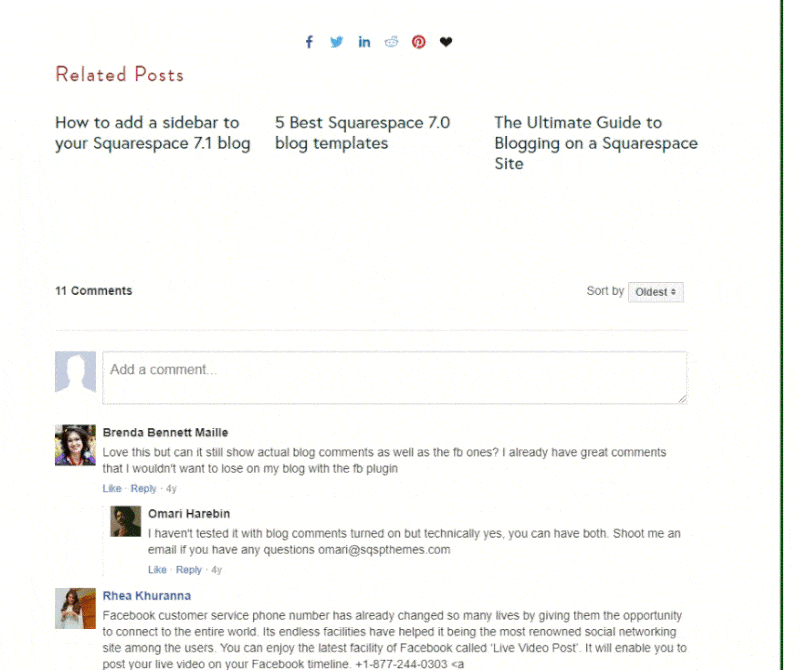
Customize the look of Facebook Comments and add them below your Squarespace blog article.
Using the Facebook Comments plugin by SQSPTHEMES, moderators can add Facebook comments to Squarespace blog posts while also eliminating spam comments. With the Facebook Comments plugin, people can only comment on your blog posts when logged into their Facebook accounts. This also means that it displays commenters’ names and titles, adding a layer of social proof.
Plans | Standard | Business |
|---|---|---|
One-time Fee | $19 | $57 |
Plugin Integration | 1 website | Multiple websites |
19. Muut
Best for: Forums, blogs, and membership sites looking to increase user interactions
Cost: Paid plans from $16 per month
If you’re looking to make your forum or blog more interactive and engaging, the Muut plugin is one of the Squarespace extensions you need to try. It enables you to create an online community that sparks engagement in three ways: community forums, messaging, and commenting.
Muut also allows you to customize the look of your community pages, giving you options as to the colors, fonts, text sizes, and images of your comment to be consistent with your site’s branding. While there is no free plan, paid pricing is affordable, starting at just $16 per month.
Muut Pricing
Plans | Mini | Small | Medium | Large |
|---|---|---|---|---|
Cost per Month | $16 | $36 | $96 | $486 |
Unlimited Users | ✓ | ✓ | ✓ | ✓ |
Unlimited Content | ✓ | ✓ | ✓ | ✓ |
Private Messaging | ✓ | ✓ | ✓ | ✓ |
Custom Styling & Branding | ✓ | ✓ | ✓ | ✓ |
Hosted Community With a Custom Domain | ✕ | ✓ | ✓ | ✓ |
Private Forums | ✕ | ✓ | ✓ | ✓ |
Slack Integration | ✕ | ✕ | ✓ | ✓ |
Guaranteed Uptime | ✕ | ✕ | ✕ | ✓ |
Dedicated Account Manager | ✕ | ✕ | ✕ | ✓ |
20. Social Feed by Elfsight
Best for: Small businesses with an active social media presence
Cost: Free or from $10 per month
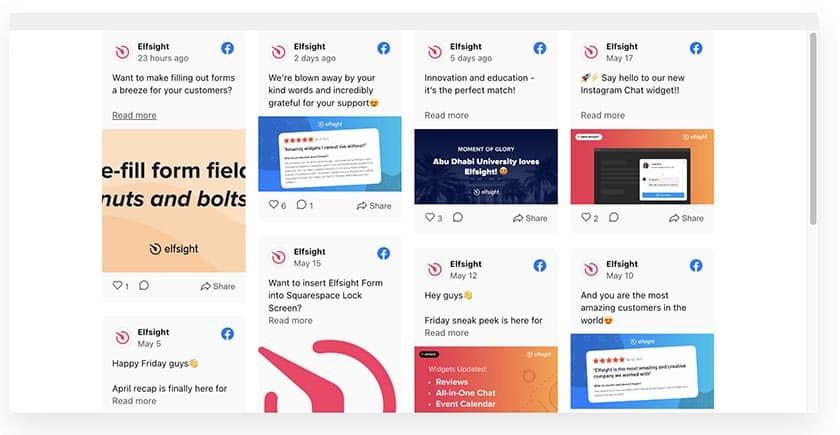
Example of the Masonry theme from Elfsight
Social media is a great way to spread the word about specials or introduce new products. With Social Feed by Elfsight, you can incorporate recent social media posts into the body of your website. Recent posts can appear as a running feed, a gallery, or in a masonry style.
After installation, you can drag the Elfsight Social Feed modules onto the page and configure a host of options, including display style and the number of posts. Once configured, your social media feed from Instagram, Facebook, and more becomes part of the dynamic content of your website.
Elfsight Social Feed Pricing
Lite | Basic | Pro | Premium | |
|---|---|---|---|---|
Cost per Month | $0 | $10 | $20 | $40 |
Views | 200 | 5,000 | 50,000 | 150,000 |
Widgets | 1 | 3 | 9 | 21 |
Support | Only bug fixes | Support | Support | Premium support |
Installation Service | ✕ | ✓ | ✓ | ✓ |
21. Wiremo
Best for: Websites wanting easy-to-incorporate product reviews
Cost: From $16.99 per month
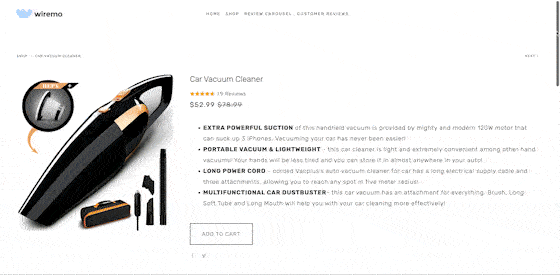
Wiremo allows customers to share product reviews on your site.
Wiremo is a product review integration allowing customers to post and share reviews of the products and services you sell online. Reviews are a great marketing tool to support sales, and Wiremo makes collecting and posting reviews easy.
Simply install the Wiremo integration, place the module on your product page, and customers can start posting reviews. You can reply to reviews or contact customers from their reviews to address concerns.
Wiremo Pricing
Essential | Professional | Premium | |
|---|---|---|---|
Cost per Month | $16.99 | $42.49 | $170+ |
Emails per Month | 1,000 | 10,000 | Unlimited |
Images | 3 | 5 | Unlimited |
Collect & Display Questions & Answers | ✕ | ✓ | ✓ |
Remove Wiremo Branding | ✕ | ✓ | ✓ |
Best Squarespace Widgets for Small Business Operations
Your website is a critical part of your business. Making sure it has the right tools to support operations efficiently and effectively is part of the design and build process. Here are eight tools to help make sure your website is a resource for streamlining operations, not an obstacle to it.
22. Stripe
Best for: International payment processing
Cost: 2.9% plus 30 cents per successful card charge
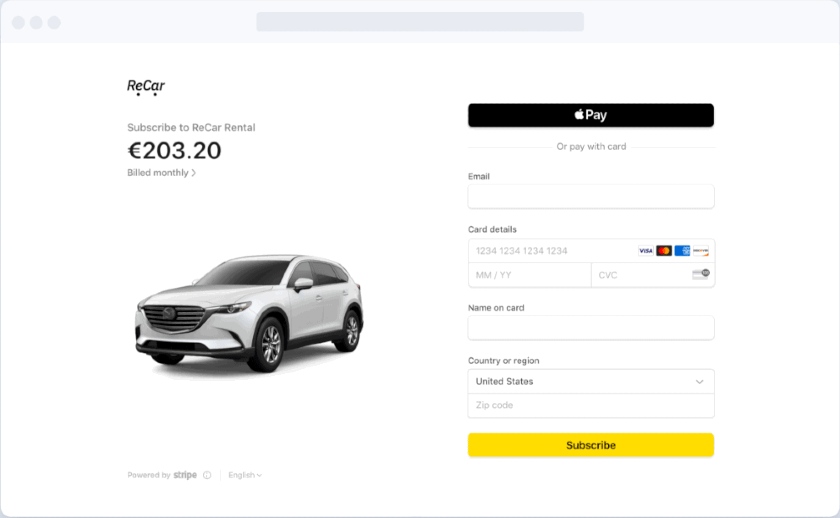
Example of a Strip Payments page
Stripe is the best plugin for international sellers needing more than what Squarespace offers for payment processing. It accepts all major credit cards, including Visa, Mastercard, Amex, and Discover, as well as debit cards and Apple Pay.
While there are no setup fees or hidden fees, it does collect a 2.9% plus 30 cents per successful card charge. Stripe can also process discounts, taxes, and other costs, such as tax or service fees. If you’re only selling in the U.S., use the more beginner-friendly payment processing option, Square. If you’re not sure which to choose, get more insights on Square vs Stripe.
23. AfterShip
Best for: Any business that sells online
Cost: Free or from $9 per month
AfterShip automates post-sale messaging, indicates shipment tracking, and provides status updates to all orders. The app also supports integration with over 900 carriers worldwide, so you can easily manage all shipping information in one program. While a free plan is available, you can opt for premium plans starting under $10 per month.
AfterShip Pricing
Plans | Free | Essentials | Pro | Premium | Enterprise |
|---|---|---|---|---|---|
Cost per Month* | $0 | $9 | $99 | $199 | Custom |
Carrier Integrations | 600+ | 980+ | 980+ | 980+ | 980+ Custom |
Shipment Visibility Dashboard | ✓ | ✓ | ✓ | ✓ | ✓ |
Custom Tracking Pages | 1 | 1 | 3 | 5 | 20+ |
Customer Notifications | ✓ | ✓ | ✓ | ✓ | ✓ |
Customer Surveys | ✕ | ✕ | ✓ | ✓ | ✓ |
Product Recommend Widget | ✕ | ✕ | ✓ | ✓ | ✓ |
Predictive Delivery Intelligence | ✕ | ✕ | ✕ | ✓ | ✓ |
White Label | ✕ | ✕ | ✕ | ✓ | ✓ |
Dedicated Support | ✕ | ✕ | ✕ | ✕ | ✓ |
*With annual billing or pay monthly at a higher cost
24. OpenTable
Best for: Restaurants needing online booking and reservations management tools
Cost: 30-day free trial with paid plans from $39 per month
OpenTable helps increase sales by accepting online reservations and boosting your online visibility since customers can discover your restaurant easily. In addition, you can follow up with guests afterward for additional marketing through post-dining surveys. There’s no risk of seeing if OpenTable is a good fit for your restaurant website since you can use the Squarespace plugin for 30 days.
Plans | Basic | Core | Pro |
|---|---|---|---|
Cost per Month | $39 | $249 | $449 |
Online Reservations | ✓ | ✓ | ✓ |
Takeout Ordering | ✓ | ✓ | ✓ |
Post-dining Surveys | ✓ | ✓ | ✓ |
Table Management | ✕ | ✓ | ✓ |
Waitlist | ✕ | ✓ | ✓ |
Point-of-Sale Integration | ✕ | ✓ | ✓ |
Automated Email Campaigns | ✕ | ✕ | ✓ |
Guest Profiles & Preferences | ✕ | ✕ | ✓ |
Staff Scorecards | ✕ | ✕ | ✓ |
Did you know? OpenTable works with many of the best restaurant website builders, including Squarespace.
25. Xero
Best for: Small businesses looking to integrate accounting software with their website
Cost: Paid plans from $13
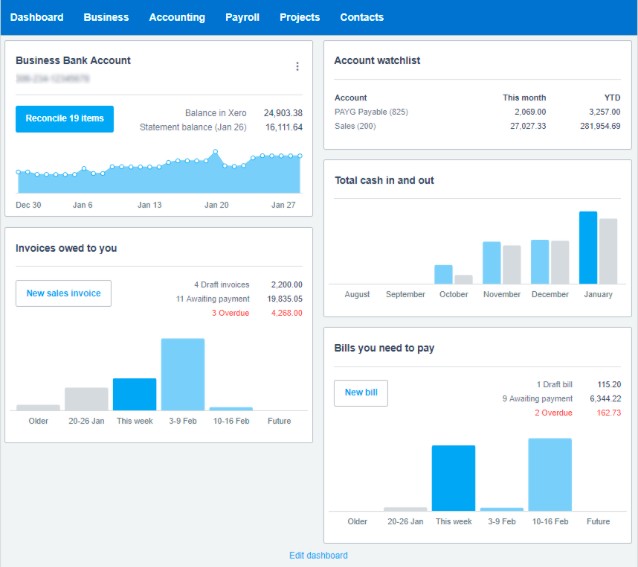
Integrate Xero with your Squarespace website for ecommerce, online payments, and more.
Xero is beginner-friendly online account software that integrates with Squarespace websites. It has all the must-have functions small businesses need, from invoicing clients, tracking inventory, and managing payroll to tracking project expenses and accepting payments from service providers such as Stripe.
Xero also has a business dashboard that tracks your financial movements to better understand your business’ current liabilities and assets. Additionally, it’s available for free with the Squarespace Business plan. Alternatively, if you’re already using QuickBooks, use the QuickBooks Squarespace plugin.
Xero Pricing
Plans | Early | Growing | Established |
|---|---|---|---|
Cost per Month | $13 | $37 | $70 |
Send Quotes & Up to 20 Invoices | ✓ | ✓ | ✓ |
Enter Bills | Up to 5 | Unlimited | Unlimited |
Reconcile Bank Transactions | ✓ | ✓ | ✓ |
Bulk Reconcile | ✕ | ✓ | ✓ |
Use Multiple Currencies | ✕ | ✕ | ✓ |
Track Projects | ✕ | ✕ | ✓ |
Claim Expenses | ✕ | ✕ | ✓ |
Advanced Analytics | ✕ | ✕ | ✓ |
26. Schedulista
Best for: Businesses wanting to schedule appointments online
Cost: From $19 per month after a 15-day free trial
Schedulista is one of the most popular and simple-to-use scheduling platforms available. With Schedulista, you can book and manage appointments online, accept online payments, and text message clients from your website. Schedulista will even send text message reminders of upcoming appointments.
While configuration is not automatic or code-free, Schedulista provides ample online guidance through detailed instructions, email support, and walk-throughs. Once installed, your schedule automatically appears on your website, and customers can start booking appointments immediately.
Just You | 2-15 Staff | Enterprise | |
|---|---|---|---|
Cost per Month | $19 | $39 | Contact for Quote |
27. Restaurant Menu by Elfsight
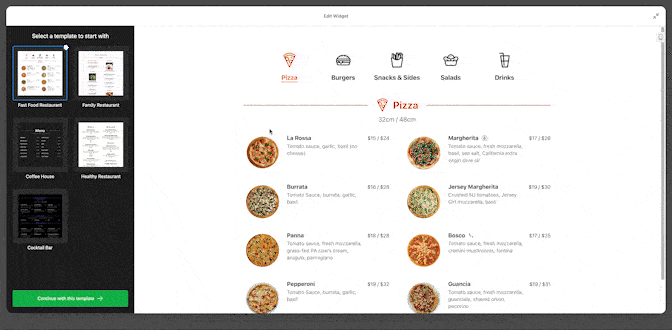
Example of a menu built on Elfsight’s platform
Restaurant Menu by Elfsight is a clean, fast way to put your restaurant’s menu online. Choose a template, customize it, and publish. Your menu is online and displayed attractively. If you want to use food images, Restaurant Menu incorporates that functionality as well.
Download and install Restaurant Menu by Elfsight, then simply drag and drop menu elements onto your website. Customizing is accomplished by point-and-click.
Elfsight Restaurant Menu Pricing
Lite | Basic | Pro | Premium | |
|---|---|---|---|---|
Cost per Month | $0 | $5 | $10 | $20 |
Websites | 1 | Unlimited | Unlimited | Unlimited |
Views | 200 | 5,000 | 50,000 | 150,000 |
Widgets | 1 | 3 | 9 | 21 |
Support | Only bug fixes | Support | Support | Premium support |
Free Installation Service | ✕ | ✓ | ✓ | ✓ |
28. Tapfiliate
Affiliate marketing is a great way to monetize your site, and it can be lucrative. Tapfiliate is a suite of tools for affiliate marketing websites. It removes much of the guesswork and learning curve by providing easy-to-use tools for conversion tracking, commission-based sales, and more.
Installing Tapfiliate on your Squarespace site will require a bit of coding know-how. But don’t panic, because Tapfiliate provides ample support and concise how-to guides to walk you through installation.
Tapfiliate Pricing
Essential | Pro | Enterprise | |
|---|---|---|---|
Price per Month | $89 | $149 | Custom |
Team Members | 2 | 5 | Custom |
Custom Domain | ✕ | ✓ | ✓ |
Custom Affiliate Onboarding | ✕ | ✓ | ✓ |
Unlimited Tracking | ✕ | ✕ | ✓ |
29. MemberSpace
Best for: Monetizing content through membership sales
Cost: Free or from $49 per month
MemberSpace for Squarespace is an integration that provides for members-only areas of your website. You can protect content behind a paywall, create an unlimited number of paid plans, and allow free trials using MemberSpace.
MemberSpace installation is code-free. Its robust membership tools are easily configured using the system’s control panel. Payments are integrated into the MemberSpace system with a 5% transaction fee.
MemberSpace Pricing
Starter Plan | Professional Plan | |
|---|---|---|
Cost per Month | Free | $49 |
Members | Unlimited | Unlimited |
Websites | 1 | Unlimited |
Transaction Fee | 5% | 5% |
Member Email Messaging | ✕ | ✓ |
Remove MemberSpace Branding | ✕ | ✓ |
White Label | ✕ | ✓ |
Unlimited Team Admins | ✕ | ✓ |
How to Add Squarespace Plugins & Widgets
Some of the Squarespace extensions listed above can be added directly from Squarespace. Other Squarespace plugins, such as Elfsight’s Form Builder, require integration through the platform’s code embedding tools in widgets and page headers and footers.
To see which Squarespace extensions can be integrated directly from the platform, from the Products drop-down menu, in the second column under “Sell Anything,” click on “Extensions.” This takes you to a page with a list of Squarespace extensions.
If you’re interested in connecting a plugin from the library, select it and click “Connect to Site.” For Squarespace plugins not listed on the Extensions page, follow the integration instructions on the plugin providers’ websites. Most will have instructions for adding code to your site’s header or footer, or how to cut and paste into a widget on a page.
Check out our expert Squarespace review to learn more about this leading small business website builder.
Frequently Asked Questions (FAQs)
Many of the Squarespace extensions that integrate with the platform are either free or have freemium versions you can start with. Alternatively, some Squarespace plugins are free when you subscribe to upper-tier plans or offer free trial periods to test an extension before buying a license or subscribing to a paid plan.
No, WordPress plugins do not work with Squarespace. They are designed to operate specifically within the WordPress platform. However, many WordPress plugin providers have created versions of their product specifically for Squarespace. Also, while a particular plugin might not work on Squarespace, you can probably find a Squarespace integration to achieve the same functionality.
Squarespace offers dozens of free, customizable templates for small business websites. All of the templates offered on the platform can be updated using the integrations and plugins mentioned above.
Start by picking your favorite free Squarespace template and then customize it based on your business’ unique website features and functionality needs. Add premade content blocks to build out your pages and use site-wide settings to align the design of your Squarespace website with your branding.
Bottom Line
Do more with your small business website using Squarespace plugins, integrations, and extensions. Many are available for free, allowing even budget-strapped small businesses to build a website easily, quickly, and at a low cost. And if you haven’t already, create your account and start building your site with Squarespace.