If you’re researching how to make a custom email address for your business, you’re on the right track. A custom, on-brand email address makes your emails look more professional and credible than a generic one, like “yourname@gmail.com” (unless, of course, you work for Google). The good news is that it’s easy: you only need to choose an email host, format your email, and then set it up on your platform. Keep reading below for the process in more detail.
Why Use a Custom Email Address?
Before we get into the steps for how to create custom email addresses, let’s address why it’s important to use one at all—isn’t your current email perfectly fine? But in the professional world, a custom address for your business email is invaluable. It makes your emails look more professional and more likely to be remembered and taken seriously.
Think about it: if you received a business proposal or sales pitch in your inbox from someone with an “@yahoomail.com” address, you probably wouldn’t take it seriously. You might even mark it as spam. But if you received it from someone with an email address that matches their business name, it would probably catch your attention more. A custom email address is one of the first hallmarks of a credible business. Therefore, it’s integral to your marketing strategy.
Here are a few other reasons why your custom email is important:
- It makes your email credible: This is the foremost reason to use a personalized email. A generic email address gives the impression that your business is new and amateurish, while a personalized email looks more professional and credible and sends the message that your business and brand are established.
- It increases brand awareness: Using a Gmail or Yahoo Mail domain means your emails are also promoting those companies. That’s because your email domain is a subtle but powerful marketing tool that helps promote your brand. The more touchpoints where a prospect or customer sees your branding, the easier it is to build a strong brand presence.
- It makes your email stand out: Per Mailbutler, 40% of email users have at least 50 unread messages in their inbox. Having a branded address makes your message more likely to stand out and easier to locate afterward.
- It makes your email easy to find: Say someone forgot your email address, so they Googled the name of your business instead (it happens more often than you think!). If you have a general email address (such as “info@yourbusiness.com”) on your website or other public forum, that prospect would still be able to reach you.
- It allows your business to grow: There’s also a practical reason to use a custom email host: it can support multiple members of a team, and it provides useful features like productivity tools and website builders for future growth.
How to Create a Custom Email Address in 4 Steps
Now that you know their biggest benefits, keep reading for the steps on how to make custom email addresses for your business. There are three parts to it (or four, if you’d like an email signature): choosing an email host, finalizing your email format, and then setting it up on your email platform. Read more below:
Step 1: Choose an Email Host
The first step when making your custom email address is to choose a platform to host your custom email domain. Custom email addresses (aka personalized email addresses) aren’t always free, so you will need to shell out some money for them. But fortunately, they’re all very affordable and worth the long-term investment.
There are many platforms that can host your custom email address. You only need to choose one that would best fit your business. Have a look at some of the best below:
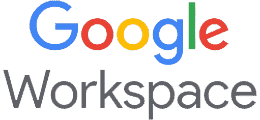 | 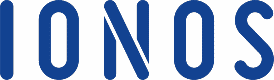 | 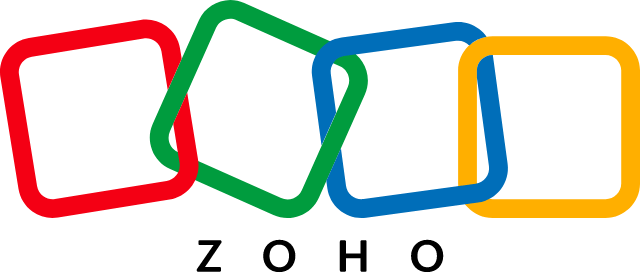 |  |  | |
|---|---|---|---|---|---|
When to Use | You want a productivity suite on your email host with your own domain. | You need an email host and domain. | You want a 100% free email host with your domain. | You need an all-in-one host for your email and website. | You already have an email host, and you only need a custom domain. |
Starting Cost | $6/month | $1/month | Free | $14.99/year | $1.99/year |
Learn More |
While all the platforms above can host your custom email domain, they also have other features that could benefit your business in other ways. For example, Google Workspace has a full productivity suite, while IONOS has enterprise-level security. To help you evaluate the best one for your business, we have a guide to the best email hosting services for small businesses.
Step 2: Choose Your Email Format
The next step is an easy one. If you’ve already decided on an email host, you’ll simply need to choose a format for your email. Having a consistent email format across your organization (e.g., firstname@businessname.com) builds credibility and professionalism and shows a united front.
Here are some of the most common formats for custom business email addresses:
Format | Example |
|---|---|
First name only | jane@yourdomain.com |
Last name only | doe@yourdomain.com |
First and last name | janedoe@yourdomain.com, jane.doe@yourdomain.com |
First name, last initial | janed@yourdomain.com, jane.d@yourdomain.com |
First initial, last name | jdoe@yourdomain.com, j.doe@yourdomain.com |
Shared email inboxes | info@yourdomain.com, sales@yourdomain.com, careers@yourdomain.com, and so on |
The main considerations when choosing your email format are its scalability, the size of your organization, the main purpose of your emails (for sales, internal communication, and so on), and your brand image. For example, using only first names can cause trouble quickly if two people with the same first name work for your business. On the other hand, using long and complex email addresses can make them more difficult to remember.
Step 3: Set Up Your Custom Email Address
With your email format determined, the next step is to set up your email address on your chosen email host. If you purchased your domain separately from your email host, you may need to connect it first. Otherwise, setting up your custom email is usually a matter of filling out forms and hitting “Save.” Below are the steps for custom email creation on some of the most common email hosts:
Google has some of the simplest interfaces, and that also applies to its emails. Here’s how to create a custom email address with Gmail:
- Step 1: Sign up for Google Workspace.
- Step 2: Verify your chosen domain (this is to prove you really own your domain).
- Step 3: Follow Google’s prompts to set up your email. This involves inputting your email address, setting up your team’s accounts, and updating your email records with Google’s servers. Find out more about this step here.
- Step 4: Save your progress.
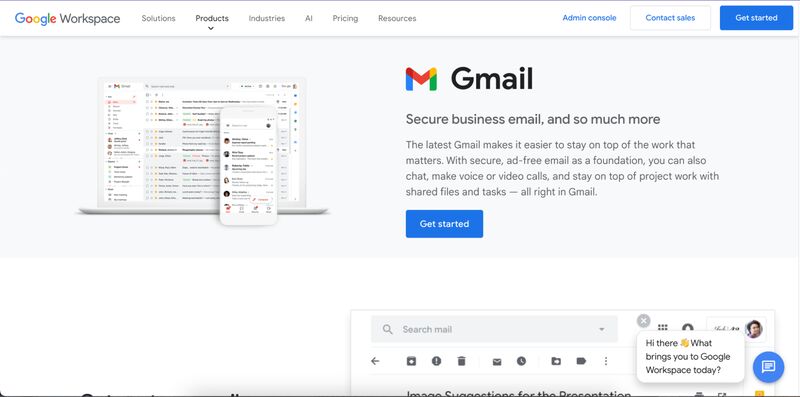
Get started with Google Workspace by signing up via its website.
Find more detailed instructions on Google’s setup process here.
IONOS’s email hosting is best for small businesses, freelancers, and solo entrepreneurs who want a professional email address on top of a reliable email service. Here’s how to set it up:
- Step 1: Log in to your IONOS account.
- Step 2: Click on the “Email” button.
- Step 3: Click “Create email address” and choose your IONOS plan.
- Step 4: Input your email address, password, and other details in the fields provided. You can also toggle other settings like your security and email forwarding.
- Step 5: Click on the “Save” button.
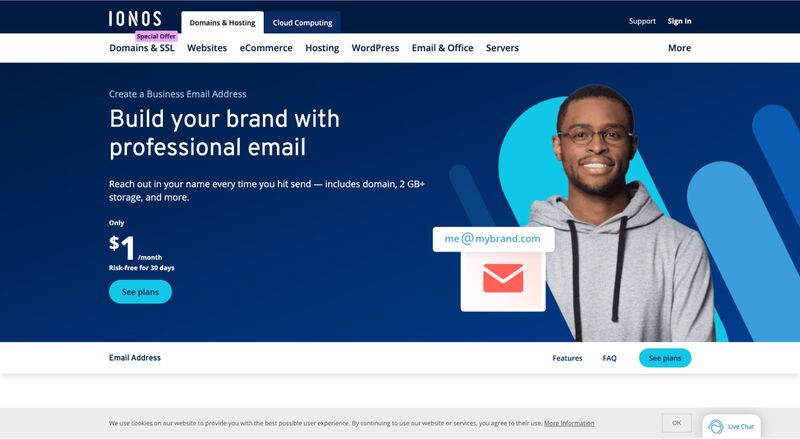
IONOS has long been well known for its advanced email security.
Read more detailed instructions on IONOS’s setup process here.
Bluehost is a well-known email and web hosting service, so it’s your best bet if you want a double-duty host for both your business website and your email. Here’s how to set up your custom email on Bluehost:
- Step 1: Click the Advanced section on the left sidebar.
- Step 2: Scroll down to Email Section.
- Step 3: Open the Email Account icon under the Email section.
- Step 4: Click on the “Create” button.
- Step 5: Fill out the fields.
- Step 6: Finish by clicking the “Create” button at the bottom of the prompt.
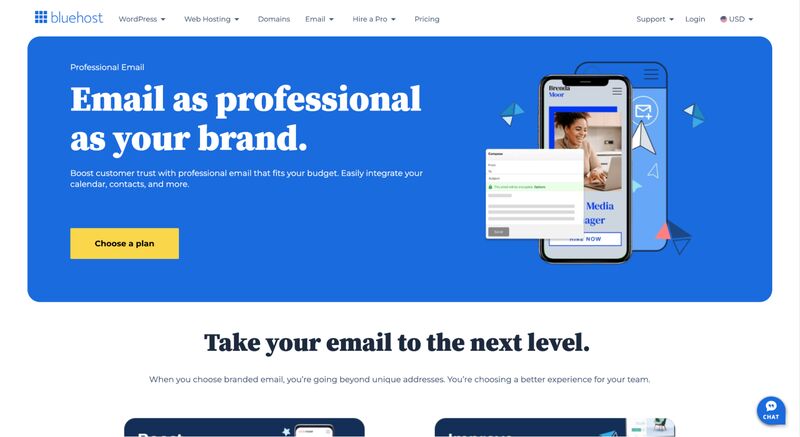
Bluehost offers both email and website hosting for a two-in-one plan.
Learn more in our step-by-step instructions for Bluehost webmail setup.
If you need a no-cost option, Zoho allows you to set up up to five free email accounts on a domain you already own, completely free of charge. Here’s how to set it up:
- Step 1: Purchase a domain name (if you don’t already own one).
- Step 2: Sign up for a free Zoho Mail account.
- Step 3: Verify your domain.
- Step 4: Update your mail records from your domain provider.
- Step 5: Set up your email addresses.
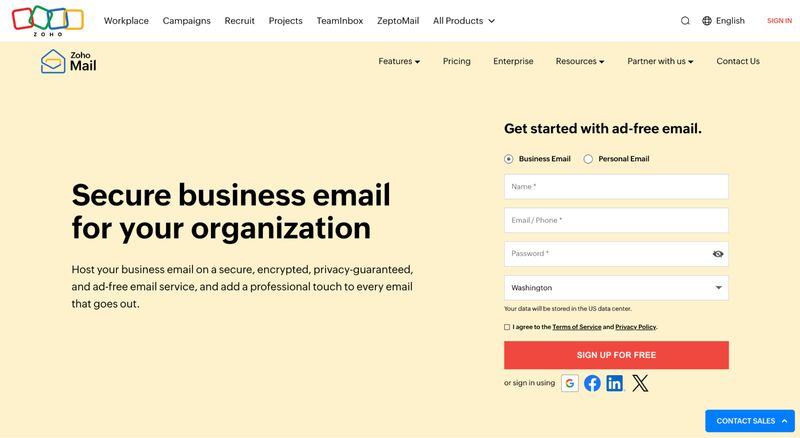
Zoho is the go-to for 100% free-forever email hosting with your domain.
Find out about the process in more detail in our guide to setting up Zoho Mail.
Once you’ve set up your new custom email address, you can then connect it to the email app on your device, whether on desktop or mobile. All you need to do is sign in to your new email on your device, and it’ll automatically connect to your app.
Step 4: Create an Email Signature (Optional)
Now that you have your new custom email set up and polished, one last step we recommend to make your email stand out more is to create an email signature. This signature will go to the bottom of your emails and is another way to promote yourself and your brand.
Email signatures are also easy to make. All you need is an email signature generator where you’ll input your name, email address, and other details like your contact number or social media links. Then, these platforms will automatically generate a professional-looking email signature you can paste into your email platform. Here’s an example of an email signature generated with HubSpot:
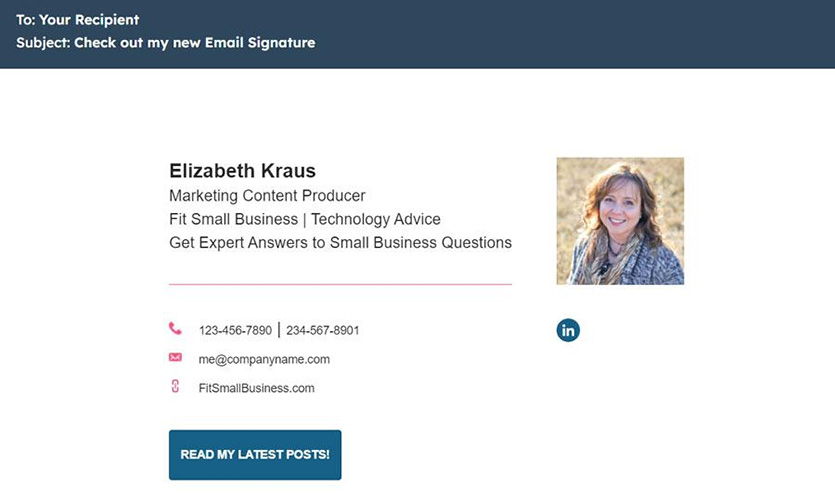
This email signature was created in less than five minutes on HubSpot, completely free of charge.
Personalized signatures like these build your brand’s credibility and can even direct web traffic to landing pages like your website or online store. For more inspiration, check out our list of the 25 best email signature examples.
4 Ways to Use Your Custom Email Address
The foremost way to use your personalized email address is for professional use. Use it in everything from interdepartmental communications to sales pitches, lead nurturing messages, and business communications in general. However, that doesn’t mean it is limited exclusively to those uses. Here are some other ways to get the most out of your custom email address:
- To create email aliases (aka shared inboxes): Create alias email addresses, e.g., departmental or role-based ones, to use on public assets like your website or social media (for example, info@yourbusiness.com for general inquiries). Then, forward them to the account of whoever’s responsible for them. This helps protect your team’s individual accounts from spam and phishing.
- To track your marketing campaigns: Making unique addresses for specific marketing campaigns (for example, holiday campaigns) can help you track their engagement and performance more effectively. Some examples are email marketing campaigns or digital ad campaigns.
- For your cold call emails: If you don’t write your cold call email the right way, it can be perceived as spam, which can get your email address blocked. To avoid this, get a custom domain name similar to your brand’s main domain specifically for your cold email campaigns, so your main one doesn’t land on spam lists.
- For subscriptions: Signing up for newsletters, webinars, free demos, and all the other things you do to run your business means your email gets added to lists. Sometimes, it’s shared with other organizations you never subscribed to at all. You can keep your main inbox clutter-free by creating a dedicated email address for signups and subscriptions.
Frequently Asked Questions (FAQs)
First, choose a host for your custom email, such as Google Workspace or IONOS. Platforms like these allow you to create and use personalized emails. Then, choose a format for your email address (for example, firstname@yourbusiness.com), and set up your email address on your chosen host. Once you’ve set it up, your custom email address is ready for use. You can also create a custom email signature for better branding.
You can get a custom email for free with Zoho Mail, as long as you already have your own domain. This is the only email host (so far) that offers a 100% free-forever plan, and you can even add up to five users. You only need to sign up for an account, verify your domain, update your mail records, and then set up your custom email.
You can create a unique email address by using a custom email domain, preferably one that matches your business. For example, if your business was called Dunder Mifflin, your email address could be yourname@dundermifflin.com. Then, finalize it by setting it up on an email host like Google Workspace, Bluehost, or IONOS.
Bottom Line
A custom email address does many things for your business. It makes it more professional and credible, and it helps build your brand. It also gives your emails greater security and can even provide many helpful tools. Best of all, it’s easy and affordable to set up: choose an email host, format your email address, and then set it up on your platform. It’s a worthwhile investment for your long-term brand credibility.