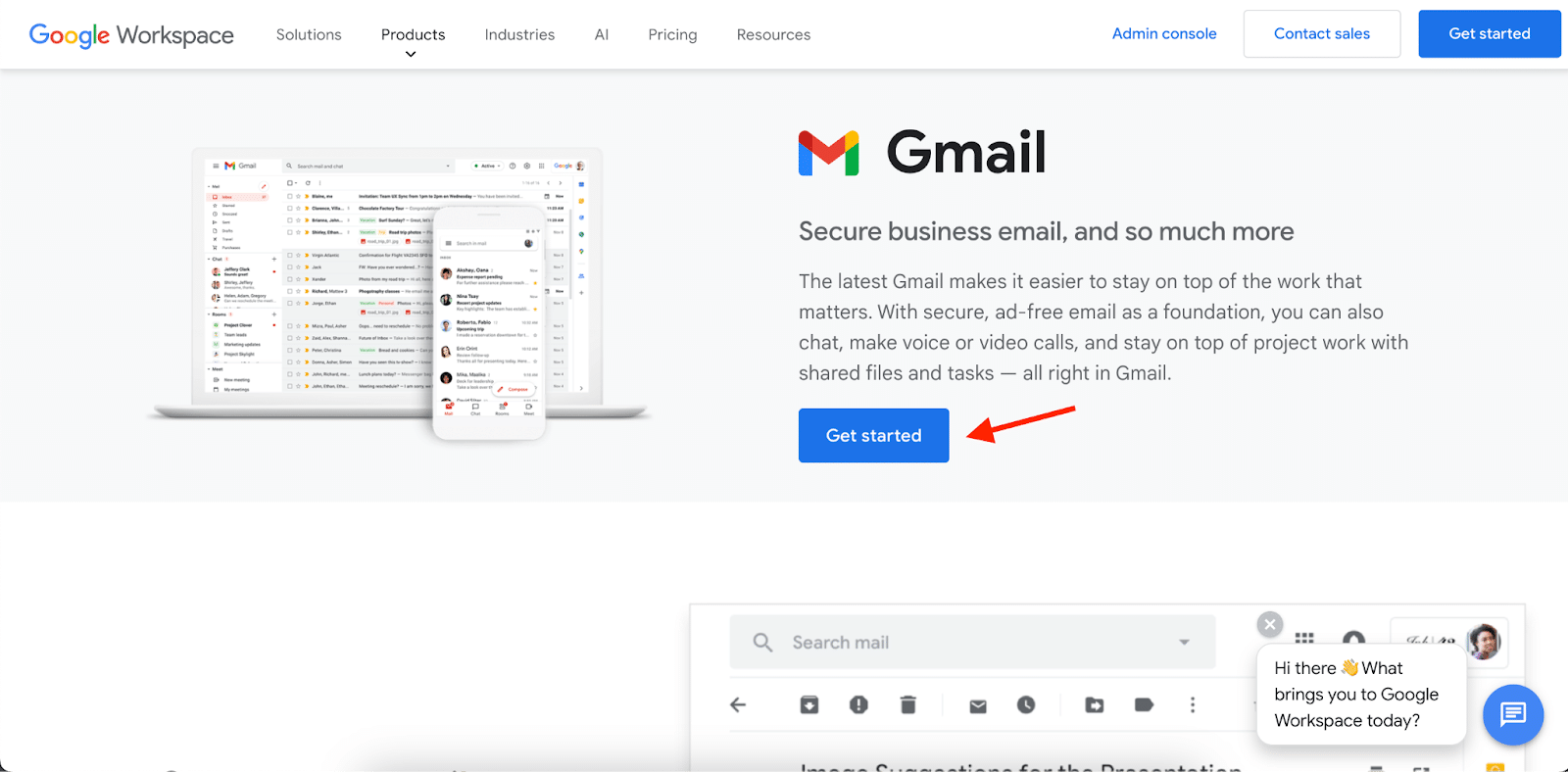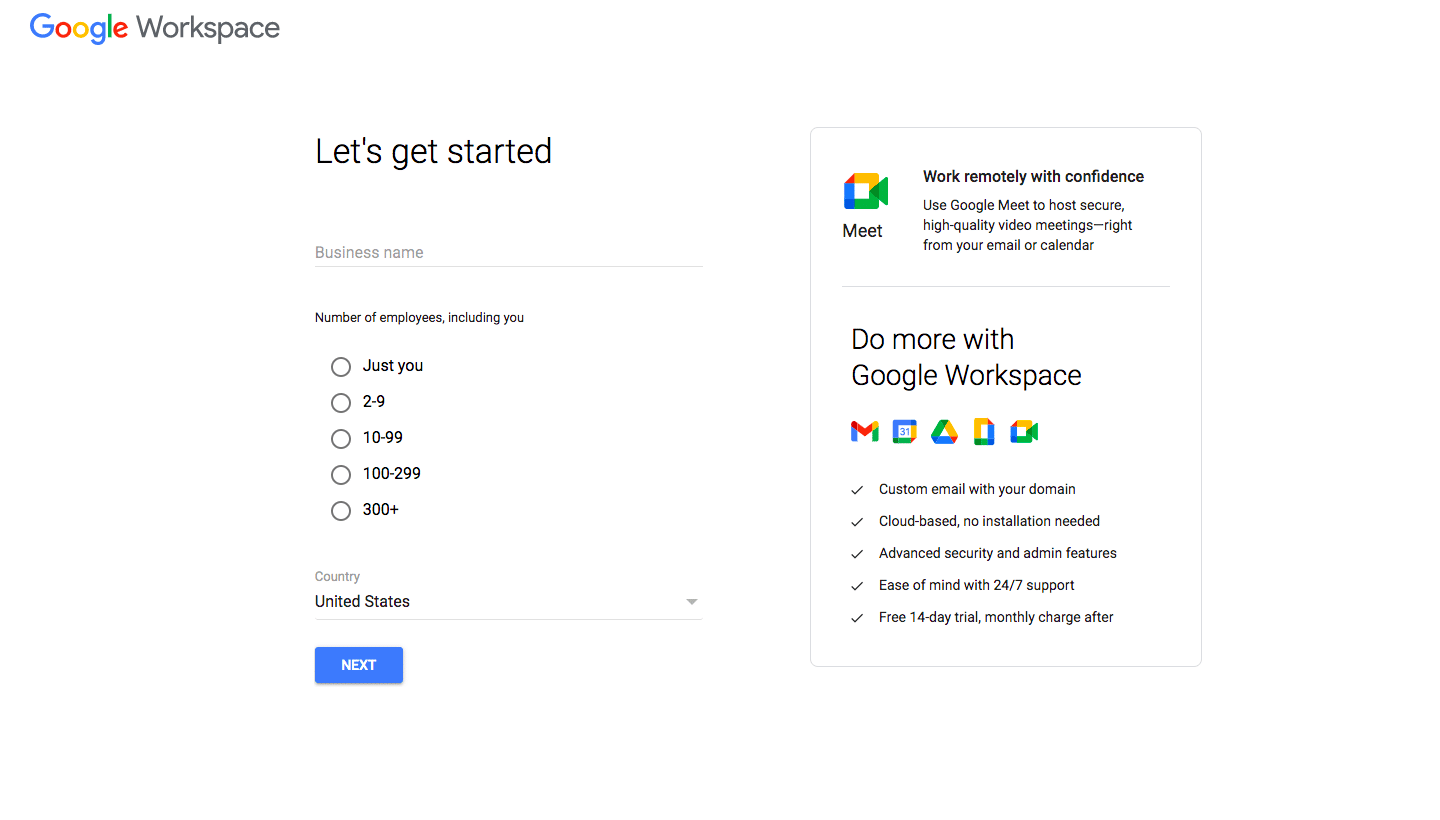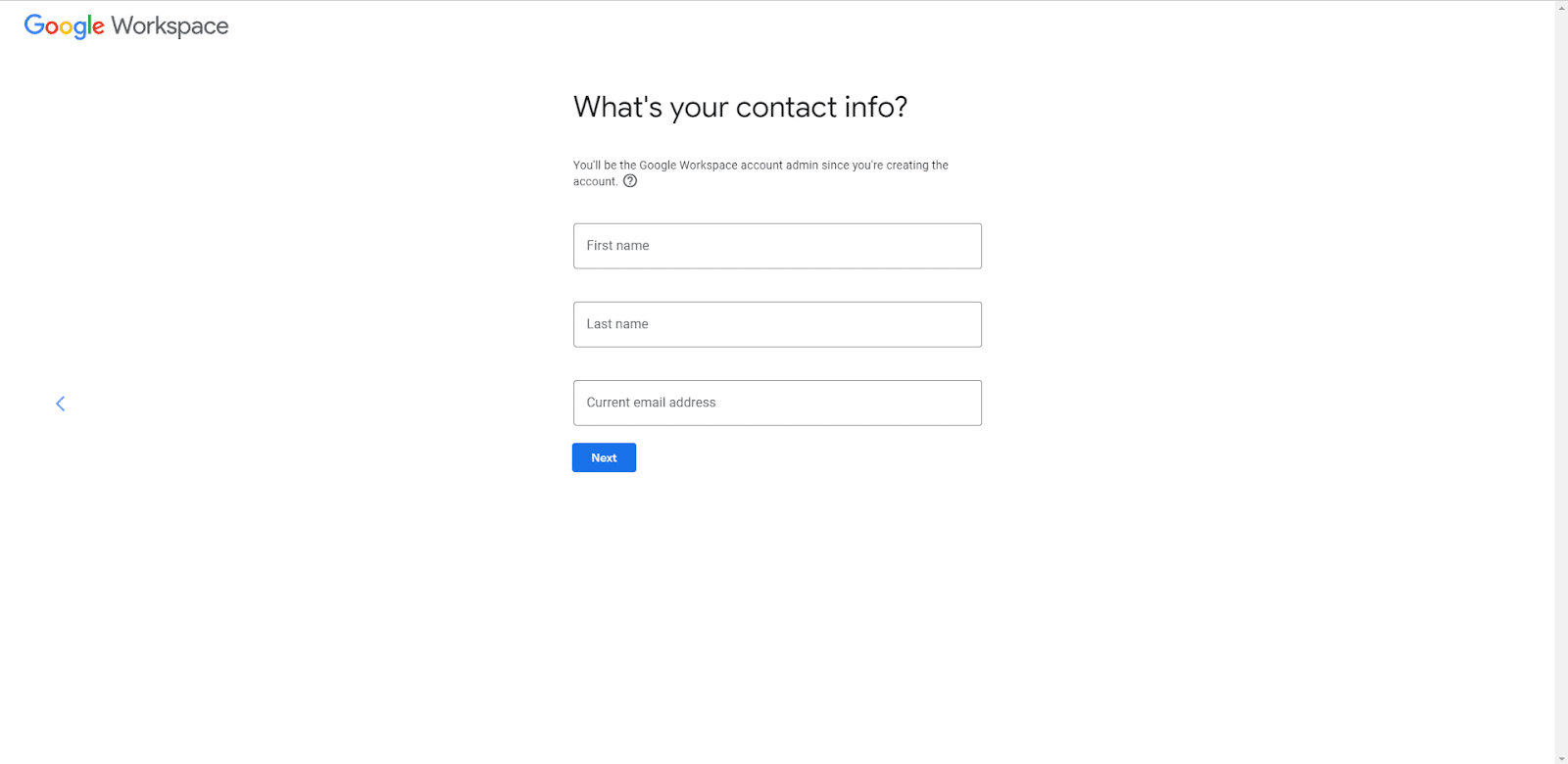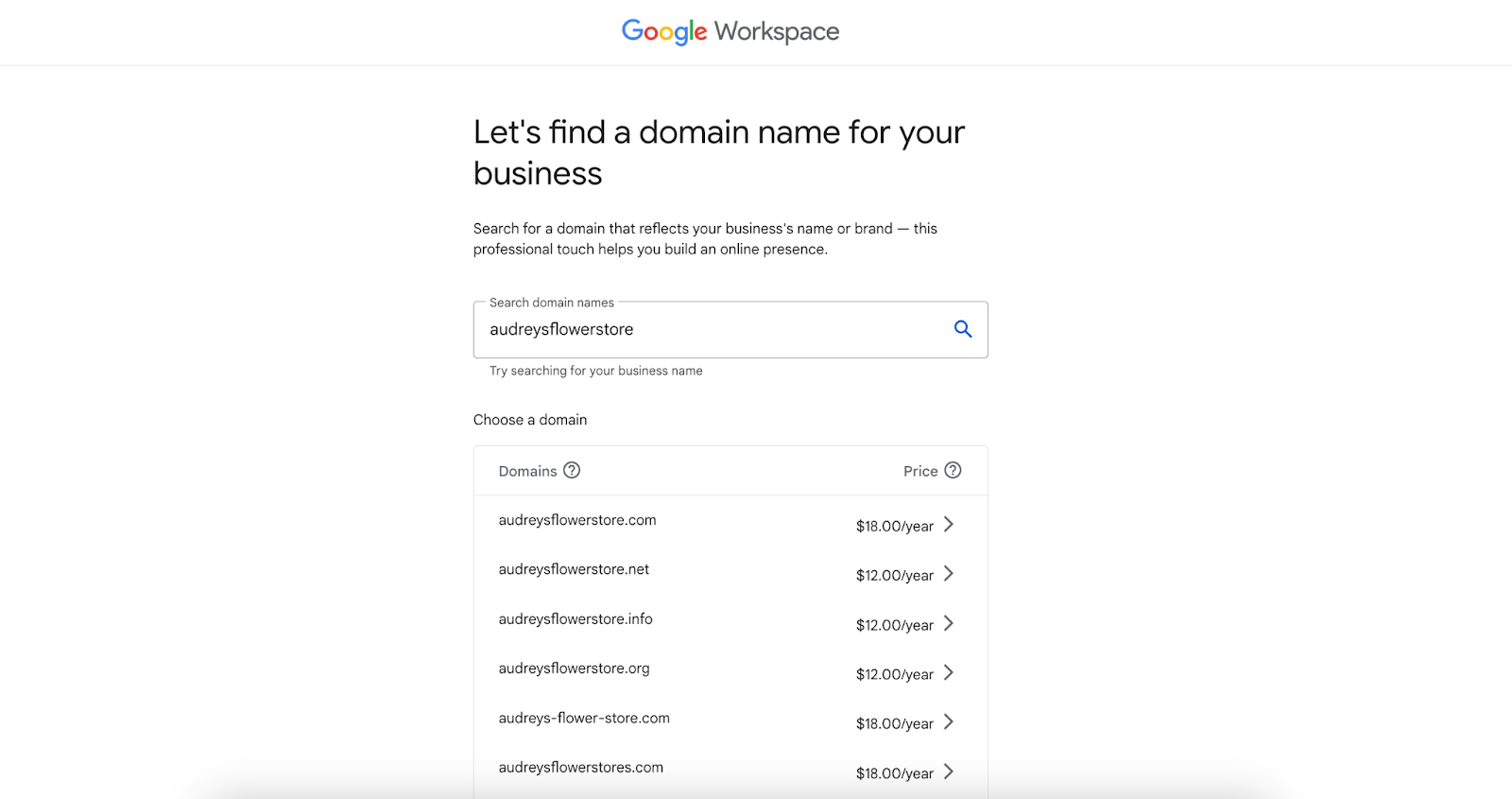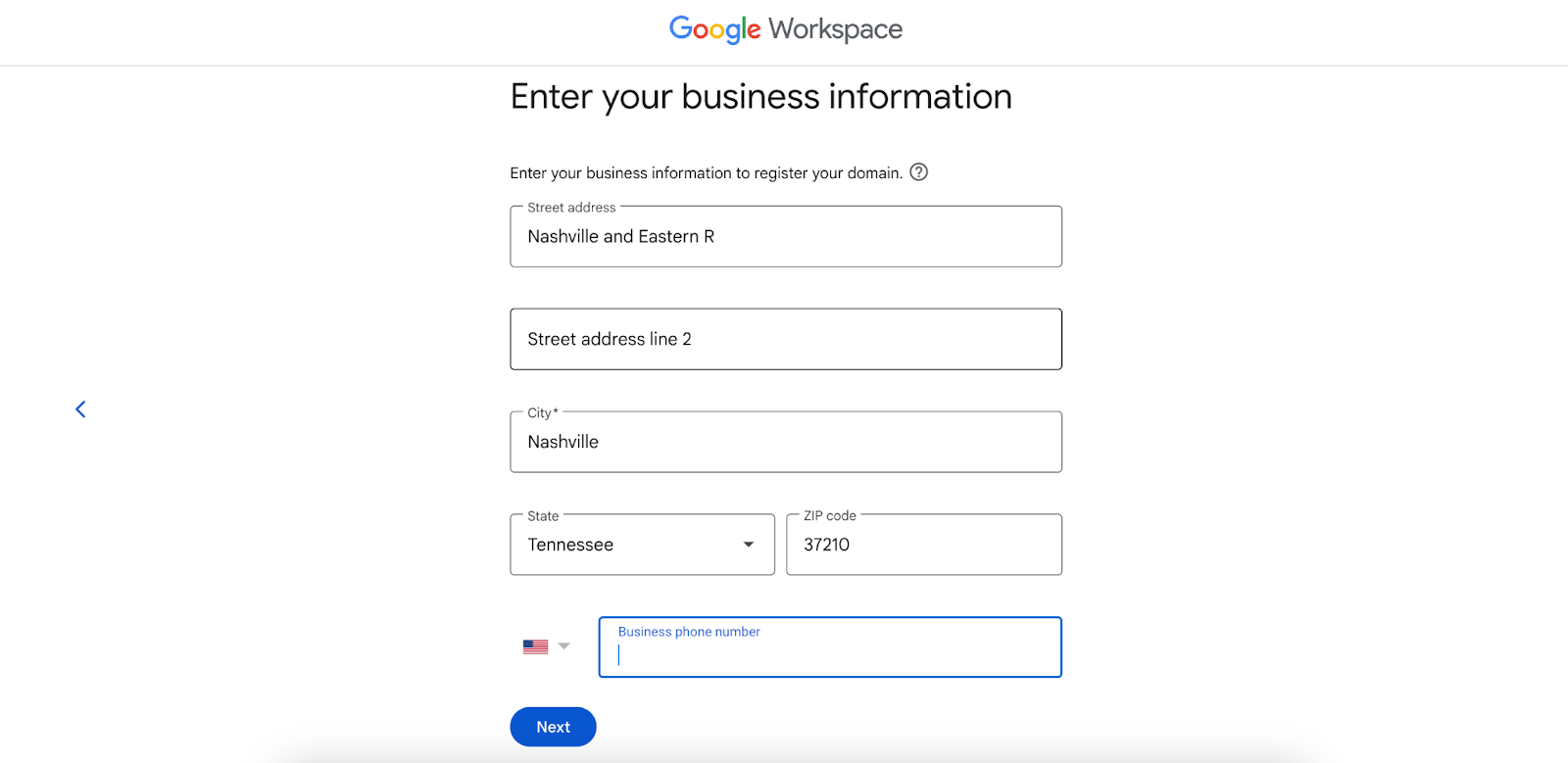If you’re looking to set up Gmail for business email, the good news is that it’s simple. Start by creating a Google Workspace account, then connect or purchase a domain. Create your email address and add your payment details, and your professional Gmail account will be ready. You can also add or migrate accounts from other email providers to your Gmail account. We detail the entire Gmail business email setup process below.
Step 1: Create a Google Workspace Account
The first step to creating your Gmail business email is to create a Google Workspace account if you haven’t done so. Google Workspace is the professional version of Gmail that lets you use a custom domain (i.e., @yourbusiness.com instead of @gmail.com).
It also has useful productivity and collaboration tools for easy team-wide communication. It’s the Gmail you know, but far more powerful and efficient, which is also why it’s one of the best business email providers for small businesses.
Here’s a quick comparison of the features you get with the free personal Gmail vs the professional Gmail for businesses:
Free (Personal) | Paid (Business) |
|---|---|
Email address with a Gmail domain i.e., jane@gmail.com | Email address with your own domain i.e., jane@fitsmallbusiness.com |
Send up to 500 emails per day | Send up to 2,000 emails per day |
15GB storage | 30GB to 5TB storage |
No collaboration features | Real-time collaboration, shared inboxes, video calling, task workflows, etc. |
Basic security and spam protection | Advanced email security measures, such as email encryption, eDiscovery, and retention |
Resolve issues through the Gmail help center | Resolve issues with 24/7 support |
So, if you’re looking to set up a professional Gmail business account, the first step is to sign up for Google Workspace. Visit the Google Workspace website, then click on the “Get Started” button. You’ll need to answer a few questions about your business, such as its name, number of employees, and contact information.
Gmail can do much more than send and receive emails. It gives you ample cloud storage for your files, allows real-time collaboration with your teammates, and can even help you stay organized. Learn more about what Gmail can do:
- Read our expert Gmail review for an in-depth look at Gmail business email’s features.
- Check out the 11 best Gmail extensions and add-ons for small businesses.
- Read our head-to-head comparison of Google Workspace vs Microsoft 365, its main competitor, to see the best fit for your business.
Step 2: Connect Your Domain (or Buy a Domain Name)
After you’ve answered the onboarding questions, the next step is to connect or purchase an email domain. On the next screen, Google will prompt you to connect a domain you own or purchase a new one.
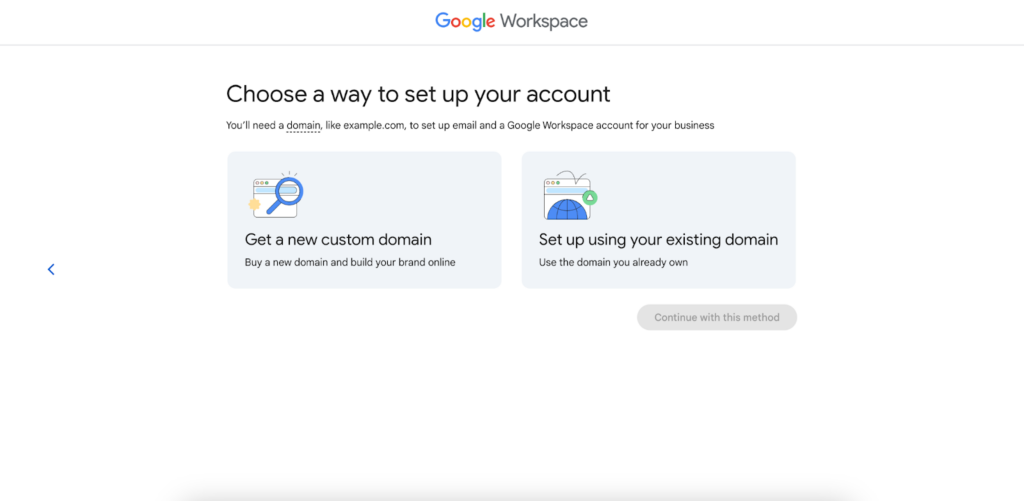
Connect a domain you own or purchase a new one
If you already have a domain, click on “Set up using your existing domain.” If you don’t have one yet, click on “Get a new custom domain.” Then, click on the “Continue with this method” button. We’ll go through the process for each below.

Verify your existing domain name.
If you have an existing domain, enter your domain name in the next screen and click “Next.” You’ll then need to verify and give Google access to your domain name. To do this, go to your domain name registrar’s admin console home page and enter the mail exchange (MX) records that Google Workspace provides into your domain name system (DNS). Follow the prompts from the registrar’s admin console home page.
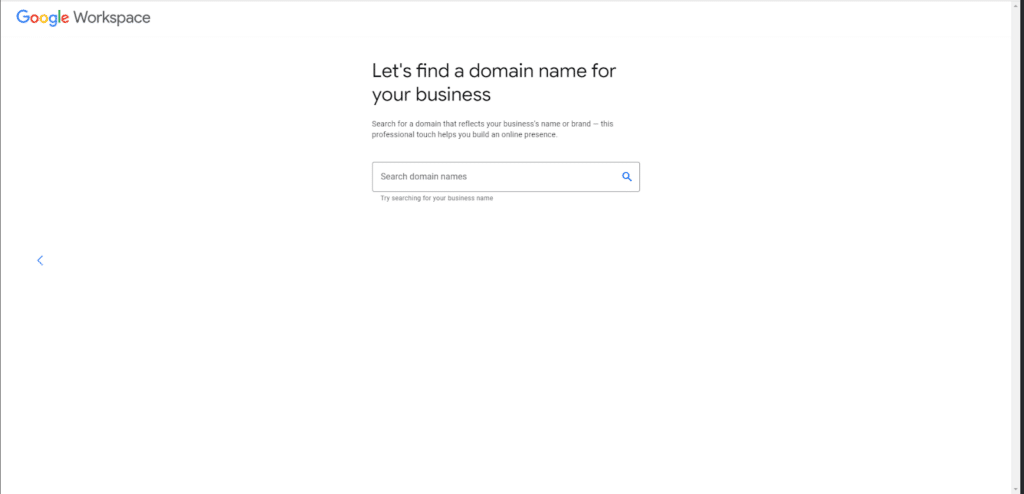
Think well about choosing a domain name for your business.
If you don’t have a domain name yet, you have several options. You can purchase a domain from affordable domain registrars, explore ways to get a free domain, or get one directly from Google by searching for one in the search bar.
After you choose a domain name, Google will prompt you to register it. To do that, you’ll only need to enter information about your business like its address and contact details.
Step 3: Create Your Email Address
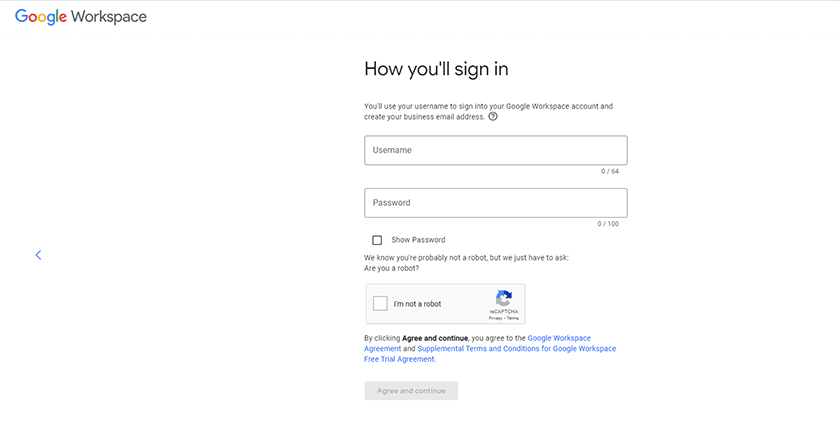
Input a new username or use your existing email address associated with a custom domain.
Once you have your email domain, the next step is to piece it together with your email username to create your email address. Your username is what comes before the “@” sign in your address and is usually your first name, last name, or both (e.g., jane@yourbusinessname.com, doe@yourbusinessname.com, or jane.doe@yourbusinessname).
Whichever email format you choose, keep it consistent throughout your organization to maintain solid branding and make it easy to remember. Look at professional business email ideas to help you choose a good email address format.
Step 5: Input Payment Info & Complete Account Setup
Google provides a 14-day free trial, so you won’t be billed during this period, but you still need to add payment information to test the product. Your plan is set to Business Standard by default, but you can downgrade or upgrade to the next plan within your free trial. Click “Next” to complete the checkout process.
Google Workspace Pricing & Plan Features
After your free 14-day trial of Google’s Business Standard plan, you’ll need to choose your long-term plan for your Gmail account (you can also stick with the Business Standard if it works for you). All plans have monthly or annual billing cycles, although the annual subscription comes at an overall lower cost. Have a look below at Google Workspace’s plans:
Business Starter | Business Standard | Business Plus | Enterprise | |
|---|---|---|---|---|
Monthly Cost per User* | $6 | $12 | $18 | Contact sales for pricing |
Storage per User | 30GB | 2TB | 5TB | 5TB (expandable) |
Custom Email Domain | ✓ | ✓ | ✓ | ✓ |
Google Productivity Suite (Docs, Sheets, etc.) | ✓ | ✓ | ✓ | ✓ |
Google Meet Video Conferencing |
|
|
|
|
Security and Management Tools | Standard | Standard | Enhanced | Advanced |
*Based on annual billing, or pay a higher cost month-to-month
Once you’ve chosen your plan, it’ll automatically apply to your account after your 14-day free trial.
Step 5: Migrate Email or Add Accounts (Optional)
After you’ve selected your long-term plan, your business Gmail account is ready to send and receive emails. However, another optional step is to migrate data from previous email accounts into your Gmail account, if you have them. Google has a data migration service for this, which lets you migrate emails from the following:
- Microsoft Outlook
- IONOS
- AOL
- Apple iCloud
- Bluehost
- Yahoo Mail
- GoDaddy
- Rackspace
- Other webmail providers that use Internet Message Access Protocol (IMAP) protocol
- A different Google Workspace account
- A free Gmail account
First, set up your source account to activate the data migration service. The instructions vary depending on the source account, but here are some general steps you can expect to take:
- Set up the data migration service.
- In your Google account, open the Admin Console menu and choose “Account.”
- Head to “Data Migration” and click “Set Data Migration Up.” Then, select your Migration Source (aka where you’re migrating your emails from).
- Choose the start date and configure the Migration Options to exclude some data.
- Click “Select Users.”
- Choose “Add User” if you’re migrating to a single account or “Bulk upload with CSV” for multiple users.
- Fill the fields and upload as needed.
- Click “Start.”
Additionally, you can manage all of your email accounts in Gmail to save time. To add an account, go to your account or tap your profile picture on mobile, then choose “Add another account.” Choose the type of account to add and follow the prompts to finish the setup.
Next Steps After Setting Up Your Gmail Business Email
Creating a Gmail for business account is just the beginning of the possibilities with Google Workspace. Since Google Workspace is made for teams, you can invite your other business members to set up their Gmail accounts under your domain. Google Workspace also has dozens of features you can explore to maximize your productivity.
Here are some other next steps to take after you’ve finalized your business Gmail account:
- Customize your email account: In Gmail, click on the Settings icon at the top right corner. From here, customize elements like your profile picture, email theme, and how you organize your inbox.
- Add your team: To add more users, go to the Admin console and select “Home.” Under “Users,” select “Add a user,” and then fill out the fields to add a new person under your team.
- Create a custom email signature: A professional email signature can make your emails stand out from others and build your online brand presence. You can create one using one of the best email signature generators.
- Explore Gmail’s features: Your business Gmail account has plenty of helpful features. For example, the Tasks feature in your inbox is one of my favorite Gmail tricks for productivity. Gmail lets you set up password-protected emails and even create unlimited email aliases. Many more little features with Gmail enhance the overall experience.
- Set up shared inboxes (optional): You can also set up shared inboxes for your emails (for example, a shared sales@yourbusiness.com inbox for your sales team). Open your email settings, click on the Accounts tab, choose “Add another account” and add the email addresses of people who can access the inbox.
- Add apps to maximize productivity: Email tools and apps can help you organize emails, track business website open rates, or increase sales. Google also has AppSheet, a no-code app builder that lets you build custom apps for your needs.
Pros & Cons of Using Gmail for Business Email
One of the best parts of using Google for business email is how easy the process is, even for beginners. You won’t find many other email providers as easy to navigate. On the flip side, Gmail also doesn’t have as many advanced features, especially compared with Microsoft Outlook, nor the advanced security of IONOS. Learn the biggest pros and cons of using Gmail for your business emails:
| Pros | Cons |
|---|---|
| Easy to set up and use; beginner-friendly | No free plan; other email hosts are cheaper |
| Built-in productivity suite (Docs, Sheets, Slides, etc.) | No automatic email encryption |
| Ability to purchase a domain or connect your own | Unlimited cloud storage available only as an add-on for Enterprise plans |
| Real-time team collaboration | No multiuser plans |
Based on popularity, most US businesses still prefer Google Workspace over other email providers for business email, collaboration, and productivity. In 2024, it has a 44% global market share. It’s consistently held the top spot for years, meaning most people still find its features useful and trustworthy.
All in all, Google Workspace is designed for team collaboration and productivity, so if those two are your top priorities, you can’t go wrong with the service. It’s also excellent if you don’t consider yourself a “tech person” because of its beginner-friendly interface, and scaling up as your business grows is easy thanks to its flexible pricing.
Frequently Asked Questions (FAQs)
No—Gmail business email plans range from $6 to $12 monthly (on annual pricing). However, you also get up to 2,000 daily email sends, 5TB of cloud storage, and advanced security, compared with the free version, which only allows 500 sends and 15GB of storage. You’ll also have a custom email domain instead of the standard “@gmail.com” and team collaboration on the Google Workspace productivity suite, including Google Docs, Sheets, and Slides.
Yes, you absolutely can (and should) make a professional Gmail account for your business. A Gmail business email account gives you more features to help run your business and communicate with your team, such as the Google Workspace suite. It also makes your emails more professional and branded as it lets you use a custom domain instead of the generic Google one (i.e., jane@yourbusiness.com instead of jane@gmail.com).
Gmail for business is the professional version of Gmail, which includes the entire Google Workspace suite including Google Docs and Sheets, as well as real-time online collaboration with your team. A professional Gmail account also gives you more storage space, from 30GB to 1TB depending on your plan, compared with the free version’s 15GB. Most of all, it gives you a custom email domain to create a custom and professional email address.
Bottom Line
A professional Gmail account can give your team sizable cloud storage, collaboration and productivity tools, and a secure home for your emails. Learning how to set up business email on Gmail is also easy. Visit the Google Workspace website, create your account, connect or purchase a domain, then set up your email address and add your payment details. Starting at $6 monthly, it’s also affordable for many businesses, all while being beginner-friendly.