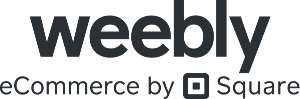Almost a quarter of U.S. internet users participate in online forums, which makes them a great way to build an engaged community—and in turn help grow your business. The first step in learning how to make a forum website is to pick a content management system (CMS) for your site. Then, select a forum plugin. Once it’s installed, customize your forum settings and publish your forum. Here’s how to get started.
1. Choose the Right CMS for Your Forum
To create a forum website, you need to choose which content management system (CMS) to build your forum on. A CMS serves as the foundation of your website, and so how you build a forum website will be dictated by which CMS you opt to use. While WordPress is the most popular CMS, it’s far from the easiest way to build a forum website compared to Wix or Weebly, especially for web design newbies.
Click the tabs below to learn more about the leading CMS platforms for forums:
In terms of how to make a forum website, since WordPress.org CMS is the most popular CMS used, we’ll use WordPress in the following steps.
2. Get Web Hosting & a Domain Name
To build a forum website like Reddit on a WordPress website, you need a domain name and web hosting. Choose one of the best web hosting providers for WordPress, like DreamHost, to get reliable hosting for as little as $2.95 per month and reap the benefits of its feature-packed plans.
DreamHost’s Unlimited Shared hosting plan includes everything needed to build brand presence with a forum website on WordPress. It includes a free domain and SSL certificate, unlimited free email addresses on your domain, and WordPress installed and managed for you. To get started, choose a plan and follow the prompts to find an available domain name for your forum during the checkout process.
When you’re done creating your new account, you’ll be able to install WordPress from your account, which connects your web hosting plan and domain to WordPress. If you want more detailed instructions, read our step-by-step guide on how to set up a WordPress site.
Web hosting is an essential part of building a WordPress site, but it won’t be your only cost. Find out what else you’ll need in our article on the hidden costs of WordPress.
3. Select a WordPress Forum Theme
The easiest way to create a forum website on WordPress is to choose a theme, or template, that is designed for forums. You can find free WordPress themes by navigating to Appearance > Themes > Add New and typing “forums” into the search bar. The themes in the resulting search include design elements for forum websites.
Keep in mind that the more closely a theme matches your desired design, the less customization you will have to do. If the free themes available aren’t cutting it, spring for a premium theme from ThemeForest. Chances are, it will be a worthwhile investment that will save you time and ensure your site looks great.
Here’s how to install your chosen theme based on theme type:
- Free themes (via WordPress): Simply hover over your desired theme and select “Install.” After it installs, select the “Activate” button.
- Premium themes (via a third-party plugin): After purchasing your desired theme, you will be able to download the installation files. Go ahead and do this, and then go to the WordPress admin dashboard > Appearance > Themes > Add New > Upload > Activate.
4. Install a Forum Plugin
WordPress doesn’t come with built-in forum functionality, so you’ll have to choose and install a forum plugin. We recommend wpForo Forum, a free plugin with over 20,000 active installations. The developers keep abreast of recent WordPress changes to keep the plugin updated and secure.
To find and install wpForo Forum, log into your WordPress admin panel. In the left-hand menu, navigate to Plugins, then click “Add New.” Search for “wpForo Forum,” then simply click the button beside “Install Now.” Once the plugin is installed, click “Activate” to continue.
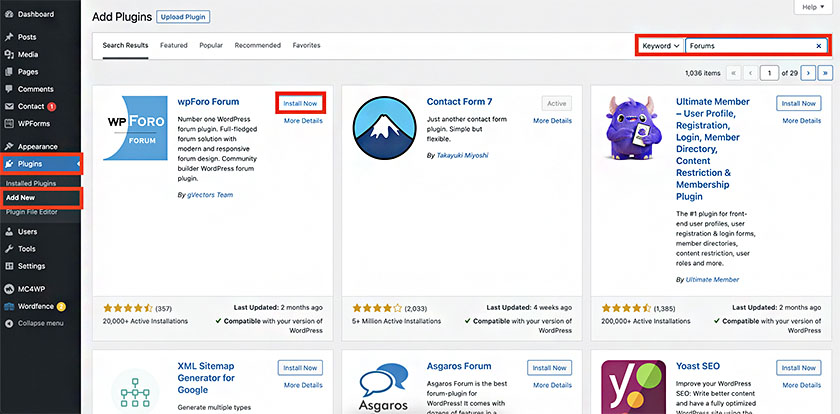
Installing the wpForo forum plugin is easy in WordPress.
5. Update Your Forum’s Settings
With a forum plugin installed and activated, you can update the forum plugin settings to suit your needs. The wpForo plugin has control panel settings for individual forums, moderation, user groups, themes, and more. To update these settings, click on “wpForo” in the left-hand menu of your WordPress dashboard, then select the appropriate function from the wpForo submenu.
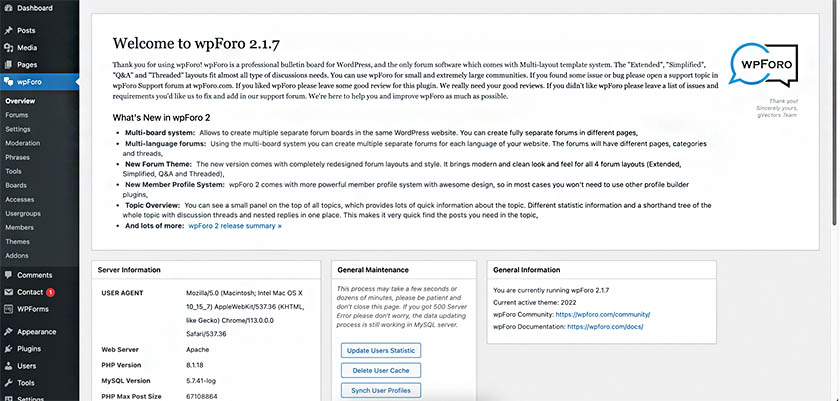
The wpForo plugin provides many settings you can configure.
The forum creator, referred to as the administrator, can change privacy settings. Here are the seven most common forum settings in wpForo:
- Privacy: New rules out of the European Union require that users have more control over their data and online identities. Setting up the privacy settings will not only provide your visitors with a good experience. It’ll also keep you legal in the EU.
- Login and registration: Users have to be able to register for your forum. However, you may want to moderate how the new member joins. With these settings, you can control who can join, when they can post, and more.
- Posting and editor: You have ultimate control over who can post what, how long posts can be, and the size of attachments allowed (if you allow attachments).
- Colors and styles: You can change the colors and styles displayed in your forum to match the design of your website.
- Topic tags: Users like using tags to group subjects, find posts, and draw attention to their posts. You can control how many tags a post can have, the number of search results, and more with this setting.
- Email settings: From time to time, you may need to send out automated email messages to users. These settings control how that email appears in your users’ inboxes.
- Google reCAPTCHA: Control spam by enabling Google reCAPTCHA, a free service from Google, to help reduce intrusive spam posts.
These are just a few commonly used forum settings to help improve user experience. There are also many more settings available to help you create a forum that functions exactly as you want it to.
Looking for more ways to get the most out of WordPress? Read our list of WordPress tips and tricks for everything from securing your website to ensuring it’s search and site visitor-friendly.
6. Customize Your WordPress Site
Every forum will have different needs, but should still cover all the website basics and sections. Some to include are an About page, a Contact page, information about your products and services, a page with staff bios, and web forms to get subscriptions or request information. Get all the help you need to build and customize your forum website with our step-by-step instructions on how to make a WordPress website.
Even with the best WordPress theme, you still need to customize it to suit your brand and forum. These customizations transform your generic theme into a fully branded site, complete with company history, contact pages, and more.
Start by customizing the styling of your menu, header, footer, and any sitewide elements. Then, add any additional pages and plugins you want. If you’re considering adding a blog, read more about our suggestions for the best blogging platforms.
7. Customize Your Forum Page
After updating settings, you need to customize the page your forum will appear on. The wpForo plugin automatically creates a page called Forum. You can edit and customize this page once you’ve configured the settings of your forum.
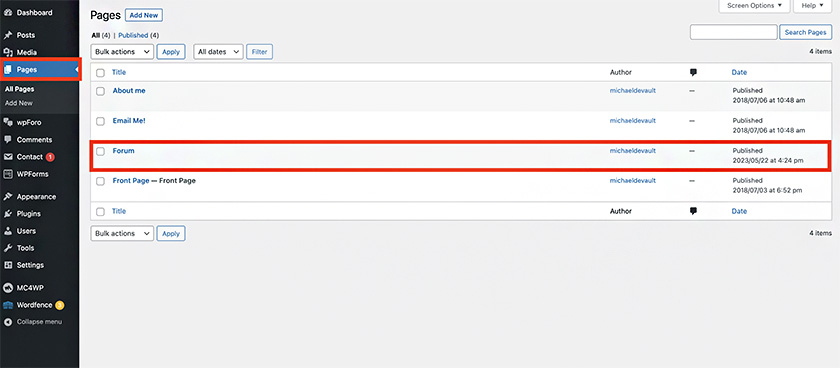
wpForo automatically creates a Forum page under your list of pages.
Click “Forum” in the list of pages. This will give you access to the forum’s page to edit and customize to your liking. However, be warned: there isn’t a whole lot of customization that you need to do to this page. Instead, most of the changes to the appearance of your forums will be accomplished through the forum settings in your WordPress dashboard or through your theme’s customization settings.
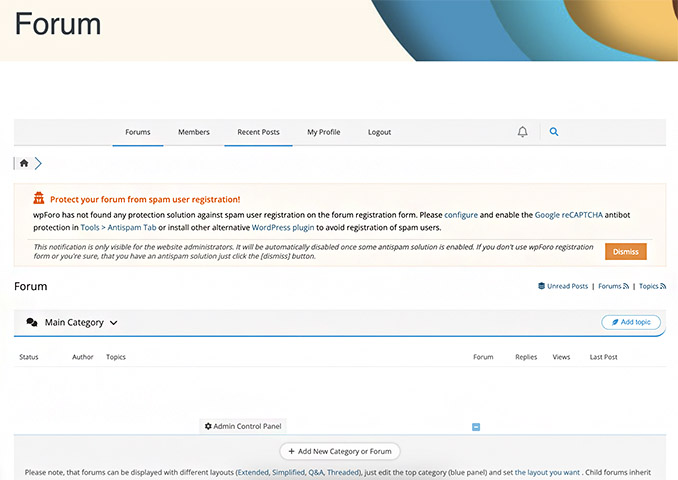
To access your forum, navigate to yourdomain.com/forum.
8. Publish Your Forum
When you’re ready to go live, publish your site. Confirm that your site is accessible on the web by inputting your domain name in your browser’s address bar.
After making a forum, you need to publicize and promote it to get traffic from new users—and most importantly—actively engaged users. Once you have generated traffic to your forum, you’ll then need to continually moderate it to help ensure it’s a positive community free of spammers and trolls.
Next Steps: How to Promote Your Forum Website
Once you’ve completed your website and published it, you’ll want to get the word out about your new forums. You can use various website marketing tactics to advertise and promote your website.
Here are a few free or low-cost ways you can promote your forum:
- Email marketing: If you have a contact list, send an email blast to announce the launch of your new forum. Your blast should describe the new forum site, its purpose, who it’s designed for, and the value it holds for visitors.
- Social media: Create social media posts announcing your forum on your social channels and add a link to it in your profile. Share it with any groups you’re a member of and encourage your followers to share it as well. To learn more, read our guide to social media marketing.
- Paid ads: If you want to reach a specific audience, running targeted ads on paid social channels tailored to their interests can introduce your brand to new followers.
- Press release: Depending on the reach you hope to achieve, you might consider sending a press release announcing your new forums. Press releases are a great way to get the word out about developments in your business.
- Content marketing: Writing blog posts and publishing case studies, research, white papers, or e-books and optimizing your site’s content for search offers the basis for driving traffic to your forum via online search. Learn how to create a search engine optimized (SEO)-content marketing plan for your site.
The sky is the limit when it comes to getting the word out about your new forum website. For more tried-and-true digital marketing ideas, read our digital marketing tips for small businesses.
Frequently Asked Questions (FAQs)
Yes, Weebly can be used as a forum through several third-party add-ons, including POWr. Simply add the POWr app from the Weebly editor’s marketplace, then drag the widget to where you want it on a page. POWr includes threaded commenting that is also searchable, which can be as useful as a dedicated forum.
There are several ways to outsource your forum website build. One of the best options for finding and hiring low-cost freelancer forum builders is through Fiverr. There, you can search for web design and development experts, read freelancers’ reviews, and hire a freelance WordPress web developer to build your forum website, starting from about $50 to $100.
The cost to build a forum website varies based on which platform you use, and if you build it yourself or hire a professional. Website costs for a DIY forum range from under $200 a year with a site builder like Wix to around $500 a year on WordPress. If you outsource your site’s design, it could be anywhere from a few to many thousands of dollars for a custom-coded site.
The main ways to monetize a forum are through on-page ads, memberships, and affiliate sales. If your site has a lot of traffic, monetizing with ads through Google AdSense can produce significant revenue. And if you have a fan base, you may also be able to generate revenue through sales of merchandise or members-only content.
Bottom Line
Making a small business website that includes a forum makes it easy to engage site visitors and connect with your target audience. Additionally, forums allow you to build active communities that have led major forums, like Reddit, estimated to be worth billions. Make a forum website on WordPress for as little as $2.95 per month with DreamHost’s WordPress Unlimited plan and turn your forum idea into a reality.