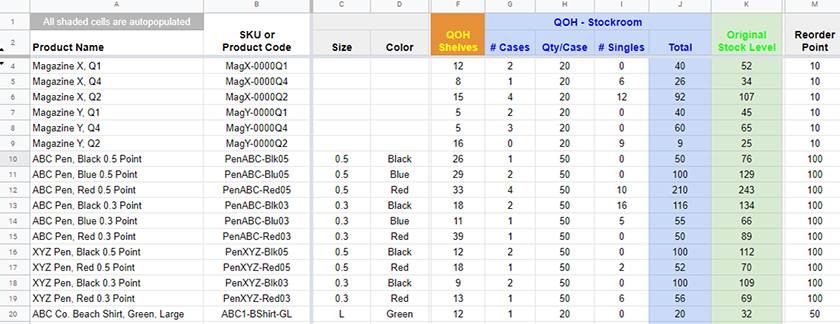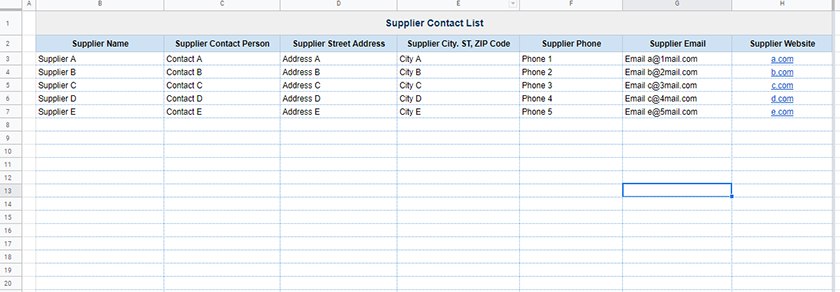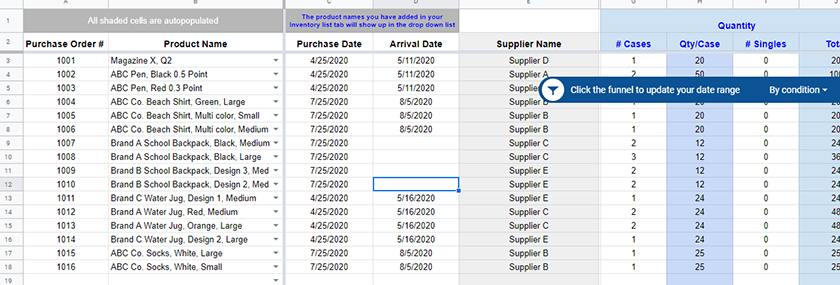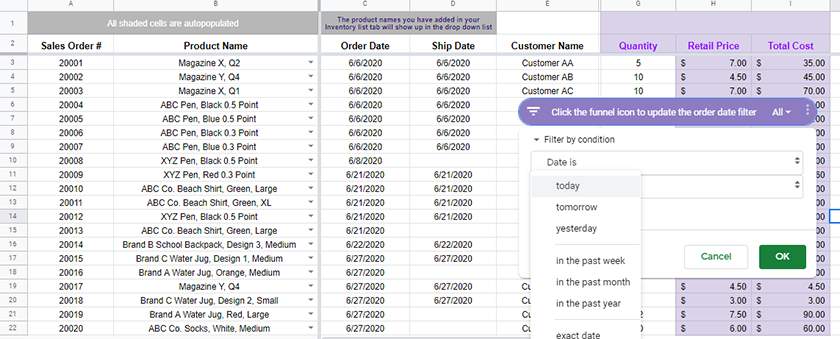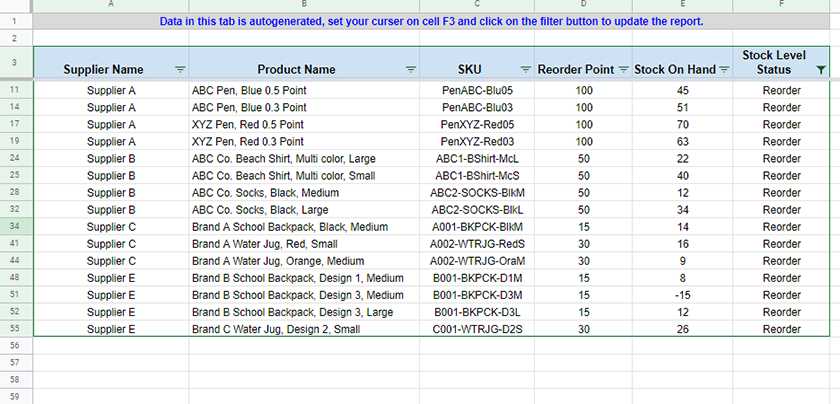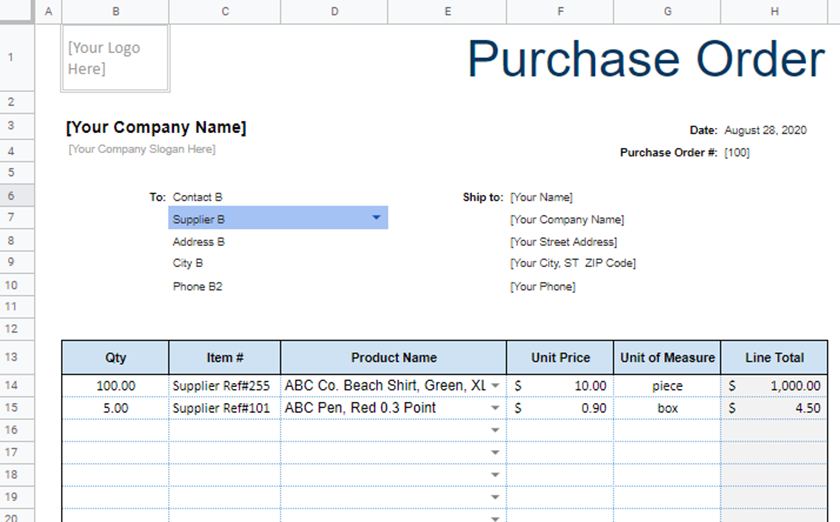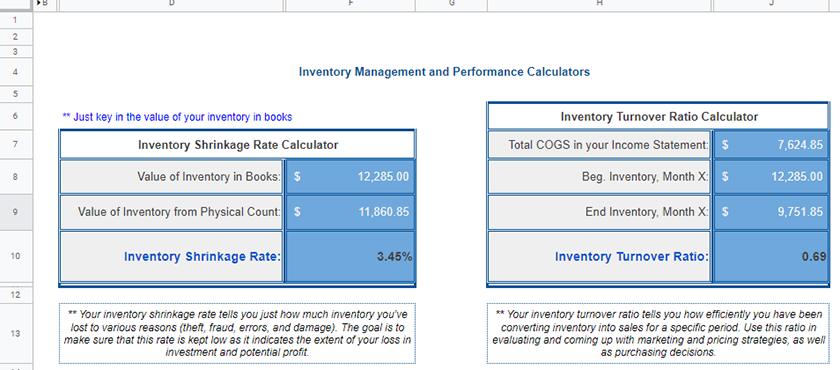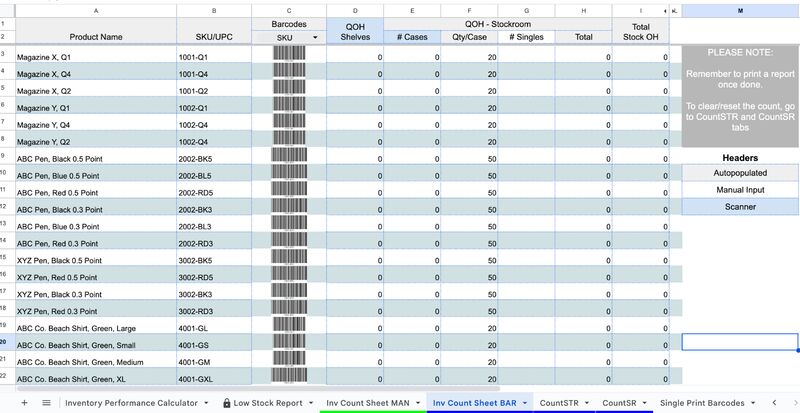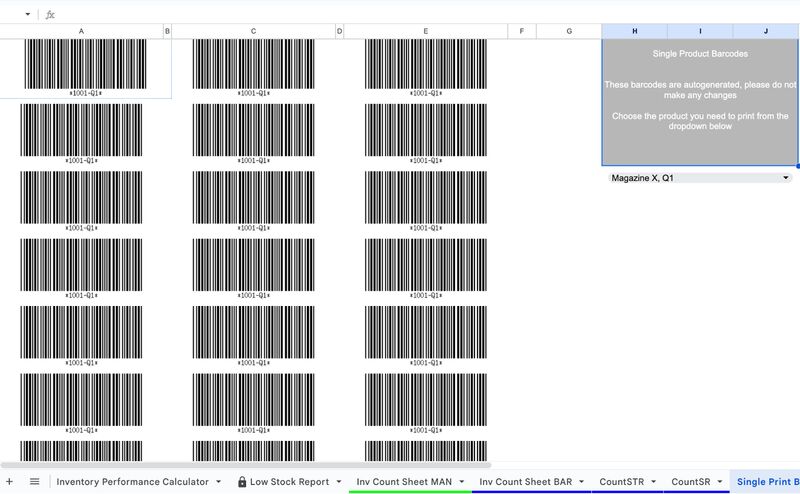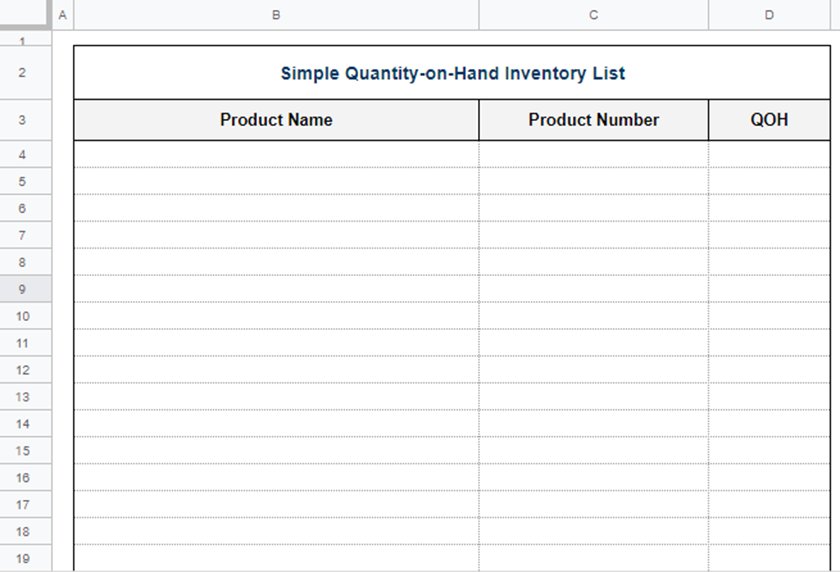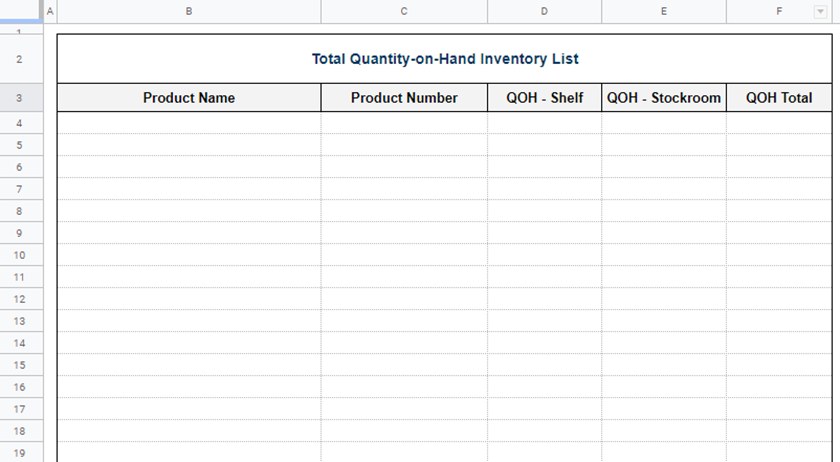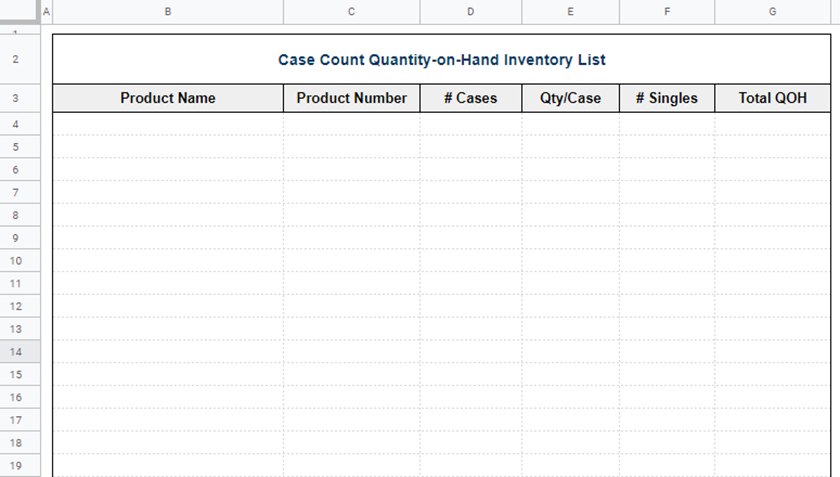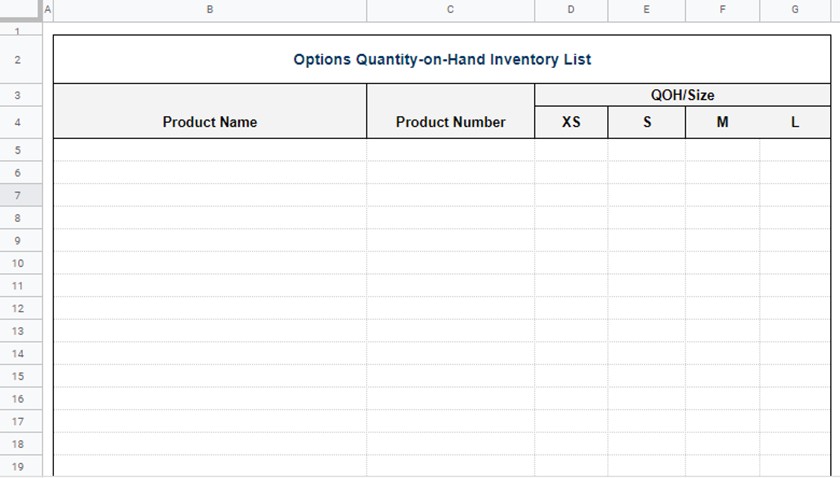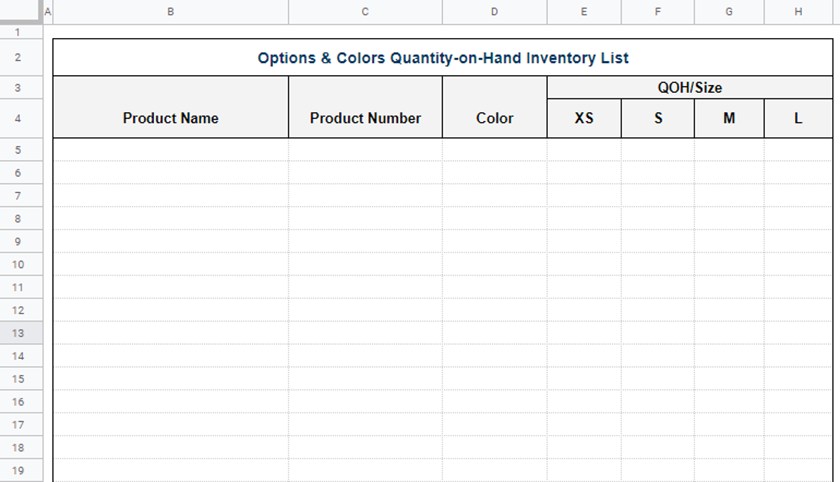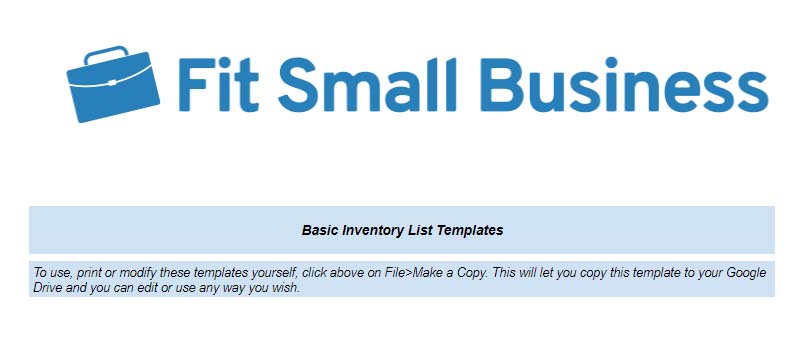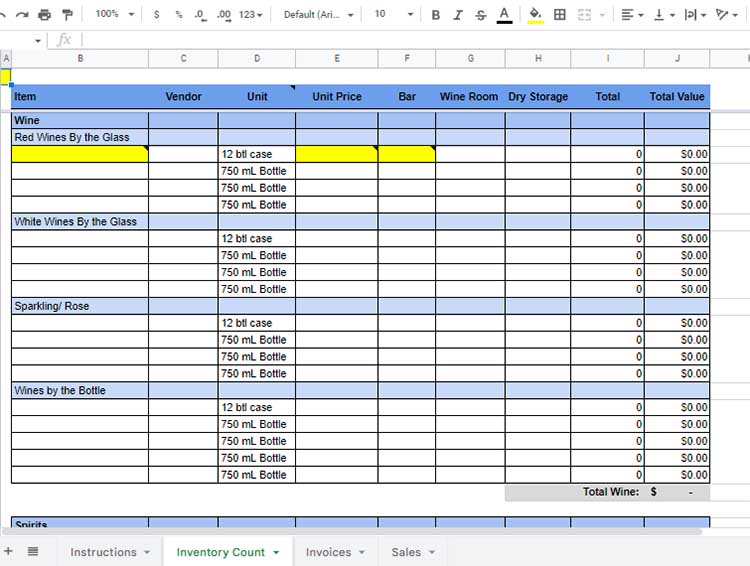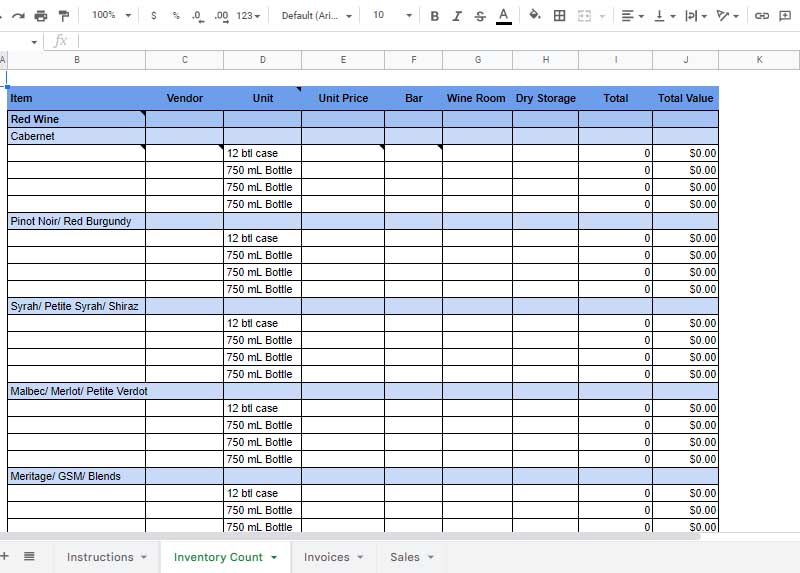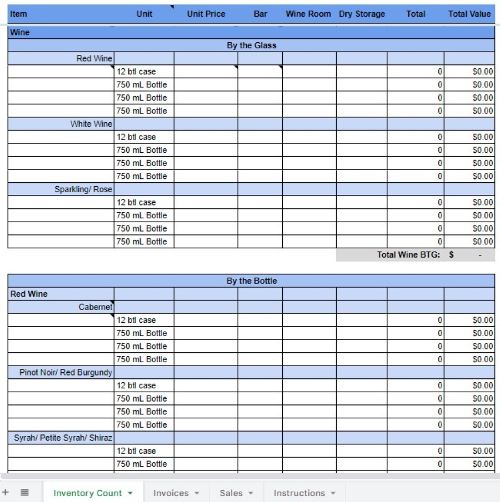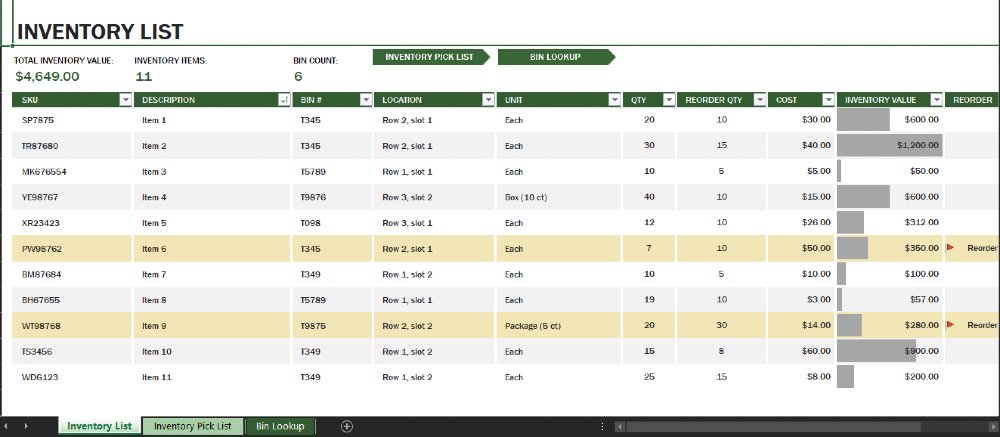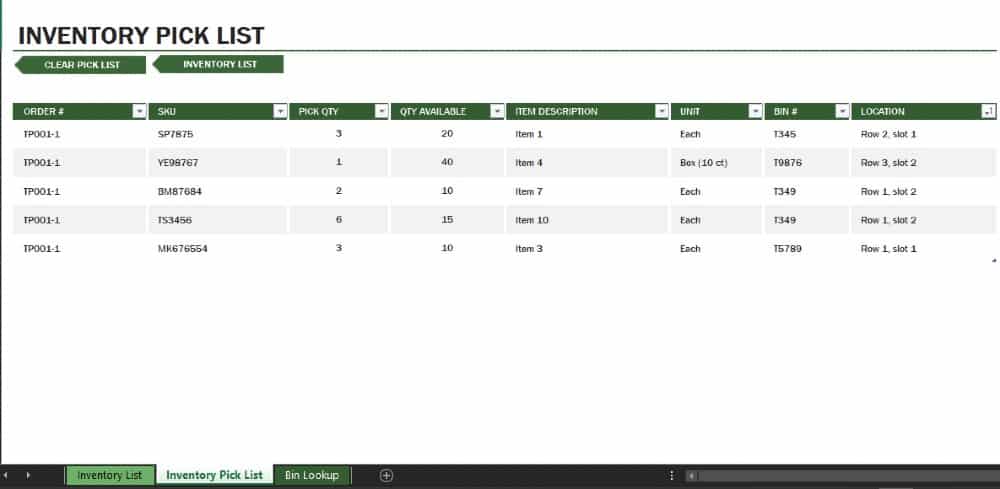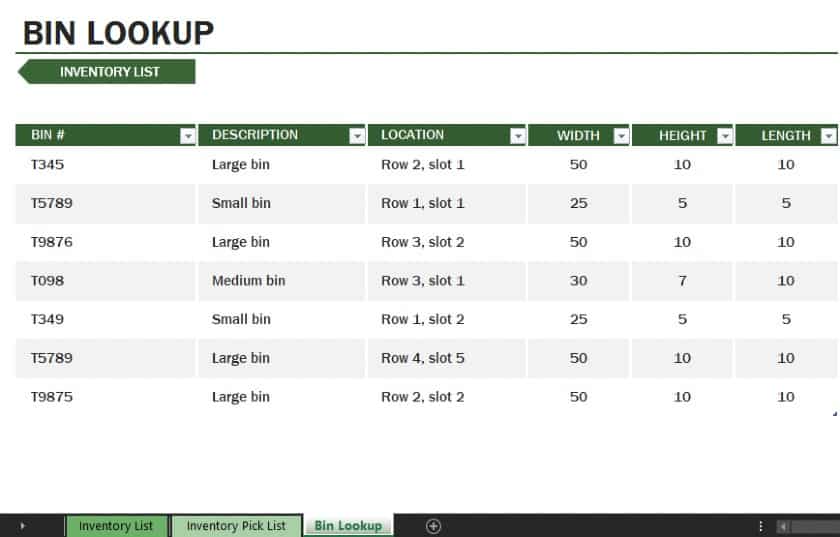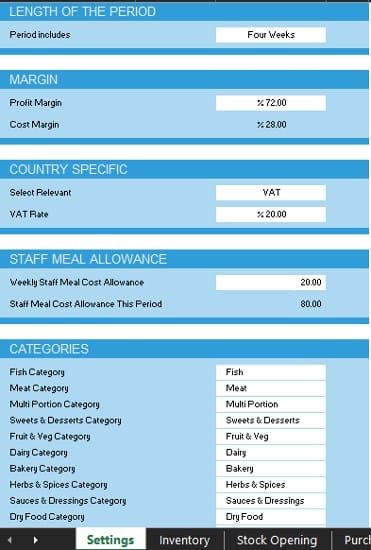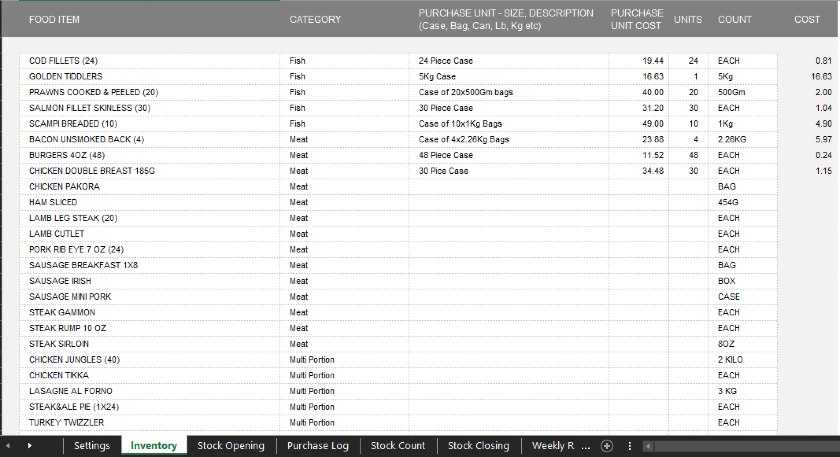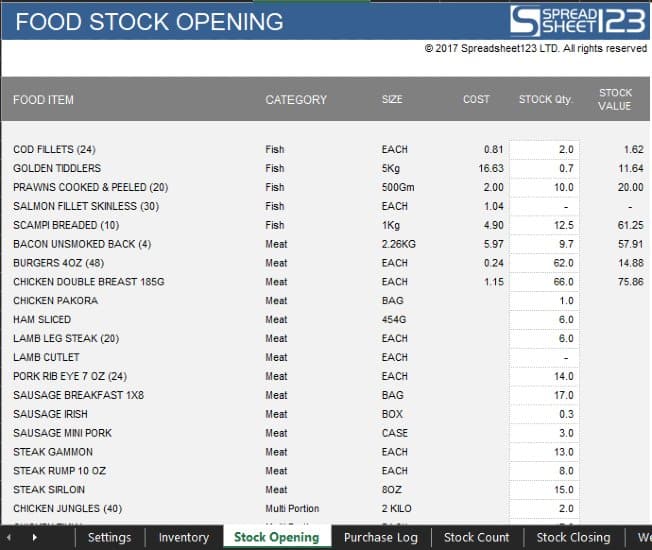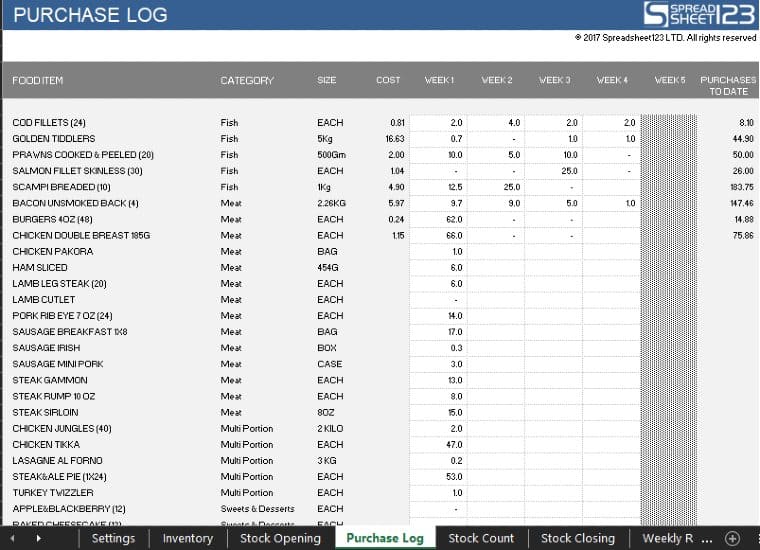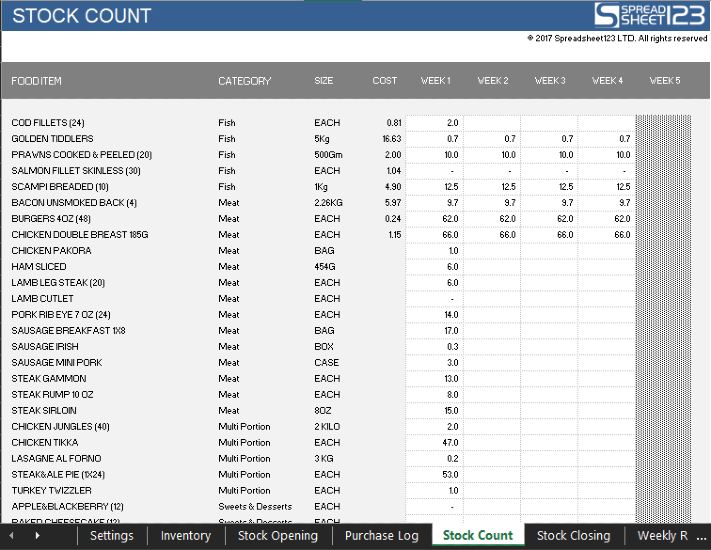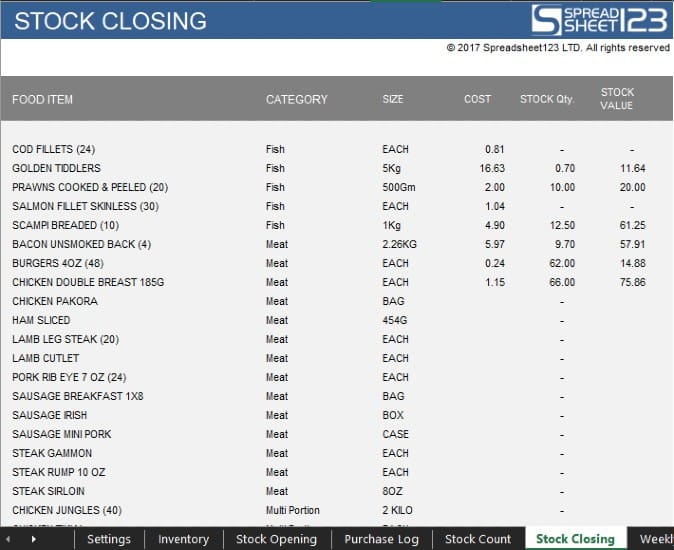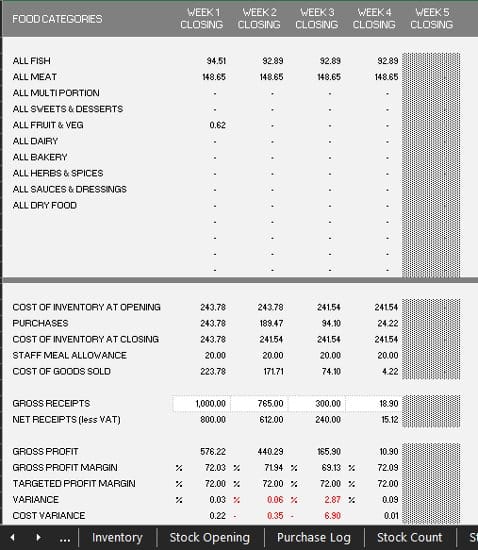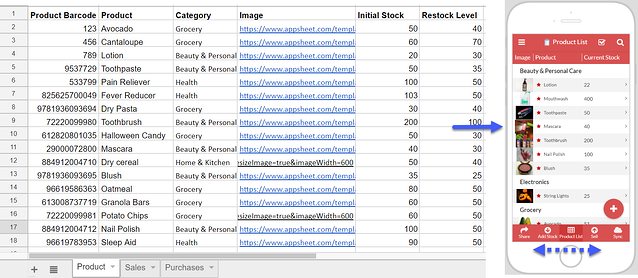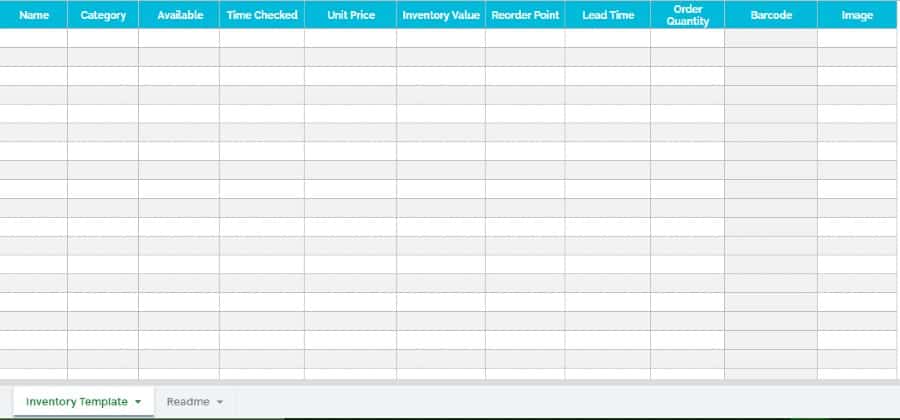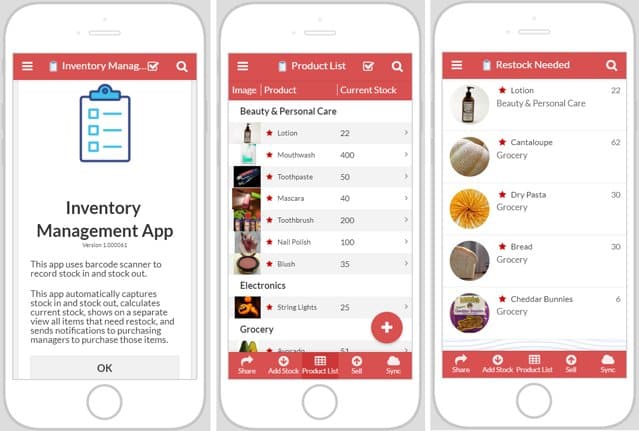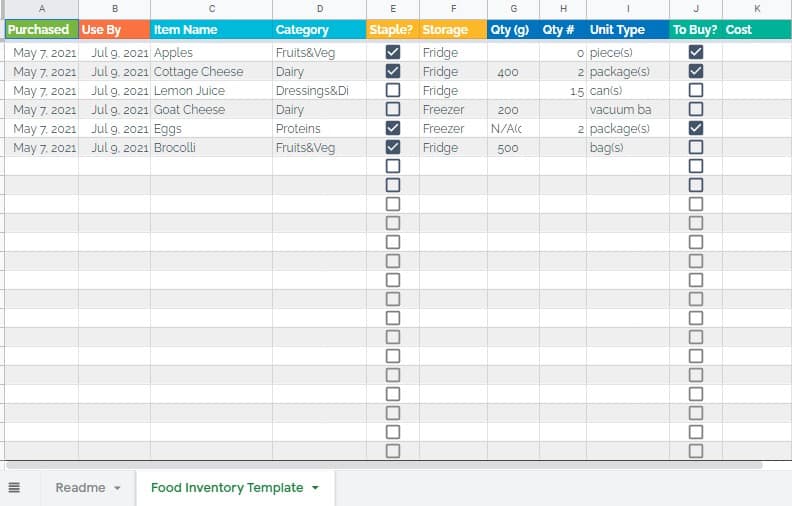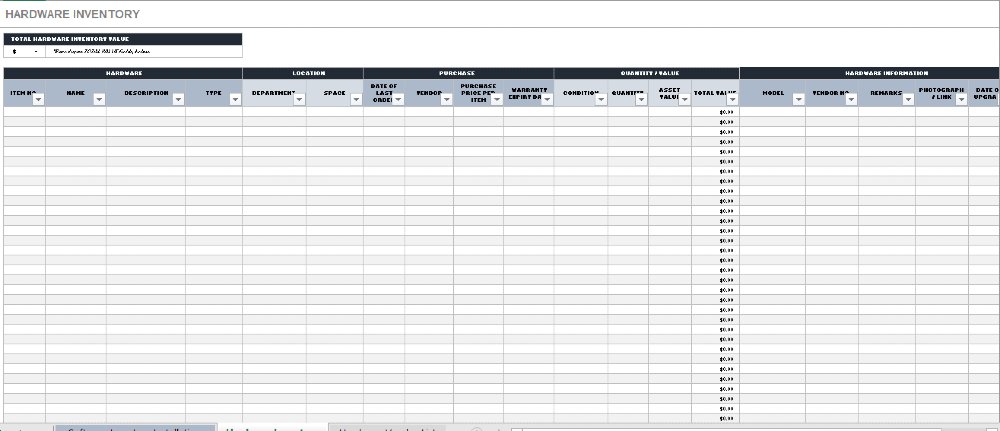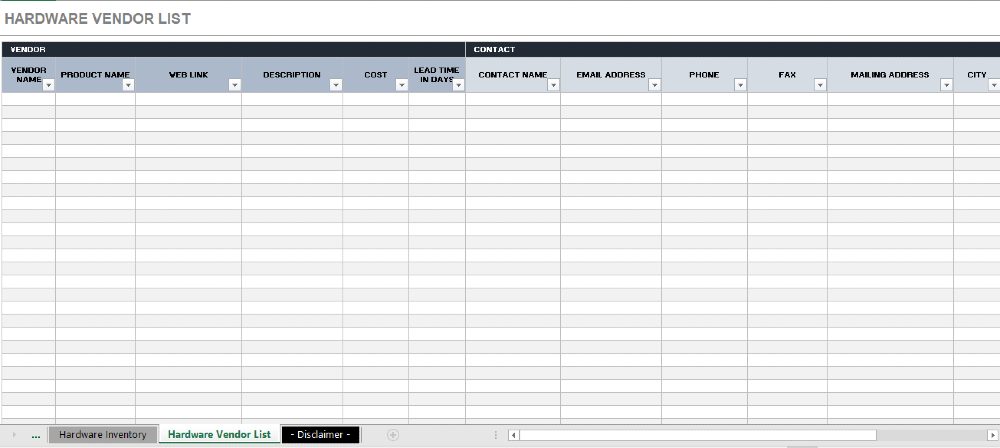Conducting a physical inventory count is a tedious but essential business process. Since product tracking needs differ, inventory templates are rarely one-size-fits-all. While some products just need a basic quantity count, others will require variations in size, color, or both for accuracy.
We tried dozens of inventory templates online and picked the best for most business types. We even created a few ourselves to help you get started on an inventory count process that works for you. You can download free Excel or Google Sheets inventory template spreadsheets from our list below.
Looking for a more integrated solution? Square offers a free POS plan complete with inventory management software that’s integrated with sales so your inventory levels are always updated in real time. Sign up for a free account.
1. Fit Small Business Inventory Management Template
Best for: Retailers looking for an automated inventory tracking workbook with simple reporting functionality
To use, print, or modify the workbook: Download it as a Google or Excel spreadsheet and make a copy. Please note you need the Google spreadsheet version to use the barcode functionality.
For retailers and ecommerce business owners looking for added automation and reporting functionality in their physical inventory counting process, our inventory management workbook is your best choice. It contains everything from physical inventory count templates to inventory performance calculators. Step-by-step instructions are also included in the workbook.
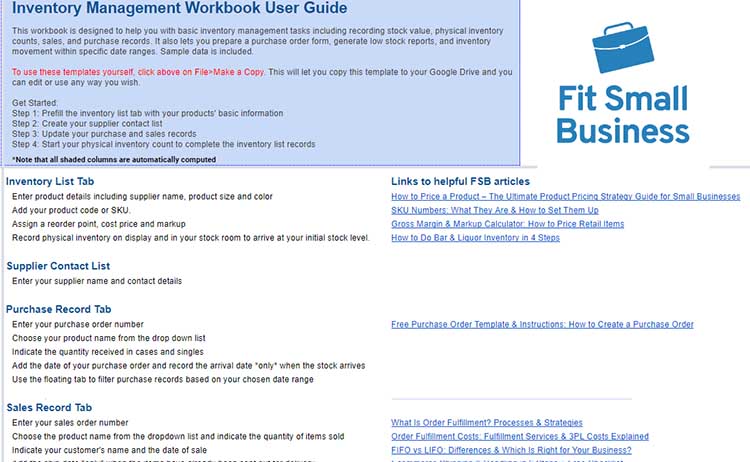
Thank you for downloading!
💡 Quick Tip:
If you need something more sophisticated, consider signing up for a POS system like Lightspeed to track stock automatically. Lightspeed is our recommended POS for inventory management because of it’s granular inventory control features and comprehensive analytics that will provide you with the information needed to make powerful business decisions. Plus, they provide 24/7 Support with a dedicated account manager to help with onboarding.
Since Our Last Update: We introduced Version 2 of our free inventory management workbook, which includes a barcode generator, barcode printing page, and an inventory count sheet template with a barcode reading functionality all in your smartphone.
Simply download a barcode scanner app on the App Store or Google Play Store, follow the two-step guide to link your inventory spreadsheet, and you’re good to go.
2. Fit Small Business Basic Retail Stock Count Template
Best for: Retailers looking for a basic inventory tracking sheet to use for physical counts
This workbook contains five different templates in different tabs for counting your on-hand stock and is one of the easiest inventory templates to use to help you prevent stockouts. Make a copy of the file to use, print, or modify the templates in the workbook. You can edit in Google Sheets, export to Excel, or print from there.
The first tab has the most basic template for businesses that need a quick counting list for just a few items. The second tab has columns dedicated to shelf and stockroom quantities, ideal for mom-and-pop retailers with small storage rooms.
The next template is for counting by the case—ideal for warehouses, liquor stores, or other businesses with large quantities of the same products. The templates on the last two tabs have options for tracking variants, such as multiple sizes or colors of the same product.
3. Fit Small Business Liquor & Bar Inventory Template
Best for: Single store or restaurant owners needing to track beer, wine, spirits, and mixers
For store or restaurant owners selling alcoholic beverages, keeping a tab on supply requires a more detailed inventory count process. The ease or complexity of conducting bar inventory will depend on your business size. If you only have one lightly trafficked venue or store, using a spreadsheet could do the trick for maintaining inventory count.
The tables are straightforward, with space to customize your item list. It lets you track the number of units based on where they are stored along with the unit price and totals.
4. Microsoft Office Warehouse Inventory Template
Best for: Wholesalers and retailers that maintain a warehouse or deal with large volumes of inventory and variants
Visit Microsoft to Download Template
For wholesalers and retailers with high-volume inventory, Microsoft Office’s warehouse inventory template is a simple yet effective solution for keeping inventory organized and easy to track. It allows you to maintain inventory bin locations within your warehouse while also keeping track of inventory levels and knowing when it’s time to reorder. This also improves efficiency in fulfilling purchase orders, not only in terms of speed but also by minimizing inventory loss if you are dealing with perishable products.
There is no reporting function included in this worksheet, so like Coupler.IO’s simple food inventory template, you can use this as a supplementary toolkit for your larger inventory management workbook. All you need to do is click on the download link and make a copy of the template, which you can then customize.
5. Spreadsheet 123 Food Stocktake Inventory Template
Best for: Small restaurants and cafes that need accurate tracking and counting of ingredients
Visit Spreadsheet 123 to Download Template
This food stocktake inventory template allows you to manage food variances and give you a quick overview of your inventory cost at opening, forecast profit margins, and cost variances. You can categorize your food stock and get a weekly report and analysis of product purchase cost, stock availability, and gross profit for each section. It also allows you to define the unit of measure and country-specific tax settings.
If you are comfortable with Excel, this inventory template is a simple but comprehensive solution. However, you might need a separate inventory template to track your beverage inventory, as there is no provision for counting per case and unit.
Overall, the spreadsheet is easy to use and maintain. Spreadsheet 123 recommends this template as a good way to train team members to handle inventory. You simply need to click on the download button to get your own copy of the template.
6. Coupler.IO Barcode Inventory Template
Best for: Small retail businesses wanting to maintain backend inventory data linked to a simple barcode scanner app
Visit Coupler.IO to Download Template
If you’re looking for a simple barcode scanner app for your small retail business, AppSheet’s inventory management app is a simple, easy-to-use option. This turns your smartphone’s camera into a barcode scanner, which you can then use to capture barcode data to search, update, and sort your inventory within the app. Using this software will require you to have a Google Sheet dedicated to maintaining inventory data in the backend.
Coupler.IO designed a barcode inventory template for AppSheet’s inventory management app. Download the template, make a copy, and then get the AppSheet add-on for your Google Sheets. This template is already set up with predefined column types that you can customize and match with the app so it gives you an organized view of your data. Visit AppSheet’s inventory management app download page for more instructions.
7. Coupler.IO Simple Food Inventory Template
Best for: Small food service businesses needing a simple solution for tracking ingredients
Food Inventory Template: Allows you to list items by date of purchase, use date, and storage location
This is a very simple inventory template for tracking your ingredients. Coupler.IO’s Simple Food Inventory template allows you to list items based on date of purchase and makes it easy to identify ingredients that are about to go out of stock or expire. It also lets you specify where each ingredient is located in your kitchen and highlights staple items for faster tracking.
Unlike Spreadsheet 123’s food stocktake inventory template, this spreadsheet does not provide any reporting function and is best as a supplemental inventory tracking tool for larger inventory management workbooks. It’s also ideal for occasional sellers who sometimes mix home pantry items with ingredients they use to create products for sale. Click on the download link and make a copy for your personal use.
8. Fleetio Parts Inventory Template
Best for: Small businesses that sell custom items with warranties or rent equipment such as cars and bicycles
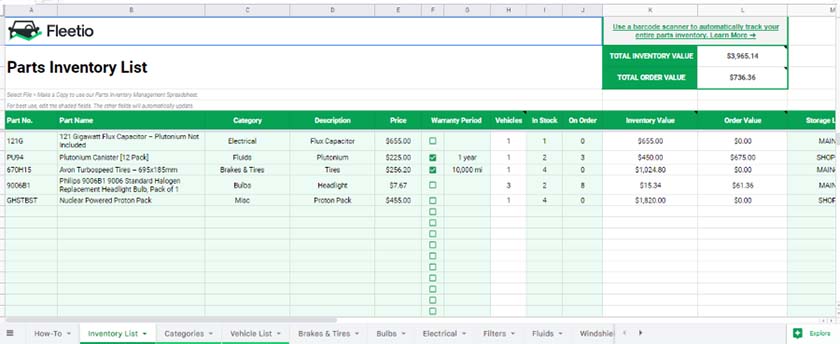
The tabs on this inventory spreadsheet can be customized to list the parts you keep track of to maintain your equipment for sale, rent, or use.
If you earn from selling custom items that carry warranties, or rent equipment that requires regular maintenance, you’ll need a constant supply of replacement parts to keep the business going. Stocking small items like different types of screws, oil, and tires can become challenging without a dedicated inventory tracking system. This small business inventory template from Fleetio was designed for its vehicle rental service but can be easily customized to match your business needs.
Each tab represents a parts category, and you can add as many tabs as you need by copying one as a template and replacing the data. The template keeps track of the current inventory level and alerts you of reordering requirements in real time. Supplier contact information is also stored on the spreadsheet for easy reference.
Visit Fleetio to Download Template
9. Microsoft Office Equipment Inventory Template
Best for: Any small business that uses equipment to customize their products or provide professional home services
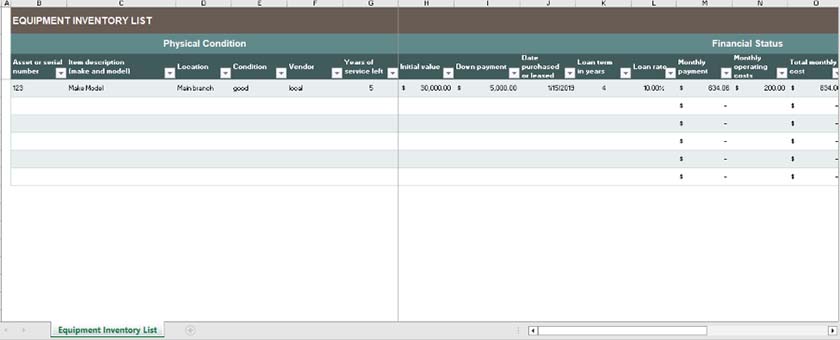
This equipment inventory template from Microsoft comes with a depreciation value tracker for each item on your inventory.
Some of the most popular online businesses today offer customized products by way of crafting or printing. Home service professionals also need transportation, cleaning, plumbing, or gardening equipment to run their business.
This Microsoft inventory template allows you to track the value of all your equipment from the moment of purchase, to cost of maintenance, up until the end of their useful life. It gives you timely information on your business financials (reporting) and prepares you for expenses needed to replace equipment.
Like the rest of the spreadsheets on our list, this equipment inventory template is free to download and use. It already includes a preset depreciation calculation based on the values and depreciation method that you will specify.
Visit Microsoft to Download Template
10. Smartsheet Software Inventory Template
Best for: Small to midsize IT companies that provide technical services and sell software
Visit Smartsheet to Download Template
Smartsheet’s software inventory template is designed for IT professionals who offer their technical expertise while also selling computer software and hardware products. It allows you to efficiently keep track of your software and hardware purchases, license expirations, and upgrades. The worksheet makes it easy to locate where and when each software was installed, determine license renewal dates, and locate purchase and supplier information.
This free inventory spreadsheet offers a very detailed tracking system for IT businesses, setting it apart from the other inventory templates in our list, but you will need a separate toolkit for generating reports. However, the template already lets you keep a record of all your purchases and sales and you will only need someone with Excel skills to create a system to compute your sales metrics. Click on the download link and make a copy of the file to start using the template.
Frequently Asked Questions (FAQs)
These are some of the most common questions we encounter about using inventory templates.
Yes. Smaller businesses with a few hundred items in their inventory can easily use Excel for management and tracking. There are a number of Excel functions available to help you easily create a customized and organized inventory list. You can even set it up so that Excel can generate reports to help you with planning for your inventory in the future.
Excel comes built with simple to advanced functionalities to help you build an inventory template customized to your business. There are presets for formulas and inventory count sheet functions to build out your template. The faster way is to use prebuilt free inventory spreadsheet templates like the ones we listed above. All you need to do is download a copy, customize the fields, and add your inventory information—then it’s all set to use!
Most inventory templates are categorized based on use type. Retailers would look for inventory spreadsheets that can track both non-perishable and perishable items, with larger establishments looking for warehouse management features. Those in the food industry can use templates that support food stocktake by location as well as beverages that can be tracked by case, bottle, or glass. Service-type businesses, meanwhile, can use spreadsheets that can efficiently monitor parts and equipment.
Inventory management software is an application-based inventory tracking system that’s ideal for businesses with fast-growing inventory volume. It’s often integrated with larger business management solutions like POS systems or even mobile payment processing applications. The best ones offer advanced tracking and reporting features tailored to different business types.
Bottom Line
Counting inventory with a POS system or simple-to-use forms are the first steps in creating an accurate inventory list for managing your stock. There are many small business inventory sheets out there, but the free inventory templates and processes listed above will get you started on the right track. Once you have an inventory list with accurate counts, use it as a clean slate for inventory control. And if you’re not already tracking inventory through a modern, computerized system, now is the time to start.