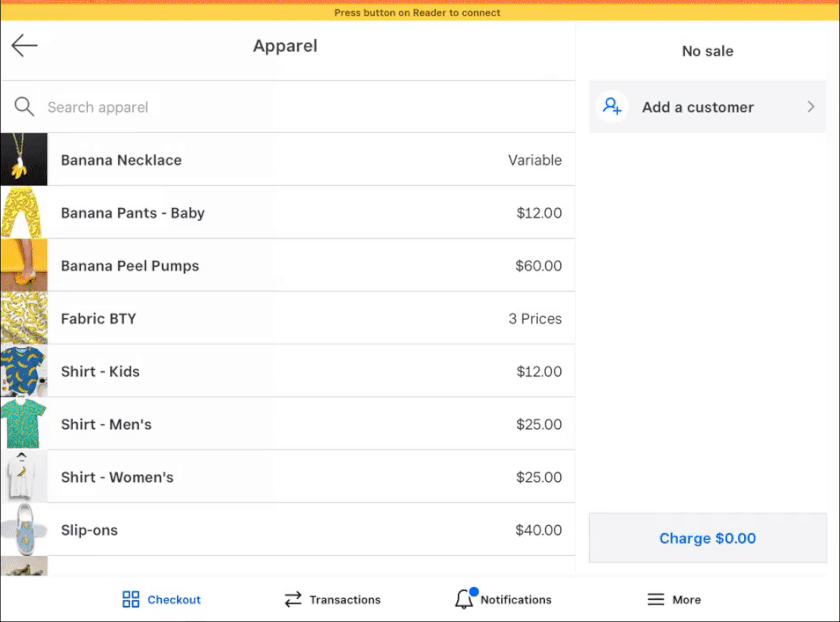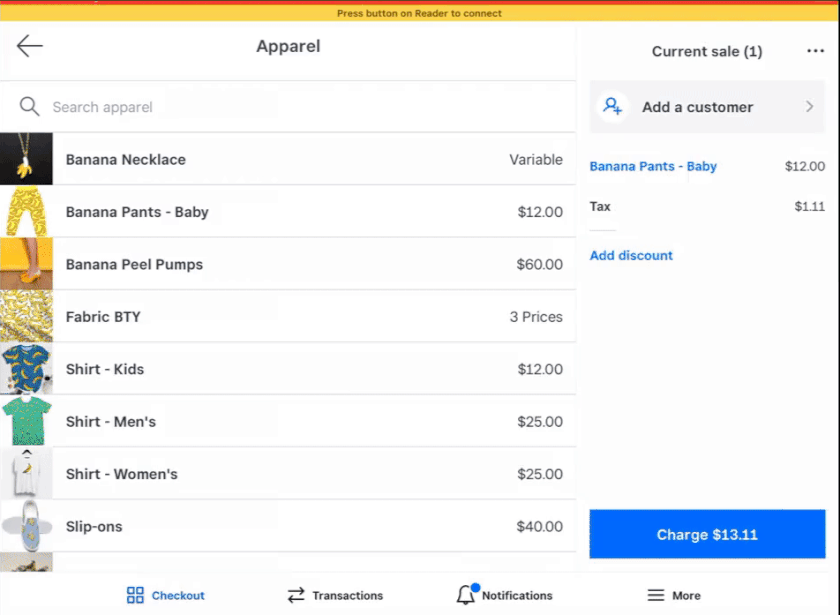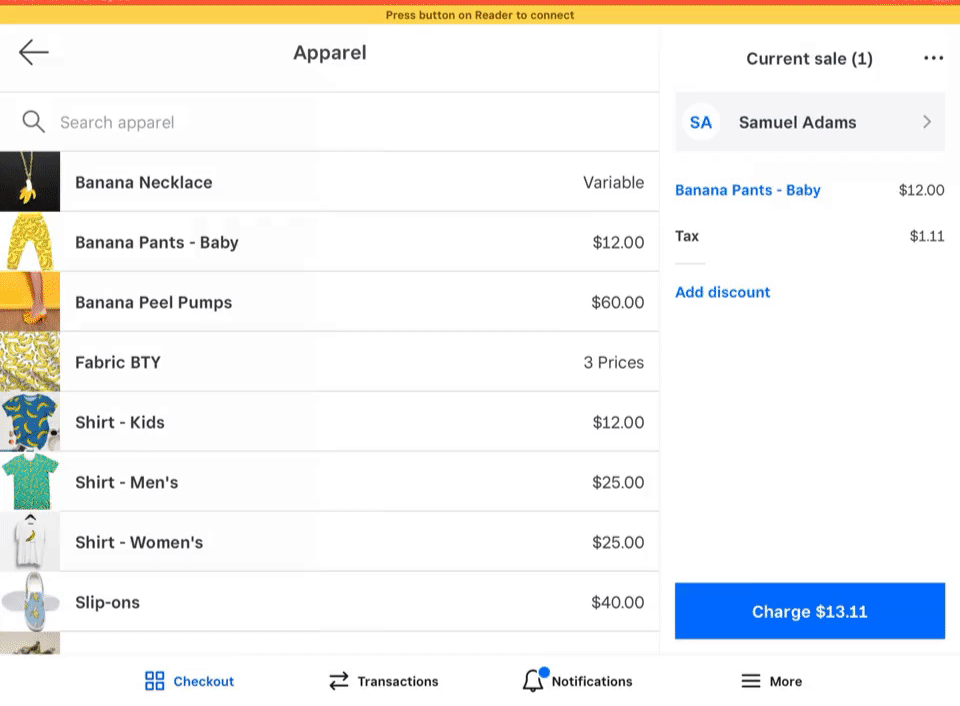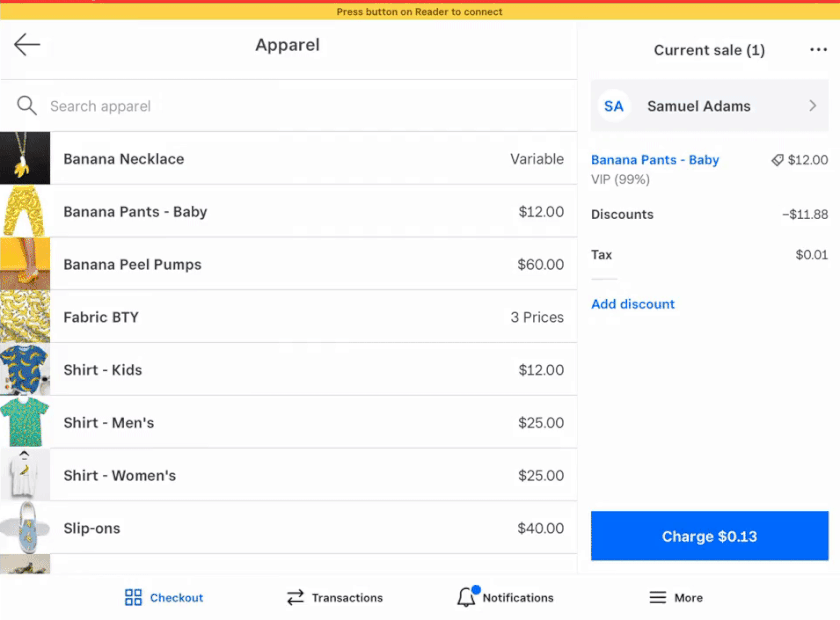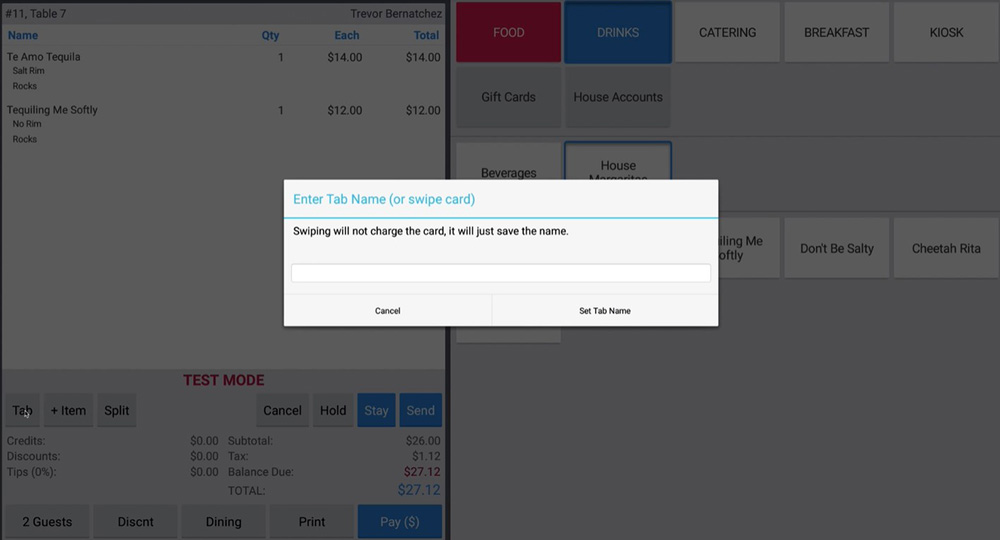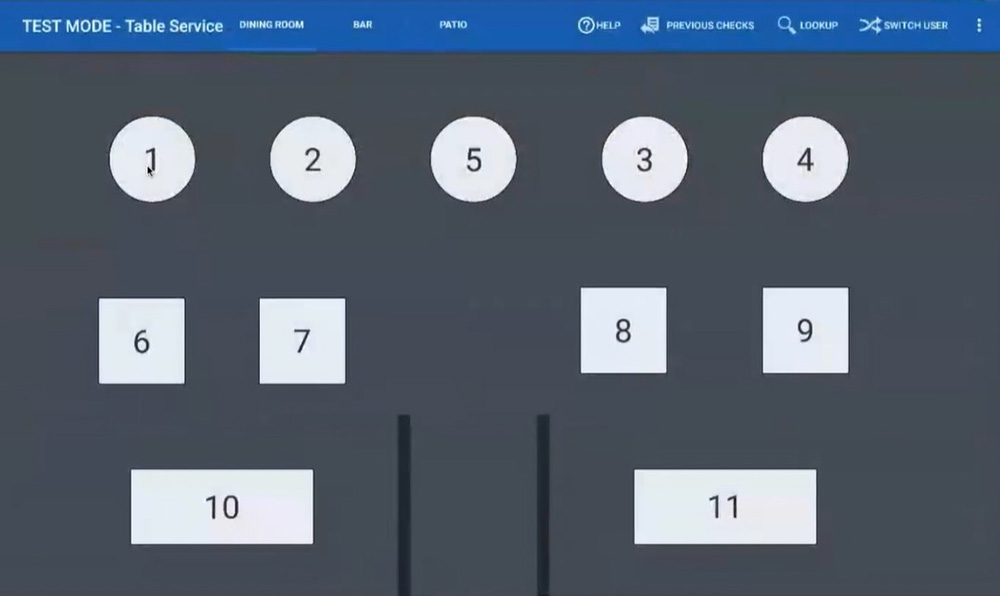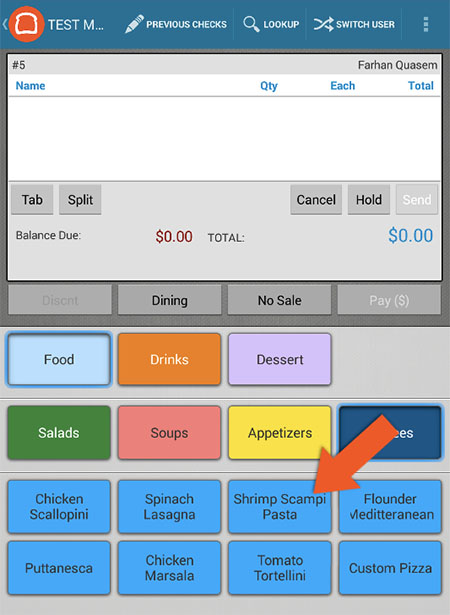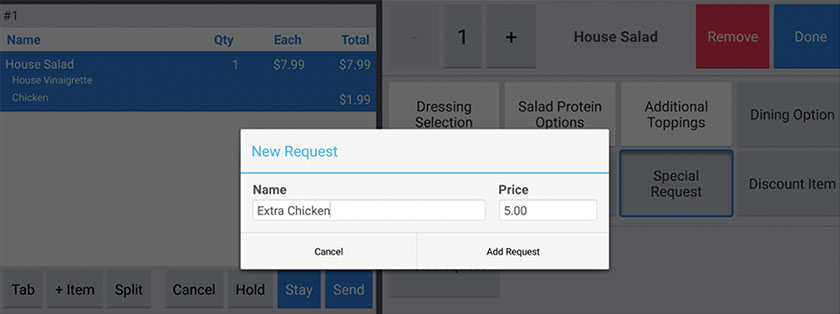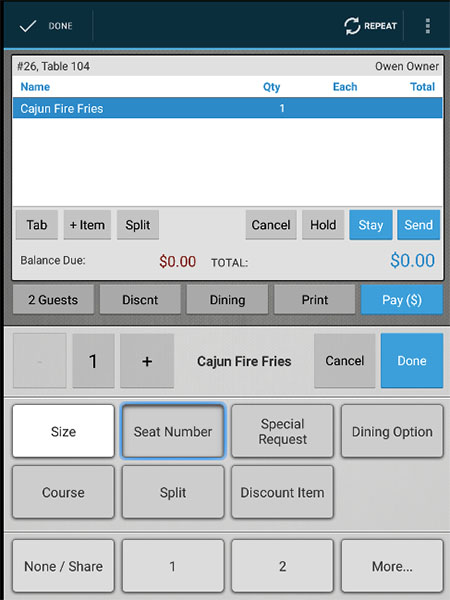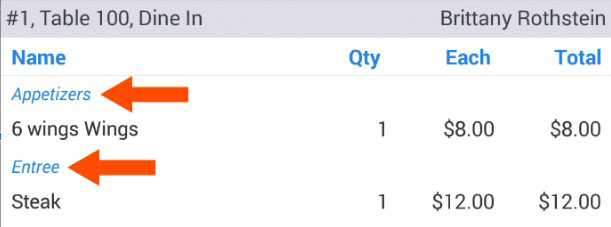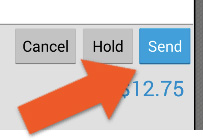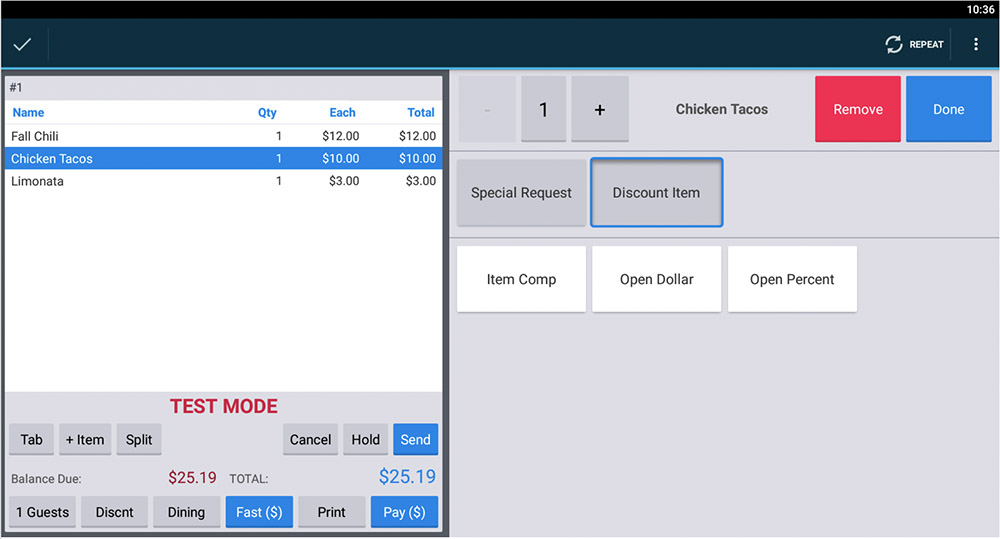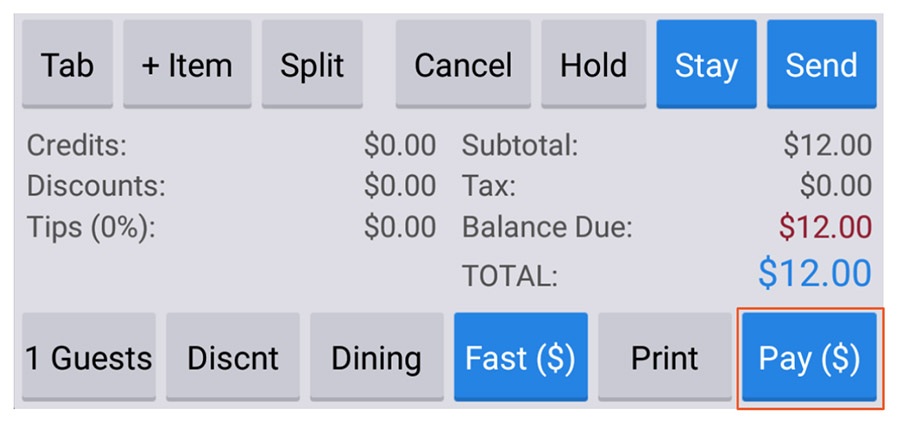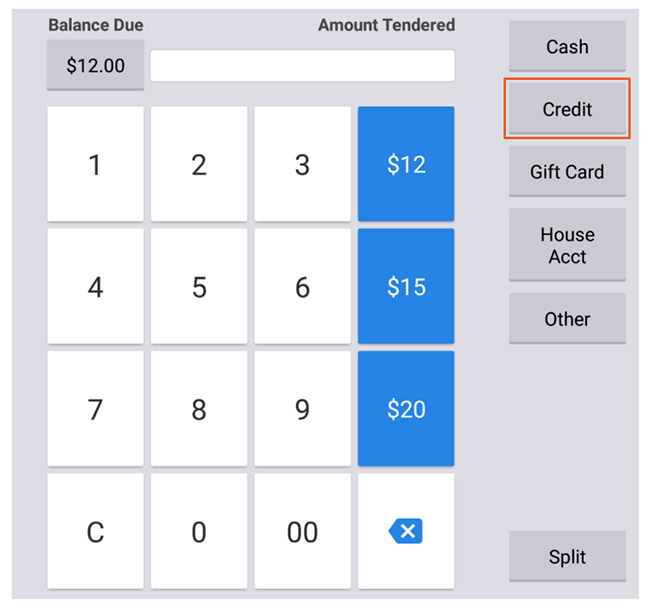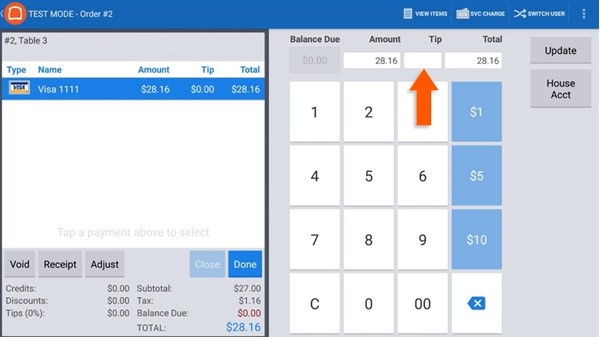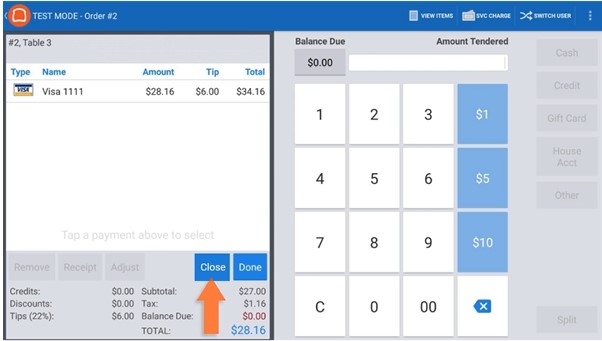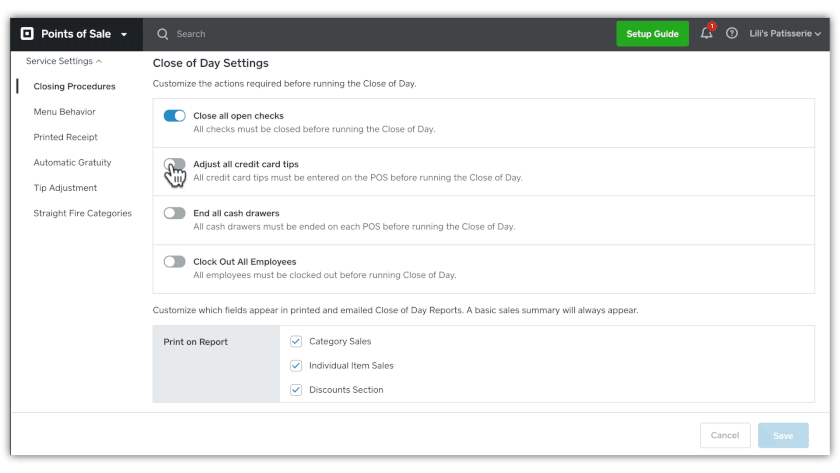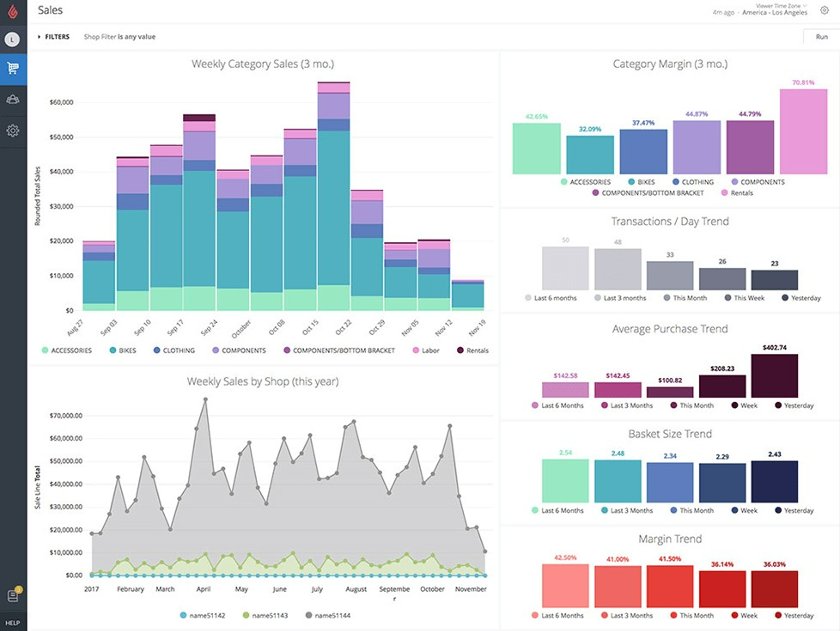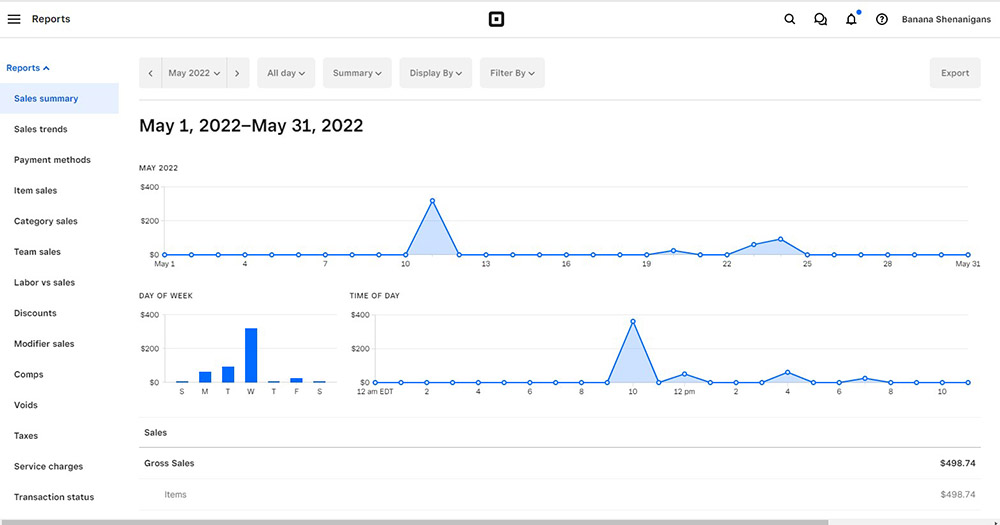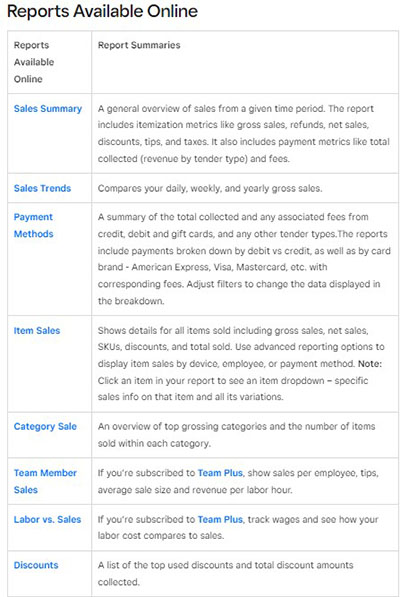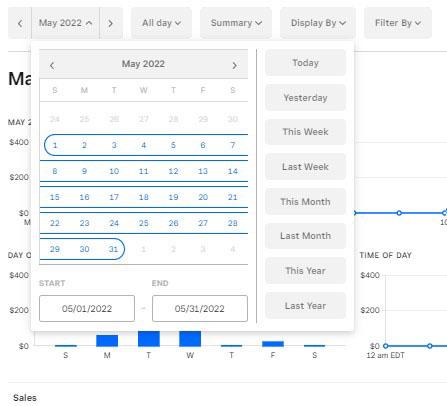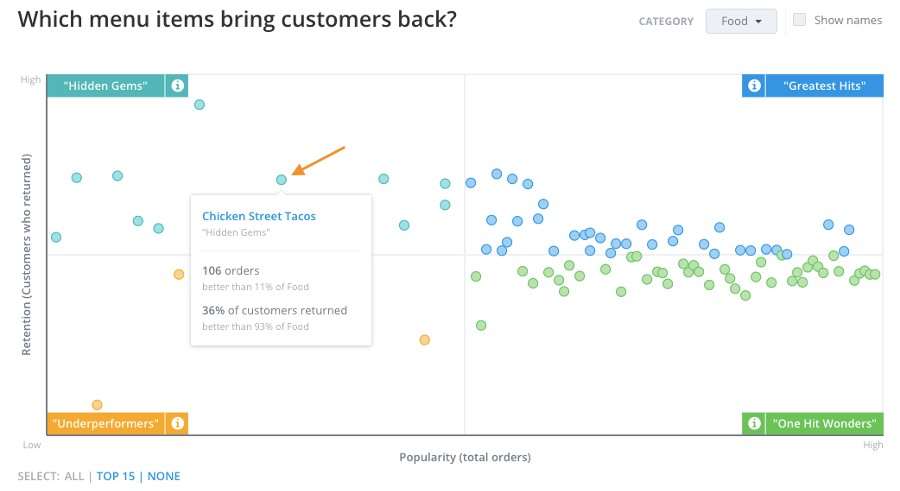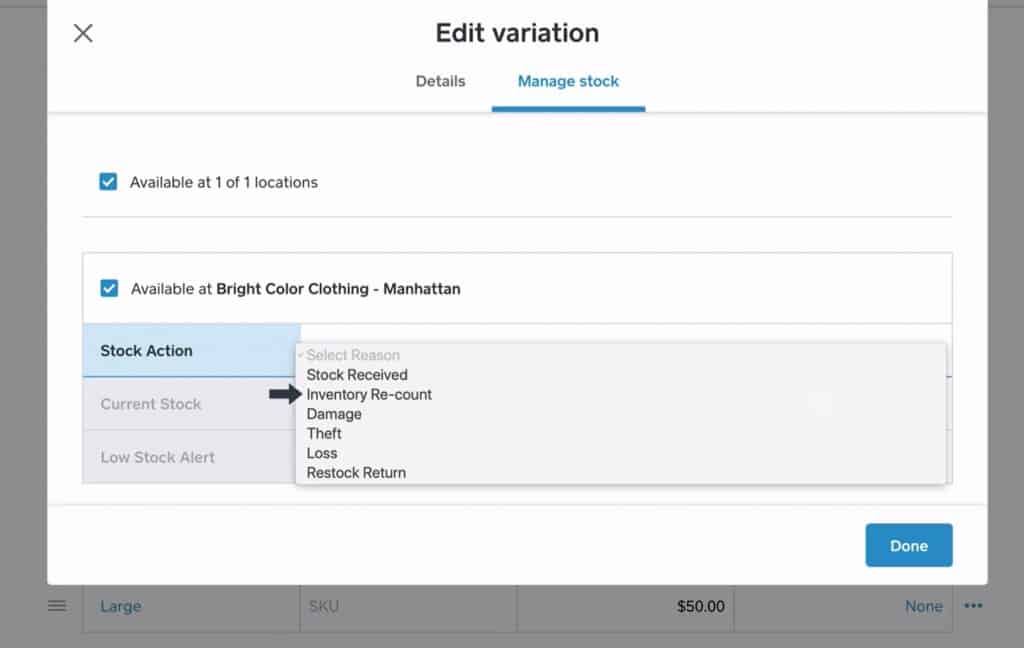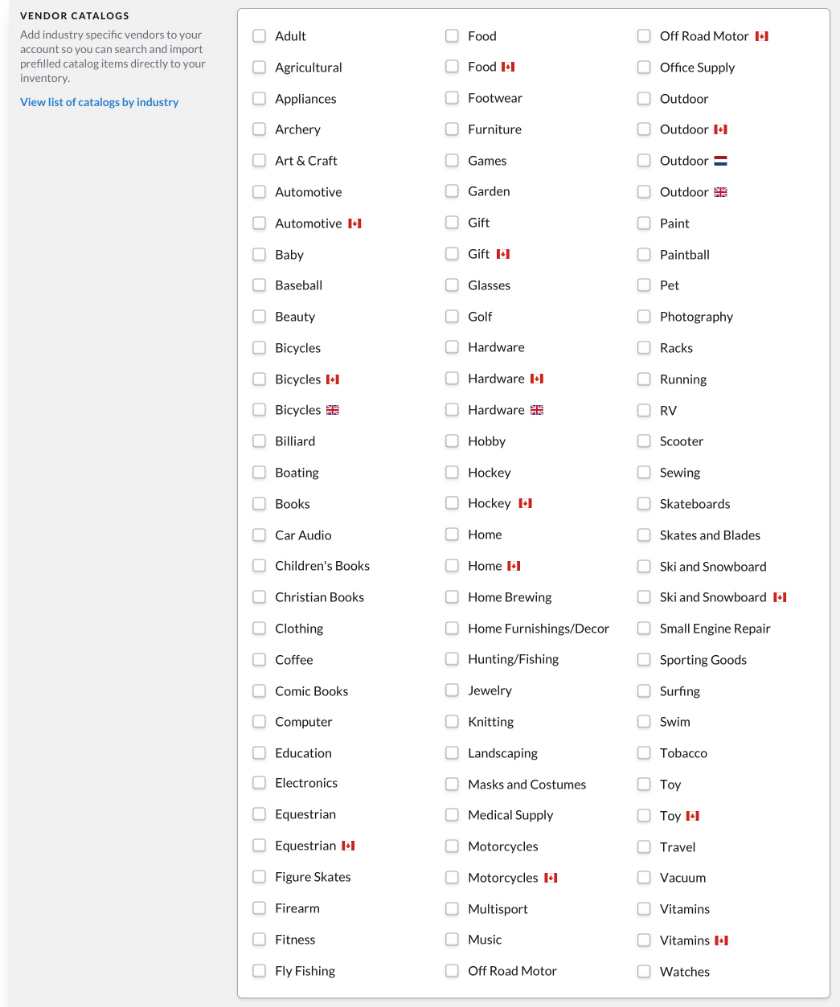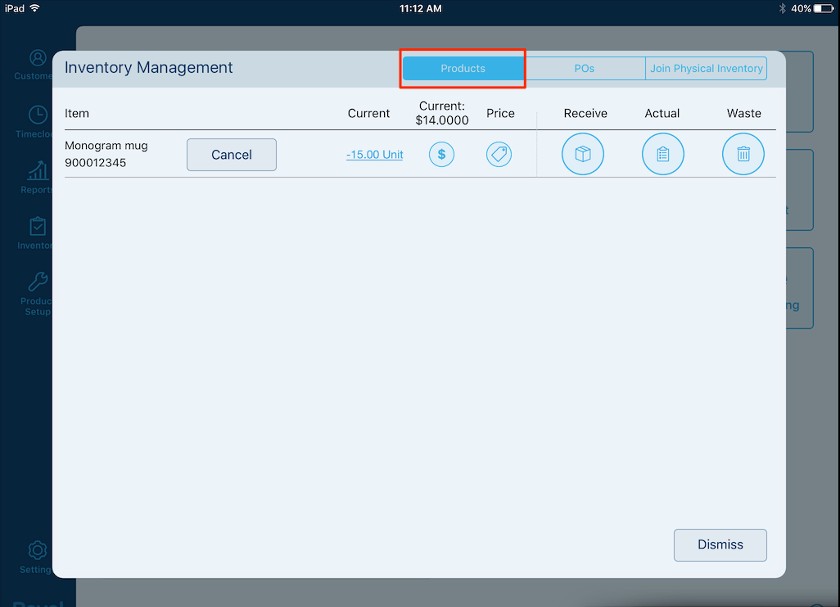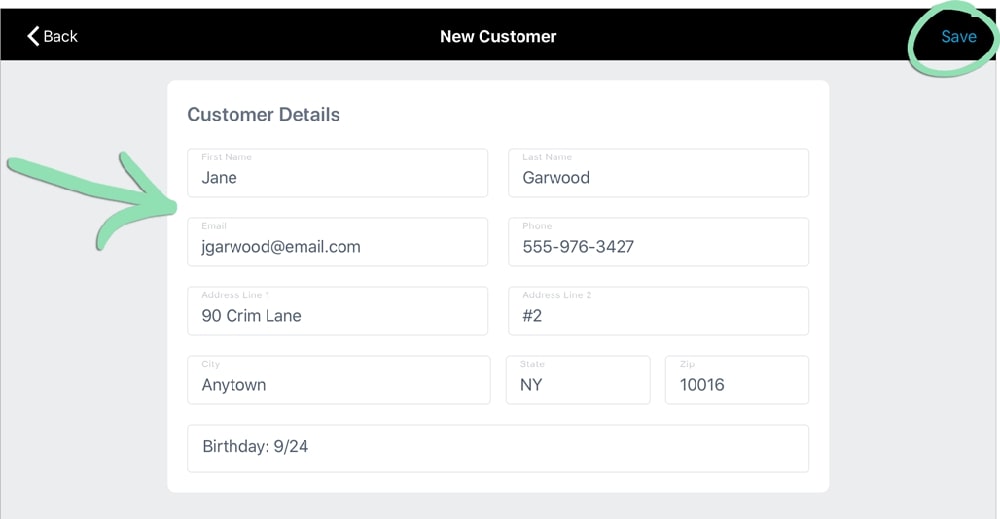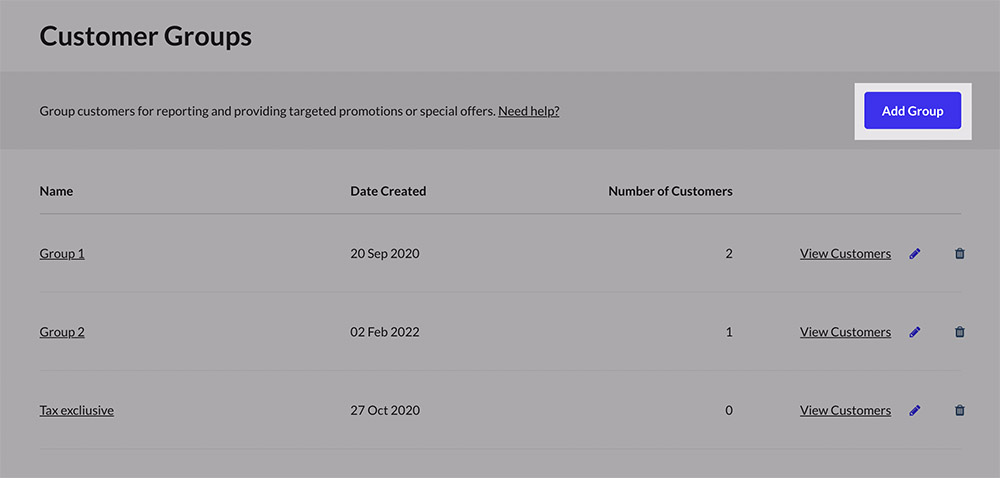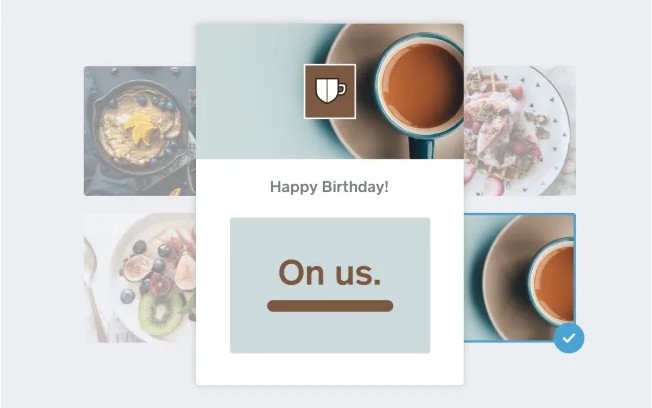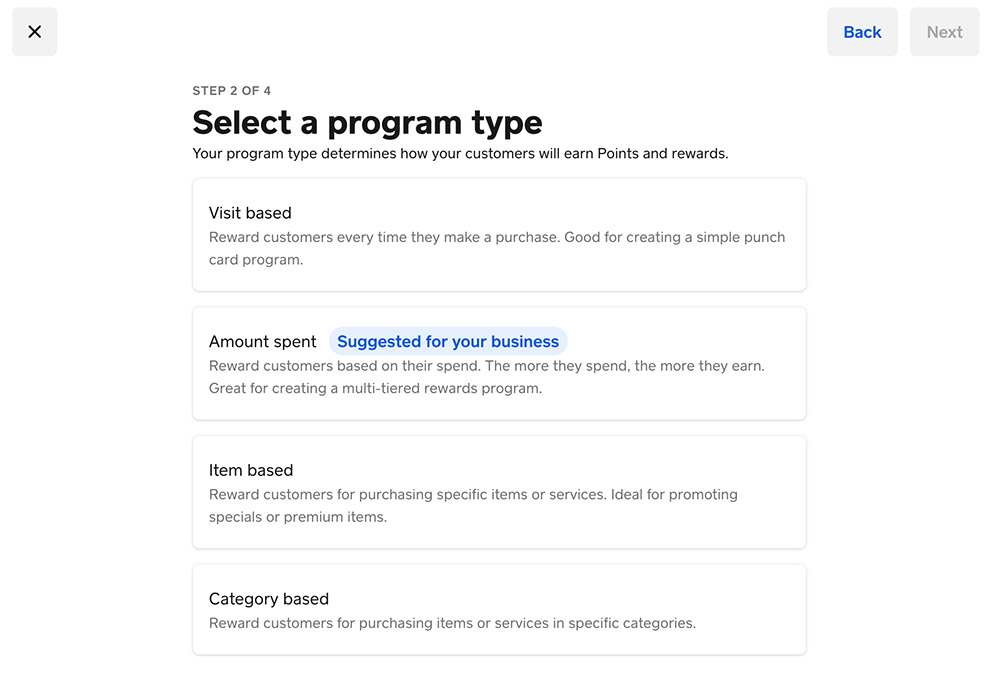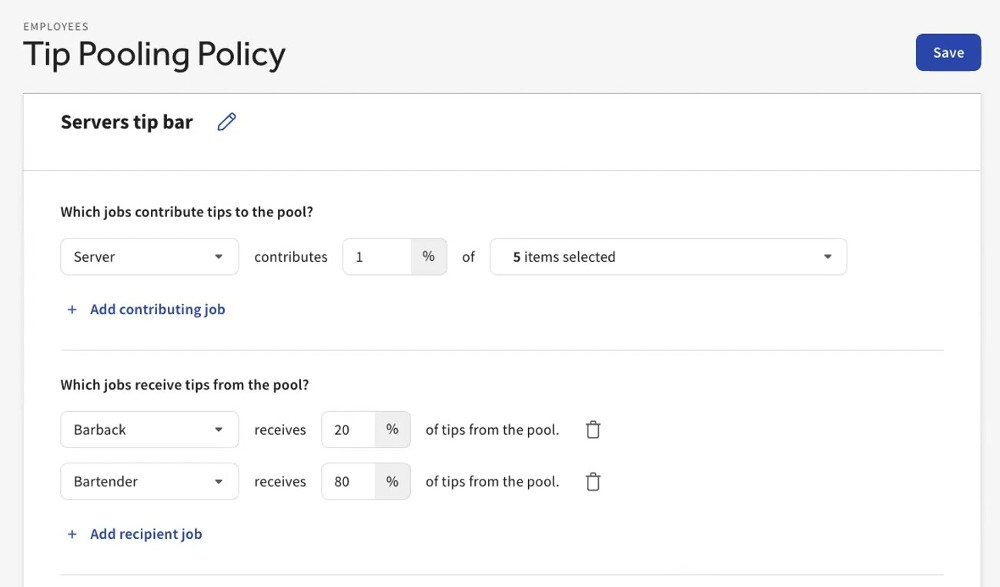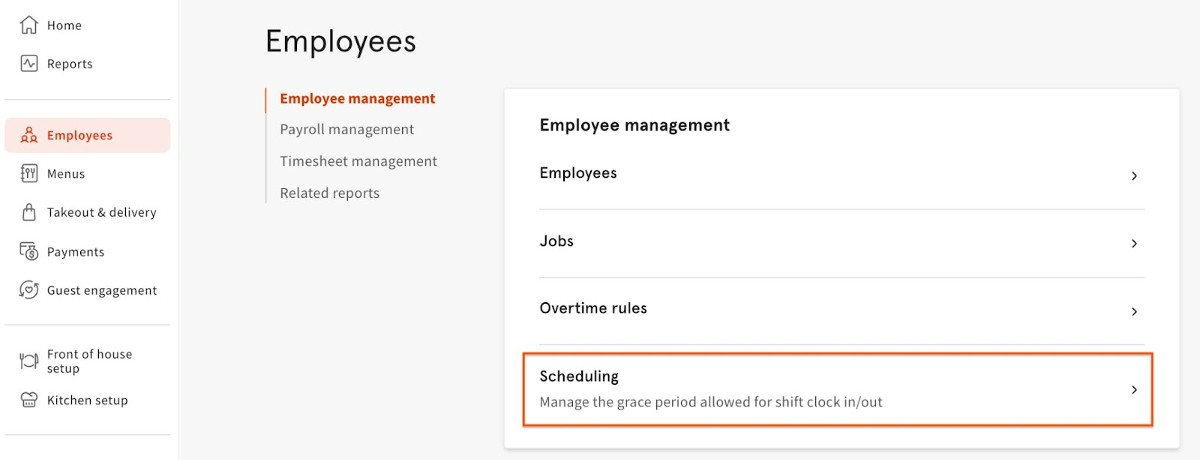Every independent retail or restaurant business, from corner stores to coffee shops, can benefit from using a point-of-sale (POS) system to manage small business operations. Much more than just a way to log sales, add tax, and process payments, a POS system can perform a slew of vital business tasks—from tracking sales to managing employees. It also helps you process purchases from a growing number of sales channels, including in-store, online, social media, delivery, and buy online, pick up in-store (BOPIS).
Modern POS systems have two main components: the POS station and the management dashboard. The POS station consists of all the POS hardware components, while the management dashboard is where you access the POS software components. We’ll start by looking at the most common tasks you and your staff perform in the POS station.
Before using your point-of-sale system, you need to set it up. See our step-by-step guide on how to set up a POS system for instructions, complete with a video tutorial.
How to Use a POS System Video
How to Use POS Systems to Ring Up Sales
Ringing up sales and processing payments is the most common point-of-sale function you’ll use. The process for ringing up a sale in a POS varies based on your business type and POS type. We’ll walk you through the steps for using a retail POS to ring in a sale and process an order, then look at how to use a restaurant POS.
How to Use a Retail POS
Ringing in transactions with a POS is easy. Small shops with a streamlined product line can create order screens with images or color-coded buttons for each item. Or, you can attach a barcode scanner to your POS terminal and have your team scan each item to add it to the sale.
Click through the slides below to see the basic steps on how to use a retail POS:
That’s all there is to it! Now, that sale will appear in your sales and inventory reports. If you use customer tracking and customized employee permissions, it will be connected to the customer who made the purchase and the staff member who processed the transaction. This information is all searchable if you need to process a return, assess your team’s sales performance, or decide which items to reorder later.
How to Use a POS for Restaurants
A restaurant POS system is slightly different from a retail POS because a restaurant POS has the added function of communicating in real time with your kitchen. So, a restaurant POS will have some extra hardware—like impact printers, kitchen display system (KDS) screens, or digital menu boards—that need to be configured.
Just like with a retail POS, your restaurant team will use a touch-screen terminal to ring in orders. If you sell ready-to-eat (RTE) and ready-to-drink (RTD) grab-and-go items, you’ll use an attached barcode scanner to ring those items. Many restaurant POS systems also operate on iPads or Android tablets, which you can configure as stationary or handheld terminals, customer-facing displays, self-service kiosks, or KDS screens, depending on your needs.
Click through the slides below to see how to use a restaurant POS to ring in an order:
Full-service restaurants or bars can use their POS to pre-authorize credit cards for opening bar tabs and print paper receipts and signature slips for guests to pay at the end of their meals. You can also use a restaurant POS system to process split payments, which reduces errors when there are multiple credit cards.
How to Use POS Closing Procedures
Many shop owners notice the difference a POS makes at the daily close of business. One brewery, in fact, found that using a POS for its end-of-day reporting saved its managers two hours a day.
Any POS system you use will come with pre-loaded reports, like daily sales, cash tracking, end-of-shift, and close-of-day reports. In most cases, you can also track sales by staff members, giving you an accurate view of your team’s performance and helping you identify errors that need correcting or losses that require reporting.
Let’s break down your closing tasks step-by-step:
If you’re using a POS to run a restaurant that operates during multiple parts of the day, you’ll close your cash tills and print staff reports for each shift. But you won’t run the end-of-day reporting until your business is physically closed and will not process any more transactions.
How to Use POS Hardware
Point-of-sale hardware is increasingly user-friendly nowadays. POS brands spend a lot of time and money to refine their hardware, so using them doesn’t typically require a huge learning curve.
What is the difference between POS hardware and POS software? POS hardware is all the physical equipment that completes a POS station. These typically include a POS display, cash drawer, card reader, barcode scanner, and receipt printer. Meanwhile, POS software is all the applications and programming that enable the POS equipment to process sales and payments.
The biggest challenge to using the hardware affiliated with your POS will be setting it up correctly. Once your hardware is installed, using it will become as easy as riding a bike.
These are the most popular POS hardware components, with a brief description of how to use them:
- POS display: This is the screen you use to search your product offerings and select payment options. Most POS system displays are touch screen nowadays, but in some retail settings, you’ll still find non touch-screen monitors that operate with attached keyboards.
- Barcode scanner: This might be built into your POS display, countersunk (as in a grocery store checkout lane), or a freestanding, handheld wand. However your scanner is installed, you wave a barcode label in front of the scanner screen, and the POS will read the barcode information, whether that is a price, a discount code, or age verification.
- Card reader (also called a POS Terminal): The reader accepts digital swiped, dipped, and tapped card and mobile wallet payments. It may be built into your POS display (standard for restaurants) or a peripheral payment terminal device (standard for retailers). Your staff or the customer swipes, dips, or taps their card or mobile device on the card reader to process a payment.
- Receipt printer: These printers typically use thermal paper to print ink-free paper receipts. They can communicate with your POS display via Wi-Fi or Bluetooth, or be connected to your POS display via ethernet or USB cables. Once you connect the receipt printer correctly, it essentially operates itself. You just need to remember to load paper when it runs out.
- Cash drawer: Cash drawers are connected to your POS typically via ethernet cabling through the receipt printer. In businesses that accept cash, you secure the cash from customer payments and for making change in the cash drawer. Like receipt printers, once the cash drawer is correctly installed, you don’t need to do much beyond hitting the “cash” payment button on your POS display to make it work—however, part of your daily routine will involve assigning the cash drawer to a cashier and balancing the cash at the end of the day.
- Mobile POS device (optional): These increasingly popular devices are handheld POS displays with a built-in card reader. They are a little larger than a smartphone. You can take these mobile devices onto your sales floor to process payments at the point of purchase (POP).
What is a POS Terminal? The term POS terminal can appear to refer to two very different pieces of POS hardware. Retailers tend to refer to their peripheral card readers as terminals, while in restaurants, the word “terminal” typically refers to the POS display. They are really both referring to the card reader. The difference is that in restaurant POS systems, the card reader tends to be built into the POS display, while in retail settings, the terminal is typically a pin pad or other peripheral device.
How to Use POS Reporting Functions
POS systems automatically generate loads of useful reports, including sales over a given period, sales by item, sell-throughs, and items frequently bought together. You don’t need to enter specific data or keep a log offline; your POS naturally logs sales information and uses this to create templated reports. These reports are an excellent way to stay on top of your store’s performance metrics.
There are a few steps to maximizing your POS reports:
After you have run your reports, you might use them to complete daily manager logs or use the information to create sales and demand forecasts. For a full breakdown on interpreting POS reports, read our guide on retail data analytics and see how to use the data they provide to improve sales and your business’s bottom line with our tips for demand forecasting.
How to Use POS System Advanced Functions
A POS is much more functional than a cash register. Every POS brand offers multiple tiers of service. This ensures that small businesses only pay for what they use. But where they are available, you typically always have the option to add functions, like an integrated website, more robust marketing tools, gift cards, or custom-branded loyalty apps as your business grows.
Let’s take a deeper look into what a POS system can do and how you can apply those functions to your retail or restaurant business.
Beyond the basics of ringing in sales and processing payments, POS systems have optional add-on modules to help you manage every aspect of your business. Most of these additional features will appear in your management dashboard, but depending on the system you choose, some (like shipping) may be accessible from the POS terminal.
The best restaurant POS systems also come with drive-thru management, catering tools, or delivery management modules. This enables you to track the profits and losses of each part of your business separately so you can see where you are making and losing money.
These are just the functions that are common now. As the business landscape or consumer preferences change, POS systems update their tools to keep your business up to date. In the sections below, we’ll explore how to use some of the most common POS add-on functions.
Virtually every available retail POS system includes the ability to track the number of items you have available, their size and color variations, custom SKU numbers, and available locations (if you have multiple stores). Most will also send you “low stock” alerts so you remember to reorder. If you carry perishable items, you may be able to include expiration dates (though sometimes this feature costs extra or requires an integration). You can tie items to a specific vendor as well, so you always know where to reorder from.
Most POS software includes options for inventory adjustment, such as seen on the Square screen in the slideshow above. The POS system will track inventory as items are sold, and you can also make manual adjustments if items are lost or damaged. Many systems further allow you to use a barcode scanner or smartphone inventory management app to make manual counts speedier.
Some POS software includes reordering capabilities. You’ll need to have stored the vendor information, but once you do, you can either have the program automatically generate suggested purchase orders or send alerts when your stock falls below a set number. You may even be able to download vendor catalogs into your management dashboard (as in the Lightspeed example in the slideshow) and create purchase orders directly from your POS.
See our top tips for retail inventory management, along with expert rankings of the best POS-compatible retail inventory software, restaurant inventory software, and free inventory software.
The best way to increase sales and encourage a loyal following is by knowing your customers. Research has shown, in fact, that personalization can increase sales from 10% to 15%. A customer relationship management (CRM)-enabled POS system makes it easy for even the smallest businesses to give shoppers the personalization they crave.
You can use the POS system to collect customer contact information, purchase preferences, and spending history. The information lives in the system, where it can help your sales clerks or service staff make recommendations to customers in the shop. You can use it to create segmented customer groups like “frequent shoppers,” “March birthdays,” or “wine lovers.”
These customer groups are primed for targeted promotional emails to drive loyalty and help shoppers identify items they will love. A little targeted marketing can go a long way; 71% of shoppers expect businesses to offer personalized experiences, and 76% are disappointed when they aren’t offered.
If customer management seems like a tool your business won’t use, that’s OK. Most POS brands offer customized marketing promotions as an opt-in or additional feature. Or, if you have a CRM tool that you already use and like (like Mailchimp or Constant Contact), you can likely find a POS that integrates with it.
POS marketing and loyalty tools have never been easier to use. Most systems have at least some native functionality for leveraging customer information, like emails and phone numbers to send email or text message promotions.
You can usually find built-in email templates that help you send professional-looking emails to notify customers of upcoming events, sales, and promotions. Points-based loyalty programs that allow customers to earn points for purchases are also common. Though both of these tools are usually offered for an additional monthly software fee.
At their most basic, POS systems prompt you to create user profiles for your staff so they can log in to the system, and any sales they process can be linked to them. This may seem like a small function, but it can help you identify mistakes or suspicious returns and transactions.
Most POS systems also use employee logins as a time clock to start tracking your employees’ hours worked. Depending on your business type, you may also need to track individual commissions or tips and set permissions, so employees only have access to their needed tools.
But many POS systems now include advanced employee management tools. These can range from basic timekeeping and tip tracking to full-scale smart scheduling, time clock management, tip pool management, and complete digital onboarding for new hires. In some cases, you can set your POS to prompt you when an employee needs to take a break, if they are close to hitting overtime, and block early clock-ins (which helps control labor costs).
Tips to Get the Most Out of Your POS
POS systems can be intimidating because they have so many features—but they also offer a ton of benefits. Modern POS systems are also constantly updating their software to keep up with consumer demands and the speed of business.
Whether you are new to using a POS system or have been using one for years, these are some tips for getting the most out of your system.
POS machines are user-friendly, but don’t just rely on their user-friendliness. Take whatever training the POS provider offers. Even if you have been using POS systems for years, the training can typically show you the fastest way to perform tasks, from entering products to inputting employees.
Get familiar with your system’s built-in reports. Learn how to use the filters, and dig into the available data. You’ll be surprised how this information can change your perspective of your business. Reports are also a great way to build forecasts for future sales and help you see where you can make the most effective cost cuts to improve your profit margins.
Keep your inventory organized. Don’t fall into the trap of only inputting a product name and a price. Include details that will help you keep track of exactly what you have by every variation you have it in. This way, you know exactly what is selling (or not), and you can more easily identify trends and patterns in your products. An organized inventory also saves a boatload of time when you place resupply orders.
Consumer demand for cutting-edge payments is only growing. Try to get the latest payment technology as soon as your POS provider offers it. Whether it’s QR codes or chip and tap payments, customers want the options.
Staying on top of payment technology is also important for protecting yourself from liability shifts in the payment industry. If you have the latest card reading technology, you are less likely to lose chargeback disputes.
Your inbox fills up fast, and it’s easy to ignore an email from your POS provider. You think they’re just trying to sell you something—and they probably are. But these emails are also where you will learn about the latest software updates.
What Is the Best POS System to Use?
The best POS system for your business will vary by your business type, size, and functional needs. These are some POS systems that consistently rank well in our POS analyses.
Monthly Software Fee | Contract Length | In-person processing fees | Industries served | |
|---|---|---|---|---|
$0–$60+ | Month-to-month | 2.6% + 10 cents | Retail, Restaurants, Service Businesses | |
$69–$199+ | 1 year | Varies by processor | Retail, Restaurants, Golf courses, Hotels | |
$99 | 3 years | Varies by processor | Retail, Restaurants | |
$0–$165+ | 2 years | 2.49% + 15 cents | Restaurants |
How to Use a POS Frequently Asked Questions (FAQs)
A POS system is a combination of software and hardware that enables businesses to process sales and payments. The strongest POS systems also have advanced features, like employee and customer management, marketing, loyalty, and inventory tracking.
Each POS system connects slightly differently, but most modern POS systems use some combination of Wi-Fi, Bluetooth, and local networking to communicate. Your POS system will typically come with either detailed installation instructions or included setup services.
POS prices vary from $0 to around $1,000 upfront for hardware, $0 to $150 per month for software, and around 3% per credit card transaction. Your individual prices will vary depending on your business type, the number of terminals you need, and your sales volume.
The tasks you perform with a POS depend on your business type. You can typically find all the user instructions you need from your POS provider training or online knowledge bases. If you are afraid that a POS system will overwhelm you, look for a POS system with 24/7 live customer support via phone or live agent.
Bottom Line
Using a POS to run your business saves you time and provides insights into the health of your business. It also helps you provide customers with the speed of service and personalization they crave. However, what you get out of POS software depends on what you put into it.
Taking time to understand how to work a POS system—learning your software’s capabilities, inputting all the relevant data, and training your people to use it well—will ensure you get the most from your investment. You’ll have a lot of support along the way as most POS companies offer videos, online knowledge bases, or one-on-one training to help you grow your business.