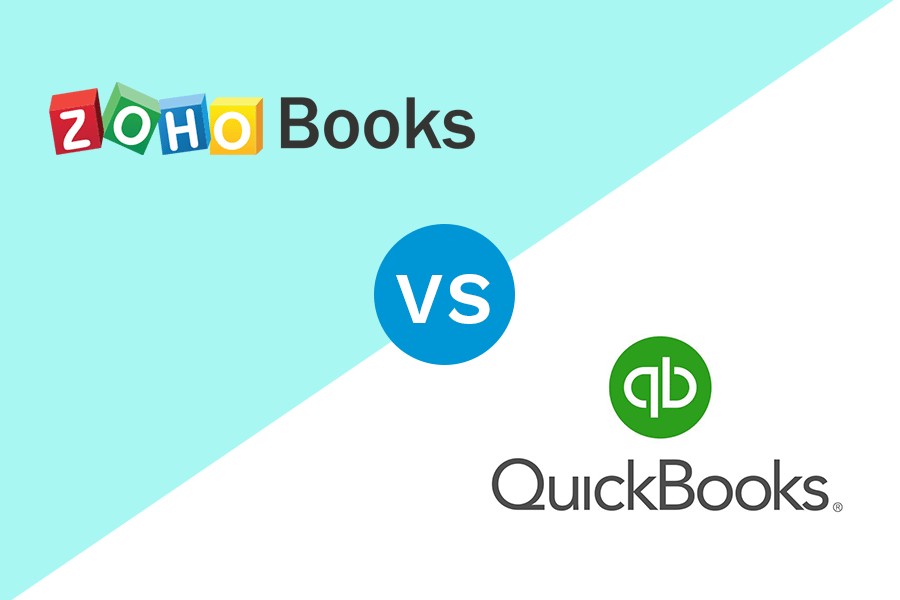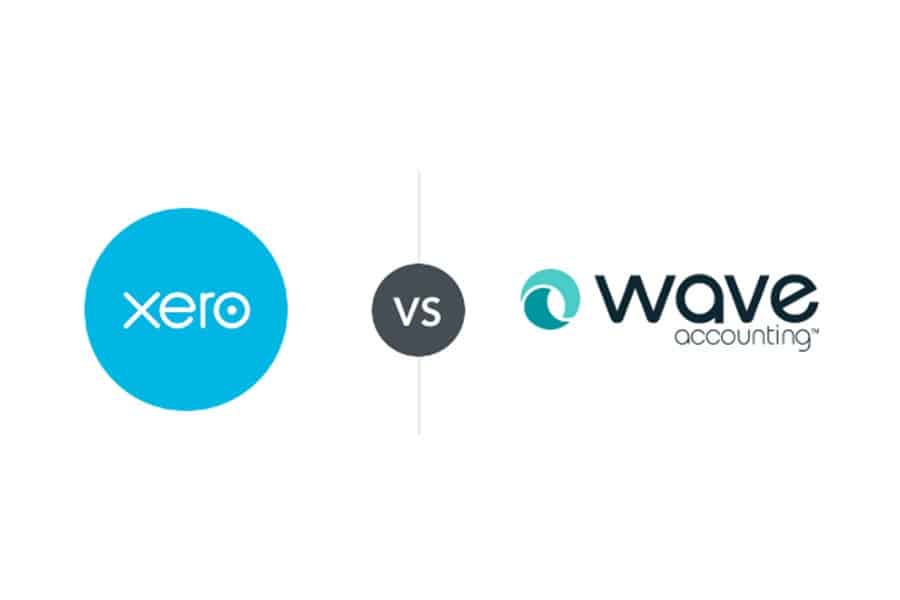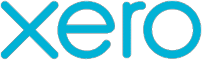The main differences between Xero vs QuickBooks lie in features and pricing. Xero is more affordable than QuickBooks Online, always includes unlimited users, and offers inventory management and fixed asset accounting in all its plans. QuickBooks, on the other hand, has generally more developed features, such as bank reconciliation without bank feeds, integrated electronic bill payments, easy-to-find bookkeeping support, and live customer support.
Since both are high-quality accounting software, we don’t pick an overall favorite. However, our evaluation reveals that:
- Xero: Best for companies with over five users and needing affordable inventory management and fixed asset accounting
- QuickBooks Online: Best for businesses seeking comprehensive accounting features, local bookkeeping assistance, and live customer service
We are driven by the Fit Small Business mission to provide you with the best answers to your small business questions—allowing you to choose the right accounting solution for your needs. Our meticulous evaluation process makes us a trustworthy source for accounting software insights. We don’t just scratch the surface; we immerse ourselves in every platform we review by exploring the features down to the finest nuances.
We have an extensive history of reviewing small business accounting software, and we stay up-to-date with the latest features and enhancements. Our first-hand experience, guided by our internal case study, helps us understand how the different products compare with each other and how they work in real-world scenarios.
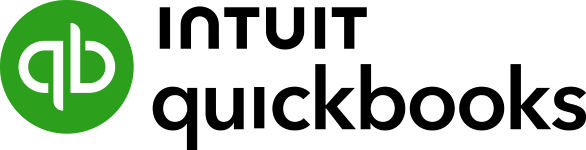 | ||
|---|---|---|
4.07 ★ | 4.42 ★ | |
Monthly Pricing | $15 to $78 | $35 to $235 |
Number of Users | Unlimited | 1 to 25 |
Free Trial | 30 days | 30 days |
Current Discount | ✕ | 50% off for three months when you sign up right away |
Average Rating on Third-party Sites | ||
Advantages Over the Other |
|
|
Ease of Sharing With External Accountants | Invitation can be easily sent via email | Invitation can be easily sent via email |
Scalability | Can add an unlimited number of users for free | Supports up to 25 users in the highest plan; can’t add extra seats |
Mobile App | iOS and Android | iOS and Android |
Ease of Use | Generally easy to use but may take time to master | Easier to set up and use than Xero |
Use Cases and Pros & Cons
Fit Small Business Case Study
We formulated this detailed QuickBooks Xero comparison using our internal case study. Below are the comparative results.
Xero vs Quickbooks Online FSB Case Study
Touch the graph above to interact Click on the graphs above to interact
-
Xero
-
QuickBooks Online
QuickBooks Online came out on top for several features, ease of use, and customer support among others, but Xero wins in pricing. We’ll explain our Xero vs QuickBooks comparison findings in greater detail in the following sections.
User Reviews: Tie
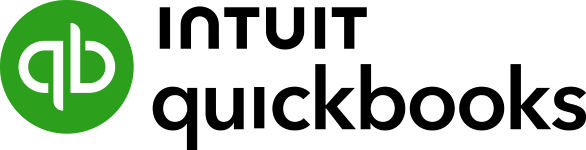 | ||
|---|---|---|
Average Rating on Third-party Sites | ||
Users Like |
|
|
Users Dislike |
|
|
We consider this a draw, and the ratings presented above are simply reflections of the average scores of Xero and QuickBooks Online on review sites. We looked into the positive and negative feedback of both software, and we found that they received a fair share of praise and complaints.
- A satisfied Xero user shared that the program is the most user-friendly accounting software on the market. Xero can be easy to use after you become familiar with it, but we believe QuickBooks Online is generally more intuitive and easier to set up.
- One reviewer said that they were able to easily set up bank feeds and reconcile bank transactions—and what we like about the reconciliation screen is that it uses a side-by-side layout, making it easy to identify and match corresponding transactions
- Unlike QuickBooks Online, Xero has a batch-delete feature, and a user appreciates that. They explained that if you import 500 transactions into QuickBooks incorrectly, you have to delete them all one by one. This is a time-saving feature for businesses that handle a large volume of transactions daily.
- There are some complaints about limited income and expense tracking categories. This is one area where QuickBooks wins over Xero. If your business has varied operations, you might prefer QuickBooks, as it offers more flexibility in tracking financial activities. For instance, you can track income and expenses by classes and locations.
- One reviewer mentioned that a critical feature missing in Xero is the inability to export expense receipts and attach them to invoices. This feature is available in QuickBooks Online, and it even allows you to create a digital transaction using the uploaded receipt.
- One reviewer praised Xero for its affordability compared to other accounting software and expressed that it has many features that are similar to QuickBooks Online Plus. They also shared that implementing existing data was pretty straightforward.
As of this writing, Xero earned the following average scores on popular review sites:
- Just like Xero, QuickBooks Online is praised for its ease of use. However, we are more impressed with QuickBooks because its dashboard is more customizable than Xero’s.
- One user expressed that they like that QuickBooks has more robust accounting features than most competitors. Some also explained that QuickBooks offers excellent expense-tracking features. We agree with this, and one of the features we like is that QuickBooks remembers the categories of items that have been entered previously. Additionally, you can create explicit rules to help QuickBooks correctly classify transactions automatically.
- Many don’t have positive experiences with QuickBooks’ customer support, unfortunately. One complained that they are often transferred to different departments when they contact QuickBooks. We believe the quality of customer service you’ll receive varies a lot based on the agent.
- Some reviewers complained that QuickBooks Online is a bit expensive. While it is moderately priced, it can be cost-effective considering the value it can provide to your business.
- One user found that it is easy to create a journal entry for any new entities that require a separate balance sheet. They also appreciated the large variety of ready-to-use and set-up functionality.
Here’s how QuickBooks Online is rated on review websites:
Pricing: Xero Wins
Xero | QuickBooks Online | |
|---|---|---|
Fit Small Business Score | 3.5 out of 5 | 3 out of 5 |
Monthly Pricing |
|
|
Number of Users | Unlimited in all plans |
|
Number of Monthly Bills |
| Unlimited in all plans |
Number of Monthly Invoices |
| Unlimited in all plans |
Free Trial | 30 days | 30 days |
Xero is more affordable and scalable than QuickBooks since all subscriptions have unlimited users. If you have a microbusiness and only need to manage and track a few bills and invoices, then you might do well with Xero’s Early plan. However, if you work with multiple vendors and customers and need more enhanced features, you should consider QuickBooks Online’s Plus tier.
Features: QuickBooks Online Wins
QuickBooks Online leads in many categories, but Xero has some slight advantages in terms of fixed asset management, project accounting, and taxes. We tackle these differences between Xero and QuickBooks in detail in the following sections.
General: Tie
Xero | QuickBooks Online | |
|---|---|---|
Fit Small Business Score | 5 out of 5 | 5 out of 5 |
Record Fiscal Year End | ✓ | ✓ |
Add Additional User | ✓ | ✓ |
Restrict Rights of Additional User | ✓ | ✓ |
Enter an Adjusted Journal Entry | ✓ | ✓ |
Provide Accountant Access | ✓ | ✓ |
Modify Chart of Accounts | ✓ | ✓ |
We declared this category a tie because Xero and QuickBooks Online aced it. Both providers allow you to record adjusted journal entries, modify your chart of accounts, and provide accountant access. However, while Xero allows for unlimited users, QuickBooks Online lets you have only up to 25 total seats, depending on the plan you select.
Banking: QuickBooks Online Wins
Xero | QuickBooks Online | |
|---|---|---|
Fit Small Business Score | 4.6 out of 5 | 5 out of 5 |
Connect to Bank Account | ✓ | ✓ |
Reconcile Transactions Through Bank Feeds | ✓ | ✓ |
View Outstanding Transactions | ✓ | ✓ |
Generate Reconciliation Reports | ✓ | ✓ |
Reconcile Transactions Without Bank Feeds | ✕ | ✓ |
While both programs include bank reconciliation features, QuickBooks is much more flexible as it allows you to reconcile a bank account by entering the ending bank balance and manually marking transactions that have cleared your bank. Another notable difference is that QuickBooks Online lets you upload your file of transactions, so you aren’t required to connect your bank account. With Xero, you have to connect your account to reconcile your transactions.
A/R Management: QuickBooks Online Wins
Xero | QuickBooks Online | |
|---|---|---|
Fit Small Business Score | 4.8 out of 5 | 5 out of 5 |
Create & Send Invoices | ✓ | ✓ |
Upload Logo | ✓ | ✓ |
Email & Print the Invoice | ✓ | ✓ |
Send Invoices From the Mobile App | ✓ | ✓ |
View Outstanding Invoices | ✓ | ✓ |
Create Recurring Invoices | ✓ | ✓ |
Choose From Invoice Templates | ✕ | ✓ |
Change Invoice Colors | ✕ | ✓ |
Calculates Sales Tax Rate Based on Customer Address | ✕ | ✓ |
You might prefer QuickBooks for invoicing and A/R management, and it earned a perfect mark in this category. It offers plenty of customization options, which can be a great deal for those wanting to present and maintain a professional brand image. On the other hand, Xero lets you add your company logo and edit fields, but you can’t change the invoice colors.
Another reason QuickBooks Online stands out is its ability to calculate sales tax rates automatically based on the customer address, which is something Xero can’t do. Hence, it’s no surprise that QuickBooks Online is our overall best invoicing accounting software.
A/P Management: QuickBooks Online Wins
Xero | QuickBooks Online | |
|---|---|---|
Fit Small Business Score | 4.9 out of 5 | 5 out of 5 |
Manage & Track Unpaid Bills | ✓ | ✓ |
Add & Manage Vendors | ✓ | ✓ |
Capture Expense Receipts | ✓ | ✓ |
Create Recurring Bills | ✓ | ✓ |
Enter Purchase Orders (POs) | ✓ | ✓ |
Enter a Vendor Credit | ✓ | ✓ |
Pay an Independent Contractor | ✓ | ✓ |
Create Recurring Payments | ✕ | ✓ |
Both have great A/P features, but QuickBooks Online is slightly better due to its ability to generate recurring payments. Xero lets you create a recurring bill but not the payment, which means it doesn’t charge your checking account automatically.
In addition, QuickBooks Online users have access to QuickBooks Bill Pay, which has many useful features—including automatic bill capture, payment via ACH or check, approval workflows, batch bill processing, 1099 filing, and the ability to send user roles and permissions. Read our QuickBooks Bill Pay review for more details on the solution.
Fixed Asset Management: Xero Wins
Note that fixed asset accounting isn’t part of our case study, so there are no scores.
Xero | QuickBooks Online | |
|---|---|---|
Record a Fixed Asset Purchase | ✓ | ✓ |
Track Fixed Assets | ✓ | ✓ |
Calculate Depreciation | ✓ | ✓ |
Set Up Separate Depreciation for Taxes | ✓ | ✓ |
Track Depreciation Schedules | ✓ | ✓ |
Record the Sale of a Fixed Asset | ✓ | ✓ |
Availability | All plans | Advanced plan |
QuickBooks Online didn’t always have fixed asset accounting features, but they’ve been recently added to the highest tier, Advanced. Now, just like Xero, QuickBooks Online allows you to record a fixed asset purchase, track the asset, and calculate depreciation.
However, we want to emphasize that Xero offers fixed asset accounting in all its plans, making it an affordable QuickBooks alternative for fixed asset management.
Inventory Management: Tie
Xero | QuickBooks Online | |
|---|---|---|
Fit Small Business Score | 4.9 out of 5 | 4.9 out of 5 |
Set Up an Inventory Item | ✓ | ✓ |
Add an Inventory to an Invoice | ✓ | ✓ |
View Stocks on Hand | ✓ | ✓ |
Track Total Units & Costs | ✓ | ✓ |
Decrease Inventory for Units Returned to Vendor | ✓ | ✓ |
Record Inventory Returned Into Inventory | ✓ | ✓ |
Inventory Management Availability | All plans | Plus and Advanced |
Both do a great job of accounting for inventory and calculating the cost of your inventory sold automatically. However, inventory accounting is included in all Xero plans, while it’s only in the Plus and Advanced versions of QuickBooks Online. So, if you want a low-cost inventory management solution, go with Xero.
Project Accounting: Xero Wins
Xero | QuickBooks Online | |
|---|---|---|
Fit Small Business Score | 5 out of 5 | 4.3 out of 5 |
Create Estimates | ✓ | ✓ |
Create and Track Projects | ✓ | ✓ |
Add Labor to Estimates | ✓ | ✓ |
Add Inventory to Estimates | ✓ | ✓ |
Add Sales Taxes to Estimates | ✓ | ✓ |
Assign Actual Labor to Project | ✓ | ✓ |
Compare Estimated vs Actual Project Costs | ✓ | ✓ |
You can rely on Xero and QuickBooks Online for project accounting, as both allow you to create estimates and set up and track projects. With QuickBooks Online, you can track expenses by project in the Plus plan, but you can’t compare it to estimated costs unless you have the Advanced tier. With Xero, project accounting requires a subscription to Established, and it has a slight edge because it is not only more affordable, but also lets you generate reports that are actual to estimated labor and inventory—a feature that QuickBooks Online lacks.
Tax: Xero Wins
Xero | QuickBooks Online | |
|---|---|---|
Fit Small Business Score | 4.5 out of 5 | 4 out of 5 |
View Sales Tax Liability Detail | ✓ | ✓ |
Pay Sales Tax Liability With a Check | ✓ | ✓ |
Pay Sales Tax Liability Electronically | ✓ | ✕ |
Create a Sales Tax Return | ✓ | ✕ |
File Sales Tax Return | ✕ | ✕ |
Print Report for Schedule C | ✕ | ✕ |
Xero has a slight edge in this category due to its ability to create a sales tax return and pay sales tax liability with either a check or electronically. While neither provider allows you to file a sales tax return, Xero’s features allow for more accessibility when it comes to sales taxes.
Reporting: QuickBooks Online Wins
Xero | QuickBooks Online | |
|---|---|---|
Fit Small Business Score | ✓ | ✓ |
Generate Balance Sheet | ✓ | ✓ |
Generate Profit and Loss | ✓ | ✓ |
Generate Statement of Cash Flows | ✓ | ✓ |
Generate A/R and A/P Aging Reports | ✓ | ✓ |
Generate Income/Loss by Month | ✓ | ✓ |
Generate Sales by Customer | ✕ | ✓ |
Generate Unbilled Time or Charges | ✕ | ✓ |
Generate Transaction List by Customer | ✓ | ✓ |
Generate Expenses by Vendor | ✓ | ✓ |
Generate General Ledger | ✓ | ✓ |
Generate Trial Balance | ✓ | ✓ |
Create Classes and Locations | ✓ | ✓ |
Generate Income/Loss by Class or Location | ✓ | ✓ |
While their scores in this category are similar, QuickBooks Online takes the lead due to its ability to generate two reports that Xero cannot: sales by customer and unbilled time or charges. Both providers, however, offer the standard accounting reports, including profit and loss, balance sheet, A/R and A/P aging, general ledger, and trial balance.
Integrations: Tie
Xero | QuickBooks Online | |
|---|---|---|
Fit Small Business Score | 5 out of 5 | 5 out of 5 |
Approximate Number of Integrations Available | 800+ | 800+ |
Payroll Integration | ✓ | ✓ |
Time Tracking Integration | ✓ | ✓ |
Electronic Bill Pay Integration | ✓ | ✓ |
QuickBooks Online and Xero both have a large collection of integrated apps, which should be enough to cover your business automation needs.
Xero boasts around 800 integrations, connecting to plenty of major business software applications, such as:
- HubSpot
- Mailchimp
- Google Contacts
- WorkflowMax
- Hubdoc
- Zapier
- Fathom
- Pipedrive
- Constant Contact
- Agile CRM
- Spotlight
- PayPal
QuickBooks Online has more than 800 integrations, including:
- QuickBooks Payroll
- QuickBooks Commerce
- QuickBooks Time
- Insightly CRM
- Gusto
- ADP
- BILL
- ClockShark
- eBillity
Mobile App Functionality: QuickBooks Online Wins
Xero | QuickBooks Online | |
|---|---|---|
Fit Small Business Score | 2.6 out of 5 | 3 out of 5 |
Accessibility | iOS and Android | iOS and Android |
Issue Invoices | ✓ | ✓ |
Capture Expense Receipts | ✓ | ✓ |
Categorize Expenses From Bank Feeds | ✓ | ✓ |
Record Bills | ✓ | ✕ |
Enter Bill Payments | ✓ | ✕ |
Accept Payments | ✕ | ✓ |
View Reports | ✕ | ✓ |
Assign Expenses to Customers or Projects | ✕ | ✓ |
QuickBooks Online is the winner in this category because of its many features that Xero lacks. This includes the ability to accept payments, view reports, and assign expenses to customers or projects. However, both mobile apps let you send invoices, capture receipts, enter bill payments, and categorize expenses in the bank feed.
Assisted Bookkeeping: QuickBooks Online
Xero | QuickBooks Online | |
|---|---|---|
Assisted Bookkeeping Provider | Bookkeeper360 | QuickBooks Live |
Monthly Pricing | Starts at $399 | Starts at $300 |
Weekly Pricing | Starts at $549 | N/A |
Access to Experts | ✓ | ✓ |
Communication | Phone and email | Phone and one-way video chat |
Account Reconciliation | ✓ | ✓ |
Bookkeeping Advice | ✓ | ✓ |
Accrual-based Accounting | ✓ | ✕ |
Cash Management Insights | ✓ | ✕ |
While it’s not part of our case study, we evaluated Xero vs QuickBooks Online in terms of assisted bookkeeping. QuickBooks Online is the clear winner because of its wide range of services available for users of the software. Not only does it offer QuickBooks Live, but most online services also work with QuickBooks Online, such as Bench, Brainy Advisors, and Merritt Bookkeeping. While Bookkeeper360 provides bookkeeping services for Xero users, it is also compatible with QuickBooks Online.
Another option for QuickBooks Online users is finding an independent QuickBooks ProAdvisor for assisted bookkeeping. You can search the online directory to locate financial professionals who specialize in working with your industry. Xero does offer Xero Advisors, but the QuickBooks ProAdvisor network is much larger.
Xero partners with Bookkeeper360 to provide assisted bookkeeping services, giving you on-demand access to a team of accounting and tax professionals who can help you manage your bookkeeping duties. Bookkeeper360 offers three virtual bookkeeping packages, depending on how often you need assistance: pay-as-you-go, monthly, or weekly basis. Head to our Bookkeeper360 review’s pricing section for a detailed rundown of the three bookkeeping packages.
You can get QuickBooks Live bookkeeping, an add-on that can be activated from the left menu bar of your QuickBooks dashboard if you need a QuickBooks-certified bookkeeper to help you complete your bookkeeping tasks. They’ll help you reconcile your bank and credit card statements and prepare monthly reports.
After the initial cleanup, you’ll receive assistance with importing historical data, customized setup of your chart of accounts, live one-on-one video chat support with your bookkeeper, customized reports, and a free audit request of your books at any time.
QuickBooks Live doesn’t offer tax filing or payroll services, unlike Bookkeeper360. Prices for QuickBooks Live Bookkeeping scale with the monthly expenses of your business, which means higher costs for businesses with higher expenses. We break down the prices in our QuickBooks Live review’s pricing section.
Ease of Setup: QuickBooks Online Wins
Xero | QuickBooks Online | |
|---|---|---|
Fit Small Business Score | 2.3 out of 5 | 4.1 out of 5 |
Input Prior Year Balances | ✓ | ✓ |
Import Customers, Vendors, and Service Items | ✓ | ✓ |
Import Chart of Accounts | ✓ | ✓ |
Assisted Onboarding Support | ✕ | ✓ |
New Company Wizard | ✕ | ✓ |
Set Up in a Few Minutes | ✕ | ✕ |
Import Beginning Balances | ✓ | ✕ |
QuickBooks Online outclasses Xero in this category as it offers more useful features that aid in setting up the software. Xero took a hit for its lack of assisted onboarding support and new company wizard, but it does offer the ability to import beginning balances—a feature that QuickBooks Online lacks.
Ease of Use: QuickBooks Online Wins
Xero | QuickBooks Online | |
|---|---|---|
Fit Small Business Score | 3.8 out of 5 | 4.2 out of 5 |
Accessibility | Cloud | Cloud |
Quick Links & Shortcuts | ✓ | ✓ |
Customizable Dashboard | ✕ | ✓ |
Overall Ease of Use | Moderate | Easy |
QuickBooks Online takes the lead because it’s generally easier to use than Xero. While Xero is easier to set up, QuickBooks has a more intuitive and customizable dashboard and has time-saving features. For instance, QuickBooks Online allows you to add an inventory item from the invoicing screen, something you can’t do with Xero.
Customer Support: QuickBooks Online Wins
Xero | QuickBooks Online | |
|---|---|---|
Fit Small Business Score | 2.8 out of 5 | 4 out of 5 |
Chatbot | ✓ | ✓ |
Email Support | ✓ | ✓ |
Self-help Resources | ✓ | ✓ |
Phone Support | ✕ | Callback only |
Live Chat Support | ✕ | ✓ |
Large Network of Independent Bookkeepers | ✕ | ✓ |
QuickBooks Online’s customer support is better than Xero’s since you can interact with an agent through a phone call. You can’t initiate a call, but you can submit a ticket and wait for an agent to call you. You can also talk to a real person through live chat.
How We Evaluated Xero vs QuickBooks Online
We evaluated Xero vs QuickBooks based on ease of use, pricing, and how well each performed against the ideal features we’re seeking—including project accounting, inventory management, and mobile accounting.
5% of Overall Score
In evaluating pricing, we considered the billing cycle (monthly or annual) and the number of users.
5% of Overall Score
This section focuses more on first-time setup and software settings. The platform must be quick and easy to set up for new users. Even after initial setup, the software must also let users modify information like company name, address, entity type, fiscal year-end, and other company information.
5% of Overall Score
The banking section of this case study focuses on cash management, bank reconciliation, and bank feed connections. The software must have bank integrations to automatically feed bank or card transactions. The bank reconciliation module must also let users reconcile accounts with or without bank feeds for optimal ease of use. Lastly, the software must generate useful reports related to cash.
5% of Overall Score
The A/P section focuses on vendor management, bill management, bill payments, and other payable-related transactions. A/P features include creating vendors and bills, recording purchase orders and converting them to bills, creating service items, and recording full or partial bill payments.
5% of Overall Score
This takes into account customer management, revenue recognition, invoice management, and collections. The software must have A/R features that make it easy for users to collect payments from customers, remind customers of upcoming or overdue invoices, and manage customer obligations through analytic dashboards or reports.
10% of Overall Score
Businesses with inventory items should choose accounting software that can track inventory costs, manage COGS, and monitor inventory units.
10% of Overall Score
Service or project-based businesses should choose accounting software that can track project costs, revenues, and profits. The software must have tools to track time, record billable hours or expenses, send invoices for progress billings, or monitor project progress and performance.
4% of Overall Score
In this section, we’re looking at sales tax features. The software must have features that allow users to set sales tax rates, apply them to invoices, and enable users to pay sales tax liability.
4% of Overall Score
Reports are important for managers, owners, and decision-makers. The software must have enough reports that can be generated with a few clicks. Moreover, we’d also like to see customization options to enable users to generate reports based on what they want to see.
10% of Overall Score
Customer service is evaluated based on the number of communication channels available, such as phone, live chat, and email. Software providers also receive points based on other resources available, such as self-help articles and user communities. Finally, they are awarded points based on the ease with which users will find assistance from independent bookkeepers with expertise in the platform.
10% of Overall Score
This requires the software to allow users transitioning from other bookkeeping software to import their chart of accounts (COA), vendors, customers, service items, and inventory items. Ideally, there will be a wizard to walk the user through the import process.
10% of Overall Score
Ease of use includes the layout of the dashboard and whether new transactions can be initiated from the dashboard rather than having to navigate to a particular module. Other factors considered are user reviews specific to ease of use and a subjective evaluation by our experts of both the UI and general ease of use.
5% of Overall Score
This includes the availability of integrations for payroll, time tracking, and receiving e-payments. We also evaluated whether an electronic bill pay integration was available.
5% of Overall Score
The software must have a mobile app to enable users to perform accounting tasks even when away from their laptops or desktops. Some of the features we looked into include the ability to create and send invoices, accept online payments, enter and track bills, and view reports on the go.
7% of Overall Score
We went to user review websites to read first-hand reviews from actual software users. This user review score helps us give more credit to software products that deliver a consistent service to their customers.
Frequently Asked Questions (FAQs)
Yes, you can use Xero to track inventory, and the feature is available in all plans.
Depending on the plan you select, QuickBooks Online’s monthly prices run from $30 for the Simple Start plan to $200 for the Advanced plan. Beginning August 1, 2024, prices will run from $35 to $235 per month.
Yes, both have a fixed asset manager that allows you to track fixed assets and calculate depreciation. Fixed asset accounting is part of all Xero’s plans, whereas it’s offered only in the most expensive plan of QuickBooks Online, Advanced.
QuickBooks is generally praised for having a more intuitive user interface, especially for users without an accounting background. Xero, on the other hand, might be slightly more suited to accountants and bookkeepers due to its design.
Xero stands out with unlimited users on all plans, which can be a big advantage for larger teams or businesses that require collaboration with accountants.
Bottom Line
Xero and QuickBooks Online are robust accounting software programs, and—in our case study—both prove why they’re the leading tools in the industry. They may have almost the same features, but each has its own strengths and drawbacks.
If your business needs many users to access your accounting data and requires low-cost inventory and fixed-asset accounting, Xero is the better choice. If you need comprehensive bank reconciliation, class and location tracking, good customer support, and easy access to local bookkeepers, then QuickBooks Online wins.
User review references:
[1]Capterra | Xero
[2]G2.com | Xero
[3]Capterra | QuickBooks Online
[4]G2.com | QuickBooks Online