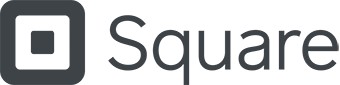Learn how to make a barcode system and use our barcode generator to create barcode labels for your business.
How to Make a Barcode (+ Free Barcode Generator)
This article is part of a larger series on Retail Management.
Barcodes enable businesses to keep track of thousands of products effortlessly. They streamline inventory management, reduce errors, and speed up transactions. Creating barcode labels is simple: generate your barcode using a tool, then print it on adhesive labels with a printer.
Jump over to our free barcode generator, if that’s all you need. If you’d like to learn more about barcodes and how barcodes work, proceed and read the rest of the article below.
What Are Barcodes?
Barcode labels are machine-scannable symbols representing product codes such as Universal Product Codes (UPCs), Stock Keeping Units (SKUs), and Quick Response (QR) codes. Making and implementing a barcode system will help you process transactions, perform inventory counts, and streamline your inventory management—all with a few simple steps.
There are two main types of barcodes: one–dimensional (1D) and two-dimensional (2D) barcodes. 1D barcodes are the traditional parallel line barcodes that are commonly used in retail, while 2D barcodes can store more data, are scannable from multiple angles, and are often used for more complex applications like marketing and manufacturing.
Free Barcode Generator
Generate barcodes and print them onto product tags directly from your point of sale account with Square.
How to Make a Barcode in 3 Steps
To streamline your inventory management processes, it is important to learn how to set up a proper barcoding system. Essentially, you’ll need to choose a code type, create a barcode for each product, and then print your barcodes and label your products.
Video Tutorial
For a video explanation and walkthrough for creating barcode labels, watch this quick five-minute video below.
Step 1: Create Your Product Codes
Creating product codes is the first step in implementing a barcode system. This involves generating unique alphanumeric identifiers like SKUs or assigning standardized product codes like UPCs and EANs (European Article Numbers).
SKUs are created by businesses for internal inventory management and can be encoded into barcode formats for efficient scanning and tracking. UPCs and EANs, on the other hand, are standardized codes used across the retail industry for universal product identification. The barcodes represent the product codes, whether SKUs or UPCs, that you create.
You can learn more in our guide on UPCs vs SKUs, but here’s a quick overview:
UPCs | EANs | SKUs | |
|---|---|---|---|
Assigned By | Manufacturers | Manufacturers | Individual retailers |
Cost | 10 codes for $250 (distributed by Global Standard 1) | 10 codes for $250 (distributed by Global Standard 1) | Free |
Code | Numbers only | Numbers only | Alphanumeric |
Length | 12 digits | 13 digits | Custom |
Barcode Types
There are many different types of barcodes (up to 30!), and they differ in their coding or numbering system. Each has its own specific use case and industry application. The best stock coding or numbering system for you depends on the type of business you operate and your inventory tracking needs.
The main types are categorized into 1D and 2D barcodes. UPCs, EANs, and SKU barcodes are coded as 1D barcodes. When using our free barcode generator above, choose UPC-E for UPCs, EAN 13 for EANs, and Code 128 for SKUs.
An example of 2D barcodes is QR codes, which are becoming an increasingly popular coding method. QR codes are a relatively modern addition to our collection of identifying product codes.
Universal Product Codes are globally recognized 12-digit numeric-only codes that manufacturers receive when they register their products with GS1. They are compatible with most POS systems, easy to acquire, and widely recognizable.
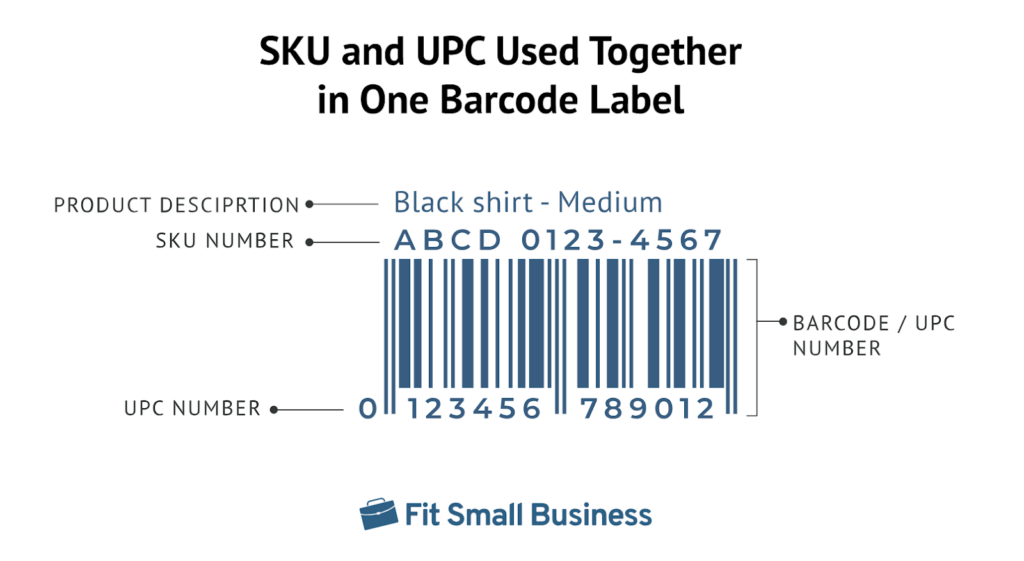
An example of a barcode label using both SKU and UPC.
If you make products yourself or sell private label products under your own brand, you should consider registering with the GS1 and getting UPCs. UPCs aren’t required by law, and you can certainly make and sell products without them, but there are many benefits to using UPCs, including:
- Helps protect your business’s brand from brand theft and product forgery
- Enables you to sell on Amazon―a valid UPC (or other form of Global Trade Item Number) is required for items sold on Amazon
- Makes it easy for buyers to access information about your product online, such as product type, restrictions, or potential allergens, in the case of food items
- Can be used in a retail POS system to track inventory and speed up the checkout
Most products retailers acquire from manufacturers will already have UPCs and their corresponding barcodes attached. This is not the code you will use internally or the barcode you will scan in your POS system—this code is only for the retail supply chain.
Internal SKUs are custom alphanumeric codes of variable lengths (typically eight digits) specific to each retailer and designed to suit your business’s unique operations. With an internal SKU system, you can use letters and numbers that correspond to a systematic organization of your inventory.
For example, you might decide you want to create an SKU system for your clothing. You could make the first number stand for the department (1 for men, 2 for women, 3 for children), the second for the type of apparel (1 for tops, 2 for bottoms, 3 for accessories), the third for the color, and so on until you create a code long enough that each product has a unique sequence.
European Article Numbers (EANs) are 13-digit numeric-only codes widely used outside North America for product identification. Like UPCs, EANs are issued by GS1 and are compatible with most POS systems and global retail markets.
If you plan to sell products internationally, particularly in Europe or other regions that prefer EANs over UPCs, registering your products with GS1 for an EAN is essential. While also not legally required, using EANs offers several benefits, such as:
- Facilitating seamless sales and product recognition across international markets
- Ensuring compatibility with European retailers and their supply chain systems
Most products from international manufacturers already come with EANs and corresponding barcodes. However, like UPCs, EANs are primarily used for the retail supply chain and not as the internal product code scanned within your own POS system.
QR codes, or “quick response” codes, are pixelated black-and-white square graphic labels. They are different from UPCs and SKUs in that they don’t actually include an alphanumeric string. Instead, the “code” data is captured in the pixelated square graphic, readable by compatible mobile devices and scanners.
You can use QR codes to identify products and a whole range of other tasks like directing customers to websites and ads, tracking inventory movement, facilitating loyalty programs, capturing buyer data, and making a payment.
Here are some advantages of using QR codes for your product inventory:
- Store more information compared to traditional 1D barcodes, allowing for more detailed product data or instructions
- Can be scanned from any angle, making them more efficient for quick product identification
- Can be scanned with any smartphone or tablet, reducing the need for specialized barcode scanners
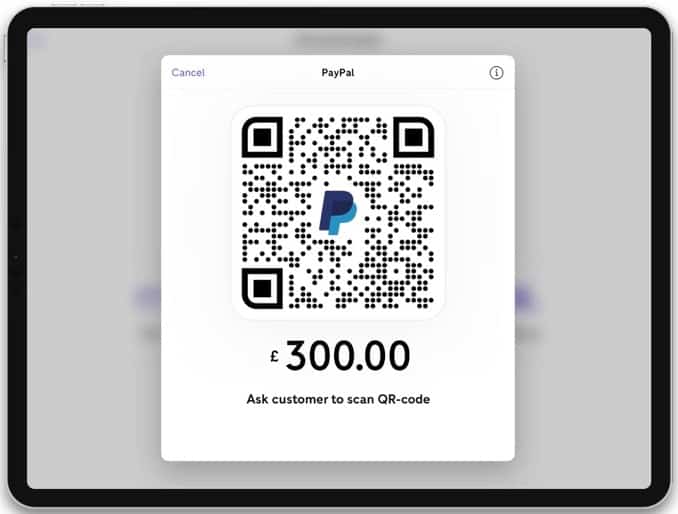
A QR code used for payment (Source: PayPal Zettle)
Some of the best inventory management software, such as Zoho Inventory, Odoo Inventory, and Sortly, have QR code generators to help track products and manage stock levels. While Square has a QR code generator for online ordering and digital payments, Square Inventory does not currently support QR codes.
You can also generate QR codes with online QR code generators:
Step 2: Create a Barcode for Each Product
Once you’ve created your product codes, your next step is to input your codes into a system that translates them into scannable barcodes. Scanning barcodes will save you from having to type in individual product codes by generating them into scannable images.
There are three simple ways to make barcodes for your products. They include:
- Online barcode generators: Some websites will translate your product codes into a barcode you can download and save for future use. Our free barcode generator above is also an example.
- Retail POS systems: POS systems like Square automatically create a unique barcode based on each item’s product SKU or UPC. You can also print your barcodes straight from your POS account onto a product label.
- Portable barcode label printers: Handheld label printers let you key in a product code to make a barcode for your labels on the spot—perfect for mobile operations.
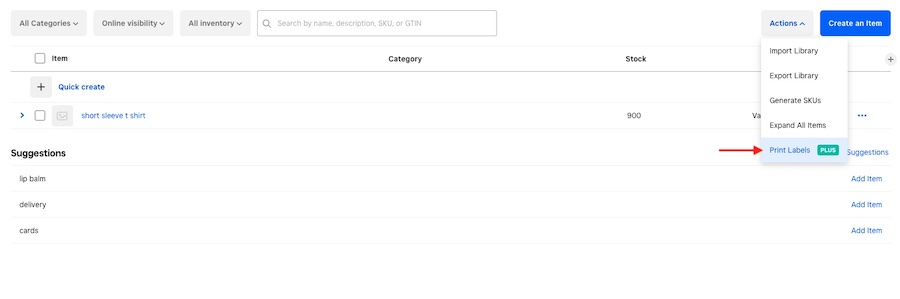
You can print labels with your custom SKU directly from your Square for Retail inventory catalog. (Source: Fit Small Business)
Step 3: Print Your Barcode Labels
Now it’s time to find the best barcode label printers. Portable label makers are a great way to make and print your barcode labels on the go. Here, we will look at other options for printing your barcode labels.
If you’re creating barcode labels using a retail POS, an online site, or another software system, you can download your barcodes, convert them to a document, and use a regular printer and label sheets to print out your barcode labels. Both laser and inkjet printers are capable of printing a diverse spread of label sizes and types.

The Epson Expression offers a built-in scanner and faxing capability. (Source: Epson)
If you’ve started a retail business, you probably already have a laser or inkjet printer. If you don’t, you can pick up a basic model for around $50. If you need more features for your business, like a built-in scanner or fax, all-in-ones like the Epson Expression above cost around $400 for the most premium model. As for label paper, you can find these online or at shipping supply retailers.
Avery is a great source for a huge selection of precut laser and inkjet label sheets that work with most POS and other inventory management systems. With them, you can print barcode labels to the exact size and quantity that you need.
Thermal label printers use heat to melt a ribbon of pigment into the paper they are printing on to avoid any smudging or removal of ink. This way, your printer will never run out of ink, and you can print infinite numbers of labels. These are a great option if you have to print labels often or at a high volume. They are also relatively inexpensive, starting at about $150 and going up to almost $1,000.

Thermal label printers can print large amounts of labels in a short time. (Source: Zebra)
Dymo and Zebra are top-rated names in thermal barcode label printers. Zebra, in particular, offers a variety of high-capacity label printers, including printers that incorporate radio-frequency identification (RFID) smart label technology for wireless inventory tracking and theft prevention.
As we mentioned earlier, some websites will create barcode labels for you. Online Labels and similar sites sell printed sheets or rolls of the barcode labels you create on their site, but that comes with a price. Expect to pay about $13 per 100 label sheets. For that, you get 700 of the same codes, printed on ready-to-use labels.
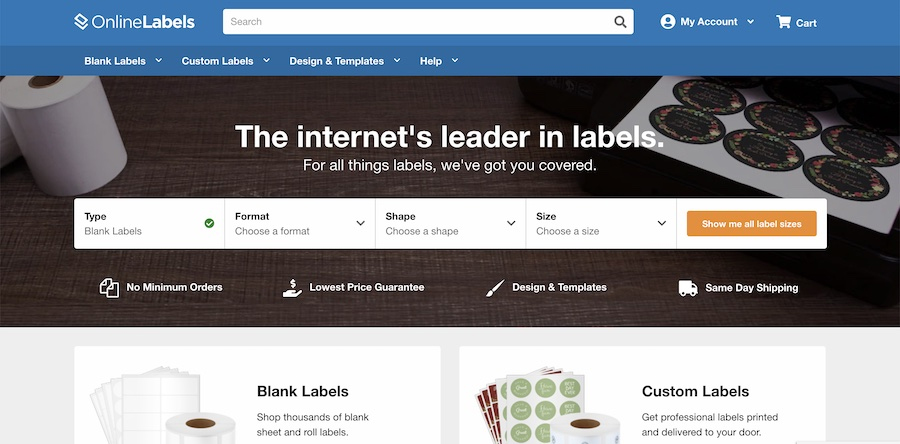
Online Labels allows you to both generate and order labels.
Shipping times are fast—usually arriving in three to five days—and it can be a great way to save time. Websites through which you can order labels are popular with manufacturers that need large quantities of labels but don’t want to fuss with printing labels themselves.
Frequently Asked Questions (FAQs)
Click through the sections below to learn more about getting barcodes or creating them yourself, plus costs and other requirements.
Yes, you can create your own barcodes. Simply follow these steps:
- Create your product codes
- Make a barcode for each product
- Print your barcode labels
Get a Universal Product Code (UPC) or European Article Number (EAN) from Global Standard 1 or your supplier. Afterward, you can also choose to create your own Stock-Keeping Unit (SKU) numbers to make inventory management easier for your particular business.
Yes, you can create barcodes in Excel. There are lots of how-to guides for this online. However, there are many free online barcode generators that may be easier to use if you’re not versed in Excel. We have a barcode generator above.
It costs $250 for 10 UPCs/EANs, and there are also annual renewal fees. It’s typically free to generate SKUs and QR codes.
No. Technically, you don’t need a barcode to sell a product. However, using barcodes makes it easier to track and manage sales, transactions, inventory, and more. It’s best to use barcodes when selling products.
Yes, it is legal to create your own barcode for internal use within your business, such as tracking inventory or managing sales. However, if you plan to sell products through major retailers or online marketplaces, you must use a unique, standardized barcode, often obtained through organizations like GS1, to ensure universal recognition and avoid duplication.
Bottom Line
When determining how to make a barcode, businesses should first look at the tools they already have. If you have a POS system that offers built-in barcode generators, that is your best option. If you need to quickly make a barcode for a single event, a free online generator would be your best option.
Most retail and ecommerce businesses would benefit from using a POS system to make barcodes. In addition to easily making and printing barcodes, Square for Retail gives businesses detailed inventory tracking from the moment the product is ordered to when it is sold. These management tools help streamline your entire operation. To check it out for yourself, sign up below.