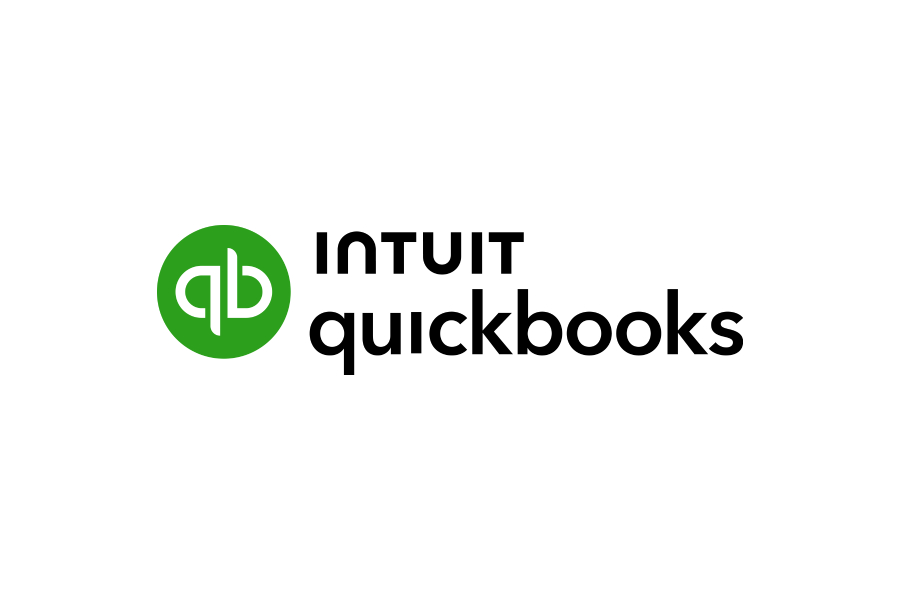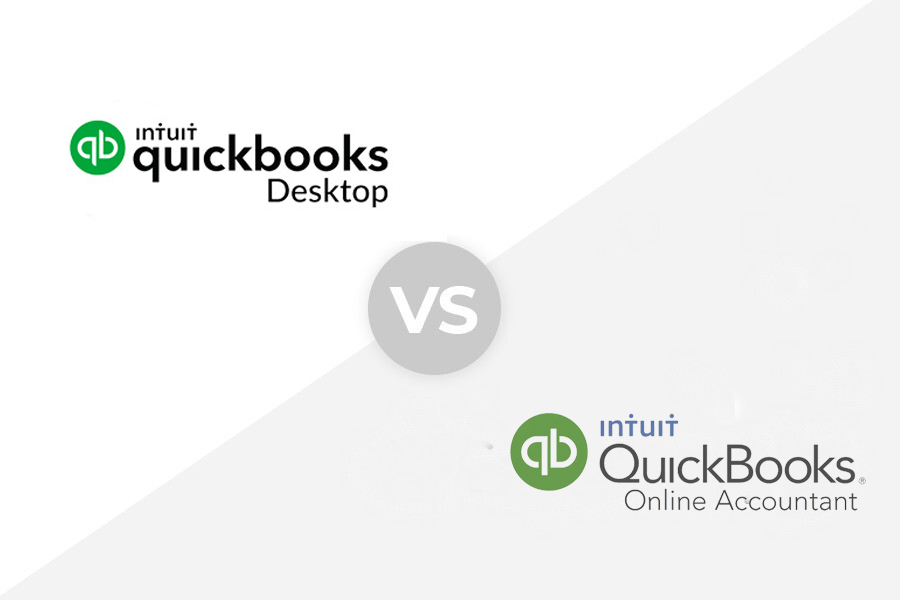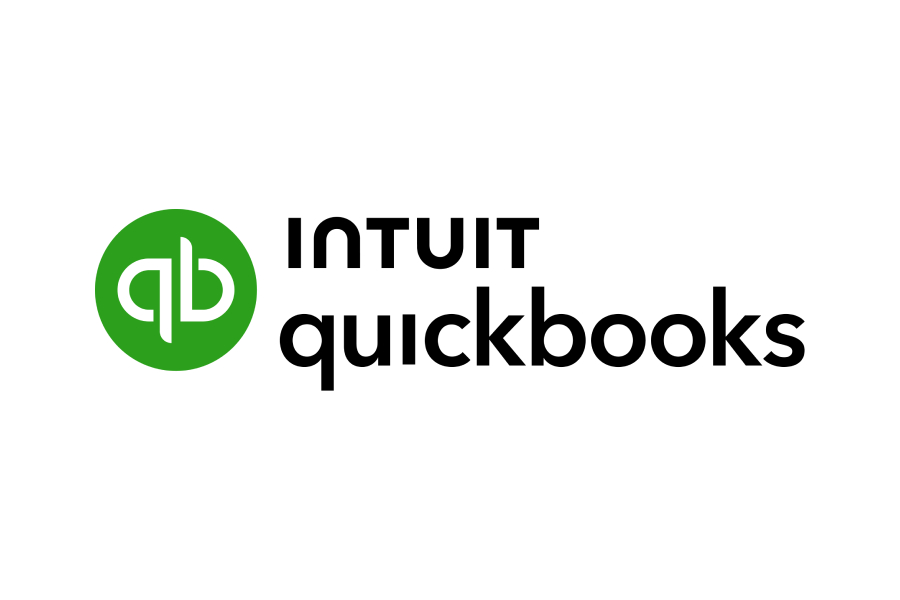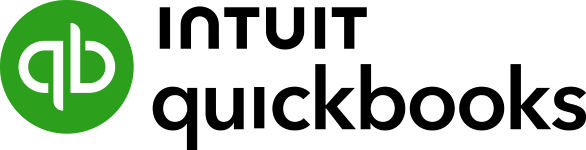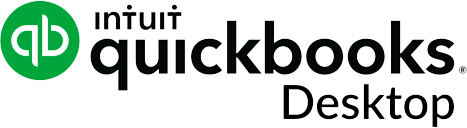Choosing between QuickBooks Online and QuickBooks Desktop depends on your business’s size, needs, and priorities. QuickBooks Online offers flexibility, real-time collaboration, and cloud-based access. In contrast, QuickBooks Desktop is tailored for mid-sized to larger companies requiring advanced features, industry-specific tools, and robust offline capabilities.
Our QuickBooks Online vs Desktop comparison will help you decide which product best fits your needs by evaluating pricing, features, ease of use, and more:
- QuickBooks Online is perfect for SMBs and businesses collaborating with remote accountants.
- QuickBooks Desktop is best for companies needing powerful inventory management and in-depth reporting tools.
QuickBooks Online | QuickBooks Desktop Enterprise | |
|---|---|---|
4.42 ★ | ||
Target Audience | SMBs needing access to their files from anywhere | Businesses with inventory or without access to reliable or affordable internet services |
Accessibility | Cloud-based | Locally installed |
Pricing | $35 to $235 per month | From $142 to $389 per month for one user |
Number of Users Included | ||
Advantages Over the Other |
|
|
Ease of Sharing With External Accountants | Cloud sharing | Must create an Accountant’s Copy |
Integrations | Outstanding; 750+ integrations | Good; over 200 integrations |
Ease of Use | User-friendly cloud-based interface | May require additional training on setup and use |
Customer Support | Phone (callback unless you upgrade to Advanced), email, live chat, chatbot, and self-help resources | Phone, email, live chat, chatbot, and self-help resources |
Use Cases and Pros & Cons
Fit Small Business Case Study
We developed an internal case study to evaluate the accounting software we review objectively. Using the data we gathered from this case study, we can compare QuickBooks Online and Desktop across several key categories, such as value, ease of use, general features, A/P, A/R, and banking.
The chart below shows how the two stack up against each other based on our case study.
QuickBooks Online vs QuickBooks Desktop
Touch the graph above to interact Click on the graphs above to interact
-
QuickBooks Online: From $30 monthly; $90 as tested
-
QuickBooks Enterprise: From $1,481 per year
User Reviews: Tie
QuickBooks Desktop has a slightly higher user rating than QuickBooks Online, but we rate this a draw due to balanced positive and negative feedback for both.
QuickBooks Online | QuickBooks Desktop | |
|---|---|---|
Average Rating on Third-party Sites | 4.3 | 4.5 |
Users Like |
|
|
Users Dislike |
|
|
Below we summarize the most relevant QuickBooks Online reviews:
- Easy access and collaboration: Many users appreciate the convenience of working with accountants and team members remotely.
- User-friendly interface: The intuitive design and mobile app enable real-time tracking of expenses and income, ideal for businesses on the go.
- Scalability: The platform’s multiple pricing plans accommodate businesses of various sizes and needs.
- Limited reporting: Some users find reporting capabilities inadequate for specific needs like projects and reps, where Desktop performs better.
- Higher costs: Managing multiple entities can feel expensive, a common concern among reviewers.
As of this writing, here’s how QuickBooks Online is rated by popular review sites:
- Software Advice: 4.3 out of 5 based on about 7,800 reviews
- G2.com: 4 out of 5 based on about 3,400 reviews
Here’s a summary of what users like and dislike about QuickBooks Desktop:
- Comprehensive feature set: Users appreciate the extensive accounting tools, including advanced inventory management and customizable reporting, which cater to complex business needs.
- Multi-user collaboration: The platform supports multiple users simultaneously, enhancing team collaboration and productivity.
- Industry-specific solutions: Tailored editions for various industries provide specialized features that align with unique business requirements.
- Lack of cloud accessibility: As a desktop-based solution, it lacks the remote access capabilities inherent to cloud-based platforms, limiting flexibility.
- Limited integration options: The software’s compatibility with third-party applications is perceived as restricted, potentially hindering workflow efficiency.
QuickBooks Desktop has the following average scores on top review sites:
- Capterra: 4.4 out of 5 based on over 20,600 reviews
- Software Advice: 4.5 out of 5 based on over 20,600 reviews
Value: QuickBooks Online Wins
QuickBooks Online wins for value because it scores better overall in our small business accounting software rubric while also costing less than QuickBooks Desktop. Since our rubric is tailored to small business owners, it doesn’t incorporate many of the more advanced features found in QuickBooks Desktop Enterprise like intercompany transactions and consolidations. Thus, while I believe QuickBooks Online is a better value than Enterprise for most small businesses, larger businesses might find more value in Enterprise.
QuickBooks Online | QuickBooks Desktop Enterprise | |
|---|---|---|
Monthly Pricing |
|
|
Annual Pricing | ✕ |
|
Number of Users | 1 to 25 | |
Free Trial | 30 days; doesn’t require credit card information | ✕ |
Discount | 50% off for three months; can’t be combined with free trial | ✕ |
Money-back Guarantee | ✕ | 60 days within the purchase date |
- If you’re interested in QuickBooks Online, check out our QuickBooks Online plans comparison to help you decide which is best for you.
- If you prefer QuickBooks Desktop, we compared QuickBooks Enterprise plans to help you select the right version.
Features: Tie
While QuickBooks Online and Desktop have their strengths and weaknesses, they ultimately balance out—which makes them tied in terms of overall features. Below we provide a detailed comparison across each feature, where we also determine a winner for each category.
Invoicing: QuickBooks Online Wins
When it comes to invoicing, QuickBooks Online takes the lead, offering unparalleled convenience and ease of use. Here’s why it stands out:
- Anywhere, anytime access: With its cloud-based platform, QuickBooks Online allows you to create and send invoices from any device with an internet connection. For example, a freelance consultant traveling for work can quickly invoice clients on the go, ensuring timely billing without being tied to an office setup.
- User-friendly interface: The invoicing process is straightforward, featuring clean templates and intuitive navigation. This makes it an ideal choice for small business owners or entrepreneurs without extensive accounting experience.
- Real-time updates: Changes to invoices, such as payment status or edits, are updated instantly and accessible across all devices. This ensures you stay informed and organized without extra effort.
- Integrated payment options: Online invoices include payment links, enabling clients to pay directly through credit cards, bank transfers, or other methods. This simplifies collections and improves cash flow.
While QuickBooks Desktop offers highly customizable invoice templates, it lacks the remote access and flexibility critical for modern businesses. For those prioritizing mobility, simplicity, and real-time updates, QuickBooks Online is the clear choice.
Project Accounting: QuickBooks Desktop Wins
For project accounting, QuickBooks Desktop takes the lead with its advanced features tailored to businesses managing complex projects. Here’s why it stands out:
- Detailed job costing: Enterprise allows precise tracking of costs, such as labor, materials, and overhead for individual projects. This is crucial for businesses like construction companies that need to monitor profitability by project phase.
- Comprehensive reporting: Generate in-depth reports to analyze project performance, track budgets, and forecast costs, enabling better decision-making for large-scale projects.
- Phase tracking: Break down projects into phases and monitor progress and costs for each segment—a vital feature for industries like engineering and manufacturing.
QuickBooks Online, while accessible and user-friendly, offers only basic project tracking features. For example, it allows income and expenses to be assigned to projects but lacks advanced tools like job costing and phase-specific reporting, which are critical for detailed project management.
Class & Location Tracking: QuickBooks Online Wins
QuickBooks Online emerges as the winner when it comes to class and location tracking for its ease of use, flexibility, and real-time accessibility. Here’s how it stands out:
- Built-in simplicity: QuickBooks Online’s class and location tracking features are straightforward to set up and manage, enabling users to categorize income and expenses by department, store, or project seamlessly.
- Real-time tracking: Its cloud-based platform provides instant updates, allowing businesses to monitor finances across multiple locations or classes from anywhere, ensuring timely and accurate decision-making.
QuickBooks Desktop, while capable of class and location tracking, is less flexible due to its desktop-based nature. Tracking is more manual, and updates are not instantly accessible, which can be a limitation for businesses managing multiple locations.
Inventory Management: QuickBooks Desktop Wins
For inventory management, QuickBooks Desktop is the clear winner, offering advanced tools tailored to businesses with complex inventory needs. Here’s why it excels:
- Advanced tracking features: Desktop supports barcode scanning, FIFO costing, and multilocation tracking, allowing businesses to manage inventory across multiple warehouses or locations with precision.
- Comprehensive reports: Generate detailed inventory reports to analyze stock movement, identify trends, and make informed decisions.
- Streamlined reordering: Set advanced reorder points to ensure stock levels are maintained, avoiding overstocking or stockouts.
QuickBooks Online, while suitable for small businesses, offers basic inventory management. Features like tracking stock levels and setting reorder points are sufficient for simpler operations but fall short for businesses with high-volume or multilocation inventory.
Industry-specific Features: QuickBooks Desktop Wins
When it comes to catering to specialized business needs, QuickBooks Desktop takes the crown. Here’s why it excels:
- Tailored industry editions: Desktop offers dedicated editions for industries like construction, manufacturing, retail, and nonprofits, providing tools designed specifically for these sectors.
- Advanced features for specialized needs:
- Construction: Includes job costing, contractor payroll, and tracking change orders.
- Manufacturing: Provides advanced inventory tools, multilocation tracking, and assembly management.
- Retail: Features sales order fulfillment, inventory tracking, and pricing controls.
- Nonprofits: Supports grant tracking, donor management, and specialized reporting for compliance.
QuickBooks Online, while versatile, is designed for general business needs and lacks the depth required for specialized industries. It’s best suited for businesses with standard accounting operations or service-based companies.
Mobile Accounting: QuickBooks Online Wins
QuickBooks Online is the clear leader for mobile accounting, offering convenience and flexibility for businesses on the move.
- Dedicated mobile app: QuickBooks Online provides a robust app that allows users to manage finances anywhere. You can create and send invoices, track expenses, and access real-time cash flow insights directly from your phone.
- Seamless synchronization: The app syncs in real-time across devices, instantly reflecting updates wherever you are. This ensures smooth collaboration between you, your bookkeepers, and your accountants.
QuickBooks Desktop, in contrast, lacks native mobile functionality. Businesses relying on Desktop need third-party hosting services for remote access, which involves extra setup and costs. This makes it less ideal for users who prioritize mobility.
Payroll: Tie
Both QuickBooks Online and QuickBooks Desktop excel in different areas of payroll management, making them equally valuable depending on your business needs.
- QuickBooks Online:
- Simple and automated payroll: Offers a seamless payroll add-on with automated direct deposit, tax calculations, and e-filing.
- Cloud-based convenience: Ideal for small businesses that value real-time payroll processing from anywhere.
- QuickBooks Desktop:
- Integration with project costs: Perfect for businesses needing to allocate payroll expenses to specific jobs or projects.
The choice between QuickBooks Online and QuickBooks Desktop for payroll depends on the complexity of your payroll needs. For simple, cloud-based payroll, QuickBooks Online is a great fit. For detailed and advanced payroll management, QuickBooks Desktop offers unmatched depth and flexibility.
Reporting: Tie
When it comes to reporting, both QuickBooks Online and QuickBooks Desktop shine in different ways, making them equally valuable depending on your business’s specific needs.
- QuickBooks Online:
- Accessible reporting: Offers standard financial reports like Profit and Loss, Balance Sheets, and Cash Flow Statements.
- Cloud-based flexibility: Reports can be generated from any device, making it ideal for businesses that require remote access.
- Customizable options: Users can filter, sort, and adjust reports to meet basic reporting needs.
- QuickBooks Desktop:
- Advanced reporting tools: Provides over 200 built-in, industry-specific reports and the ability to create highly customized reports using QuickBooks Advanced Reporting (QBAR).
- Granular insights: Tracks data by classes, locations, and projects for more detailed analysis.
For businesses seeking basic, accessible reporting, QuickBooks Online is an excellent choice. For those with more complex needs or industry-specific requirements, QuickBooks Desktop delivers unparalleled customization and depth.
Integrations: Tie
Both QuickBooks Online and QuickBooks Desktop excel in different ways when it comes to integrations, making this a tie depending on your business’s specific needs.
- QuickBooks Online:
- Extensive app marketplace: QuickBooks Online connects with over 750 third-party apps, offering integrations for e-commerce (e.g., Shopify), payment processing (e.g., PayPal, Stripe), and CRM systems. We highlighted the most notable integrations in our guide to the best QuickBooks Online integrations for small businesses.
- Real-time sync: As a cloud-based platform, integrations operate seamlessly and update instantly across connected tools.
- QuickBooks Desktop:
- Industry-specific integrations: While the number of integrations is more limited, QuickBooks Desktop supports robust tools tailored for industries like manufacturing, construction, and retail.
- Advanced compatibility: It integrates with software like Fishbowl for inventory or Procore for construction management, providing detailed functionality for specific needs.
Choose QuickBooks Online for its extensive app marketplace and seamless real-time integration. Opt for QuickBooks Desktop if your business requires specialized tools for industry-specific needs.
To learn more about these built-in integrations, you can check out our articles:
Assisted Bookkeeping: QuickBooks Online Wins
When it comes to assisted bookkeeping, QuickBooks Online stands out with its built-in support and collaborative features that simplify managing your finances.
- QuickBooks live bookkeeping: QuickBooks Online connects you with certified bookkeepers who help with tasks like reconciling accounts, categorizing transactions, and generating financial reports. This ensures accuracy and keeps your books updated.
- Real-time collaboration: As a cloud-based platform, QuickBooks Online allows business owners and bookkeepers to work on the same data simultaneously, ensuring timely updates and minimizing errors.
QuickBooks Desktop, while offering robust accounting features, lacks a built-in assisted bookkeeping service like QuickBooks Live. Collaboration requires file sharing or third-party hosting, which can be cumbersome and time-consuming, especially for businesses needing frequent bookkeeping support.
QuickBooks Online integrates with some third-party assisted bookkeeping platforms, including:
- Bookkeeper.com
- Xendoo (read our Xendoo review)
- Bookkeeper360 (read our Bookkeeper360 review)
- Pilot Bookkeeping (read our Pilot Bookkeeping review)
- Merritt Bookkeeping (read our Merritt Bookkeeping review)
Alternatively, you can hire a QuickBooks ProAdvisor to help with your bookkeeping needs. To help you get started, we prepared a guide on how to find a QuickBooks ProAdvisor.
Ease of Setup: QuickBooks Online Wins
QuickBooks Online stands out for its simplicity and accessibility, making it an excellent choice for small businesses and startups.
- Quick and intuitive onboarding: QuickBooks Online provides a user-friendly setup wizard that guides users through connecting bank accounts, customizing invoices, and adding essential business details. This eliminates the need for prior accounting knowledge.
- No installation required: As a cloud-based platform, QuickBooks Online doesn’t require software installation. Users can access it immediately after signing up, saving time and avoiding technical hurdles.
QuickBooks Desktop, though powerful, has a more complex setup process requiring installation on a computer or network, which can be time-consuming and may need IT support. Additionally, configuring industry-specific features and integrations often involves a steep learning curve, making it less beginner-friendly.
Ease of Use: QuickBooks Online Wins
QuickBooks Online stands out for its simplicity and accessibility, making it the ideal choice for businesses that value user-friendly software.
- Intuitive interface: The platform features a clean, easy-to-navigate dashboard that simplifies financial management for users with little or no accounting experience.
- Cloud-based access: Users can log in from any device with an internet connection, eliminating the need for installations or updates. This ensures convenience and flexibility, especially for remote or mobile work.
- Built-in support and tutorials: QuickBooks Online offers onboarding tools and in-app tutorials to help users get started quickly and navigate features with confidence. For additional guidance, explore our recommended QuickBooks training courses.
- Practical example: A small business owner can use QuickBooks Online to categorize expenses, generate reports, and send invoices without requiring IT support or extensive training, ensuring smoother operations.
QuickBooks Desktop, while packed with features, can be harder to learn because of its complicated interface. It also requires handling installations, updates, and backups, which can be tricky for users without technical skills.
To better understand how QuickBooks works and how to use it effectively, read our article What is QuickBooks? You can also enhance your expertise by following our guide on how to become a QuickBooks Certified User (QBCU).
Customer Support: Tie
Both QuickBooks Online and QuickBooks Desktop excel in customer support, catering to different user needs. QuickBooks Online offers 24/7 live chat, which is ideal for resolving issues outside regular hours, like a freelance photographer fixing an invoice late at night. QuickBooks Desktop Enterprise, on the other hand, provides detailed assistance during business hours, perfect for tasks like a manufacturing company setting up inventory.
Both platforms share key support options:
- Phone support (with callback service)
- Live chat and chatbot assistance
- Access to a large network of certified QuickBooks ProAdvisors
- Comprehensive help centers with guides and resources
This makes the feature a tie, as the best option depends on your specific requirements.
How We Evaluated QuickBooks Online vs Desktop
We evaluated QuickBooks Online vs Desktop based on our internal case study.
5% of Overall Score
We first determined a pricing score by assessing the software’s price for one, three, and five users. We also considered whether there was a free trial, monthly pricing, and a discount for new customers. After determining the pricing score, we assigned a value score based on the pricing score and the solution’s total score across all categories except Value.
5% of Overall Score
We evaluated general features like the flexibility of the chart of accounts, the ability to add and restrict the rights of users, and how your information can be shared with an external bookkeeper. We also searched for ways to provide more granular information like class and location tracking and custom tags.
10% of Overall Score
This assessed the ability to print checks, establish live bank feeds, and import bank transactions from a file. We also looked closely at the bank reconciliation feature. We wanted to see the ability to reconcile bank accounts with or without imported bank transactions and a list of book transactions that have not yet cleared the bank.
10% of Overall Score
In addition to the basics of issuing invoices and collecting customer payments, we evaluated the software’s ability to create customized invoices. We also assessed whether it could handle non-routine transactions like short payments, credit memos, and the refund of credit balances in customer accounts.
10% of Overall Score
The A/P score consisted of the basics like tracking unpaid bills, recording vendor credits, and short-paying invoices, but it also included some more advanced features—such as paying bills electronically, creating recurring expenses, and working with purchase orders. Receipt capture and the ability to automatically generate bills from captured receipts were also part of our A/P evaluation.
10% of Overall Score
10% of Overall Score
At the very least, we looked for software that could create multiple projects and separately assign income and expenses to those projects. We also searched for the ability to create estimates and assign those estimates to projects. Ideally, the program would then compare the actual expenses to the costs on the original estimate.
5% of Overall Score
Software should be able to track sales tax for multiple jurisdictions with varying tax rates. It’s helpful to have a function to easily record the remittance of the sales tax by jurisdiction. The very best tool will also help determine which jurisdictions sales are taxable to based on the address of the customer or delivery.
10% of Overall Score
I evaluated basic financial reports (such as a balance sheet, income statement, and general ledger) and common management reports (like A/R and A/P aging).
5% of Overall Score
Ideally, a mobile app should have all the same features as the computer platform, including the ability to capture receipts, send invoices, receive payments, enter and pay bills, and view reports.
5% of Overall Score
While it’s nice to have as many integrations as possible, we focused our evaluation on the four integrations we believe are most critical for small businesses: payroll, online payment collection, sales tax filing, and time tracking.
10% of Overall Score
The largest component of usability is the ability to find bookkeeping assistance when users have questions. This could be in the form of a bookkeeping service directly from the software provider or from independent bookkeepers familiar with the program. Other components of usability include customer service and ease of use.
5% of Overall Score
Our user review score is the average user review score reported by Capterra and G2. Other review sites might be used if a score from Capterra or G2 is unavailable.
Frequently Asked Questions (FAQs)
QuickBooks Online offers many advantages over QuickBooks Desktop, such as cloud accessibility, more convenient file sharing and collaboration, scalable plans with varying features, and a functional mobile app.
Yes, but the only option is QuickBooks Enterprise, as Pro and Premier will no longer be available for new users after July 31, 2024. However, existing Pro and Premier users can still renew their subscriptions.
QuickBooks Desktop is preferable for companies wanting to manage their books without an internet connection. It’s also the better option for businesses requiring complex inventory accounting features.
QuickBooks Online is cheaper than QuickBooks Desktop if you need multiple users. For instance, QuickBooks Online Plus only costs $99 per month ($1,080 per year) for up to five users as opposed to Desktop Enterprise, which costs $1,481 per year for only one user.
Yes, and you can learn it from our tutorial on how to convert QuickBooks Desktop to Online.
Yes, you can, but the process is a bit tedious, as you need to export your files from QuickBooks Online to Desktop manually. If you are currently using QuickBooks Online and want to switch to an interface similar to QuickBooks Desktop, we recommend using the QuickBooks Online Desktop app. Read our article on what the QuickBooks Online Desktop app is to learn more.
Bottom Line
Every business is unique, and there are cases where QuickBooks Desktop might be a better fit—for instance, businesses with complex inventory management needs or those requiring offline access to their financial data. However, for most companies, QuickBooks Online stands out as the superior choice, particularly for teams with remote accountants or multiple employees needing seamless collaboration.
If you’re looking to convert QuickBooks Desktop to Online, check out our step-by-step guide to ensure a smooth and accurate data transfer to the cloud.