Deciding whether to use Squarespace vs WordPress comes down to factors like cost, ease of use, and the capabilities your site needs. Squarespace’s cost, ease of use, design tools, templates, and 24/7 support makes it best for beginners, small businesses on a budget, and those wanting to get online quickly. WordPress comes out on top for search engine optimization (SEO) and offers more customization.
Let’s take a closer look at WordPress vs Squarespace to see how they stack up head to head:
Squarespace vs WordPress.org at a Glance
Annual Cost | From $192 | From ~$500+ |
Annual Cost for Ecommerce | From $276-$588 based on desired features | About $500–$800+ based on features needed |
Expertise Needed | Beginner | Intermediate to Advanced |
Design | No-code, drag-and-drop page builder plus 110 free templates | Must find/install a theme (free or paid) or use WordPress’ native block-based building |
SEO & Website Analytics | Built in | Requires plugins; may cost extra or require coding |
Site Reliability & Maintenance | 99.99% uptime guarantee and fully managed | WordPress, your theme, and all plugins require constant maintenance and updates; compatibility and plugin maintenance varies widely |
Security | Built in and managed by experts | Must find, install, and maintain plugins to ensure security of your site |
Capabilities | Sell goods or services, take online orders, blog, publish portfolios, create and edit branded videos, and embed code or tap plugins for more functionality; some plugins cost extra | Virtually unlimited capabilities through code and plugins, but most cost extra |
Support | Top-rated 24/7 support via live chat and phone | None; forum support only |
Keep in mind that comparing WordPress vs Squarespace isn’t apples to apples. Squarespace is an all-in-one solution that comes with web hosting, domain, SSL, free templates, and drag-and-drop editing tools. With WordPress, you’ll have to get these elements separately, though web hosting companies like Bluehost do bundle everything you need in hosting plans, including a no-code WordPress page builder and themes.
Who Should Use Squarespace vs WordPress (& Best Alternatives)
Still can’t decide? Take a closer look at whether Squarespace or WordPress is better for making a small business website by evaluating various features below:
Affordability: Squarespace
Building a Basic Website (Includes Hosting) | From $192 annually | About $500 annually |
Ecommerce | From $276 annually | From about $500-$800+ annually |
Memberships/Subscriptions | $588 annually | From about $800+ annually |
Themes | Free/included | Free or about $49+ one time or annually |
Plugins & Add-ons | Included; some cost extra | Tens of thousands of free and paid plugins; cost varies widely |
Design Costs | Free to thousands, depending on provider | Free to $20,000+ |
Learn More |
Squarespace is the clear winner for affordability vs WordPress. It will cost you between $16 and $49 a month, depending on the features you require (or a bit higher if you prefer to pay monthly vs annually). For $16 per month, you can build a basic website or get fully built-in ecommerce on your site for $23 per month. If you need advanced functionality like subscriptions or memberships, opt for the $49 per month plan.
That’s not to say Squarespace is a flat fee system. Squarespace offers a number of add-ons, which it calls integrations, that can significantly increase the price you pay for your website. For example, if you plan to use Squarespace Scheduling to book appointments online, expect to pay an additional $16 to $49 a month, depending on the type of appointment and if you want to take payments for appointments.
WordPress.org is “free to use,” but that free-to-use designation only includes the web content management system (CMS). It does not consider costs like web hosting, domain name, and SSL certificate, or the cost of premium themes—all things included in the cost of Squarespace. A premium WordPress theme can cost you $99 one time or $99 a year, depending on the theme. Many plugins cost hundreds upfront or annually as well.
The variability in the cost of WordPress can make it difficult to compare the cost of WordPress vs Squarespace. However, Squarespace offers more intrinsic value, and because so much is included in your Squarespace account, it edges WordPress in the cost category.
Winner: Squarespace, though if you are creating a more complex site, WordPress sometimes wins.
Ease of Use: Squarespace
Beginner-friendly | ✓ | ✕ |
Hosting Included | ✓ | ✕ |
Domain & SSL | Included | Depends on hosting provider |
Templates (aka Themes) | Included | Must find/install separately |
Premade Content Blocks | Included | Depends on theme |
Drag & Drop Page Building | Built in | Plugin or theme required |
Widgets | ✓ | ✕ |
Plugins | About 36 pre-vetted and fully compatible; hundreds of others via code embed | 58,000+, not pre-vetted for compatibility, security, or reliability |
Embed Custom Code | ✓ | ✓ |
There’s no comparison in terms of user-friendliness with Squarespace vs WordPress. Because it’s so simple to use, Squarespace is a perennial contender on our list of the best website builders for small businesses. It has everything you need to build your site, including a domain, SSL, no-code page builder, premade templates and content blocks, and a free image library.
Squarespace enables even complete design beginners to build professional-looking websites in just a few steps and in less than a day, if need be. It requires no coding or web design skills, though you can use custom code to integrate more functionality. See how to use Squarespace to build a website in our video tutorial below.
By comparison, some businesses spend thousands—even hundreds of thousands—to have WordPress websites built for them because WordPress is not beginner-friendly. It lacks an intuitive, no-code page builder, and beginners can expect to invest a lot of time learning how to build a website using WordPress.
For an idea of the complexity of using WordPress, here are some essential guides to read:
- Learn how to build a WordPress website
- Check out our list of WordPress tips and tricks, which covers dozens of topics you’ll need to know to use WordPress
Winner: Easily Squarespace. In fact, you can build a Squarespace site in just a few steps.
Website Setup & Maintenance: Squarespace
Setup Wizard | ✓ | ✕* |
CMS Pre-installed | ✓ | ✕* |
Core Updates | ✓ | ✕* |
Security Updates | ✓ | ✕* |
Site Backups Included | ✓ | ✕* |
*Depends on provider and hosting plan
Getting started on Squarespace is simple. Visit Squarespace.com and click on “Get Started.” Choose a template you like, and then sign up for a plan. Choose a domain name, and in just a few minutes, you’ll be editing your website.
Alternatively, you can simply sign up for an account and test the platform out for 14 days risk-free—no card required. Once your site is live, Squarespace handles all platform security and maintenance updates, including regular backups.
Setting up a WordPress site is not nearly as straightforward. While many providers offer a “one-click install” option for WordPress, this includes only the core CMS. You’ll still have to find a theme and install it, and then find and install plugins you need for functionality like ecommerce, appointment booking, security, SEO, and more. Each requires manual configuration, and some plugins require you to edit code. Hardly beginner-friendly.
Once WordPress is up and running, you’ll have to maintain it. Frequent CMS updates include improving security features or added functionality. Every time there’s a core update, plugins and themes can quit working. This can create a functionality and maintenance nightmare, especially if your site loses critical function because of incompatible upgrades.
If you do plan to build on WordPress, choose a managed WordPress web hosting plan to save yourself a lot of time and headaches. Get options on our list of the best web hosting companies.
Winner: Squarespace, hands down.
Design Capabilities: Squarespace
Templates | 110 | 31,000 |
Design Customization | Extensive with premade templates and content blocks | Requires theme or page builder plugin |
Editor | Drag-and-drop editor built in | Block-based native tools or varies based on the theme or page builder plugin |
Change Templates Any Time | ✓ | ✕ |
Animations & Effects | ✓ | Via theme, plugin, or coding |
Image Library | ✓ | ✕ |
Device-responsive & Mobile-friendly | ✓ | Depends on theme |
Squarespace is known for its design-forward templates. They are sleek, contemporary, and visually engaging. Squarespace’s free templates and premade content blocks, combined with the platform’s drag-and-drop editor and features like animations and effects, allow anyone to make a beautiful website that is easy to build and update. And if you want to change the look of your site, you can change templates with Squarespace anytime without starting over.
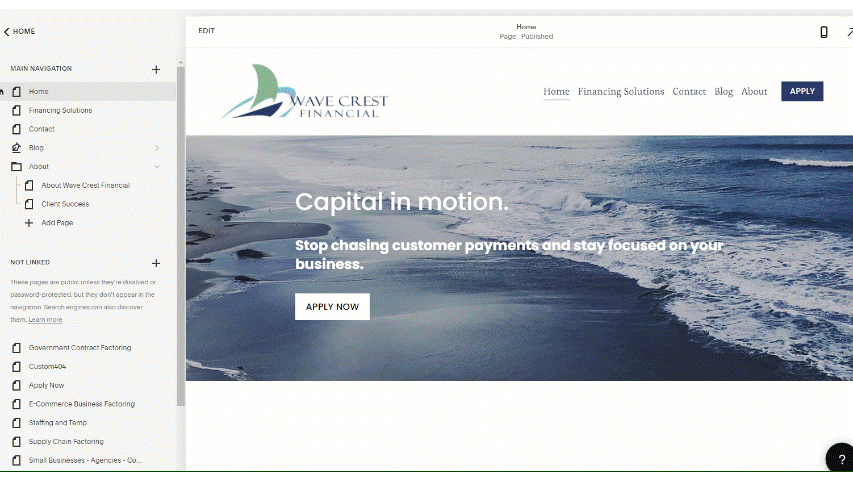
Set sections to fade in, creating visual interest as site visitors scroll down your web pages.
(Source: Squarespace website created for Wavecrest Financial)
Editing the design of your website is easy with Squarespace’s Fluid Engine drag-and-drop editing capabilities. Simply drag and drop content elements from the toolbar to the page, resize elements, or drag them to where you want them. Changing images is as simple as a few clicks. Highlight text and start typing to replace the copy. And change site-wide fonts, colors, and more in the setting menus.
WordPress offers native block-based tools for building your website. However, the capabilities are rudimentary and not intuitive to use, so building a website worthy of your brand will require adding a theme or a WordPress page builder with a theme (or one that works with your chosen theme).
The templates you’ll get vary widely from theme to theme, as will the tools for building and editing pages on your site. Our list of the best WordPress website builders is a good place to start, as it outlines reliable page builders with decent customer support, provides tutorials and documentation, and are maintained regularly.
To understand what types of site design you can achieve with Squarespace vs WordPress, check out our list of the best small business website examples. It includes several examples built using these CMS.
Your cost for design on WordPress will also vary greatly, depending on whether you go with a free or premium theme, and whether it comes with a one-time or annual subscription. Without a page builder and theme, you’ll have to learn how to code for WordPress if you want that level of design flexibility. That’s why the most well-designed WordPress sites are largely those built by professional web developers.
If you want a fully unique website design-wise, WordPress is the better option. But be prepared for many hours of coding and web development. If you want a professional-looking website for your small business, and you want to build it yourself without touching a line of code, choose Squarespace.
Winner: Squarespace for full-featured, robust native design capabilities.
Ecommerce: Squarespace
Cost for Site With Ecommerce | From $276-$588 annually | From about $500-$800+ annually |
Transaction Fees | 0%-3% | Varies by payment processor |
Online Store | ✓ | ✕* |
Sell Services | ✓ | ✕* |
Online Ordering for Pickup | ✓ | ✕* |
Digital Products (Downloads, Courses & More) | ✓ | ✕* |
Sell Subscriptions & Memberships | ✓ | ✕* |
Cart Abandonment | ✓ | ✕* |
Dropshipping Store | Via extension | ✕* |
Appointments With Payments & Deposits | Via paid add-on | ✕* |
*Requires plugin/s; cost varies from free to hundreds of dollars per month
Starting with the $23 per month Business plan, Squarespace includes everything you need to begin selling online. This includes an inventory management system, robust ecommerce reporting tools, and the ability to sell unlimited products with checkout native on your domain.
With WordPress, you can use a free plugin, such as WooCommerce, and paid plugins for niche ecommerce capabilities (e.g., memberships, subscriptions, and so on) that you want for your online store. The cost for WooCommerce plugins for the most common niche features ranges from about $50 to $200 per year. Costs can quickly escalate as you add additional functionality.
Because WordPress.org is open source and wildly popular, and it’s inherently less secure. Plus, hackers often target ecommerce sites hoping to steal credit and debit card information. Frequent security updates for the core CMS and plugins mean regular maintenance is required. Otherwise, you risk a costly data breach or, worse, a crashed website. Squarespace handles all maintenance and updates, so your site is always secure.
Winner: Squarespace’s built-in ecommerce functionality and platform security make it the clear winner. For the average small ecommerce business or startup, building a store with Squarespace is the more reliable and secure option.
Marketing: Squarespace
Audience Management Tools | ✓ | Plugins required |
Video Maker | ✓ | ✕ |
Pop-ups & Banners | ✓ | Via theme, page builder, or other plugin |
Email Marketing | From $5 a month | ✕ |
Squarespace includes a set of tools in its ecommerce system to allow you to manage audiences—that is, to collect email addresses and build segments of your customer base. For an additional monthly fee, you can send targeted emails to your users to boost sales and drive customer engagement. All of this is accomplished through the Squarespace dashboard. They even have convenient email templates to help you get started.
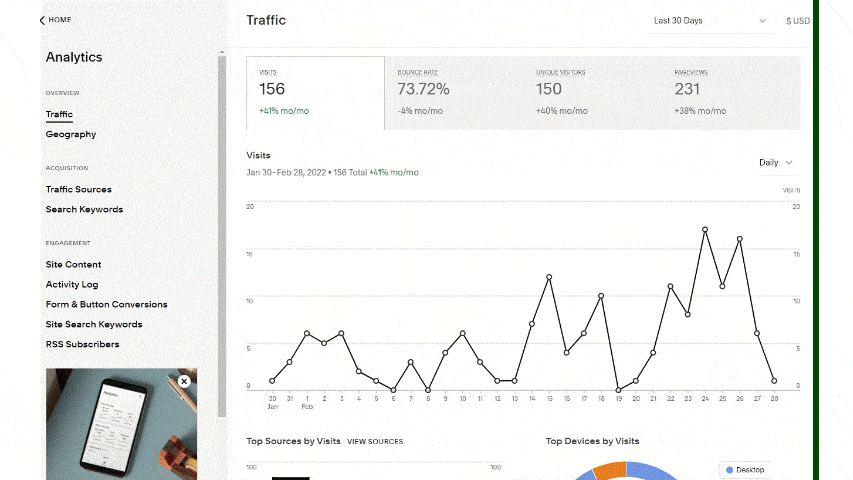
View your site’s analytics, including traffic sources (Source: Squarespace)
Accomplishing similar tasks in WordPress requires the addition of multiple plugins. Some of these plugins, such as the Mailchimp email list plugin, are available for free. But you have to subscribe to Mailchimp to use the plugin, which drives up your monthly cost. Other plugins are available for audience management, but you’ll also see monthly fees for these plugins as well.
When comparing Squarespace to WordPress on marketing, Squarespace has the edge. It offers the ability to create pop-ups and banners built into the system, while this requires plugins in WordPress. Also, Squarespace includes a video editor to create branded content and promote your business with short videos on social media or YouTube as part of establishing your brand presence.
Winner: Squarespace, for its robust built-in marketing tools.
SEO: WordPress
SEO Tools | ✓ | ✕* |
SEO Guides/Wizard | ✓ | ✕* |
Page-level Settings (Title, Slug, Meta Description) | ✓ | ✕* |
Connect Google Analytics | ✓ | ✕* |
Connect Search Console | ✓ | ✕* |
Keyword Support | ✓ | ✕* |
*Requires plugins or depends on theme/page builder
Squarespace includes the tools you need for on-page SEO functions like meta descriptions and site titles, and offers the ability to change a page’s address (known as the slug). In fact, Squarespace is one of the best site builders for SEO, and you can connect Google Analytics and Search Console to get accurate site metrics and traffic insights.
However, these functions are rudimentary compared to what you can accomplish in WordPress. You can connect Google Analytics and Google Search Console to your WordPress installation via code in your website’s header as well as other tracking systems you might want, like Bing webmaster tools.
While WordPress has no native SEO functionality, dozens of plugins can assist you in ranking on Google and Bing. Many of these are free to use. Yoast SEO is a free plugin that makes it easy to connect Google and Bing analytics tools, customize slugs, add meta descriptions and titles, and even analyze your page’s content to see if it’s well-optimized for search. Learn more about Yoast in our list of the best tools for SEO.
Winner: WordPress has more robust features for SEO overall and better tools for SEO content marketing.
Site Reliability & Security: Squarespace
Uptime Guarantee | 99.99% | Varies by web host |
SSL Certificate | ✓ | Varies by web host |
Security Updates | Automatic | Varies by web host |
Security (Malware, Hacker, & Cyberthreat Detection & Prevention) | ✓ | ✕* |
*Requires plugins
Squarespace provides users with a 99.99% uptime guarantee. Additionally, as we’ve previously mentioned, Squarespace handles regular maintenance functions like core updates and site security updates. When combined with the uptime guarantee, these make Squarespace remarkably reliable and secure.
WordPress uptime depends on a number of factors, like the reliability of the web hosting provider, how up to date your CMS and plugins are, and more. Even the size of the images you have on your site can affect reliability. At the same time, security can take a hit if new vulnerabilities are discovered—and they are discovered almost weekly. In most situations, you’ll be on your own to know when WordPress needs to be updated.
While you can purchase managed WordPress hosting for a reasonable price, the management included only covers WordPress core CMS and security functions. Plugins and themes are not usually covered, so you’re still on the hook for finding the time to update your plugins and themes. That’s to say nothing of the havoc that can come when an update to WordPress or a plugin breaks your WordPress theme.
Winner: Squarespace. It always works, and your site displays reliably on every type of device.
Site Capabilities: WordPress
Appointment Booking | Paid add-on | ✕* |
Member-only Areas | Paid add-on | ✕* |
Ecommerce | ✓ | ✕* |
Blogging | ✓ | ✓ |
Embed Video | ✓ | ✕ |
Plugins & Add-ons | About 36 one-click pre-vetted, fully compatible add-ons (and hundreds more via cut-and-paste code embed in widgets, header, or footer) | 58,000+ plugins, not vetted; compatibility, maintenance, and cost vary widely |
*Requires plugin/s; cost varies from free to hundreds per year
Squarespace offers all the capabilities most small business websites need. Whether you want to sell online, generate leads, allow clients to book appointments online, take reservations, or sell properties, Squarespace has you covered with native tools and dozens of one-click Squarespace plugins.
However, for niche or advanced capabilities, Squarespace may not be the best choice. If you’re willing to tackle the learning curve, installation, configuration, and maintenance, WordPress has thousands of plugins you can mix and match to give your website all the functionality it needs. WordPress’ plugins also provide more advanced features than Squarespace’s tools.
You can install powerful SEO plugins, like Yoast, customer relationship management (CRM) plugins, integrate billing, inventory, and email marketing software, or basically anything else you can think of. Though again, you should be aware that plugins can interfere with one another, and each must be maintained over time. Nevertheless, WordPress’ capabilities are just so much more advanced than what Squarespace can provide.
Winner: WordPress, without a doubt. With more than 58,000 plugins available, there most likely is a plugin that will provide what you need.
Customer Support: Squarespace
Knowledge Base | ✓ | ✓ |
Community Forums | ✓ | ✓ |
24/7 Email Support | ✓ | ✕ |
24/7 Chat Support | ✓ | ✕ |
24/7 Social Media Support | ✓ | ✕ |
Video Tutorials | ✓ | Third-party only |
Squarespace customers enjoy the comfort of knowing they have access to support when they need it. That support is available 24/7 via live chat, social media, and email. Squarespace is also home to a help center and dozens of on-demand webinars to walk you through the intricacies of web design. If that’s not enough, a lively community forum of other Squarespace users is there to provide guidance.
WordPress support is more decentralized and unwieldy. While WordPress does not offer direct support per se, there are extensive community forums and walk-through videos on YouTube. Some hosting providers offer limited WordPress support, and more advanced support is available for steep fees.
There’s no comparison between WordPress vs Squarespace as far as customer support is concerned. Squarespace offers support 24/7, where WordPress users must depend on WordPress forums for help or get support from web hosting providers, theme or page builder software providers, and individual plugin documentation and developers.
Winner: Squarespace; it even has some of the best support available for a website builder.
Frequently Asked Questions (FAQs)
If you’re looking to get your business website off the ground quickly and affordably, it’s a smart move to start with Squarespace, even if you plan to build a WordPress site in the future. While you won’t be able to transfer your Squarespace web design to WordPress, you can manually save and import much of your site’s content to WordPress.
WordPress.org has been the gold standard in blogging, but that doesn’t mean it’s necessarily the best blogging platform. WordPress involves a steep learning curve, so creating a professional-looking blog with WordPress is time-consuming. Squarespace has solid SEO features for bloggers and provides unlimited storage and bandwidth. We recommend starting with Squarespace or another site builder, such as Wix.
Squarespace is cheaper than WordPress. Though the WordPress.org CMS is completely free to use, you’ll have to purchase the necessary themes and plugins to achieve the look and functionality you want. Building a website on Squarespace includes everything you need for as little as $192 a year, or from $276 annually for ecommerce. With WordPress, expect to pay $500 a year for a basic site and up to $800 or more for ecommerce.
Bottom Line
Whether it’s best to use Squarespace vs WordPress is ultimately a question of functionality over ease of use. WordPress is challenging to learn and master, but it has unlimited customization. Squarespace is easy to learn, and designing a visually stunning site is a breeze. But that comes at the cost of some advanced functionality and customization.
For most small businesses, Squarespace is better because of its ease of use, design options, and affordability. Try Squarespace free for 14 days.