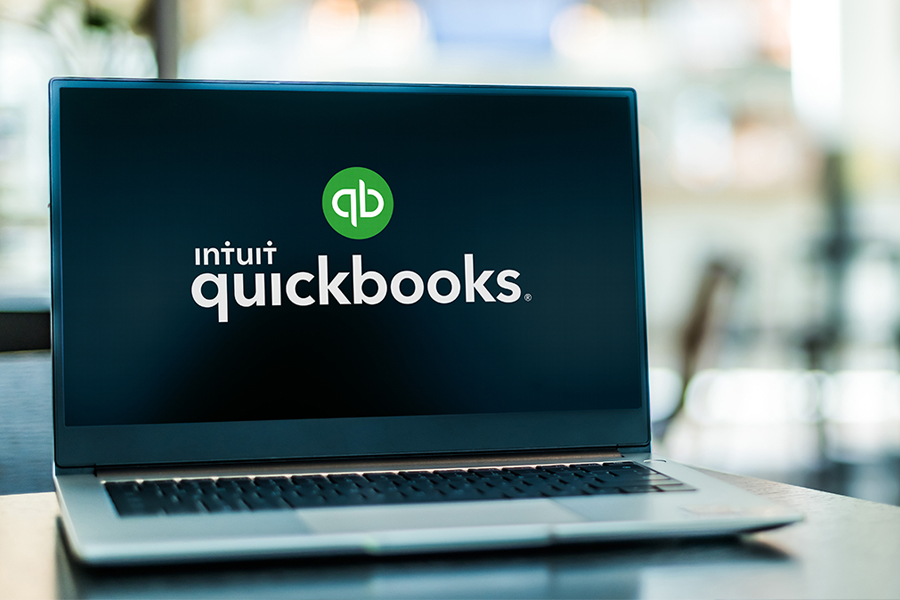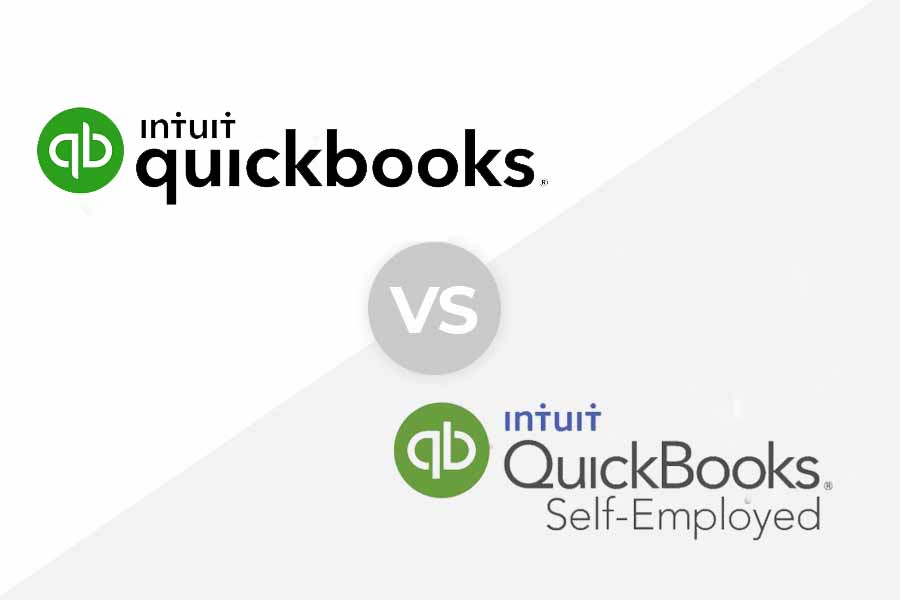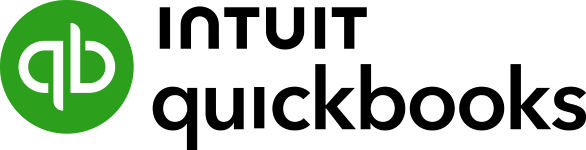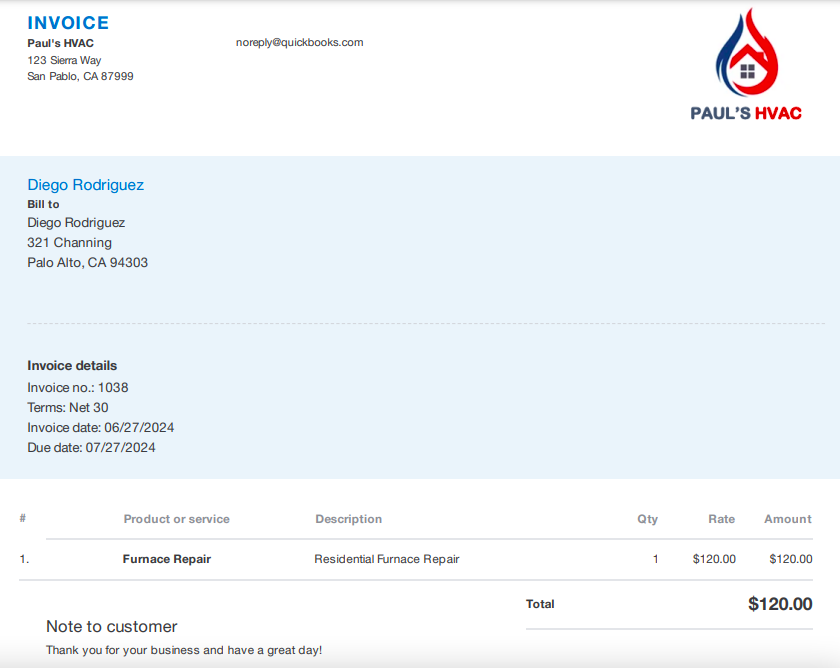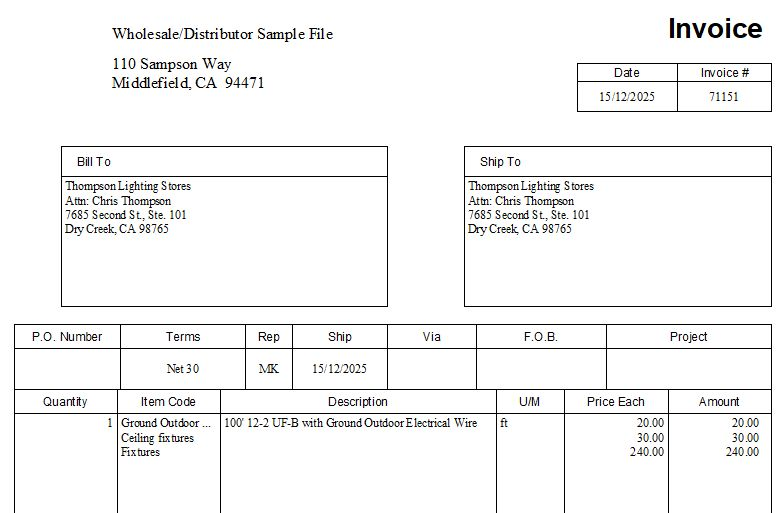QuickBooks Online is a cloud-based software that can be accessed anywhere with an internet connection, while QuickBooks Desktop is locally installed. QuickBooks Online offers four scalable plans and a user-friendly interface, making it suitable for most SMBs Small and Midsize Businesses . QuickBooks Desktop has three versions: Pro, Premier, and Enterprise—but Pro and Premier will be discontinued for new users on August 1, 2024, leaving Enterprise as the only option.
Our QuickBooks Online vs Desktop comparison will help you decide which product is right for you based on pricing, features, ease of use, and more:
- QuickBooks Online is great for most businesses, especially those managing their own accounting or working with a remote accountant
- QuickBooks Desktop Enterprise is best for mid- to larger-sized companies requiring advanced inventory tracking and robust reporting features.
We are driven by the Fit Small Business mission to provide you with the best answers to your small business questions—allowing you to choose the right accounting solution for your needs. Our meticulous evaluation process makes us a trustworthy source for accounting software insights. We don’t just scratch the surface. We immerse ourselves in every platform we review by exploring the features down to the finest nuances.
We have an extensive history of reviewing QuickBooks products, and we stay up-to-date with the latest features and enhancements. Our first-hand experience, guided by our internal case study, helps us understand how the different QuickBooks products compare with each other and how they work in real-world scenarios.
QuickBooks Online | QuickBooks Desktop | |
|---|---|---|
4.42 ★ | 4.17 ★ | |
Target Audience | SMBs needing access to their files from anywhere | Businesses without access to reliable or affordable internet services |
Accessibility | Cloud | Locally installed |
Pricing | $30 to $200 per month | From $1,481 per year (QuickBooks Enterprise) |
Number of Users Included | 1 to 25 | |
Advantages Over the Other |
|
|
Ease of Sharing With External Accountants | Cloud sharing | Must create an Accountant’s Copy |
Integrations | Outstanding; 750+ integrations | Good; over 200 integrations |
Ease of Use | User-friendly cloud-based interface | May require additional training |
Customer Support | Phone (callback unless you upgrade to Advanced), email, live chat, chatbot, and self-help resources | Phone, email, live chat, chatbot, and self-help resources |
Use Cases and Pros & Cons
Fit Small Business Case Study
We developed an internal case study to evaluate the accounting software we review subjectively. Using the data we gathered from this case study, we are able to compare QuickBooks Online and Desktop across several key categories, such as pricing, ease of use, general features, A/P, A/R, and banking.
The chart below shows how the two stack up against each other based on our case study.
QuickBooks Online vs QuickBooks Desktop
Touch the graph above to interact Click on the graphs above to interact
-
QuickBooks Online: From $30 monthly; $90 as tested
-
QuickBooks Enterprise: From $1,481 per year
User Reviews: Tie
While QuickBooks Desktop has a slightly higher average user rating than QuickBooks Online, we consider this criterion a draw since both solutions received a fair share of positive and negative comments.
QuickBooks Online | QuickBooks Desktop | |
|---|---|---|
Average Rating on Third-party Sites | ||
What Users Like |
|
|
What Users Dislike |
|
|
Below we summarize the most relevant QuickBooks Online reviews:
- Many users appreciate that they can access the program from any internet-enabled device.
- Some commented that it’s easy to use and share files with their bookkeepers—and we couldn’t agree more. The cloud accessibility and user-friendly interface make QuickBooks Online easier to use than QuickBooks Desktop.
- Others mentioned the bank account reconciliation and invoicing features are excellent. QuickBooks Online is on par with Desktop in terms of banking, but we believe that the cloud-based version is better for professional invoicing.
- Some complained that QuickBooks Online can’t manage multiple companies in a single account and that it lacks assembly management features. Both these features are found in QuickBooks Enterprise.
- Others are also unhappy that they couldn’t easily contact QuickBooks Online’s customer support. I’ve also had some not-so-great experiences with QuickBooks’ support, but there are occasions when they manage to resolve things well—and that depends greatly on the assigned agent.
As of this writing, here’s how QuickBooks Online is rated by popular review sites:
Here’s a summary of positive and negative reviews of QuickBooks Desktop and my expert insights into those comments.
- QuickBooks Desktop gets more praise for strong functionality, such as project costing and advanced inventory accounting. Enterprise offers inventory tracking features unavailable in QuickBooks Online, including lot and bin tracking and barcode scanning.
- Some users like that the program allows them to customize, memorize, and schedule reports easily. QuickBooks Desktop Enterprise indeed has advanced reporting features, including the ability to run consolidated financial statements across multiple company files.
- Those who left negative reviews dislike that Enterprise doesn’t offer many third-party integration options. QuickBooks Online integrations with over 750 apps, while QuickBooks Desktop has only more than 200.
- One user complained that QuickBooks Desktop is more expensive than QuickBooks Online, especially if you need multiple users, which aligns with our evaluation.
QuickBooks Desktop has the following average scores on top review sites:
Pricing: QuickBooks Online Wins
QuickBooks Online wins for pricing because it’s essentially more affordable than QuickBooks Enterprise. For instance, if you have five members, you can purchase the Plus plan for only $90 monthly, whereas with Enterprise, you need to pay $427 monthly for five users.
QuickBooks Online | QuickBooks Desktop Enterprise | |
|---|---|---|
Monthly Pricing |
|
|
Annual Pricing | ✕ |
|
Number of Users | 1 to 25 | |
Free Trial | 30 days; doesn’t require credit card information | ✕ |
Discount | 50% off for three months; can’t be combined with free trial | ✕ |
Money-back Guarantee | ✕ | 60 days within the purchase date |
- If you’re interested in QuickBooks Online, check out our QuickBooks Online plans comparison to help you decide which is best for you.
- If you prefer QuickBooks Desktop, we compared QuickBooks Enterprise plans to help you select the right version.
Features: Tie
While QuickBooks Online and Desktop have their strengths and weaknesses, they ultimately balance out—which makes them tied in terms of overall features. Below we provide a detailed comparison across each feature, where we also determine a winner for each category.
Invoicing: QuickBooks Online Wins
QuickBooks Online wins because it offers more professional-looking and customizable invoices than QuickBooks Desktop. In fact, it recently upgraded its invoicing tool where you can now see the final look of your invoice as you complete the invoicing form. This allows you to easily customize the invoice based on how you want it to look without clicking the preview button.
Additionally, QuickBooks Online allows you to calculate sales taxes automatically to apply to an invoice based on the customer’s address. This feature is particularly useful if you sell and ship products out of your state. This is something QuickBooks Desktop can’t do.
Here are some invoices created in QuickBooks Online and Desktop:
Project Accounting: QuickBooks Desktop Wins
While QuickBooks Online offers project management features, it doesn’t have the same level of customization options as QuickBooks Desktop. For instance, QuickBooks Desktop allows you to create customized job costing reports tailored to specialized industries, including manufacturers, contractors, and retailers.
Additionally, all versions of QuickBooks Desktop allow you to set up cost estimates for projects and then compare them to actual expenses. In contrast, you need to upgrade to Advanced to be able to use QuickBooks Online’s budget vs. actual reporting feature.
Class & Location Tracking: QuickBooks Online Wins
Another key difference between QuickBooks Online and Desktop is that the former allows you to track your activity, such as income and expenses, by class and location. This is useful for businesses with multiple departments or divisions and those that provide various types of services. Meanwhile, QuickBooks Desktop allows you to set up classes, but you can’t track your income and expenses by location.
Inventory Management: QuickBooks Desktop Wins
In both QuickBooks Online and Desktop, you can assign costs to your inventory items and track the quantities sold to calculate the cost of goods sold (COGS). However, QuickBooks Desktop includes enhanced features, such as inventory assembly management, which is especially useful for businesses that engage in light manufacturing or assembly of products from various components or parts, such as bike manufacturers.
When you upgrade to Enterprise, QuickBooks Desktop’s most comprehensive plan, you’ll gain access to advanced inventory features, including barcode scanning and serial number tracking. For more information, head to our QuickBooks Enterprise review.
Industry-specific Features: QuickBooks Desktop Wins
One of the advantages of QuickBooks Desktop over QuickBooks Online is the availability of five industry-specific editions: manufacturing and distribution, professional services, contractors, retailers, and nonprofits. These versions provide custom-tailored features and reports based on the unique needs of your industry.
Meanwhile, QuickBooks Online provides some customization options for businesses, but they’re not as extensive as those in Enterprise. For instance, you can set up QuickBooks Online for nonprofits by adjusting the settings, customizing sales forms, and creating a chart of accounts based on Form 990.
Mobile Accounting: QuickBooks Online Wins
QuickBooks Online beats QuickBooks Desktop in mobile accounting. As one of our best mobile accounting apps, the QuickBooks Online mobile app lets you perform many accounting tasks, like sending invoices, accepting payments online, and viewing financial reports from your mobile devices.
The QuickBooks Desktop mobile app is very limited as it only allows you to capture expense receipts and track business mileage. If you want to perform bookkeeping from anywhere, we strongly recommend QuickBooks Online’s mobile app.
Payroll: Tie
If you have employees, you can add QuickBooks Payroll to your QuickBooks Online account for as little as $45 per month plus $5 per employee. QuickBooks Payroll allows you to pay your employees by checks or direct deposits, e-file and e-pay taxes, print and e-file W-2 Forms at year-end, and more. Head to our detailed QuickBooks Payroll review to see if it fits the bill.
Meanwhile, QuickBooks Desktop has two payroll options with prices that start at $50 per month plus $5 per employee. If you can file taxes confidently on your own, Enhanced Payroll might be suitable. If you want QuickBooks to file your taxes for you, then you must upgrade to QuickBooks Desktop Assisted Payroll. Check out our QuickBooks Desktop Payroll Enhanced vs Assisted comparison for more information.
Reporting: Tie
Although QuickBooks Online earned a perfect score and Enterprise took a slight hit in this criterion, we consider this a tie. Both allow you to create essential reports, including profit and loss (P&L), cash flow statements, and balance sheets. While Enterprise missed a few points because it doesn’t provide income/loss by location reports, it offers many other advanced reporting options and features that provide additional value for many businesses.
For example, we commend QuickBooks Enterprise’s multicompany reporting feature. This tool allows you to create consolidated financial reports across multiple company files—making it ideal for businesses that operate multiple entities and subsidiaries.
Integrations: QuickBooks Online Wins
Another notable difference between QuickBooks Online and QuickBooks Desktop is their integration capabilities. QuickBooks Online integrates with over 750 third-party apps, and we highlighted the most notable integrations in our guide to the best QuickBooks Online integrations for small businesses. Meanwhile, QuickBooks Desktop only has more than 200 integrations.
Here are some of the popular integrations for QuickBooks Online and Desktop:
QuickBooks Online
- PayPal
- Square
- Stripe
- Bill
- Gmail
- Sheets
- Salesforce
- HubSpot
- WooCommerce
- Shopify
QuickBooks Desktop
- Fishbowl Inventory
- Webgility
- Gusto
- Microsoft 365
- Corecon
In addition to third-party integrations, QuickBooks Online integrates with native products, such as QuickBooks Payments, QuickBooks Payroll, and QuickBooks Time (formerly TSheets). QuickBooks Desktop can be integrated with QuickBooks Desktop Payroll and QuickBooks Time.
To learn more about these built-in integrations, you can check out our articles:
Assisted Bookkeeping: QuickBooks Online Wins
While both QuickBooks Online and Desktop are supported by a large network of independent ProAdvisors, it’s much easier to share your books with your ProAdvisor using QuickBooks Online. Getting assistance with your Desktop bookkeeping is difficult since you must save an Accountant’s Copy of your company file and send it to your ProAdvisor.
Also, QuickBooks Online might be the better choice if you need more personalized support for your bookkeeping since you can subscribe to QuickBooks Live for support. Users needing professional bookkeeping assistance can purchase the QuickBooks Live Bookkeeping add-on, which connects you to a team of certified bookkeeping professionals for real-time support through video chat; read our review of QuickBooks Live to learn more. Your dedicated bookkeeper will manage your books and provide month-end reports.
QuickBooks Online integrates with some third-party assisted bookkeeping platforms, including:
- Bookkeeper.com (read our Bookkeeper.com review)
- Xendoo (read our Xendoo review)
- Bookkeeper360 (read our Bookkeeper360 review)
- Pilot Bookkeeping (read our Pilot Bookkeeping review)
- Merritt Bookkeeping (read our Merritt Bookkeeping review)
Alternatively, you can hire a QuickBooks ProAdvisor to help with your bookkeeping needs. To help you get started, we prepared a guide on how to find a QuickBooks ProAdvisor. Meanwhile, if you or your accountant want to become a ProAdvisor to demonstrate expertise in QuickBooks, read our article on how to become a QuickBooks ProAdvisor.
Ease of Setup: QuickBooks Online Wins
QuickBooks Online is easier to set up because it’s a cloud-based platform that doesn’t require installation. Also, the guided setup helps new users easily and effectively set up their company information, connect their bank accounts, create customers and vendors, etc.
On the other hand, QuickBooks Enterprise involves a more complex setup due to its extensive feature set designed for larger businesses. You need to properly install and set up the software, which often requires IT support for proper configuration.
Ease of Use: QuickBooks Online Wins
QuickBooks Online is generally easier to use than QuickBooks Desktop as it has a more streamlined navigation menu. QuickBooks Online files are also easier to share because you only need to invite an accountant to your company file, and they’ll have 24/7 access to your books.
With QuickBooks Desktop, you must make an Accountant’s Copy of your data file and send it to your ProAdvisor. The copy will allow you to continue to work on transactions in the current period while your accountant makes adjustments to past periods. It’s an acceptable system but isn’t nearly as convenient as sharing your books through QuickBooks Online.
Customer Support: Tie
QuickBooks Online and QuickBooks Desktop offer the same customer service options, including:
- Phone support (call back)
- Live chat
- Chatbot
- Access to a large network of QuickBooks ProAdvisors
If you need personalized customer support, you can upgrade to QuickBooks Online Advanced or QuickBooks Enterprise. Doing so grants you access to the Priority Circle loyalty program, including a dedicated account team, free on-demand training, and premium care from QuickBooks experts.
How We Evaluated QuickBooks Online vs Desktop
We evaluated QuickBooks Online vs Desktop based on our internal case study.
5% of Overall Score
In evaluating pricing, we considered the billing cycle (monthly or annual) and the number of users.
5% of Overall Score
This section focuses more on first-time setup and software settings. The platform must be quick and easy to set up for new users. Even after initial setup, the software must also let users modify information like company name, address, entity type, fiscal year-end, and other company information.
5% of Overall Score
The banking section of this case study focuses on cash management, bank reconciliation, and bank feed connections. The software must have bank integrations to automatically feed bank or card transactions. The bank reconciliation module must also let users reconcile accounts with or without bank feeds for optimal ease of use. Lastly, the software must generate useful reports related to cash.
5% of Overall Score
The A/P section focuses on vendor management, bill management, bill payments, and other payable-related transactions. A/P features include creating vendors and bills, recording purchase orders and converting them to bills, creating service items, and recording full or partial bill payments.
5% of Overall Score
This takes into account customer management, revenue recognition, invoice management, and collections. The software must have A/R features that make it easy for users to collect payments from customers, remind customers of upcoming or overdue invoices, and manage customer obligations through analytic dashboards or reports.
10% of Overall Score
Businesses with inventory items should choose accounting software that can track inventory costs, manage COGS, and monitor inventory units.
10% of Overall Score
Service or project-based businesses should choose accounting software that can track project costs, revenues, and profits. The software must have tools to track time, record billable hours or expenses, send invoices for progress billings, or monitor project progress and performance.
4% of Overall Score
In this section, we’re looking at sales tax features. The software must have features that allow users to set sales tax rates, apply them to invoices, and enable users to pay sales tax liability.
4% of Overall Score
Reports are important for managers, owners, and decision-makers. The software must have enough reports that can be generated with a few clicks. Moreover, we’d also like to see customization options to enable users to generate reports based on what they want to see.
10% of Overall Score
Customer service is evaluated based on the number of communication channels available, such as phone, live chat, and email. Software providers also receive points based on other resources available, such as self-help articles and user communities. Finally, they are awarded points based on the ease with which users will find assistance from independent bookkeepers with expertise in the platform.
10% of Overall Score
This requires the software to allow users transitioning from other bookkeeping software to import their chart of accounts (COA), vendors, customers, service items, and inventory items. Ideally, there will be a wizard to walk the user through the import process.
10% of Overall Score
Ease of use includes the layout of the dashboard and whether new transactions can be initiated from the dashboard rather than having to navigate to a particular module. Other factors considered are user reviews specific to ease of use and a subjective evaluation by our experts of both the UI and general ease of use.
5% of Overall Score
This includes the availability of integrations for payroll, time tracking, and receiving e-payments. We also evaluated whether an electronic bill pay integration was available.
5% of Overall Score
The software must have a mobile app to enable users to perform accounting tasks even when away from their laptops or desktops. Some of the features we looked into include the ability to create and send invoices, accept online payments, enter and track bills, and view reports on the go.
7% of Overall Score
We went to user review websites to read first-hand reviews from actual software users. This user review score helps us give more credit to software products that deliver a consistent service to their customers.
Frequently Asked Questions (FAQs)
QuickBooks Online offers many advantages over QuickBooks Desktop, such as cloud accessibility, more convenient file sharing and collaboration, scalable plans with varying features, and a functional mobile app.
Yes, but the only option is QuickBooks Enterprise, as Pro and Premier will no longer be available for new users after July 31, 2024. However, existing Pro and Premier users can still renew their subscriptions.
QuickBooks Desktop is preferable for companies wanting to manage their books without an internet connection. It’s also the better option for businesses requiring complex inventory accounting features.
QuickBooks Online is cheaper than QuickBooks Desktop if you need multiple users. For instance, QuickBooks Online Plus only costs $90 per month ($1,080 per year) for up to five users as opposed to Desktop Enterprise, which costs $1,481 per year for only one user.
Yes, and you can learn it from our tutorial on how to convert QuickBooks Desktop to Online.
Yes, you can, but the process is a bit tedious, as you need to export your files from QuickBooks Online to Desktop manually. If you are currently using QuickBooks Online and want to switch to an interface similar to QuickBooks Desktop, we recommend using the QuickBooks Online Desktop app. Read our article on what the QuickBooks Online Desktop app is to learn more.
Bottom Line
Every business is unique, and there may be instances where QuickBooks Desktop may be a better fit. For example, it may be more suitable for businesses with complex inventory management needs or those wanting offline access to their financial data. However, QuickBooks Online is the better choice for most companies, especially those with remote accountants and multiple employees.
User review references:
[1]Software Advice | QuickBooks Online
[2]G2.com | QuickBooks Online
[3]Capterra | QuickBooks Desktop
[4]Software Advice | QuickBooks Desktop