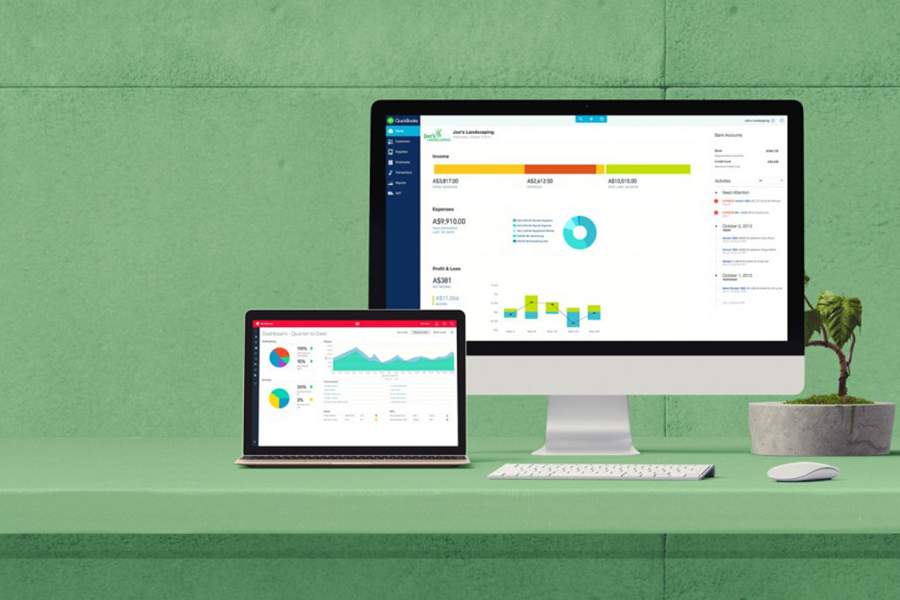
Accounting
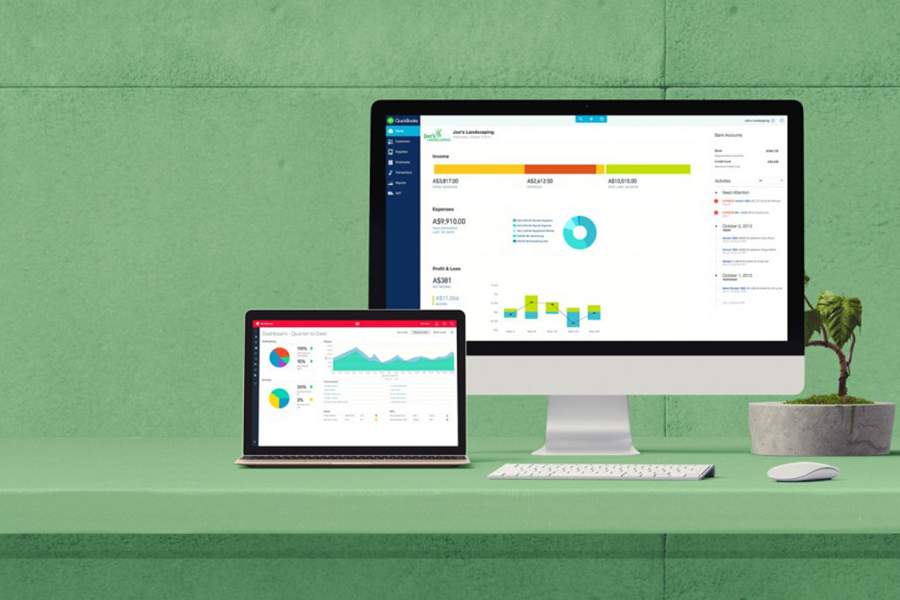
FREE RESOURCES
LATEST ARTICLES
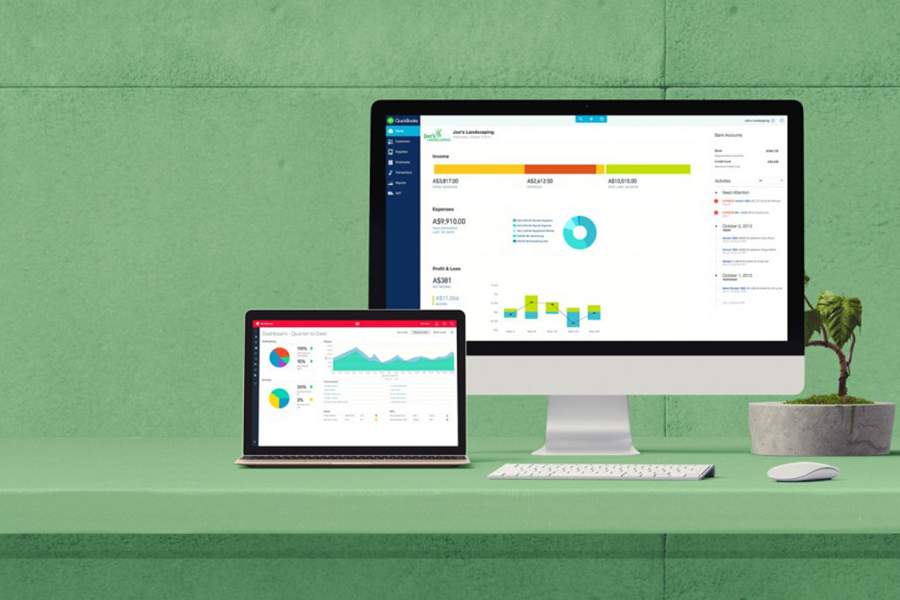


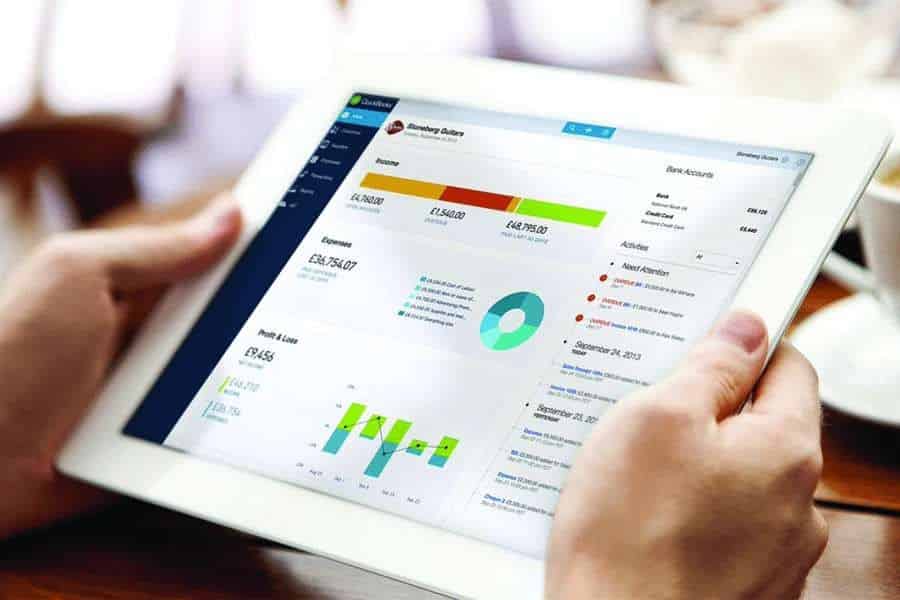

FREE RESOURCES
June 24, 2023
Free Templates
WRITTEN BY: Eric Gerard Ruiz, CPA
September 8, 2023
Free Calculator
WRITTEN BY: Tim Yoder, Ph.D., CPA
March 2, 2023
Free Templates
WRITTEN BY: Eric Gerard Ruiz, CPA
May 19, 2023
Free Checklist & Templates
WRITTEN BY: Eric Gerard Ruiz, CPA
LATEST ARTICLES